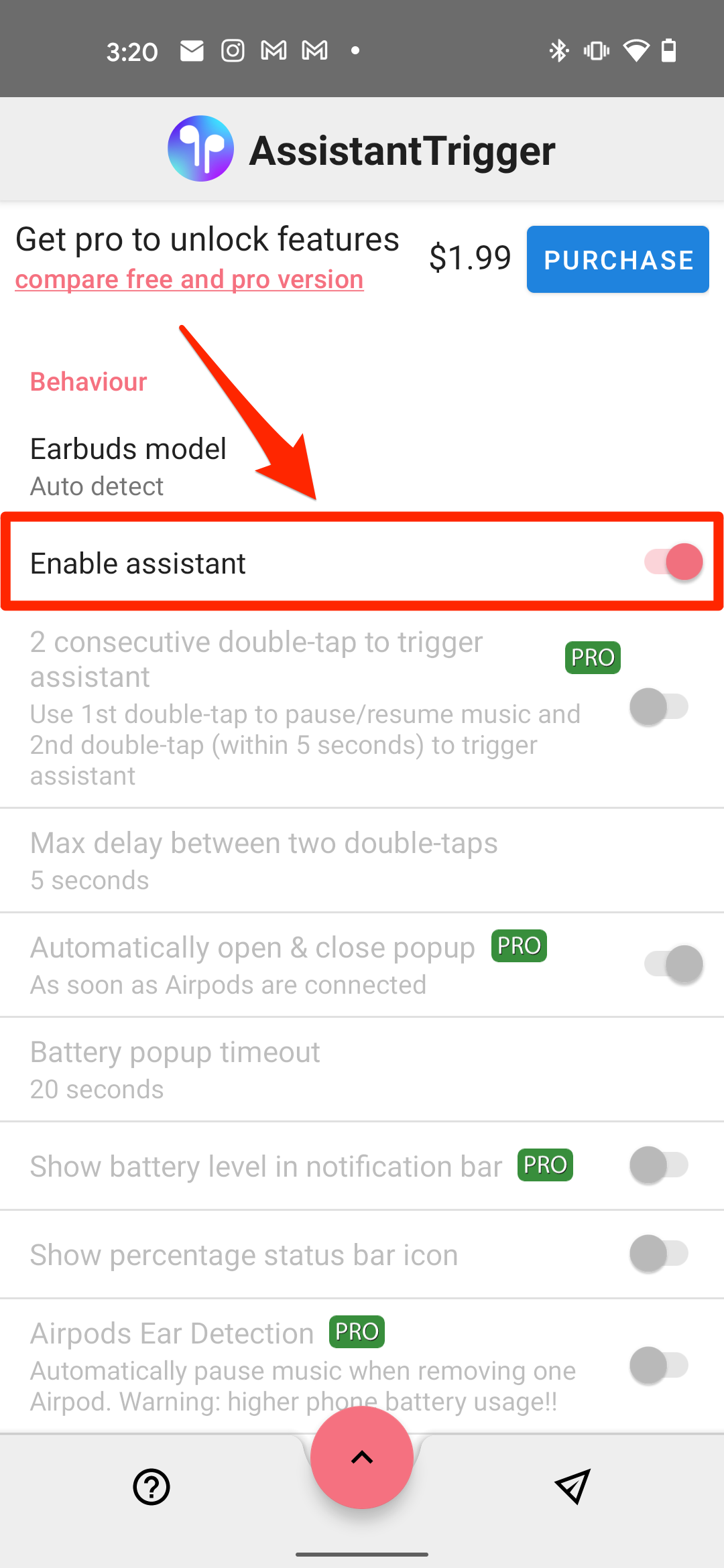- You can connect AirPods to your Android phone or tablet just like any other Bluetooth device.
- While AirPods work on Androids, most of their extra features — including Siri and automatic ear detection — will be disabled.
- You can install apps onto your Android to re-enable some of the AirPods' missing features.
- Visit Insider's Tech Reference library for more stories.
Apple likes to advertise AirPods as a special breed of earbuds, different from any others on the market. But while it's true that they boast a number of impressive features, at the end of the day, they're just Bluetooth earbuds.
This means that you can use your AirPods with any device that supports Bluetooth headphones. And luckily, that includes Android phones and tablets.
It only takes a few moments to connect AirPods to an Android. And although you'll lose out on some of the AirPods' features, you can use apps to regain others.
How to connect AirPods to an Android
AirPods connect in the same way as other Bluetooth devices. You just need to put them in pairing mode first.
1. Put your AirPods inside of their case and keep the case open, then press the button on the back until the case's LED light flashes white. If you've got AirPods Max, press and hold the noise control button until the status light flashes white instead.
2. On your Android, open the Settings app and then tap Bluetooth or Connected devices.
3. Tap Pair new device, and then tap the AirPods when they appear in the list of devices. If asked, confirm that you want to pair.
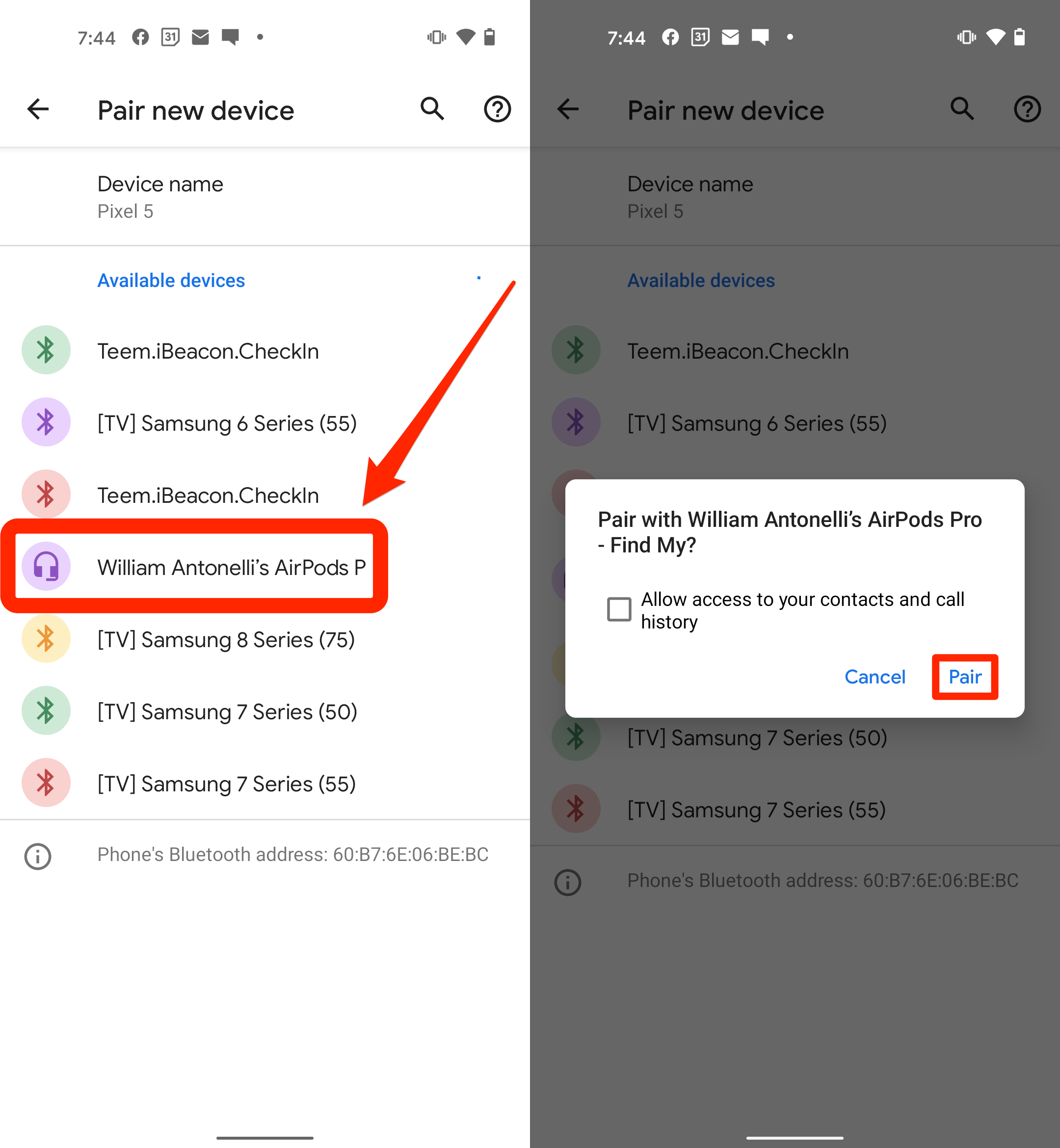
Your AirPods will now appear on the list of connected devices.
When you want to disconnect, just put the AirPods back into their case and close it. They'll reconnect automatically when you take them out again.
Which AirPods features are disabled on Android?
Although they can connect to your Android, AirPods are built to work with Apple devices. There's a lot of native features that'll only work with iPhones, iPads, and Macs.
These include:
- Siri
- Checking the battery life
- Changing what tapping or pressing your AirPods does
- Automatically switching between devices
- Automatic ear detection
You can still play or pause music by tapping or pressing your AirPods. And if you have the AirPods Pro or AirPods Max, you can still use the Noise Cancellation and Transparency modes.
But even though these features are disabled from the start, you can re-enable some of them through apps.
AirBattery lets you check battery life and turns on ear detection
The first of these apps is AirBattery. It's available for free from the Play Store, but you can pay a dollar to unlock the Pro version with more features.
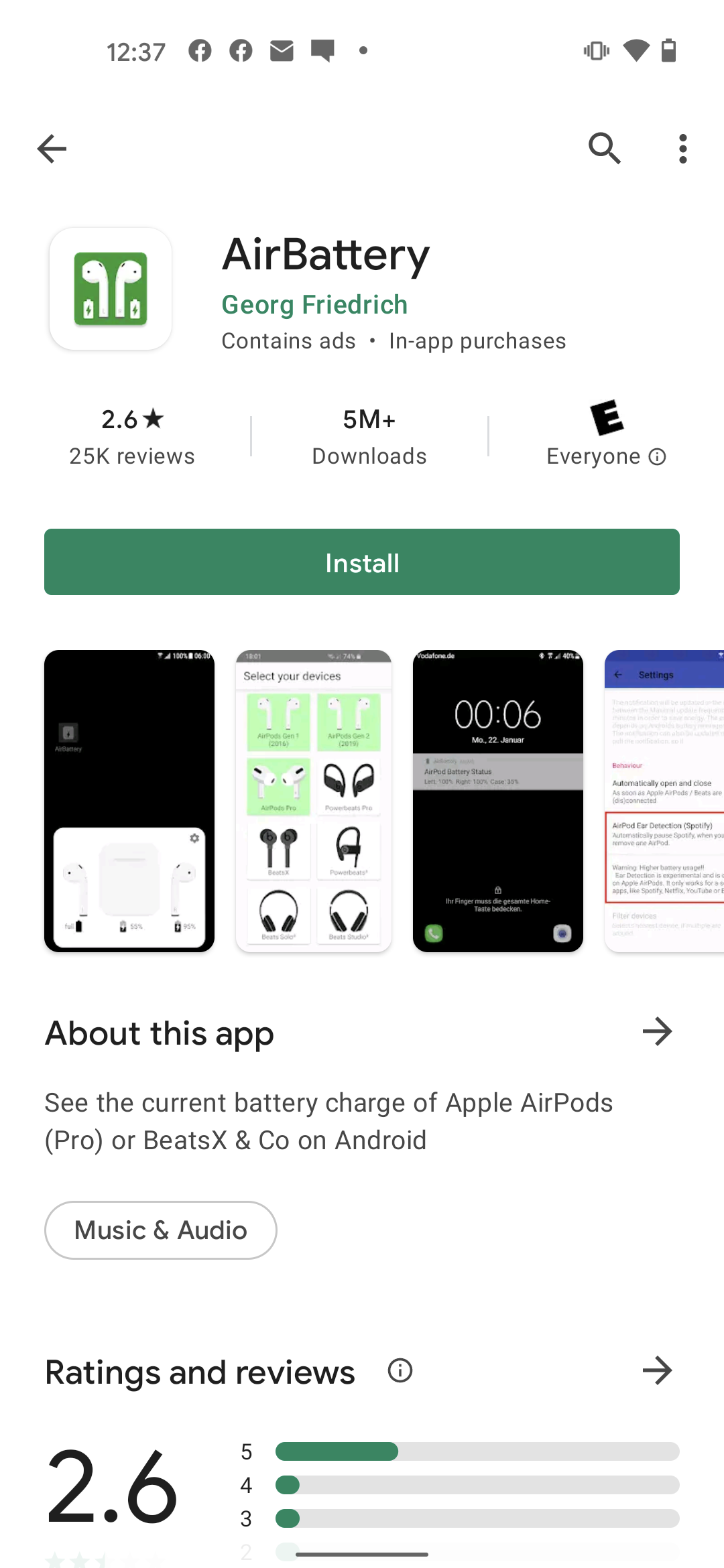
AirBattery gives you a pop-up showing how much battery life your AirPods have left. And if you place one AirPod into the case, you can see how much battery life the case has too.

Additionally, it also re-enables automatic ear detection, the feature that will pause your music for you when you take an AirPod out of your ear. It doesn't work with every app, but we've tested and seen it work with Spotify, YouTube, and Netflix.
Open the app and toggle on AirPod Ear Detection (Spotify) to enable it.
Assistant Trigger lets you summon Google Assistant
Assistant Trigger lets you see your AirPods' battery life too, but it doesn't do it nearly as well as AirBattery. Instead, this app's best feature is that it lets you activate Google Assistant by tapping your AirPods.
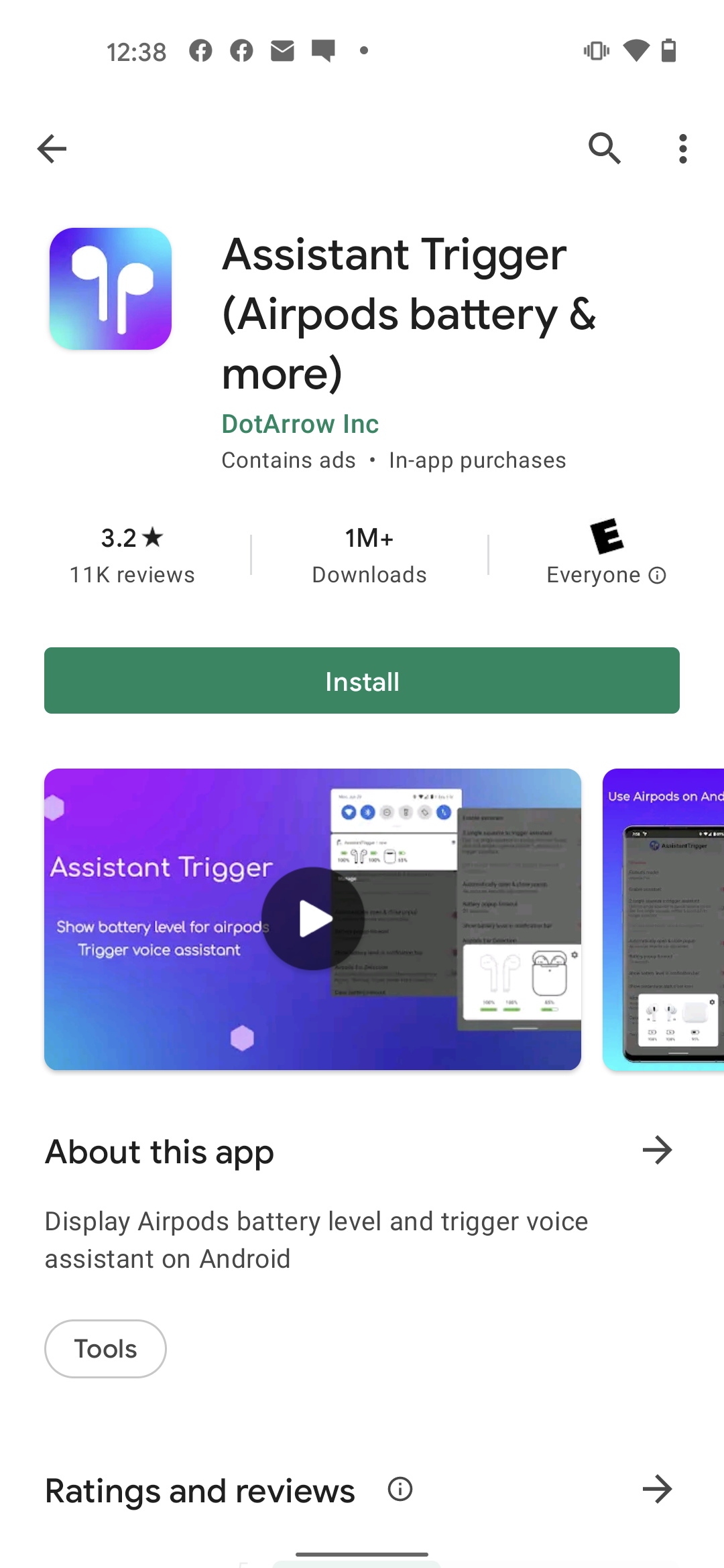
Download AssistantTrigger from the Play Store and head into the app to enable its permissions. Then toggle on Enable assistant and give the app notification access.
Now when you double-tap your AirPods (or double-squeeze, for AirPods Pro), it'll bring up Google Assistant.