
- You can use AirPlay on an iPad to mirror or stream content to a larger display, like your TV.
- You can generally find the AirPlay command in the Share button menu in iPad apps.
- You can mirror your iPad's entire display using the Screen Mirror button in the iPad's Control Center.
- Visit Insider's Tech Reference library for more stories.
Thanks to AirPlay, you can easily stream content from your iPad to a nearby television, streaming media player or Mac wirelessly. The only requirement is that your iPad be connected to the same WiFi network as the compatible device you want to stream to. Depending upon your needs, you can stream photos or video from an app or mirror the entire iPad's display.
How to use AirPlay to stream from an iPad to a TV
1. Make sure that your iPad is connected to the same WiFi network as the AirPlay-compatible device you want to stream to.
2. Start the app with the content that you want to stream, such as the Photos or YouTube app.
3. Tap the AirPlay button. Usually, you'll find this by tapping the Share icon first, but you might need to explore a bit — there's no single standard place that all developers put the AirPlay button.
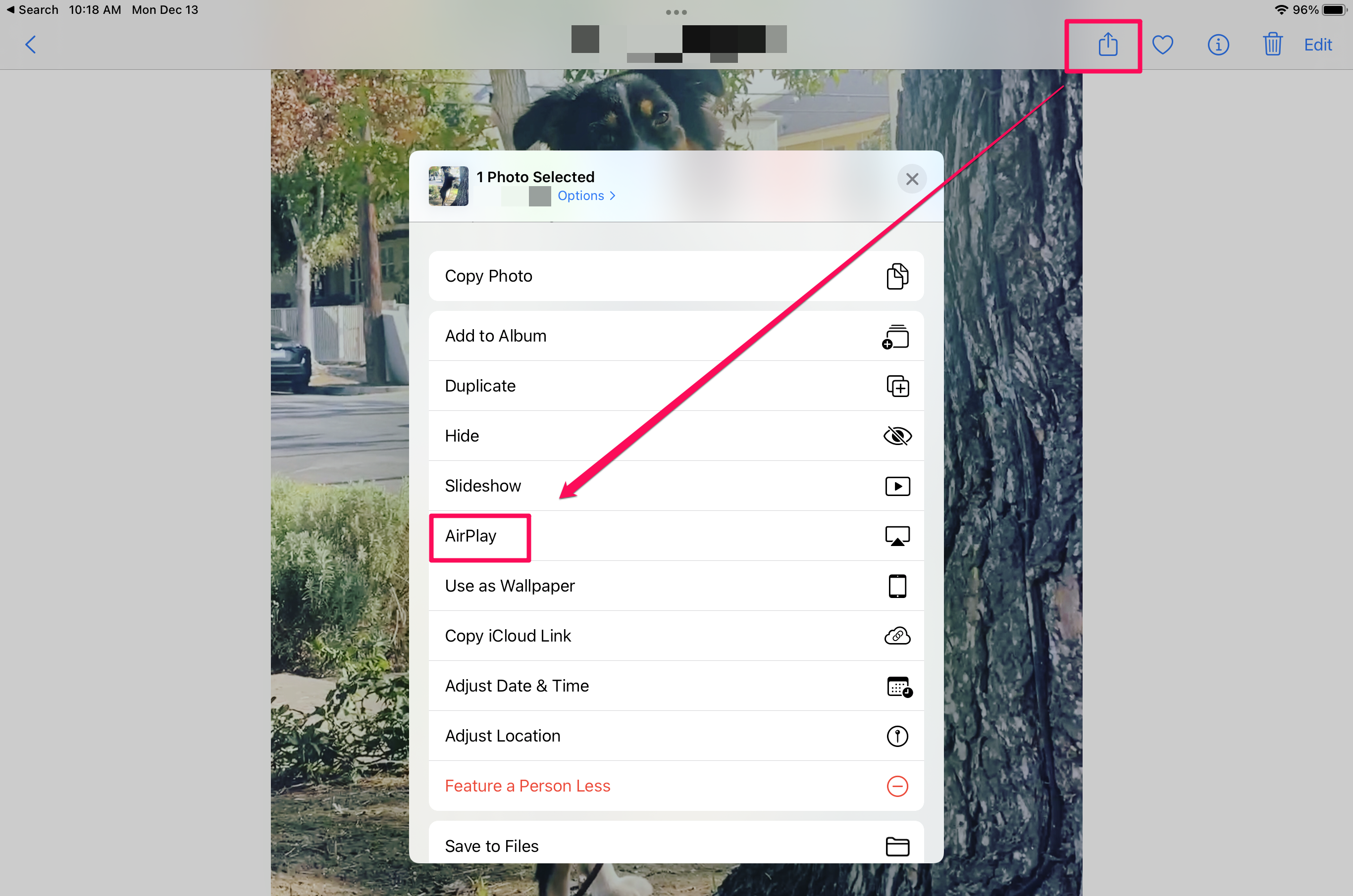
4. In the dropdown menu, choose the AirPlay-compatible device you want to stream to.

5. If requested, enter the code that appears on the TV or other device onto your iPad.
6. The video should appear on the screen you're streaming to.
7. To end your AirPlay session, tap the AirPlay or Share button and choose Turn off AirPlay.
How to use AirPlay to mirror an iPad to a TV
1. Make sure that your iPad is connected to the same WiFi network as the AirPlay-compatible device you want to stream to.
2. Open the Control Center on your iPad by pulling it down from the top right of the screen. (On iOS 11 or earlier: Swipe up from the bottom edge of the screen.)
3. Tap the Screen Mirroring button.
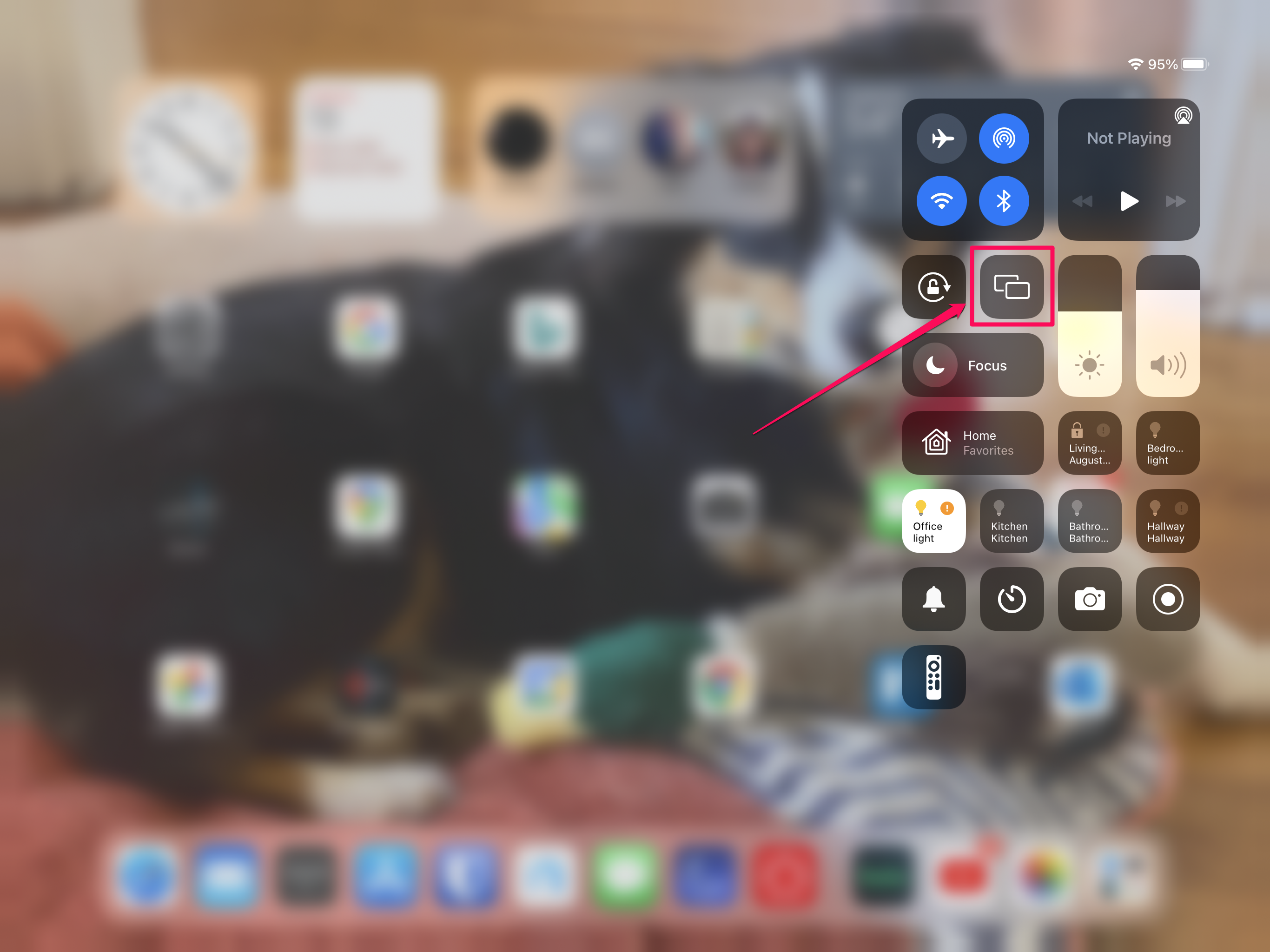
4. In the dropdown menu, choose the AirPlay-compatible device you want to stream to.
5. If requested, enter the code that appears on the TV or other device onto your iPad.
6. The video should appear on the screen you're streaming to.
To end your AirPlay session, tap the Screen Mirroring button and tap Stop Mirroring.

