
MangoStar_Studio/Getty Images
- You can upload a resume directly to your LinkedIn profile, or via Easy Apply on job applications.
- Creating a custom resume for your LinkedIn profile is vital to stand out in the job market.
- If the Featured section is disabled, you can still add your resume via the "Add Section" option.
- Visit Insider's Tech Reference library for more stories.
LinkedIn can be a useful tool for getting your name out there and in front of the right hiring managers. It can also help when it comes to directly applying for jobs, especially the thousands featured on the site.
In order to take full advantage of these features, it's a good idea to have a resume uploaded to your profile. Here's what you'll need to do.
Adding your resume to LinkedIn
If you don't have a resume ready, you could use LinkedIn's download feature, which takes all of the information you've included on your profile and converts it into a PDF resume.
However, that downloaded resume is likely not as aesthetically pleasing as a resume you created yourself, and it will likely be longer than you want. So uploading a customized resume to your profile lets you tailor your employment information to better fit the job you're applying for so you'll stand out in the right ways. The same goes when you're applying for a job.
How to upload a resume in LinkedIn profile
1. Go to the LinkedIn website and log in to your account, if necessary.
2. Click the Me tab in the top toolbar underneath your profile photo.
3. Choose View Profile from the drop-down menu that appears.
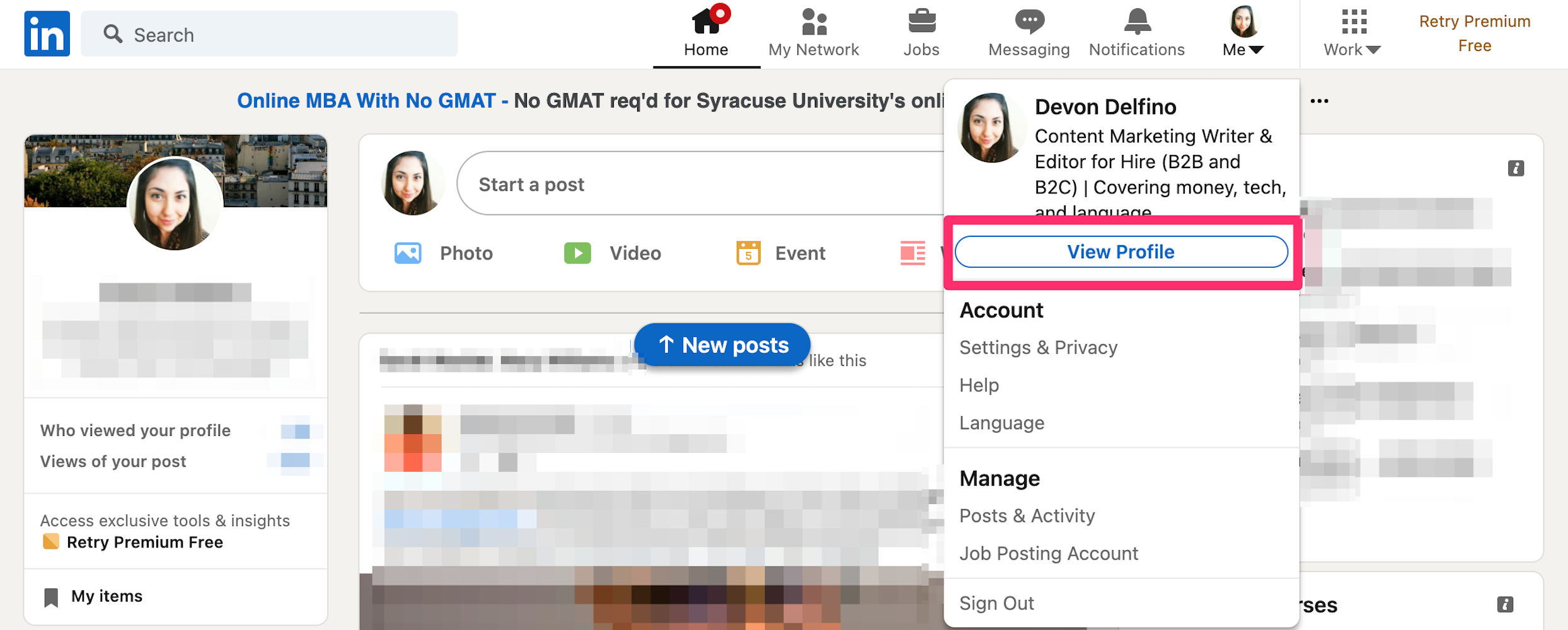
Devon Delfino
4. Scroll down to the Featured section and click the Add featured link if you haven't uploaded anything to the section. If you have, click the plus + icon at the top-right of the box, to the left of the pencil icon.
If you don't see the Featured section, it might be disabled. In that case, scroll up to the top of your profile and select Add Section, then Featured, followed by Media. You can then skip to step #6 in this guide.
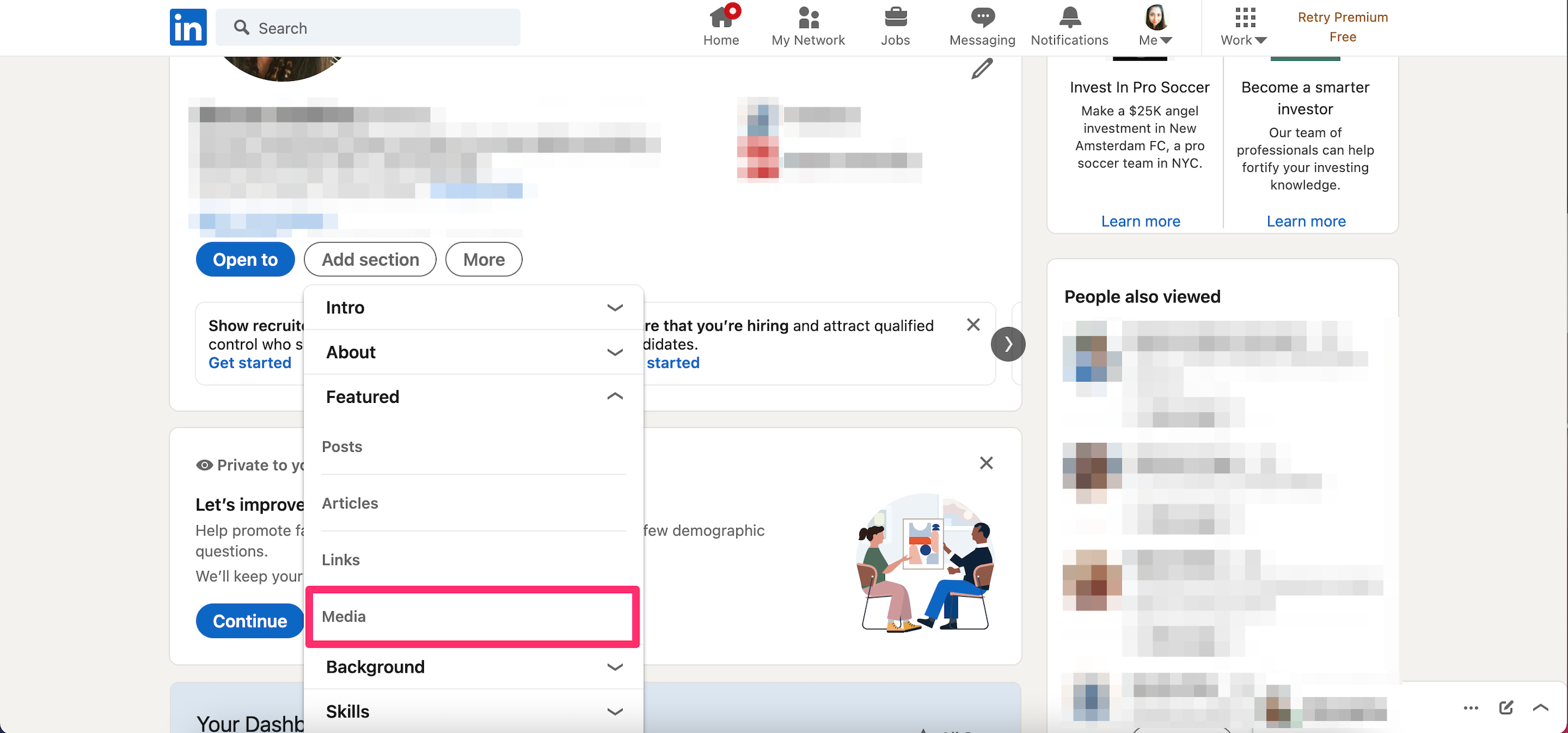
Devon Delfino
5. Otherwise, if you do have the Featured section and have clicked Add featured or the plus + icon, in the drop-down that appears, select Media.
6. In the file upload window that appears, locate the resume document you want to upload. Click it and select Open.
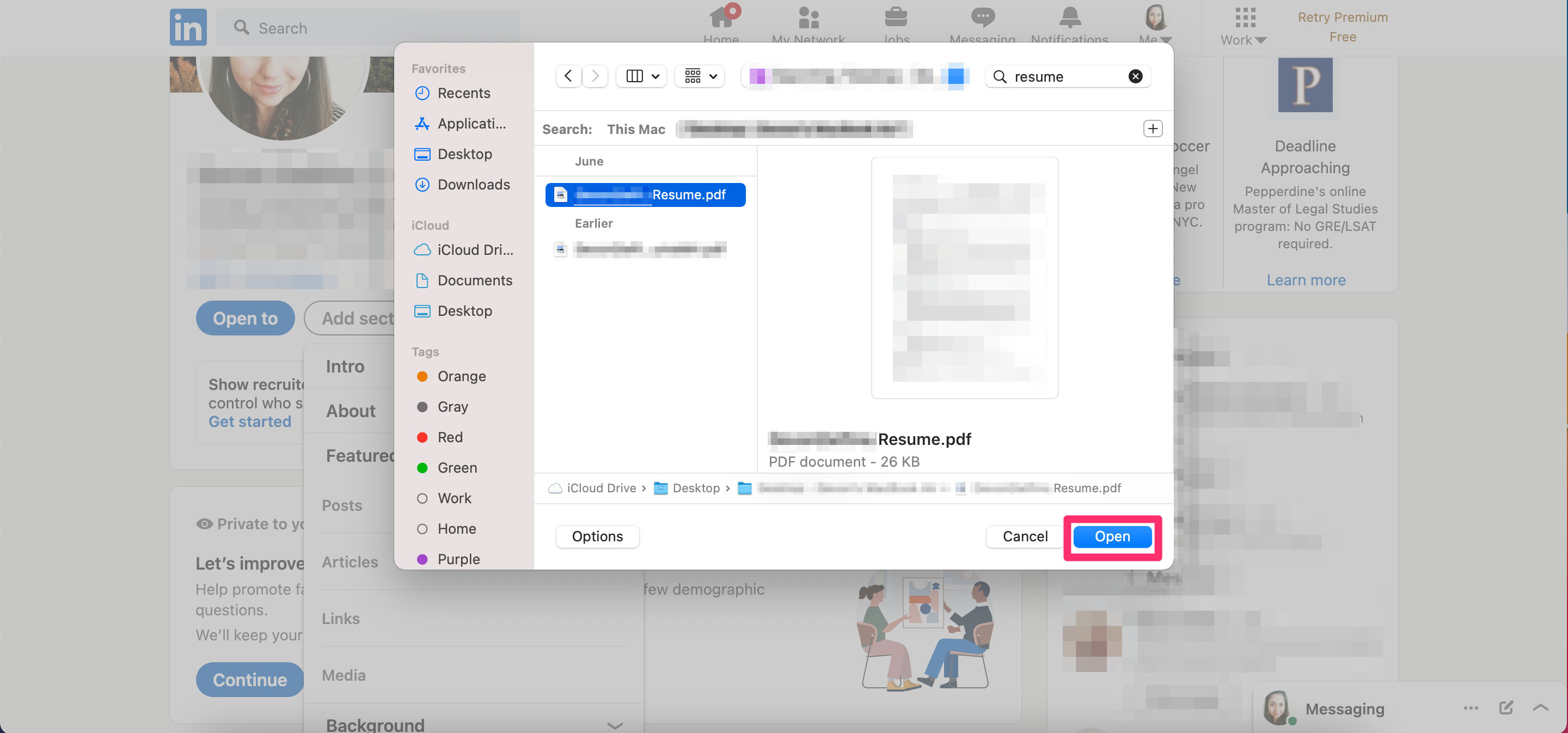
Devon Delfino
7. A preview of the document will appear, as will boxes to give your resume a Title and Description. Only the Title is required.
8. Once you've filled out the title and description, click Save.
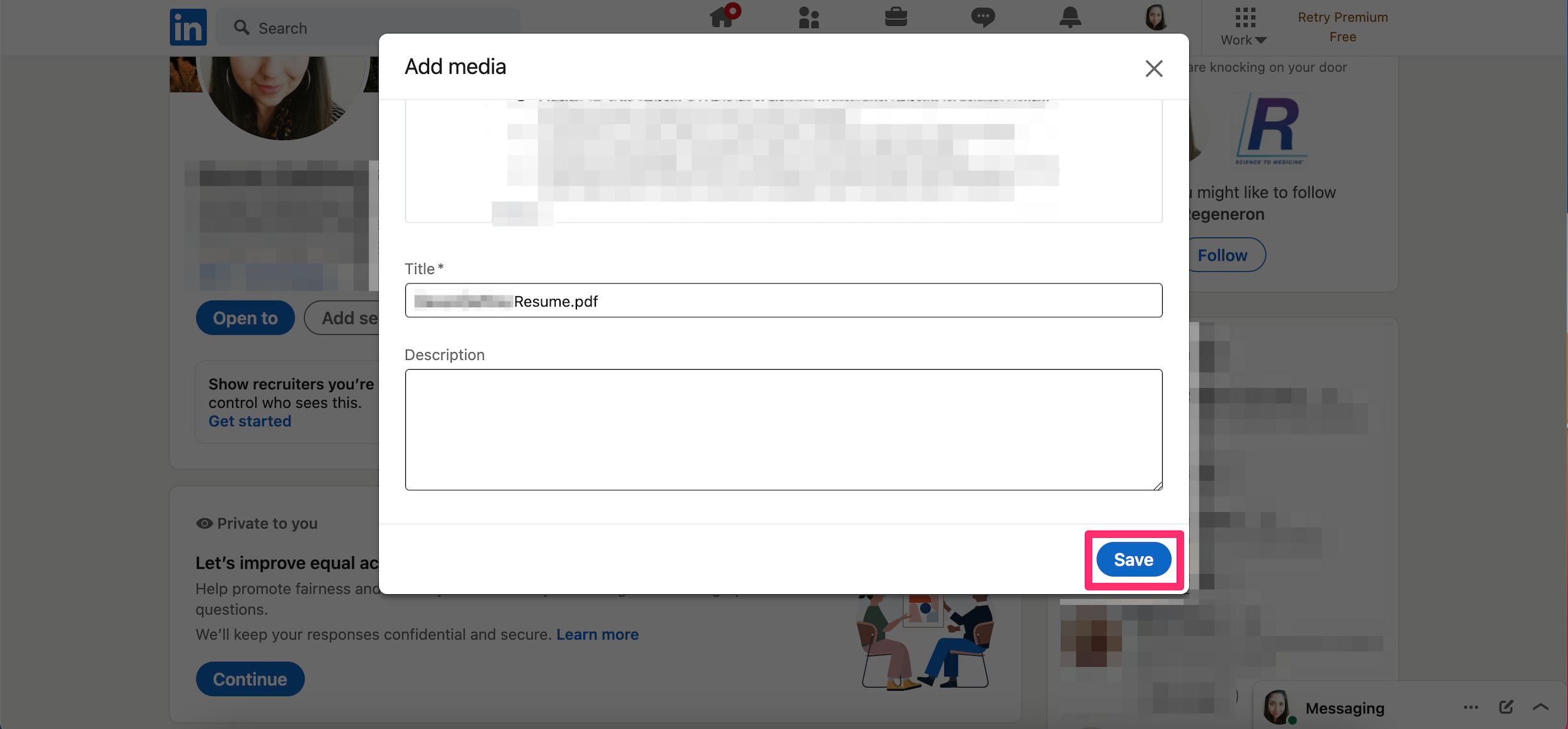
Devon Delfino
How to upload a resume in LinkedIn when applying for a job
1. Once you've found a job you want to apply to, click or tap on the job title to view details.
2. Click or tap the Easy Apply button.
Important: You must choose Easy Apply - not Apply - for this to work. Otherwise, you'll be directed to the hiring company's job application portal. And your resume must be less than 2MB and be formatted in either Word or as a PDF.
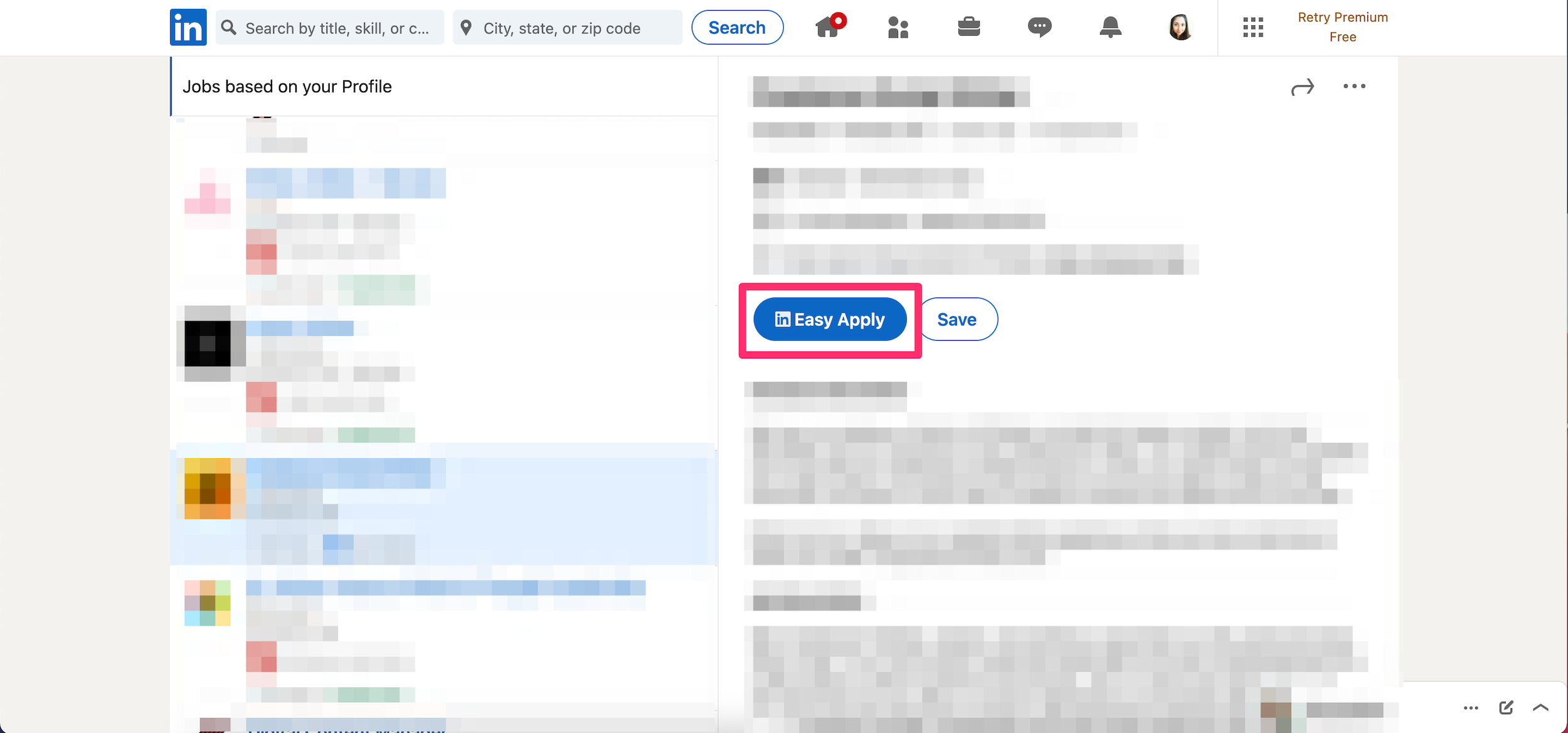
Devon Delfino
3. Add the required information and under Resume, select Upload resume.
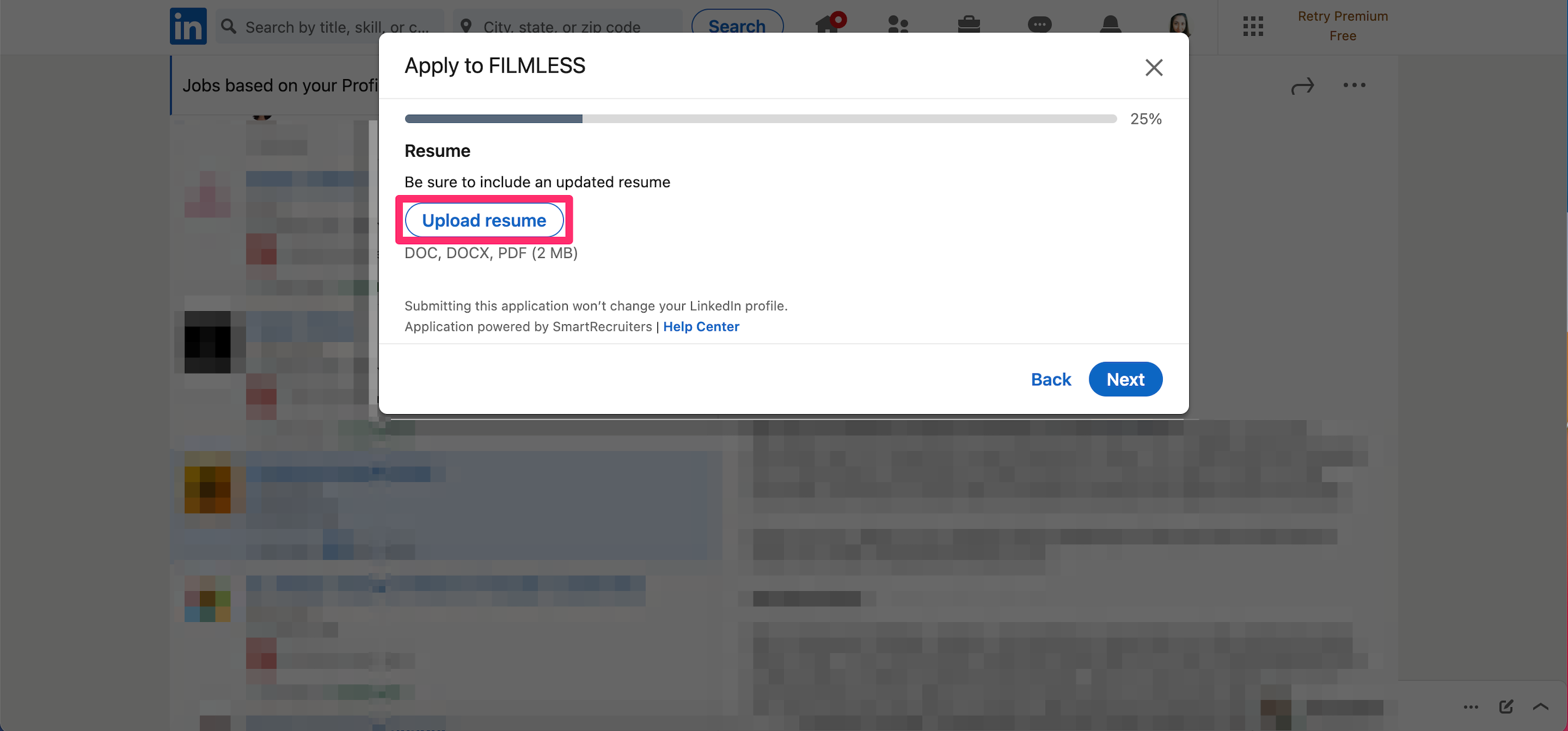
Devon Delfino
4. Choose the desired file from the pop-up window and click Open.
5. Select Next and continue through the application until you reach the Review page.
6. Choose Submit application when ready.
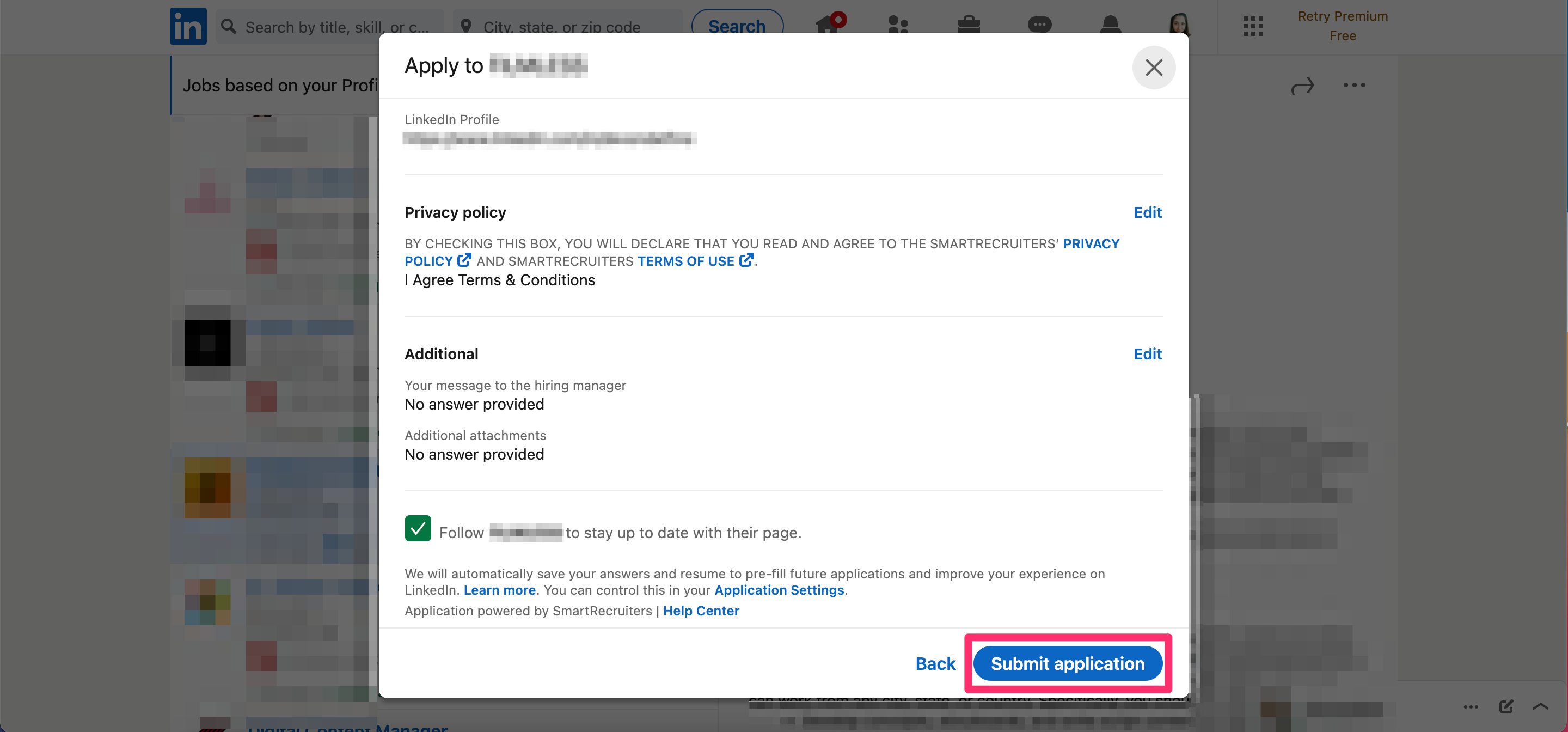
Devon Delfino

