- You can upload local music to Spotify by enabling local file support in Spotify’s settings, and choosing a folder to take music from.
- If you have a Spotify Premium account, you can play local files on a mobile device too, though the tracks need to be in a playlist.
- Adding local files to Spotify is a great way to play songs that you can’t normally stream.
- Visit Business Insider’s Tech Reference library for more stories.
Want to access all your music in one place? If you regularly use Spotify, you can play your personal music files – stored locally on your computer’s hard drive – through Spotify, turning it into your music player for both streaming and local audio files.
If you’ve got obscure music that’s not on Spotify, foreign music that’s not available in the United States, or a non-music recording that you want easier access to, this is absolutely the way to go.
You can do this with any Spotify account. But if you have a paid Spotify Premium account, you can listen to those local files on your phone as well, with some caveats.
Here’s everything you need to know to play local music files through Spotify.
How to upload local files to Spotify on a computer
To play local music files using the Spotify app on your computer, you’ll need to enable local files in Settings.
1. Using the Spotify desktop app, click the arrow to the right of your account name at the top of the Spotify window. In the drop-down menu, choose "Settings."
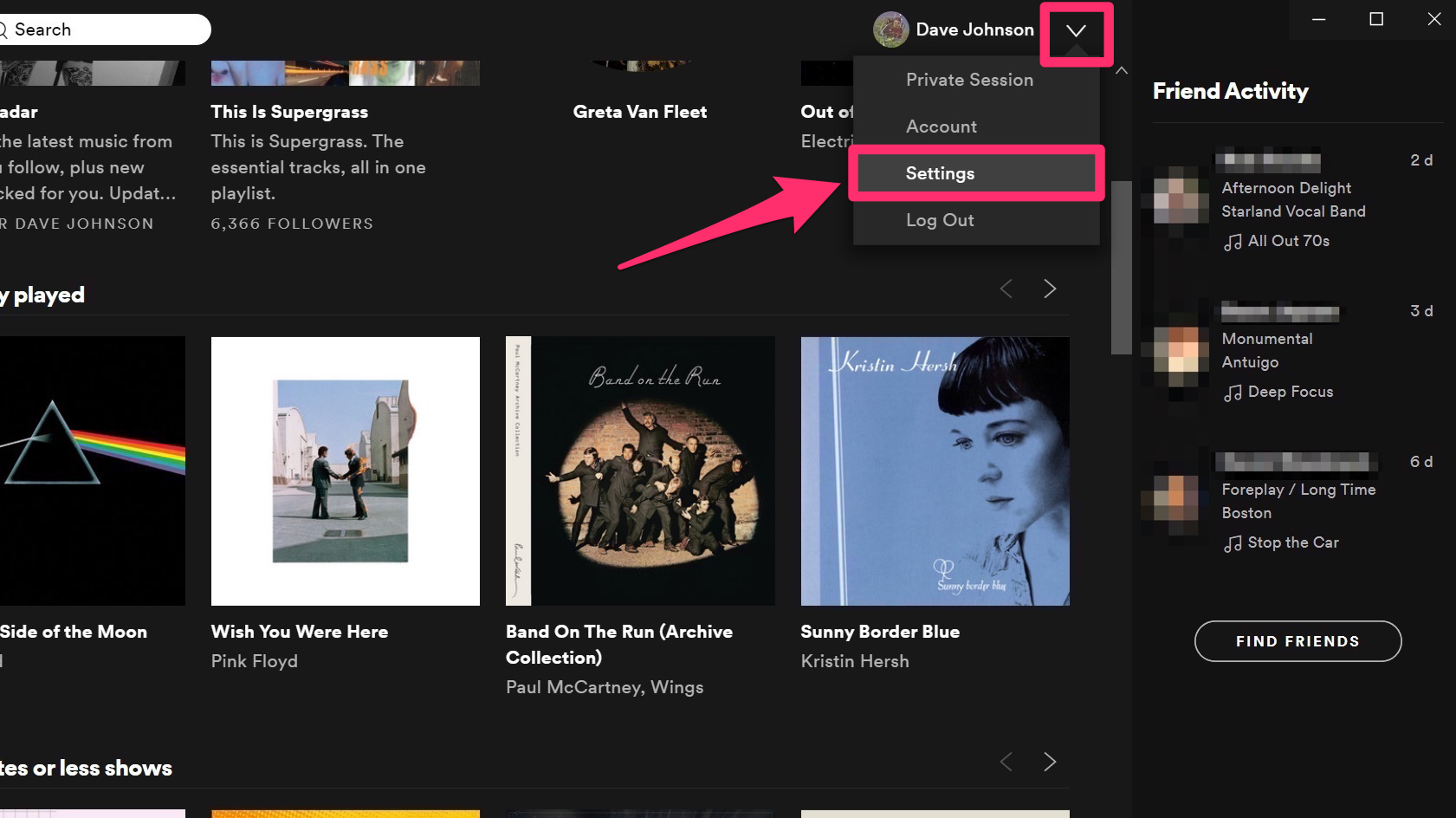
Dave Johnson/Business Insider
2. Scroll down and find the "Local Files" section.
3. Turn on "Show Local Files." The button should swipe to the right.
4. Choose the music sources you want to use in Spotify. By default, Spotify uses the Downloads and Music Library folder. If you store music in other locations, click "Add a Source" and select the folder with the music.
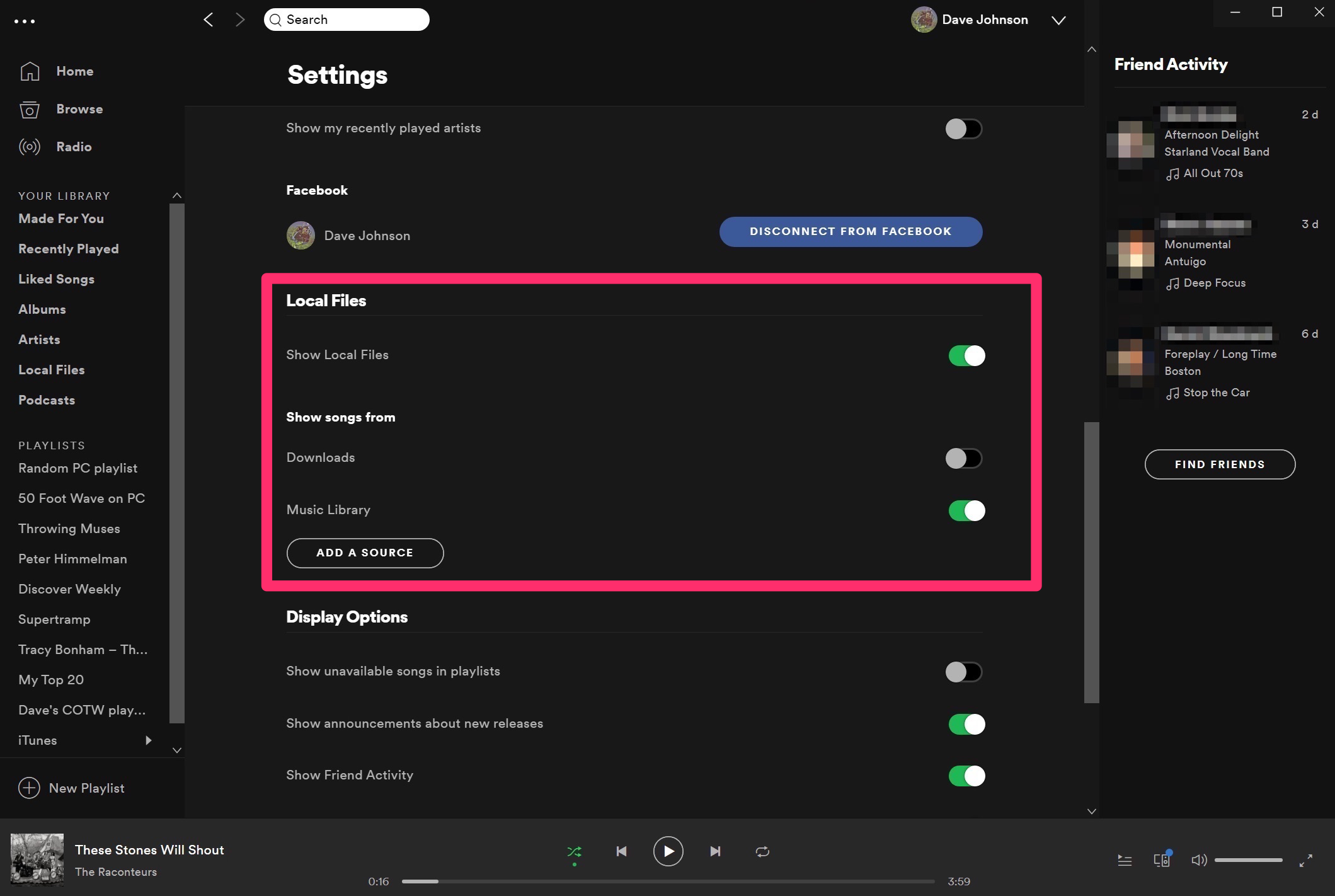
Dave Johnson/Business Insider
5. You should now see Local Files in the navigation pane on the left. Click "Local Files" and choose the music you want to play.
You can also freely add these songs to your playlists, and they'll play just like any other song.
How to play local files on Spotify on a mobile device
Remember, you'll need a Spotify Premium account to do this.
Playing local files from your computer on a mobile device is basically the same regardless of whether you have an iOS or Android device (with a couple of small differences, which we'll highlight).
1. Make sure you've already enabled local files on your computer using the steps outlined above. Also make sure that your phone is on the same Wi-Fi network as your computer.
2. Using Spotify on your computer, create a playlist that contains the local files you want to play on your phone.
3. Start the Spotify app on your phone.
4. If you have an iPhone, tap "Home" and then tap the Settings icon (the gear at the top right). On the Settings page, tap "Local Files" and finally turn on local files by swiping the button to the right. If you have an Android, you can skip to the next step.
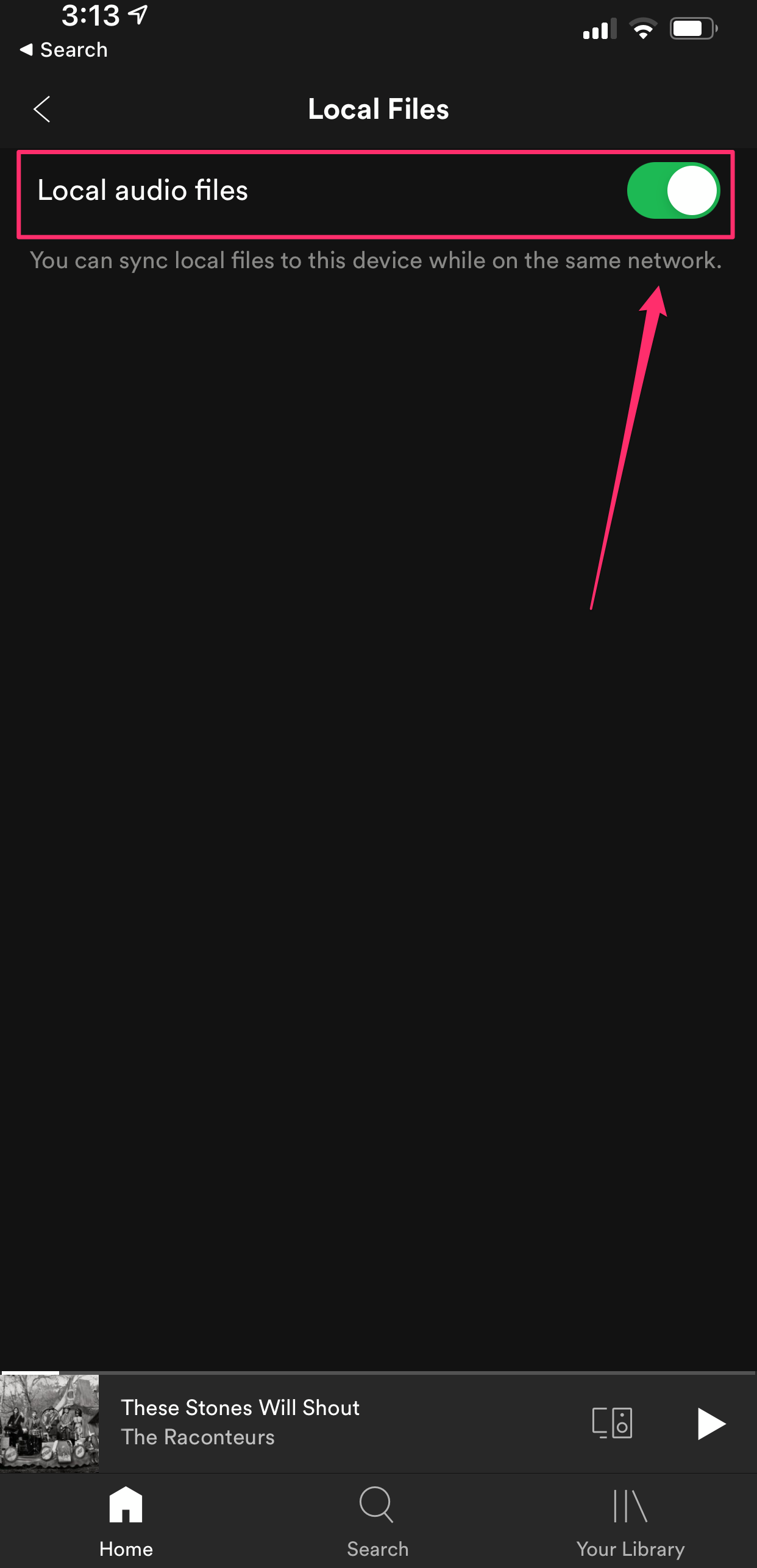
Dave Johnson/Business Insider
5. Tap "Library" at the bottom of the screen and then open the playlist with the local files you want to play.
6. On the playlist page, download the files to your phone (on iOS, tap the "Download" button that looks like a downward-pointing arrow, while on Android you'll need to swipe the Download button to the right.)
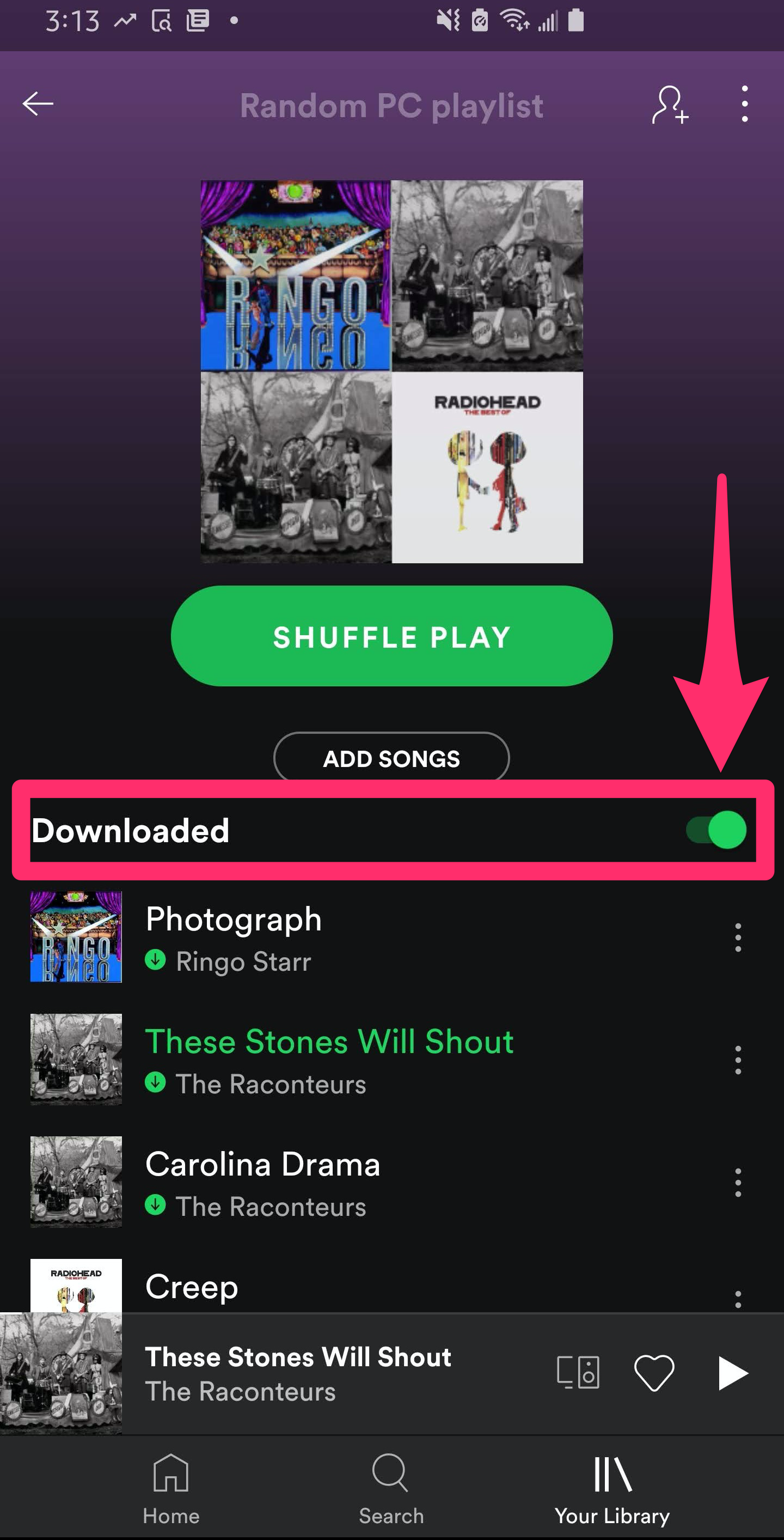
Dave Johnson/Business Insider
The tracks should now be downloaded to your phone, where you can play them like any other song.
Troubleshooting problems with local files
If something goes wrong when trying to play local files via Spotify, there are a few possible problems. Here are some things to check:
- Spotify only natively recognizes MP3 files. The program may also be able to play MP4 files if you have QuickTime installed on your computer and the MP4 files are audio-only. If you have any other kind of music file, don't expect Spotify to be able to play it.
- If you're trying to play local files on a phone or tablet, make sure it's connected to the same Wi-Fi network as your computer, and be sure to download the files to the mobile device before you try to play them.
- Your mobile device needs to be on the same Spotify account as your computer.
- You can only play local files on a phone or tablet if you're using a Spotify Premium account.
Related coverage from Tech Reference:
-
How to sign up for Spotify Premium on your iPhone or desktop computer, and get a free trial
-
How to cancel your Spotify Premium account on an iPhone in 2 ways (though you can't do it through the Spotify app)
-
How to cancel a Spotify Premium subscription on an Android device
-
How to use Spotify keyboard shortcuts on your Mac or PC to manage your playback and playlists
-
How to recover your deleted playlists on Spotify using the platform's website
