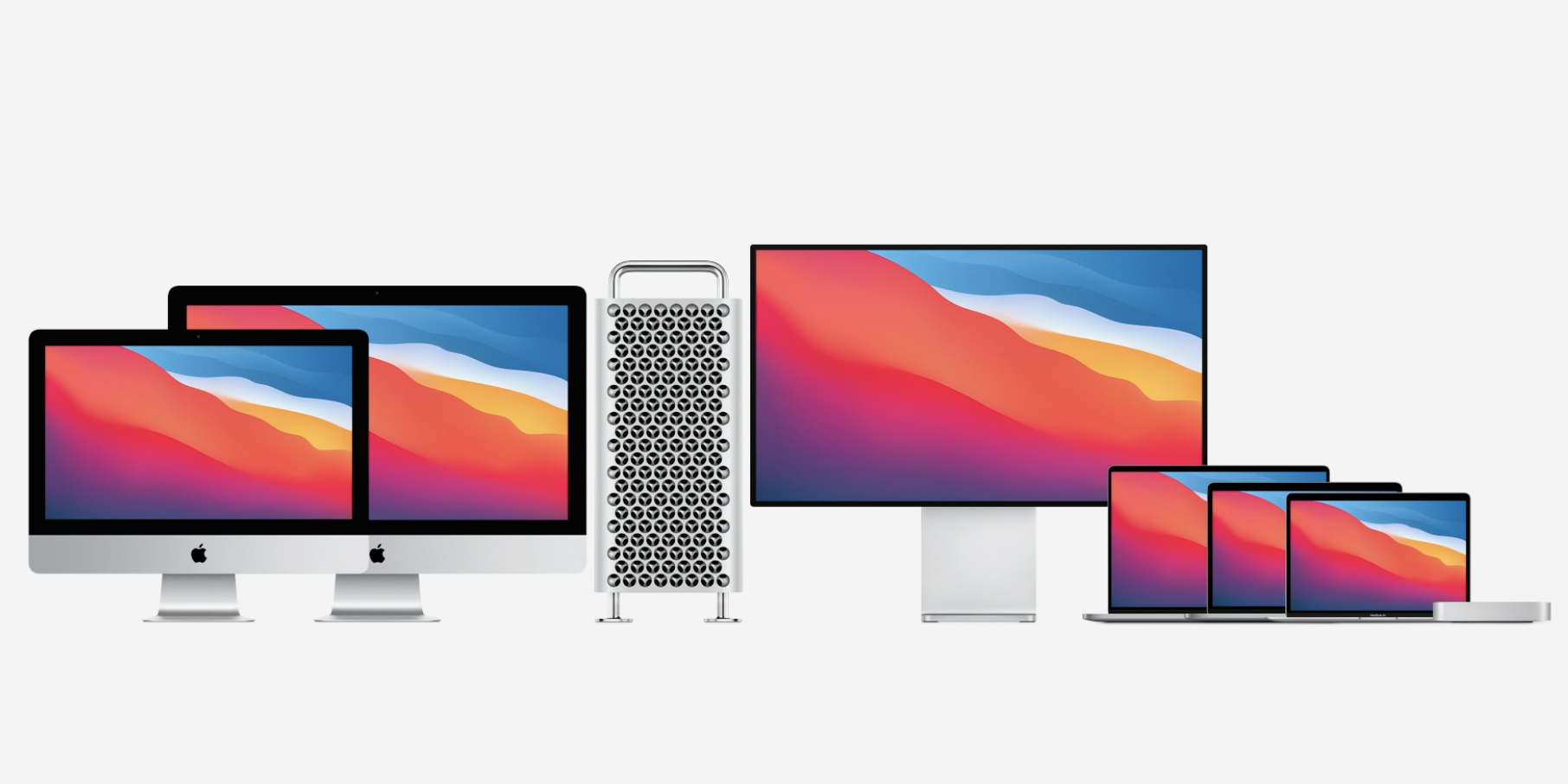
Apple
- To update your Mac, open the System Preferences app, which has its own “Software Update” menu.
- You can also check for updates through the “About This Mac” menu, which can be found by clicking the Apple logo in the top-left corner of your screen.
- If your Mac is still running macOS High Sierra or earlier, however, you’ll need to go through the App Store.
- With the new macOS Big Sur release, you should update your Mac as soon as you can.
- Visit Business Insider’s Tech Reference library for more stories.
In many ways, Macs are built for convenience: They have backlit keyboards, there’s a variety of ways to take and save screenshots, and they come with a wide assortment of shortcuts that can speed up your work.
But like all devices, they also require updates from time to time. And although updates can be annoying and time-consuming — Who hasn’t put off an update until the very last moment? — they’re also incredibly important.
An outdated Mac is more susceptible to bugs, crashes, and even viruses (yes, Macs can get them too). And if you leave updates waiting for too long, your favorite apps might stop working altogether.
In November 2020, Apple released macOS Big Sur, the latest version of its famous operating system. And if you’re currently working on a Mac, now is a good time to update your computer.
How to update your Mac computer
There are two major ways to update your Mac, and which one you use will depend on what macOS version you’re currently running. For information on how to check which macOS version you currently have, read our article, “How to check which version of macOS your Mac computer is running and check for new updates.”
Before going forward with updates, it's a good idea to backup your computer to ensure no data is lost in the process. You'll also need to be connected to the internet.
After that, keep in mind that the updates may take several minutes to install, depending on how many of your apps are due for updates.
How to update a Mac running macOS Mojave or later
If you've bought or updated your Mac since 2018, chances are that you're in this category.
1. In the top-right corner of your screen, click the Apple icon to open a drop-down menu.
2. There are two menus here that you can use to check for updates. Click either "System Preferences" or "About This Mac..."
3. No matter which one you pick, in the menu that opens, click "Software Update."

William Antonelli/Business Insider
3. Wait a few moments for your Mac to connect to the internet and check for updates. If an update is available, you'll be shown what it's called — just click "Update Now" to install it.
You can also choose to enable automatic updates from this screen by checking the "Automatically keep my Mac up to date" box. This will ensure that whenever a new update is available, you'll be told without having to open this screen.
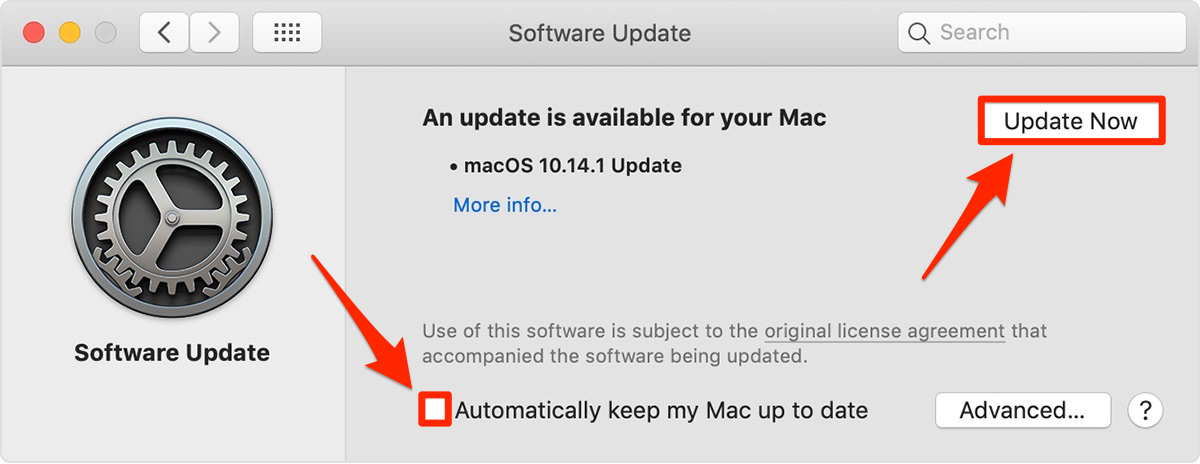
Apple; Business Insider
How to update a Mac running macOS High Sierra or earlier
High Sierra was released in late 2017. If you haven't updated since then, you should be sure to update as soon as you can to keep your computer safe.
1. Click the Apple icon in the top-left corner of your screen.
2. Select "App Store…"
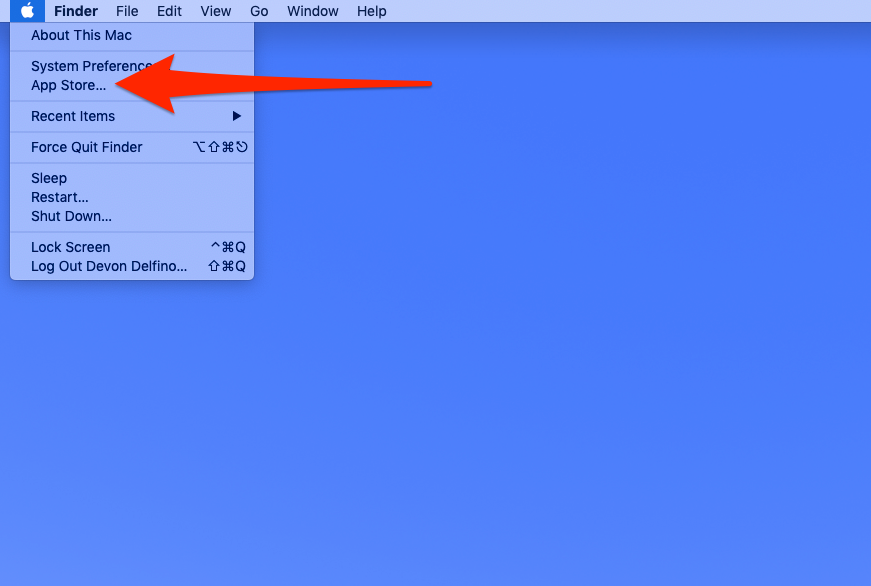
Devon Delfino/Business Insider
3. Click "Updates" in the left sidebar of the App Store.
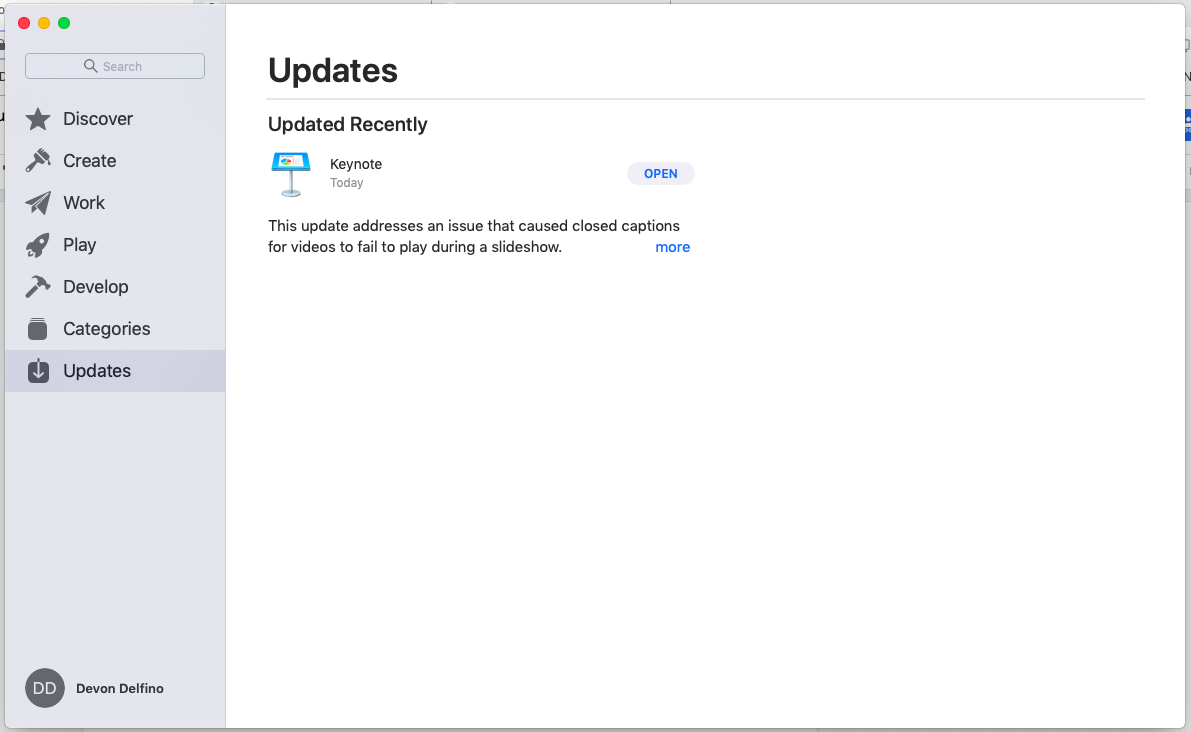
Devon Delfino/Business Insider
From the above screen, you'll be given the option to update your Mac. Any Mac computer released in 2012 or later should be able to update to at least macOS Catalina. If your Mac is so old that it can't even do that, it might be time to buy a new model.
And, for future reference, don't worry about accepting an update and then having your computer unexpectedly restart — you'll be notified beforehand if a restart is required.
Related coverage from Tech Reference:
-
How to check which version of macOS your Mac computer is running and check for new updates
-
How to find your screenshots on a Mac and choose where they go by default, so that you never lose track of your pictures
-
How to take a screenshot on a Mac computer in four different ways
-
How to update your iPhone automatically or manually, so that you always have the latest features
-
How to update iPhone apps on iOS 13 manually, or set them to update automatically when new versions are released
