
10'000 Hours/Getty Images
- To update your Apple Watch, make sure your Watch is charged, and check for updates using the Watch app on your iPhone.
- You can let your Apple Watch update automatically, or trigger an update manually.
- If your Apple Watch won't update, make sure it's compatible with your iPhone and the new software.
- Visit Insider's Tech Reference library for more stories.
Just like iPhones, Apple Watches receive periodic software updates that include everything from bug fixes to new features.
Your Apple Watch will usually let you know via notification when there's a new update available, but you can also manually check and update your Watch to the latest software on your own.
Here's how to update your Apple Watch automatically or manually, and what to do if you run into issues.
How to update your Apple Watch automatically
1. If you receive an update notification on your Apple Watch, tap Update Tonight, then confirm this action on your iPhone.
2. To ensure the update is completed, leave both your Apple Watch and iPhone charging close to each other overnight. Make sure they're also both connected to WiFi.
How to update your Apple Watch manually
Before anything, make sure that your iPhone has the latest software updates, and that both your iPhone and your Watch are connected to WiFi.
1. Put your Apple Watch on its charger and keep it there until any updates are complete.
2. Open the Watch app on your iPhone, and go to the My Watch tab.
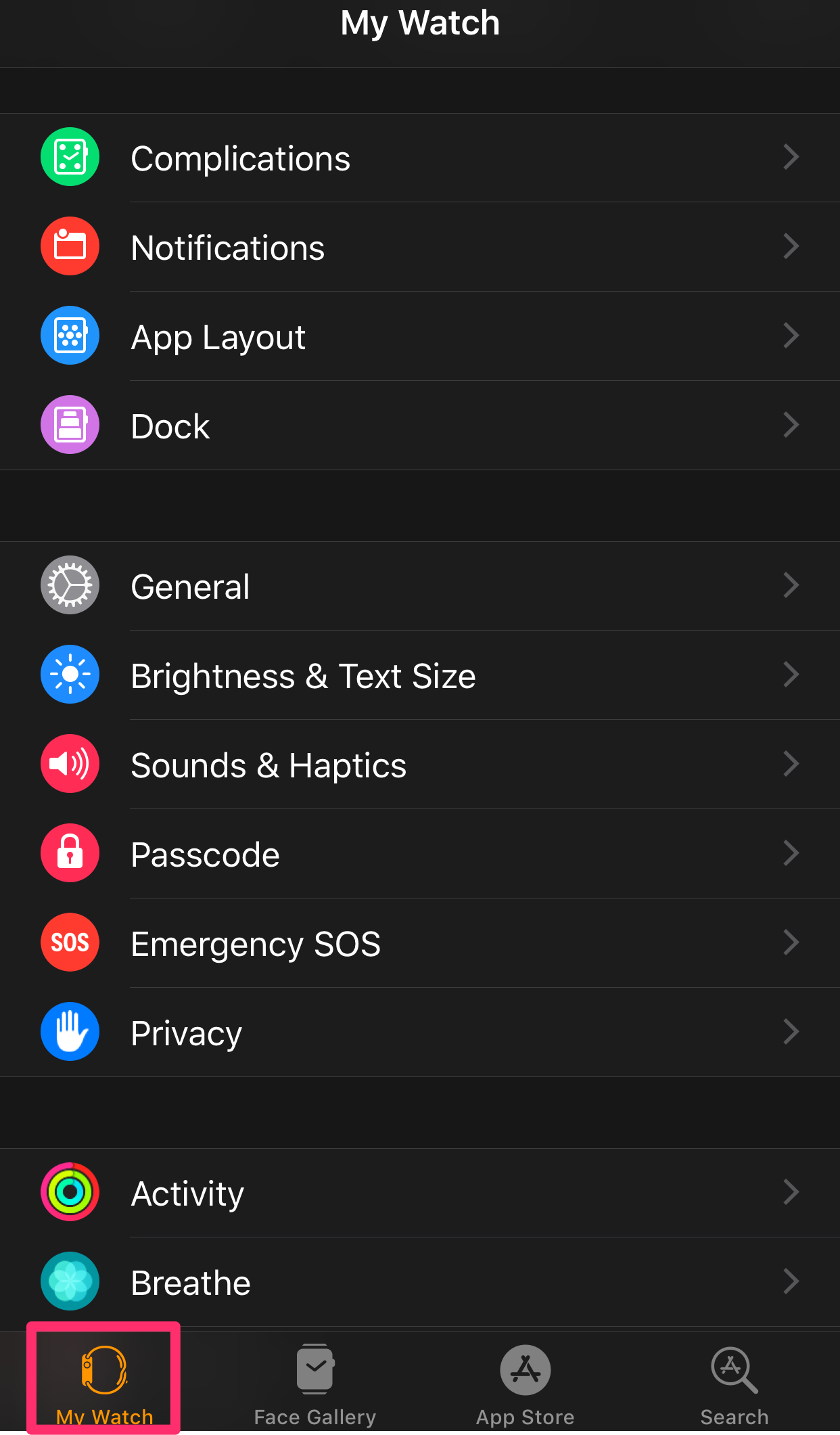
Abigail Abesamis Demarest
3. Tap General, then Software Update. If there's an available update, you'll see a red number next to Software Update.
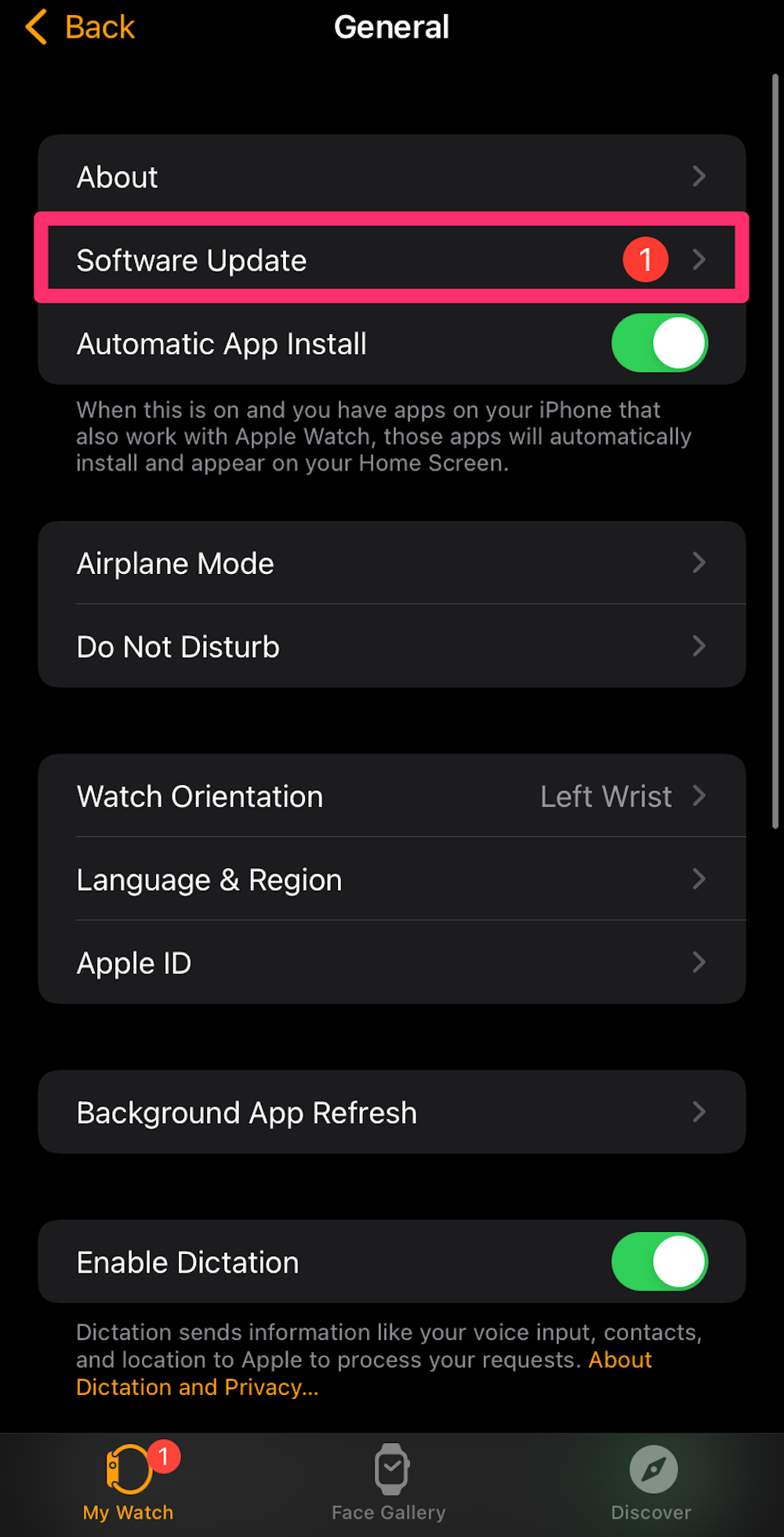
William Antonelli/Insider
4. If no updates are available, you'll see the text Your software is up to date, and no further action is required. Tap Install Now if there's an update available. You may be asked for your iPhone or Apple Watch passcode here - enter it.
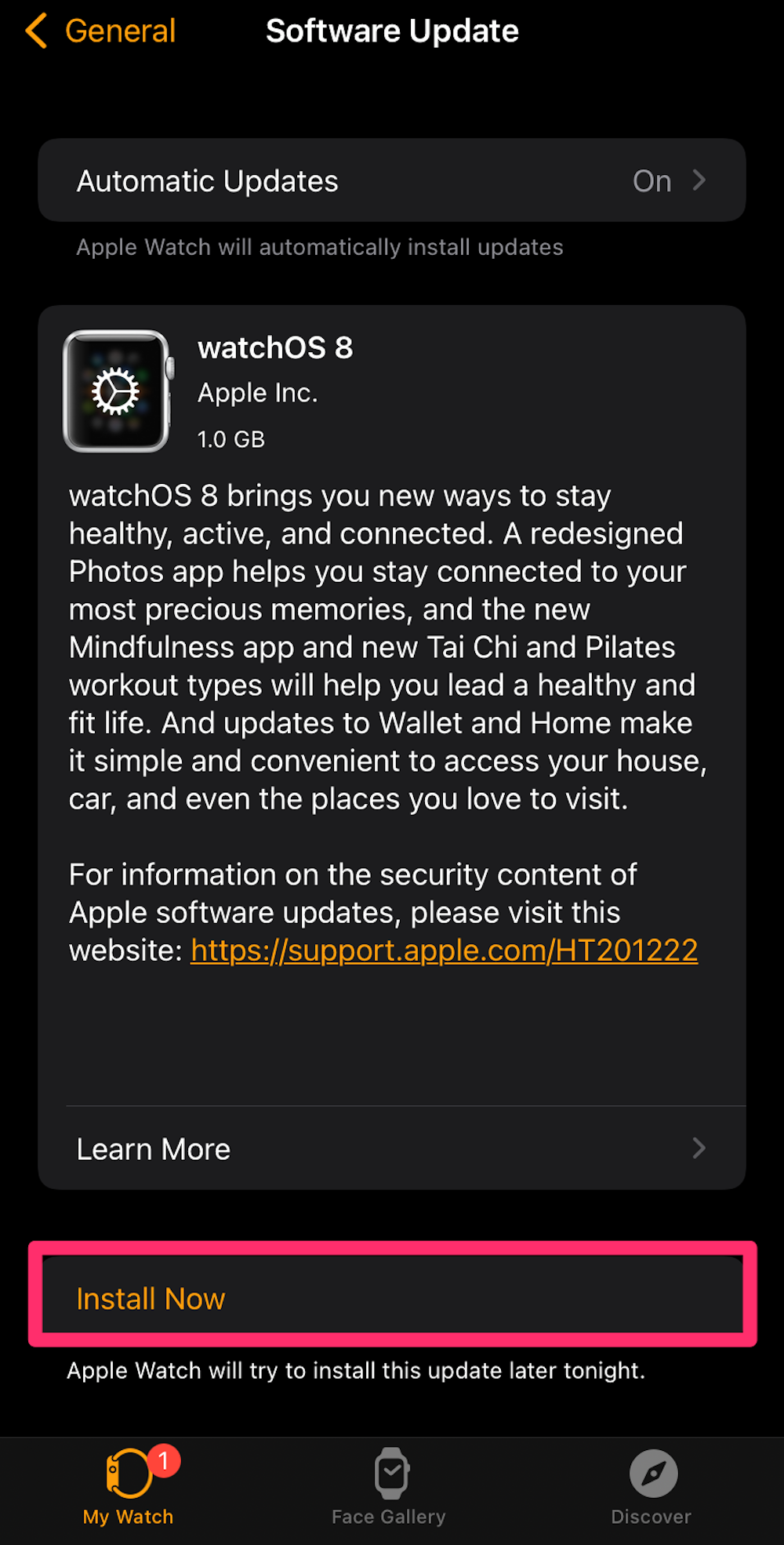
William Antonelli/Insider
5. A progress wheel will appear on the Watch face. Keep the Apple Watch on its charger and near the iPhone for the duration of the update. Do not restart your iPhone or Apple Watch, or quit the Watch app during the update.
Your Apple Watch will automatically restart once the update is complete.
How to troubleshoot an Apple Watch that won't update
First of all, make sure that your Watch and iPhone aren't too old to update. WatchOS 8, the newest Apple Watch software, can only be installed on an Apple Watch Series 3 or later, using an iPhone 6s or later with iOS 14 or later installed.
If you're sure that your Watch and iPhone are compatible and new enough for the update, you can try to troubleshoot an Apple Watch with these steps:
1. Make sure your Apple Watch is connected to to WiFi and to its charger.
3. Restart the iPhone that's paired with your Apple Watch by pressing and holding the Sleep/Wake button until the slide to power off bar appears. Drag the power button across the slider. Turn your iPhone on by holding the Sleep/Wake button.
4. Try updating your Apple Watch after following these steps.
