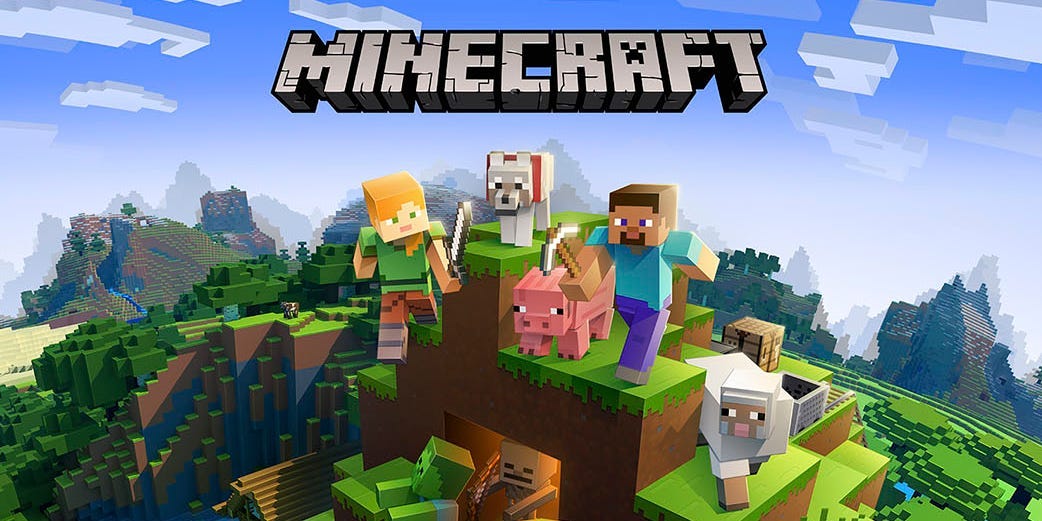
Microsoft
- "Minecraft" should update automatically, but you can check for updates manually in a few different ways.
- "Minecraft: Bedrock Edition" can be updated through your device's app store, while "Java" players should use the Launcher app.
- Although updates are important, "Java" players should note that they can break some mods.
- Visit Insider's Tech Reference library for more stories.
The mega-popular sandbox game "Minecraft" has been captivating gamers for over a decade. So naturally, the game has seen its share of updates and patches – its most recent as of this writing being version 1.16.5, released in January 2021.
Minor updates keep "Minecraft" safe and bug-free, while major updates that add new content are even more exciting for players. Like most apps and devices, you should try to keep "Minecraft" updated whenever you can.
Here's what you need to know about Minecraft updates, including how to install them, and the minor risks that updates can pose to mods.
How to update 'Minecraft: Bedrock Edition'
How exactly you update "Bedrock Edition" will depend on what system you use to play the game.
On a PC
If you play Bedrock on a computer, which is available for PC players who run Windows 10, Minecraft should be updating automatically.
However, if you need to do a manual update, here's how:
1. Open the Microsoft Store app, then select the three dots in the top-right corner. Select "Downloads and updates."
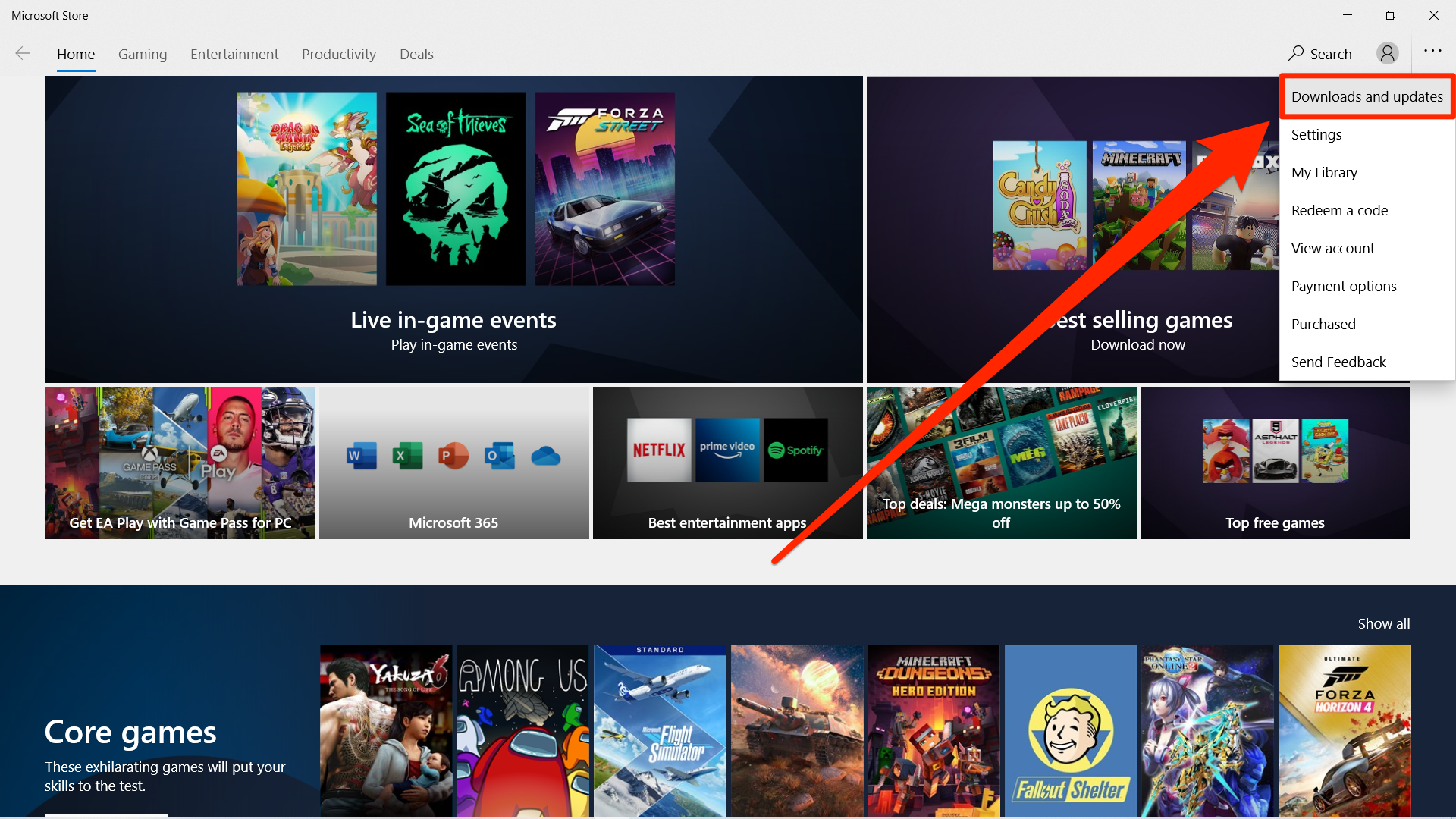
Emma Witman/Insider
2. Select "Get updates." All your installed applications, including "Minecraft," should update.
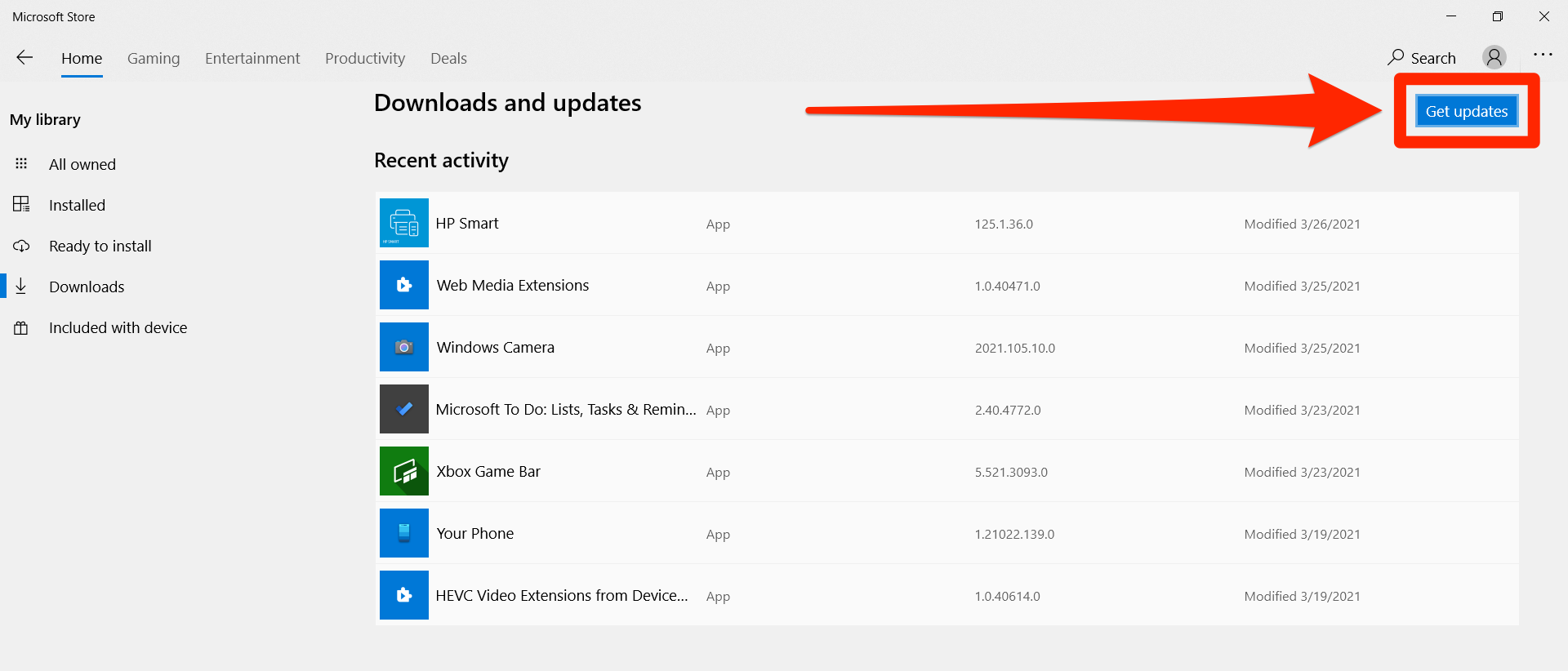
Emma Witman/Insider
On consoles
Players who have "Minecraft" on a console - whether that be the Nintendo Switch, Xbox, PlayStation, or DS - should receive any updates automatically. Your console just needs to be connected to the internet.
If an update has dropped that you don't think you have, you can check for updates manually. The exact steps for this will differ based on console, but will usually involve selecting "Minecraft" and opening its settings page.
On phones and tablets
If you're playing "Minecraft" on an iPhone, iPad, or Android device, it'll update just like any other app. In other words, it'll probably update automatically as well.
You can check for updates yourself by heading to the App Store on an iPhone and iPad, or through the Google Play Store on an Android device.
How to update 'Minecraft: Java Edition'
You can easily keep your copy of "Minecraft: Java Edition" up to date via the Minecraft Launcher app. This is the app you open and press "Play" in to start the game.
Just like the other versions of the game, the Launcher app should keep "Minecraft" updated automatically. Whenever you open the launcher while connected to the internet, it'll check for updates, and install them before you play the game.
However, you can always check which version of "Minecraft" you have. Here's how:
1. Open the Minecraft Launcher.
2. In the drop-down menu next to "Play," click the "Latest release" option.
3. Compare the number underneath it to whatever the latest version of "Minecraft" is. You can find this with a quick Google search.
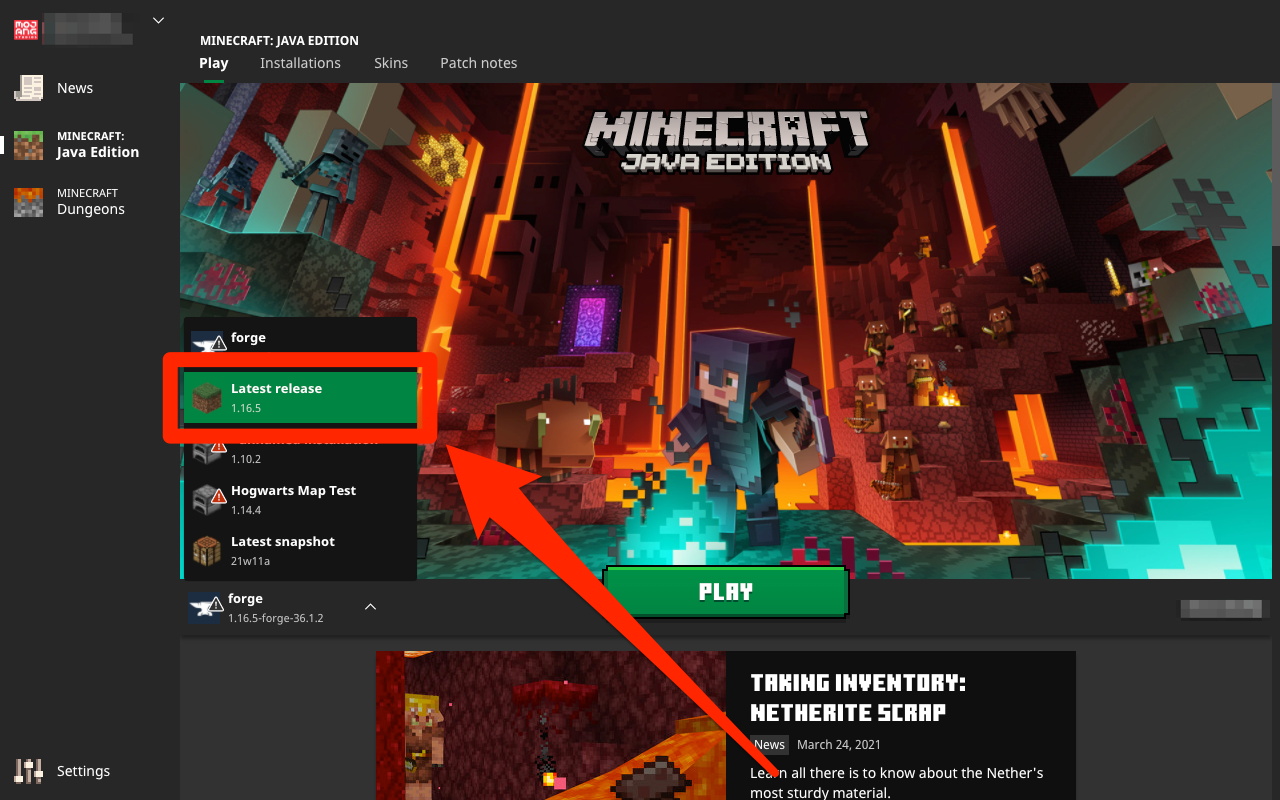
Emma Witman/Insider
If updates aren't installing, make sure you have enough space on your computer.