
Anadolu Agency/Contributor/Getty Images
- Google Chrome updates download automatically on every device by default.
- You'll need to restart Google Chrome on your computer to let the updates actually install.
- On a smartphone or tablet, Chrome updates through the app store like any other app.
- Visit Insider's Tech Reference library for more stories.
Google Chrome updates automatically as new versions are released. However, there may be times when you want or need to manually check for updates and install.
Here's how to update Google Chrome if one is available, or check for updates manually.
How to update Google Chrome on a Mac or PC
1. Open Google Chrome then and click the three dots at the top-right corner of the browser.
2. Click Update Google Chrome if it's available in the menu. You'll only see this option if an update is available and already downloaded, and clicking it will prompt you to restart Chrome.
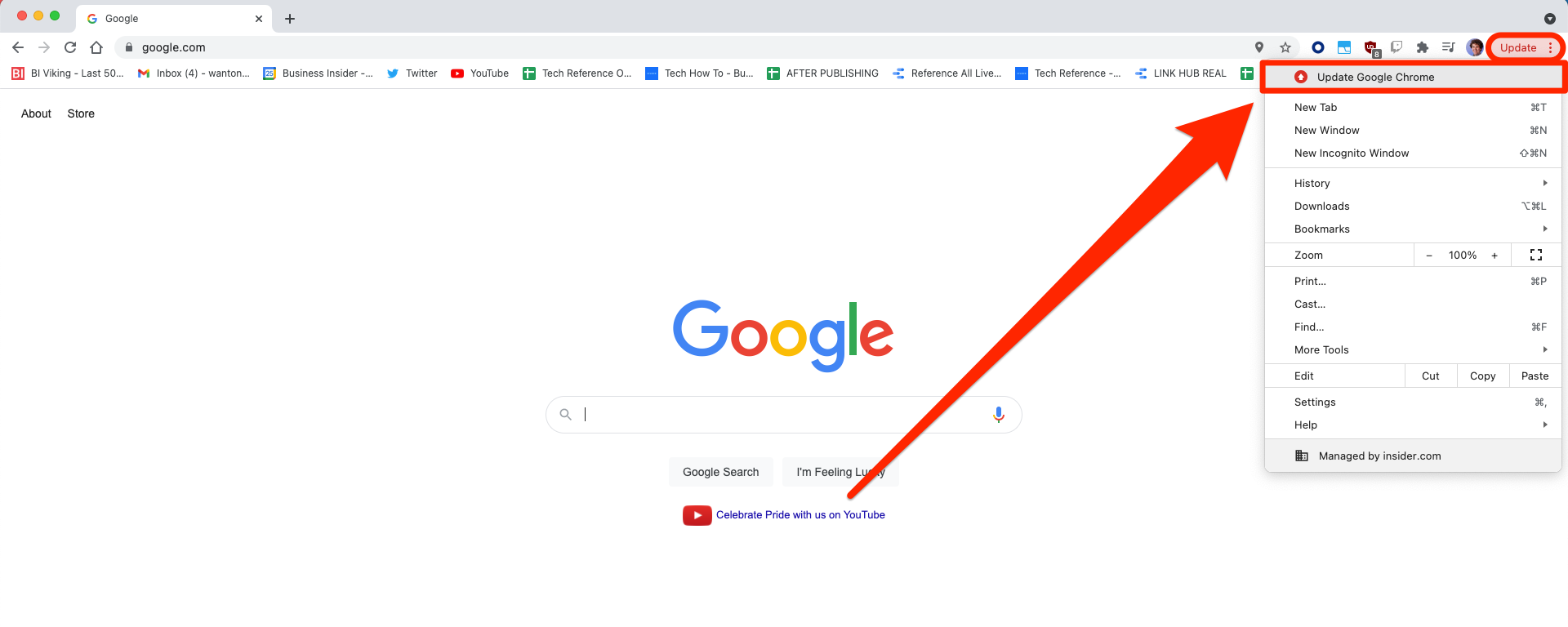
William Antonelli/Insider
3. If you don't see the Update Google Chrome option, hover over Help and click About Google Chrome.
4. You'll be shown Chrome's current version number, and Chrome will check to see if any more updates are available. If it finds an update, it'll download and you'll be prompted to restart Chrome and install it.
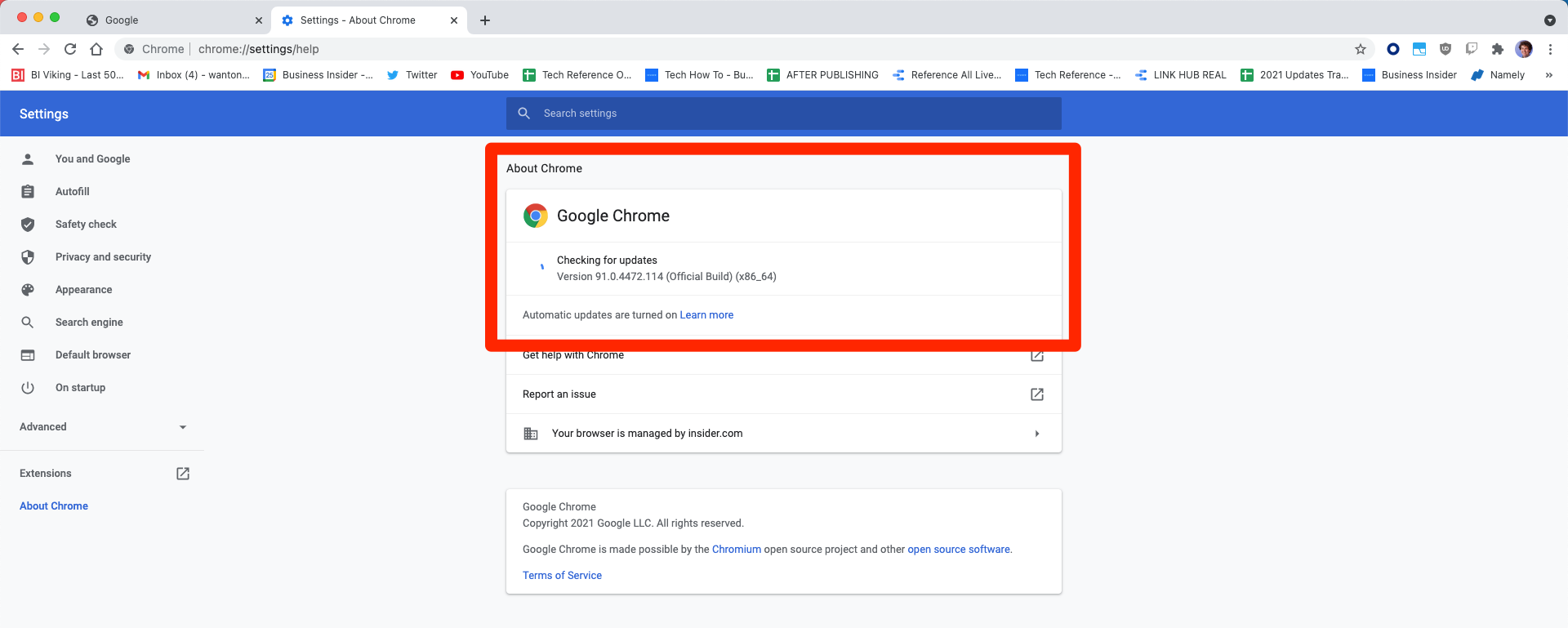
William Antonelli/Insider
How to update Google Chrome on an Android device
Like any other app, Chrome should update automatically when your Android is charging. But to check for an update manually:
1. Launch the Google Play Store on your Android phone or tablet.
2. Tap your profile picture in the top-right and select Manage apps & device from the menu.
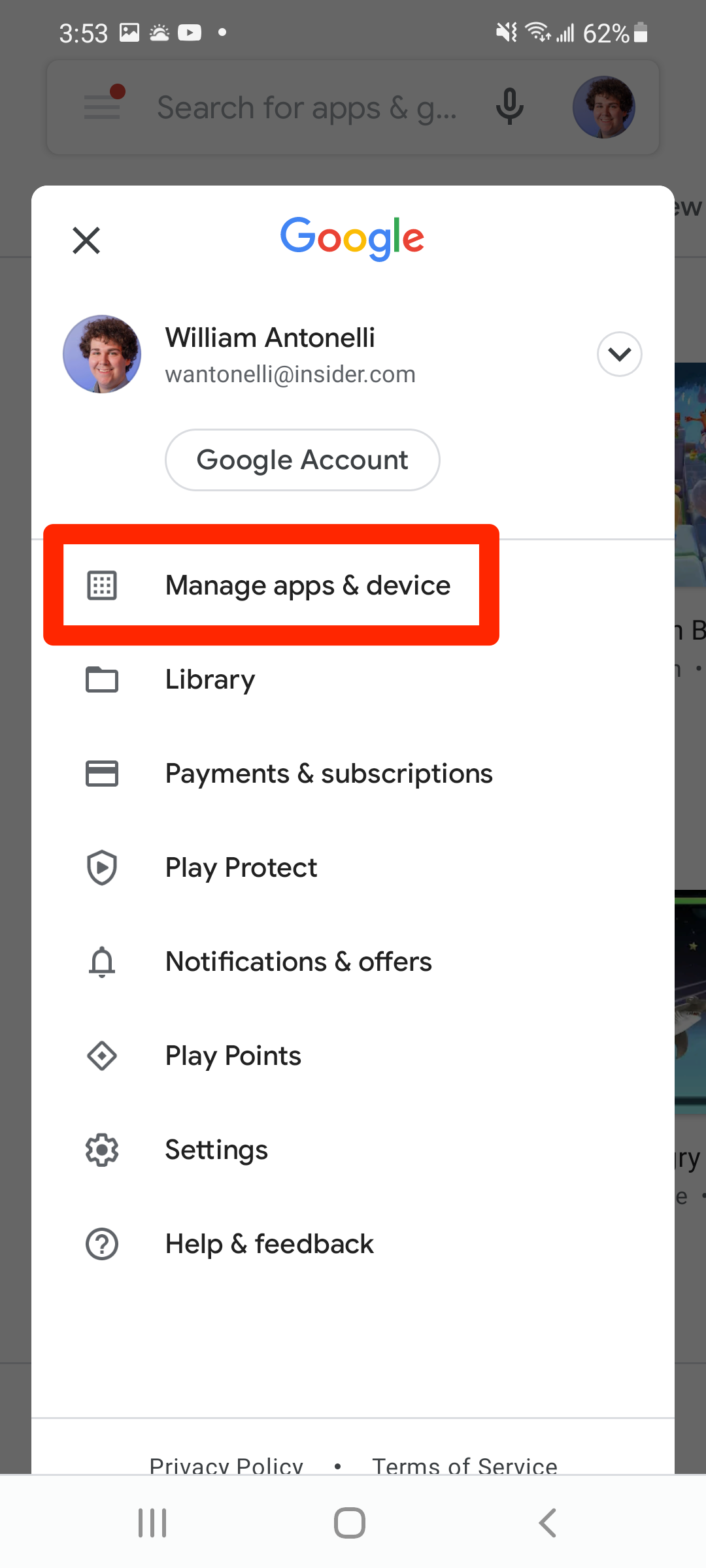
William Antonelli/Insider
3. You'll be shown some stats about your device's apps, and if updates are ready for any of them, it'll say Updates available. Tap See details under this heading.
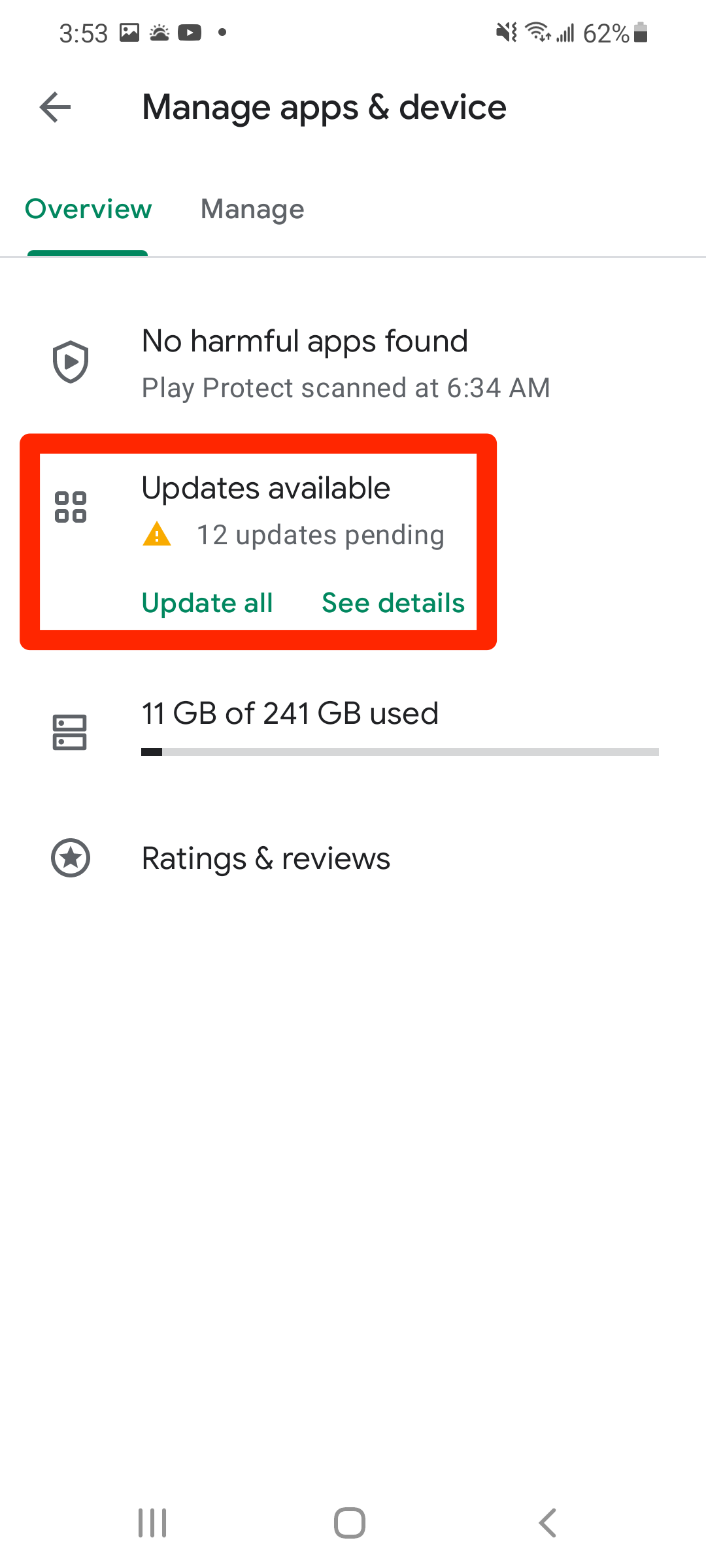
William Antonelli/Insider
4. If Google Chrome is in the list, tap Update next to it, or Update all at the top of the page. If Google Chrome isn't in the list, it's fully updated.
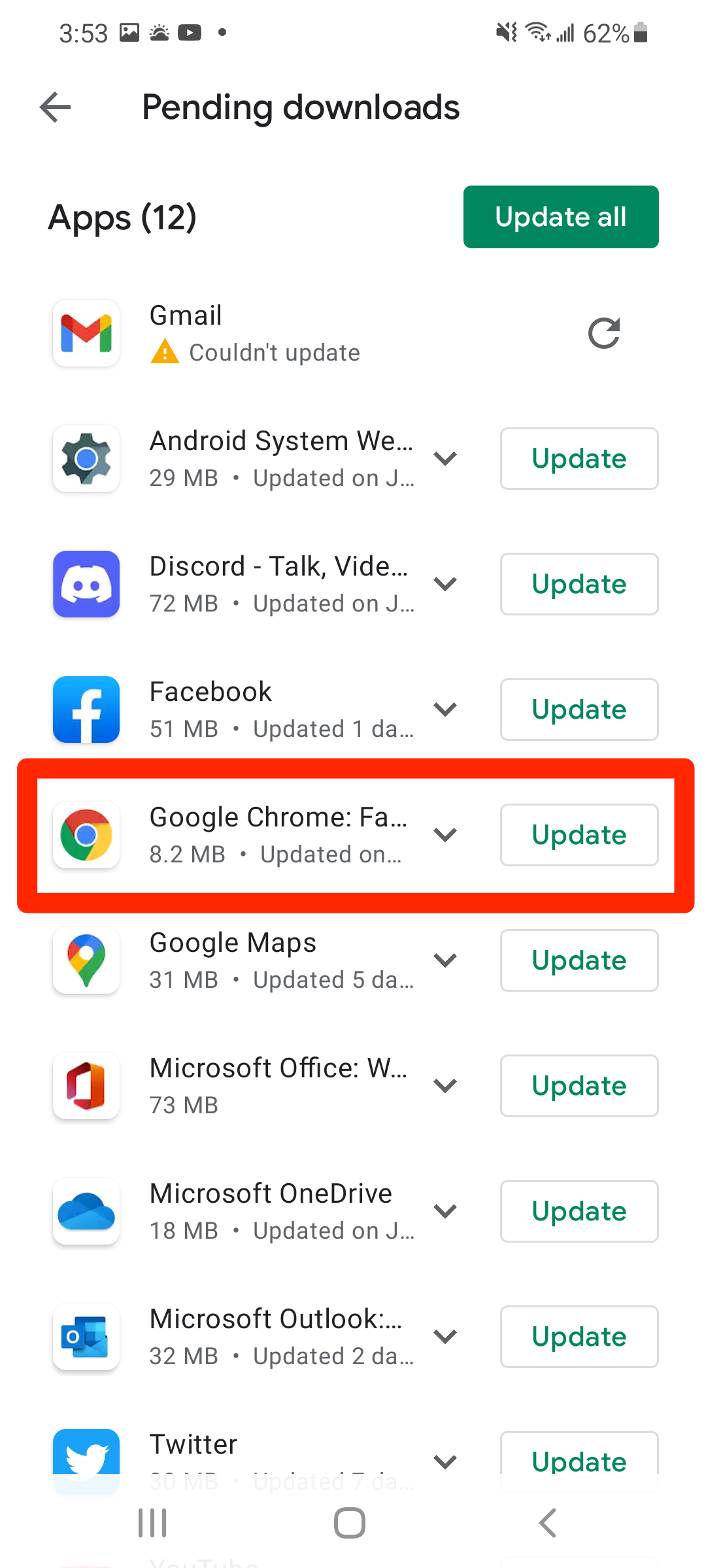
William Antonelli/Insider
Just like on a computer, you shouldn't lose any of your open tabs when Chrome updates.
How to update Google Chrome on an iPhone or iPad
Like any other app, Chrome should update automatically when your iPhone or iPad is charging. But to check for an update manually:
1. Launch the App Store on your iPhone or iPad and tap your profile icon in the top-right corner.
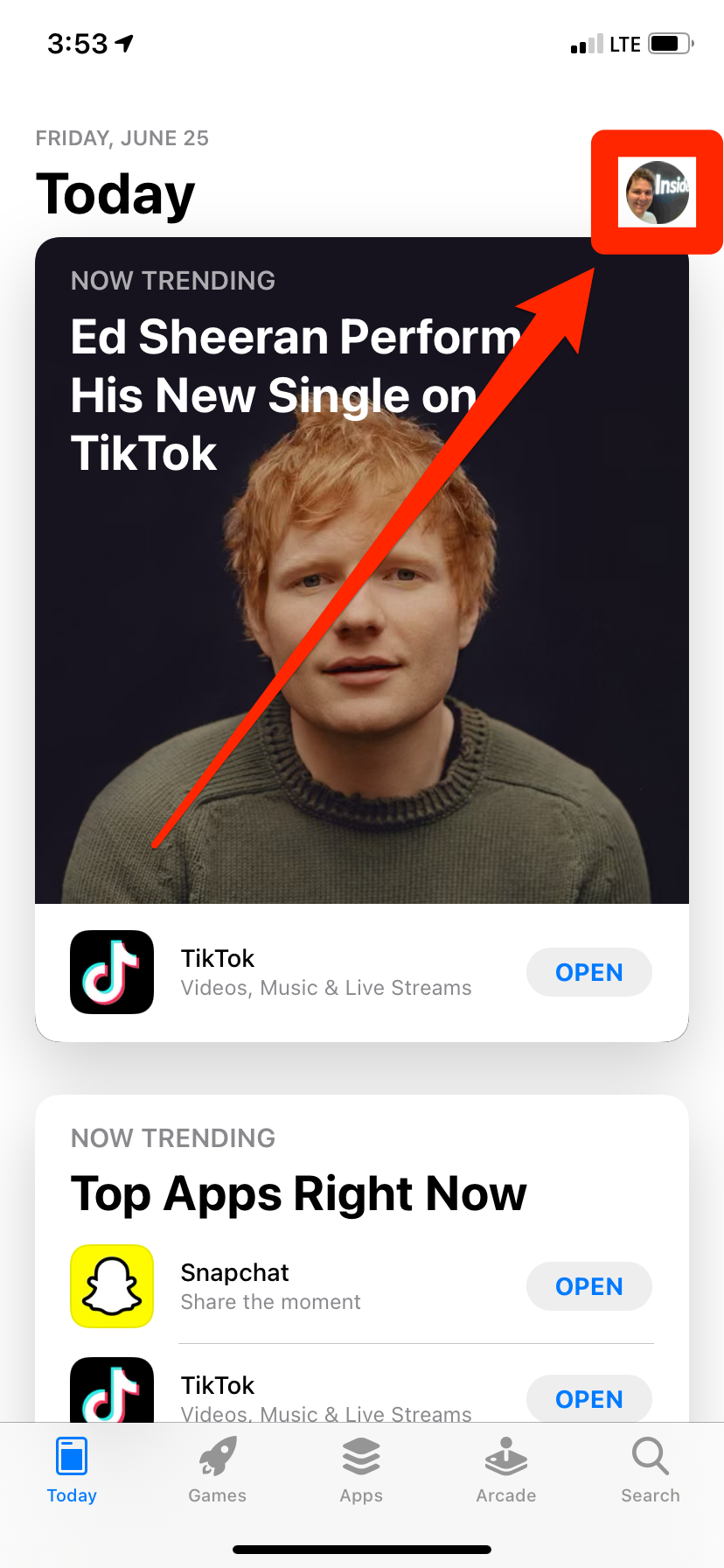
William Antonelli/Insider
2. On the page that opens, see if Google Chrome is listed as an app waiting to be updated. If it's there, tap Update or Update all; if it's not there, it's already fully updated.
You shouldn't lose any open tabs when you update Chrome.
Michelle Greenlee contributed to a previous version of this article.