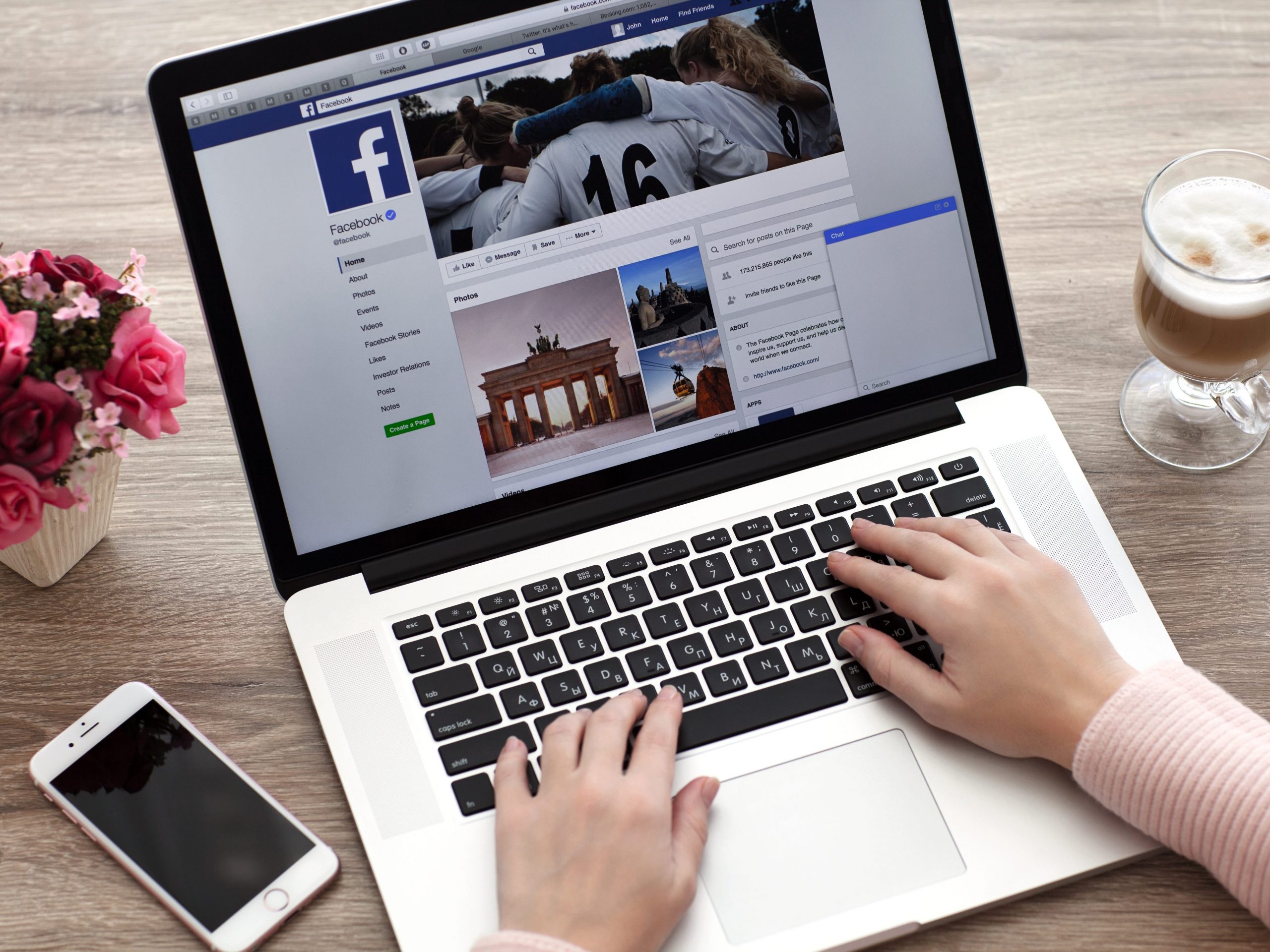- You can untag yourself on Facebook from posts and images using the “Remove tag” tool.
- To untag yourself, starting by clicking the three dots in the top right of the Facebook post you’ve been tagged in.
- The process for untagging yourself on Facebook is the same on the desktop site and mobile app.
- Visit Business Insider’s Tech Reference library for more stories.
On Facebook, if someone wants to get your attention or make it clear to others that you are somehow connected to a post, they can tag you in it.
Your name will be mentioned in the post or with the photo, and everyone else who sees it will also know that you are mentioned.
That’s great, except you didn’t consent to being tagged, and it’s possible you don’t want to be associated with that post. The good news? It’s easy to untag yourself.
The process for untagging yourself is the same, whether you’re using Facebook in a browser or via the mobile app on your phone or tablet.
Here's how to do it.
How to untag yourself on Facebook
1. Start by opening Facebook in a browser or launching the Facebook app.
2. Find the post you have been tagged in.
3. At the top right of the post, beside the name of the person who posted it, click the three-dot menu.
4. In the menu, choose "Remove tag."

5. You'll see a confirmation dialog. Click "OK."
Related coverage from Tech Reference:
-
How to add your location to a Facebook post using the check-in feature
-
How to tag someone on Snapchat and notify them directly using the mention feature
-
How to 'tag' someone on YouTube by replying to a comment on desktop or mobile
-
How to tag someone in an Instagram post, story, or comment
-
How to tag someone in your Facebook status on desktop and mobile