
- Rotating your iPhone screen to a landscape view can come in handy when watching videos.
- Usually, rotating the screen just involves moving the device sideways, unless its orientation is locked.
- You can lock or unlock the screen orientation in your iPhone's Control Center.
- Visit Insider's Tech Reference library for more stories.
While most of the time, it makes sense to keep your iPhone's screen formatted vertically, there are occasions in which rotating to landscape formatting is necessary.
Whether you're catching up on Netflix, viewing hi-res images, or playing a game, it's not always ideal to use the standard iPhone screen formatting.
Thankfully, rotating your screen is a quick process that should only take a few seconds. Here's everything you need to know.
How to rotate your iPhone screen
Open an app that supports the landscape view, such as YouTube or Netflix. Instead of holding your phone in the normal portrait orientation, rotate it on its side. The content on your screen should now rotate into landscape mode.
If your screen does not rotate, it might be because you have an orientation lock. Here's how to lock or unlock this feature:
1. To disable Screen Rotation Lock, unlock your iPhone so that you're on the home screen and swipe down from the top right of your screen to reveal the Control Center.
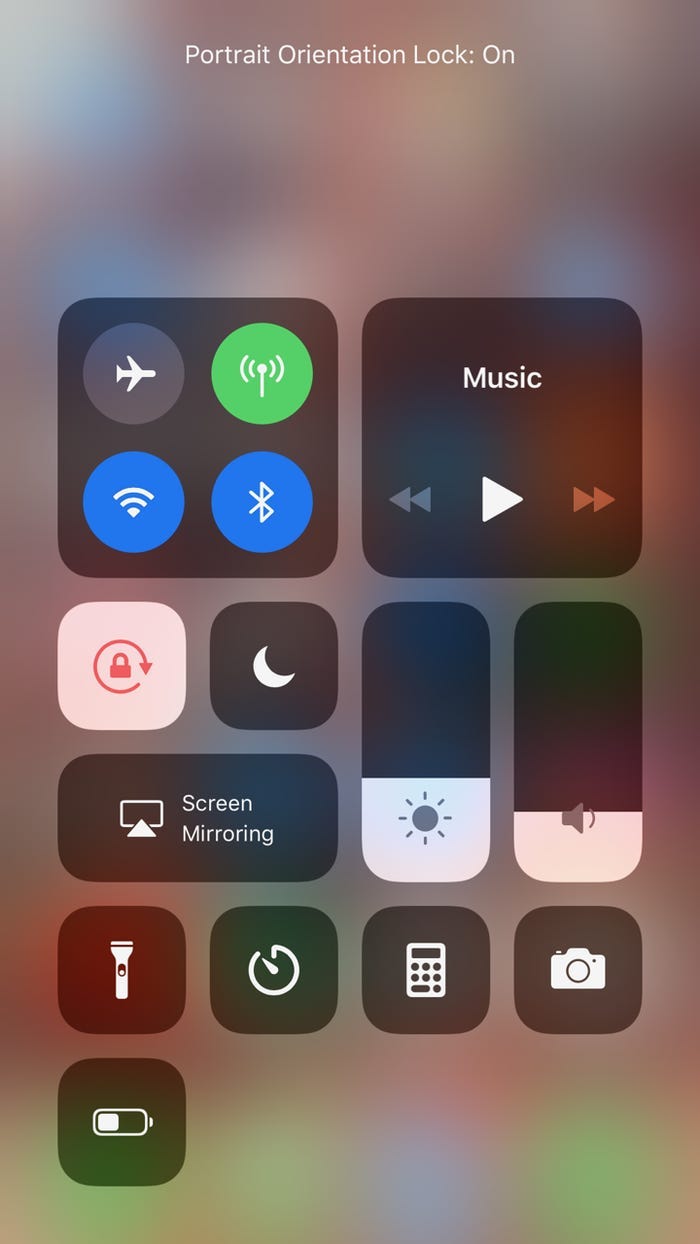
2. Locate the icon featuring a small lock with an arrow curving around it. If Screen Rotation Lock is active, this will appear highlighted. Tap it to unhighlight it, which will disable Screen Rotation Lock and allow your screen to rotate freely.
3. When finished, tap on any unused (free of buttons) space on the screen to return to your home screen. Now, when physically rotating your phone to landscape mode, your screen should follow suit.
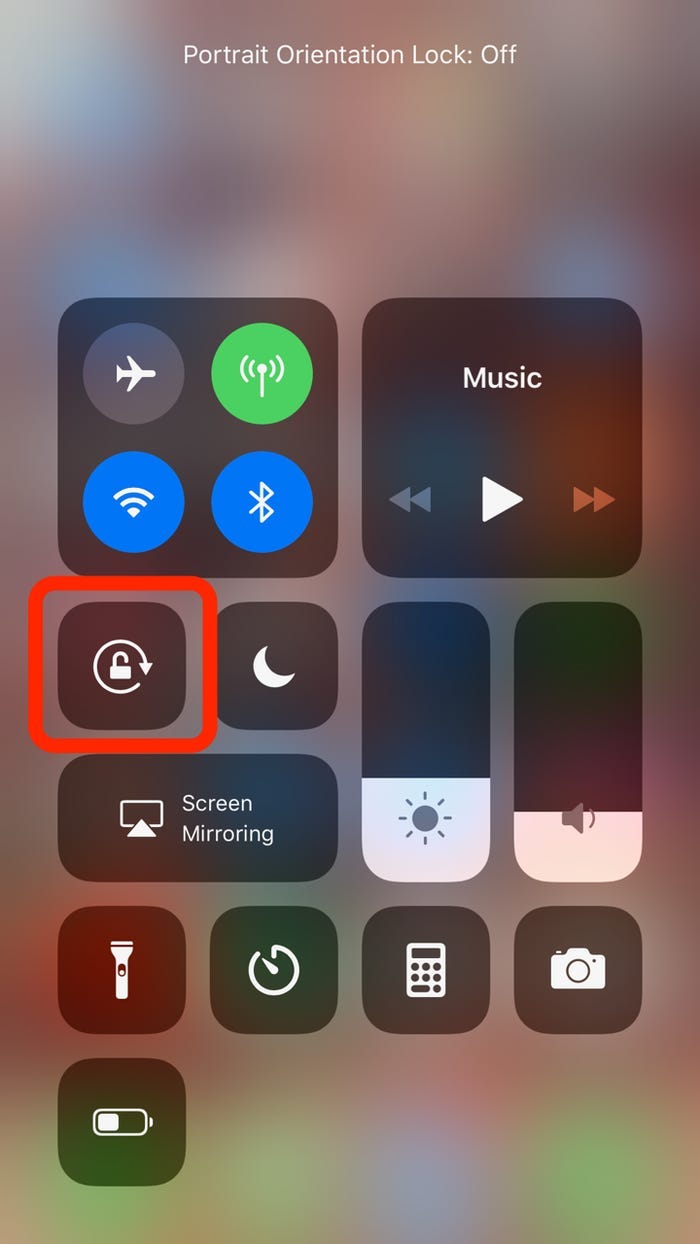
What you should do if your iPhone screen won't rotate
It should be noted that while iOS and certain apps like Netflix and YouTube support screen rotation, not all applications will.
If you've ensured that Screen Rotation Lock is disabled on your phone, chances are the app in question may not allow reorientation of your screen.
What you should do if your iPhone screen won't rotate
It should be noted that while iOS and certain apps like Netflix and YouTube support screen rotation, not all applications will.
If you've ensured that Screen Rotation Lock is disabled on your phone, chances are the app in question may not allow reorientation of your screen.
If you're certain that an app supports screen rotation but it's not working on your iPhone, you have a couple of options to try and fix the issue.
1. Close and reopen the app. Sometimes apps experience glitches and need to be restarted.
2. Restart your device. Sometimes technology can be finicky and a simple restart gives your phone a chance to get things right. There's no rhyme or reason to why this works, but it often does.
3. Contact Apple Support. If you've restarted your device and disabled Screen Rotation Lock but your screen still won't rotate, it may be time to contact Apple Support to fix the problem. Your phone may have a broken accelerometer or another issue that you'd need a professional to fix. Taking your phone to your local Apple store or authorized Apple repair store is the first step to getting the issue fixed.
