- Uninstalling Steam games can free up space to install new games.
- You can uninstall Steam games right from your Steam Library.
- Once you uninstall a Steam game, it won't be playable until you reinstall it.
- Visit Insider's Tech Reference library for more stories.
Computer gaming, while pricey, is one of the best ways to experience the newest and hottest games. And while physical discs still exist, the most popular way to experience games on your PC or Mac is through Steam.
However, like with other programs, finding enough storage space to download your favorite games can be a pain.
Fortunately, you can easily uninstall games you're no longer playing. And don't worry, you can always reinstall games later if you want to play them again.
How to uninstall Steam games
1. Launch the Steam app on your computer and click on Library at the top of the screen.
2. Scroll through your list of games and choose which game you want to uninstall from your computer.
3. Click on the installed game to launch the Steam page, then click on the gear icon on the right side of the page. Then click on Manage (which is shaped like a gear on the right side of the Steam page) and select Uninstall.
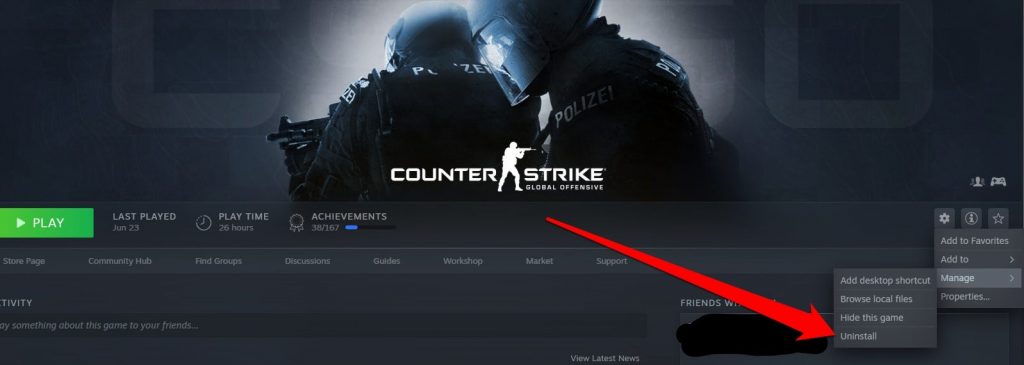
4. Click Uninstall again to confirm that you want to delete its files.
How to reinstall games on Steam
1. Launch the Steam app on your computer and click on Library.
2. Scroll through your list of games and select which game you want to reinstall.
3. Head to the game's Steam page by clicking it, and then click on the big blue Install button on the page.
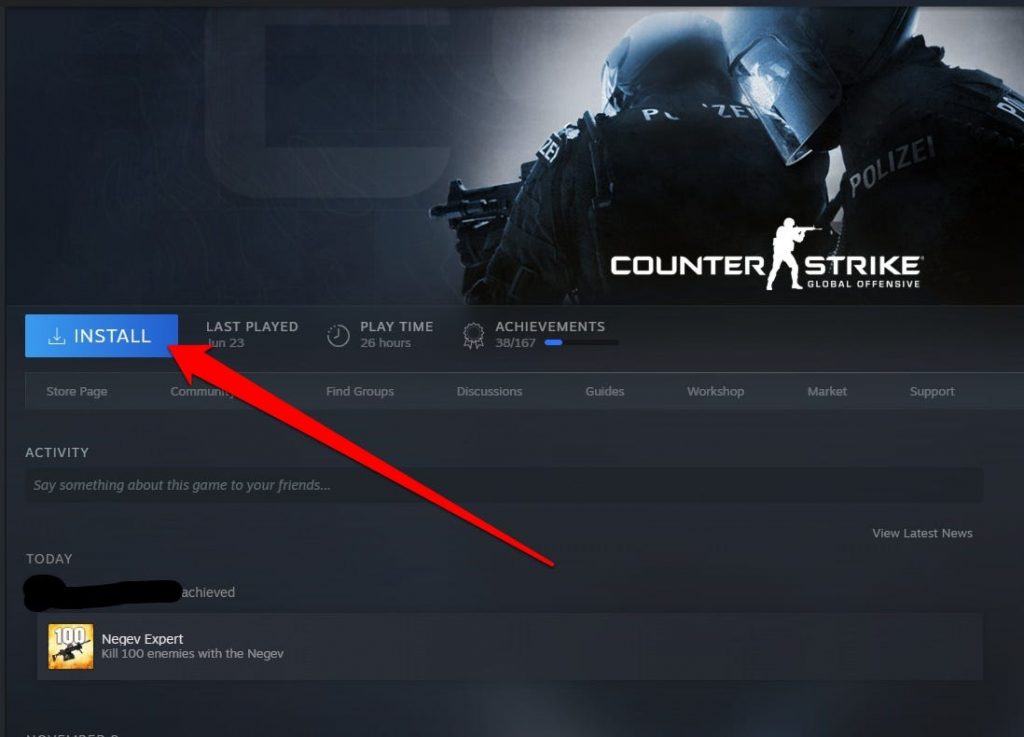
In the window that opens, click Next, and then agree to the terms and conditions. A moment later, your game will begin downloading.
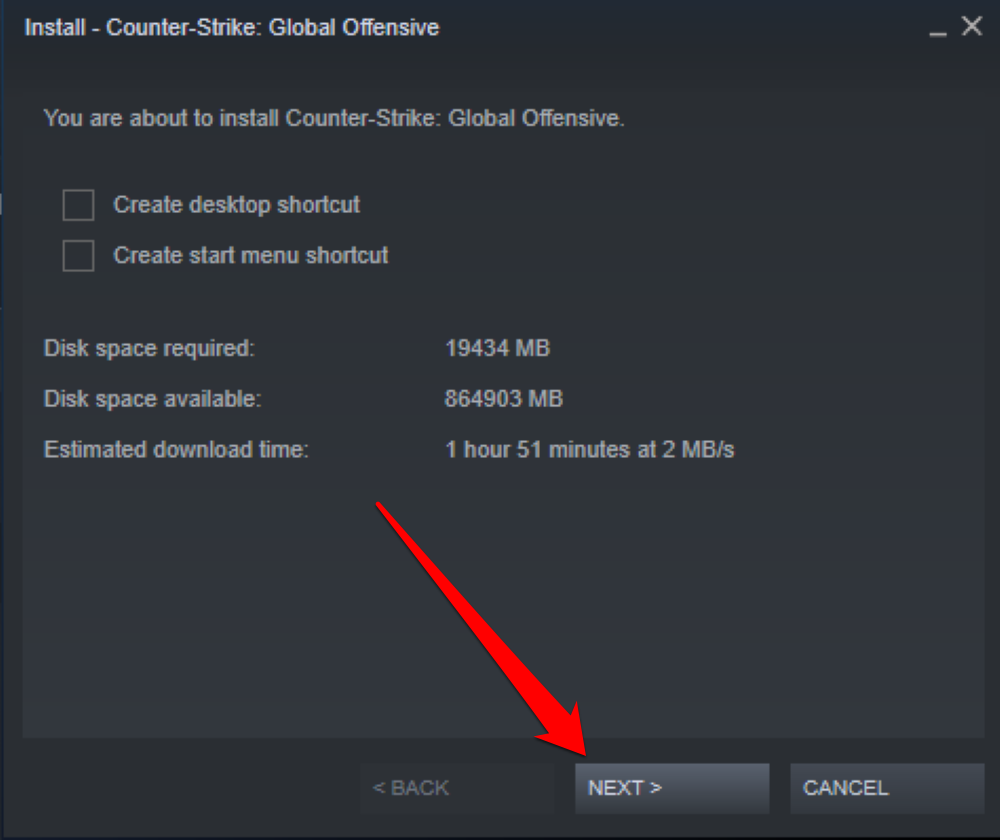
Once the reinstallation process has begun, simply wait for the game to finish downloading and you can begin playing the game again.
