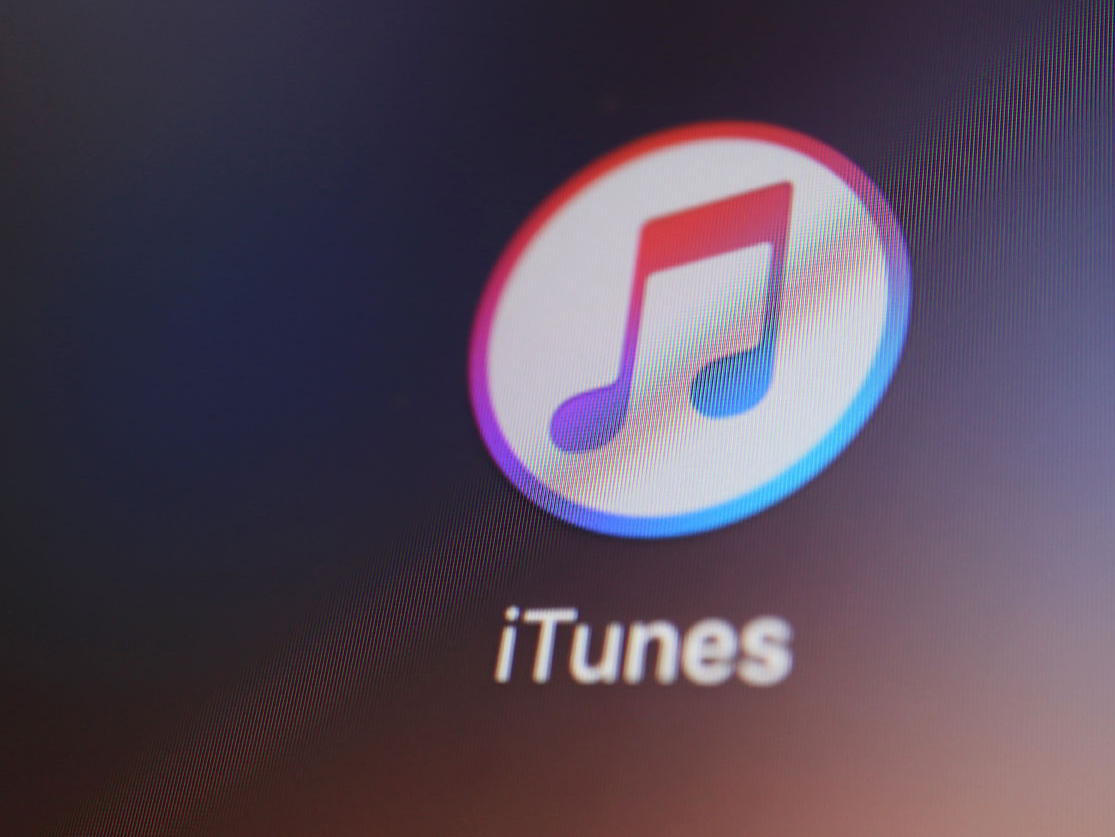- You can uninstall iTunes from your Windows 10 computer if you don’t want to use the program anymore.
- When you uninstall iTunes, all of its application files will be deleted.
- Uninstalling iTunes from Windows won’t delete your music files.
- Visit Business Insider’s homepage for more stories.
iTunes has always been a popular choice for Windows users looking to organize and listen to their music library, allowing them to sort their files in a way that makes finding their favorite artists and songs a total cinch.
You can even listen to podcasts, manage your iPhone, or stream Apple Music in iTunes, making it a one stop shop for all things music.
However, if you’ve navigated over to Spotify or another music program and no longer use iTunes, you can uninstall the program from Windows quickly and easily.
The good news is that doing so won’t automatically delete your music files, so you can keep your songs without the bulky Apple software.
Here's how to uninstall iTunes in Windows 10.
Check out the products mentioned in this article:
Windows 10 (From $139.99 at Best Buy)
Microsoft Surface Pro 7 (From $999 at Best Buy)
How to uninstall iTunes in Windows 10 via the Start menu
1. Click the Windows icon in the bottom left-hand corner of your screen to open the Start menu, and locate the iTunes app in the list of programs displayed.
2. Right click on iTunes to display a list of options.
3. Click "Uninstall" to begin the process of uninstalling iTunes.
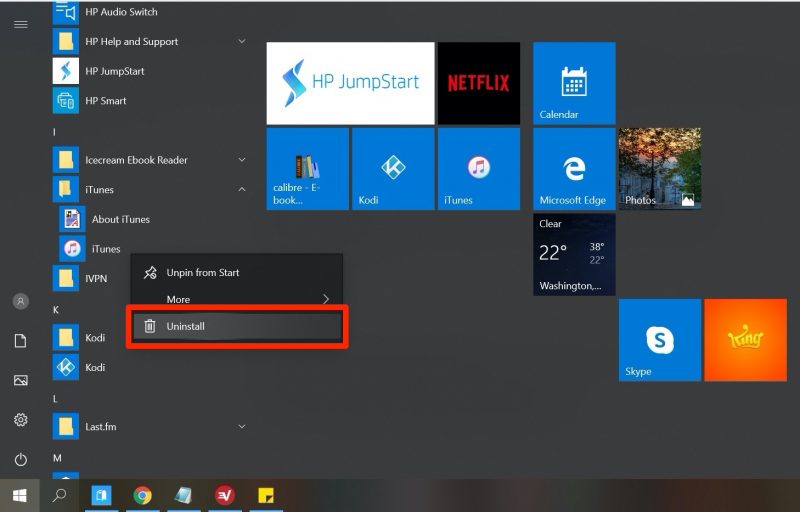
How to uninstall iTunes in Windows 10 via the Settings app
1. Open the Start menu and type "Settings."
2. Click the "Settings" app in the list of search results to open it.
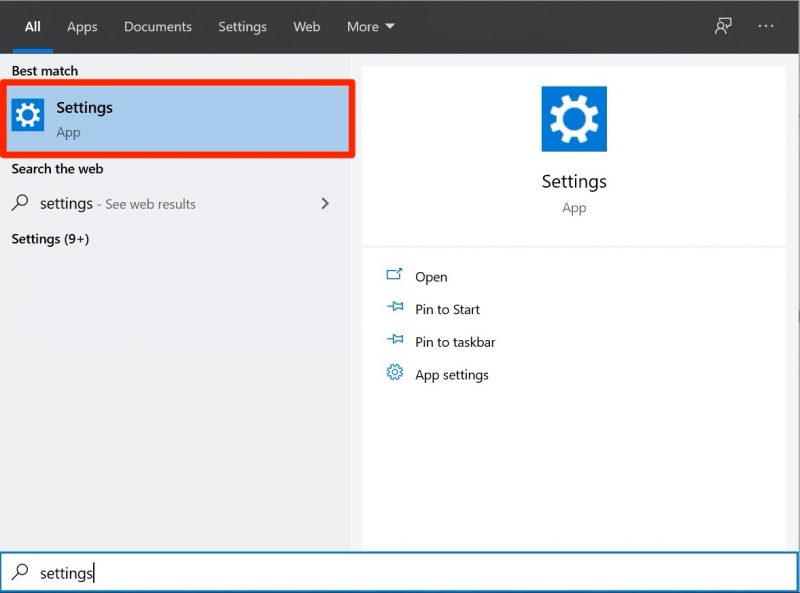
3. Once in Windows' Settings menu, click "Apps."
4. Under the "Apps & features" header, scroll down until you find iTunes in the list.
5. Click on iTunes once to reveal its program options.
6. Click "Uninstall."
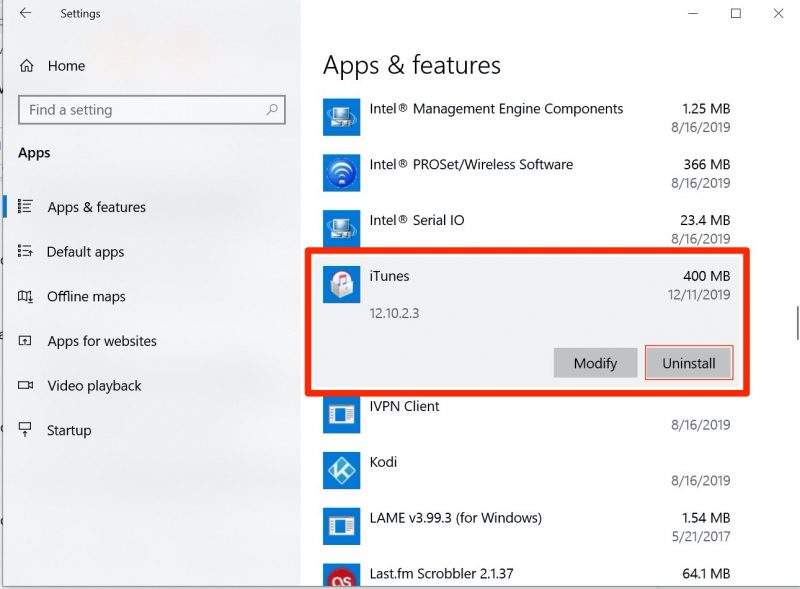
7. When the pop-up appears asking you to confirm, click "Uninstall" again. iTunes will then be uninstalled from your computer.
How to uninstall iTunes in Windows 10 via the Control Panel
1. Via the Start menu, search for "Control Panel" and click on the app in the search results to open it.
2. Under the "Programs" header, click "Uninstall a program."
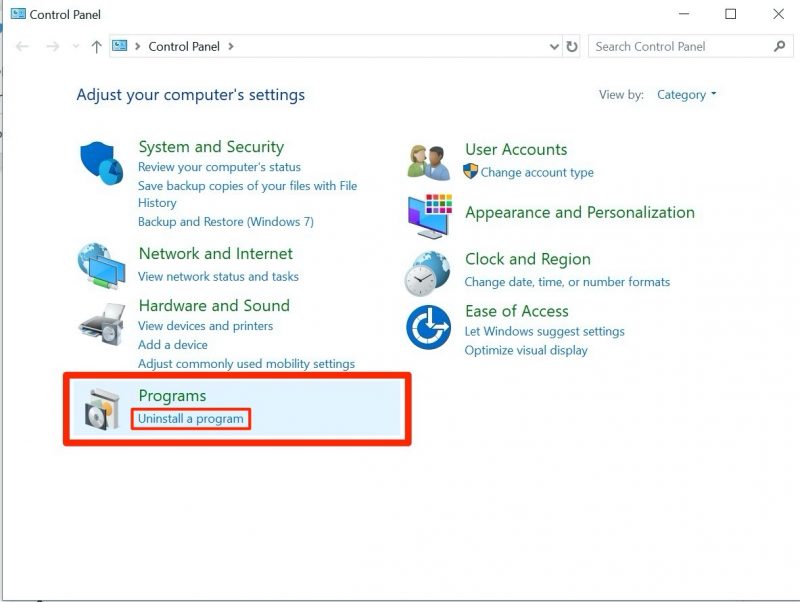
3. Scroll down in the program list that appears and click once on iTunes to highlight it.
4. Click "Uninstall" in the menu bar running across the top of the page.
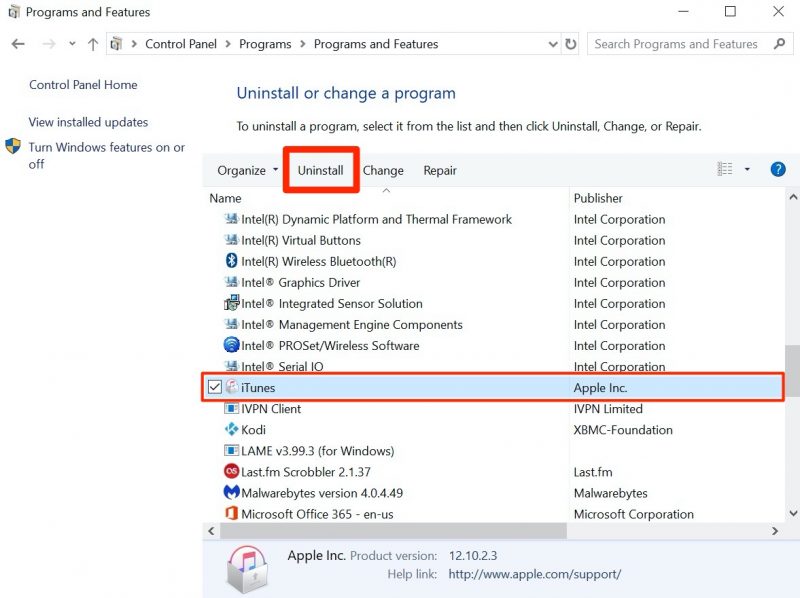
5. When the window appears asking you if you're sure you want to delete iTunes, click "Yes." The uninstallation program will then begin.
Related coverage from How To Do Everything: Tech:
-
iTunes is still alive and well on Windows - here's how to download iTunes on your Windows device
-
How to manually check for updates on a Windows 10 computer and install them
-
How to change the iCloud account on your iPhone, and use a separate account for iTunes & App Store purchases
-
How to turn off notifications on Windows 10 for individual programs, or all at once
-
How to download Steam on your PC or Mac, and gain access to the internet's largest collection of games