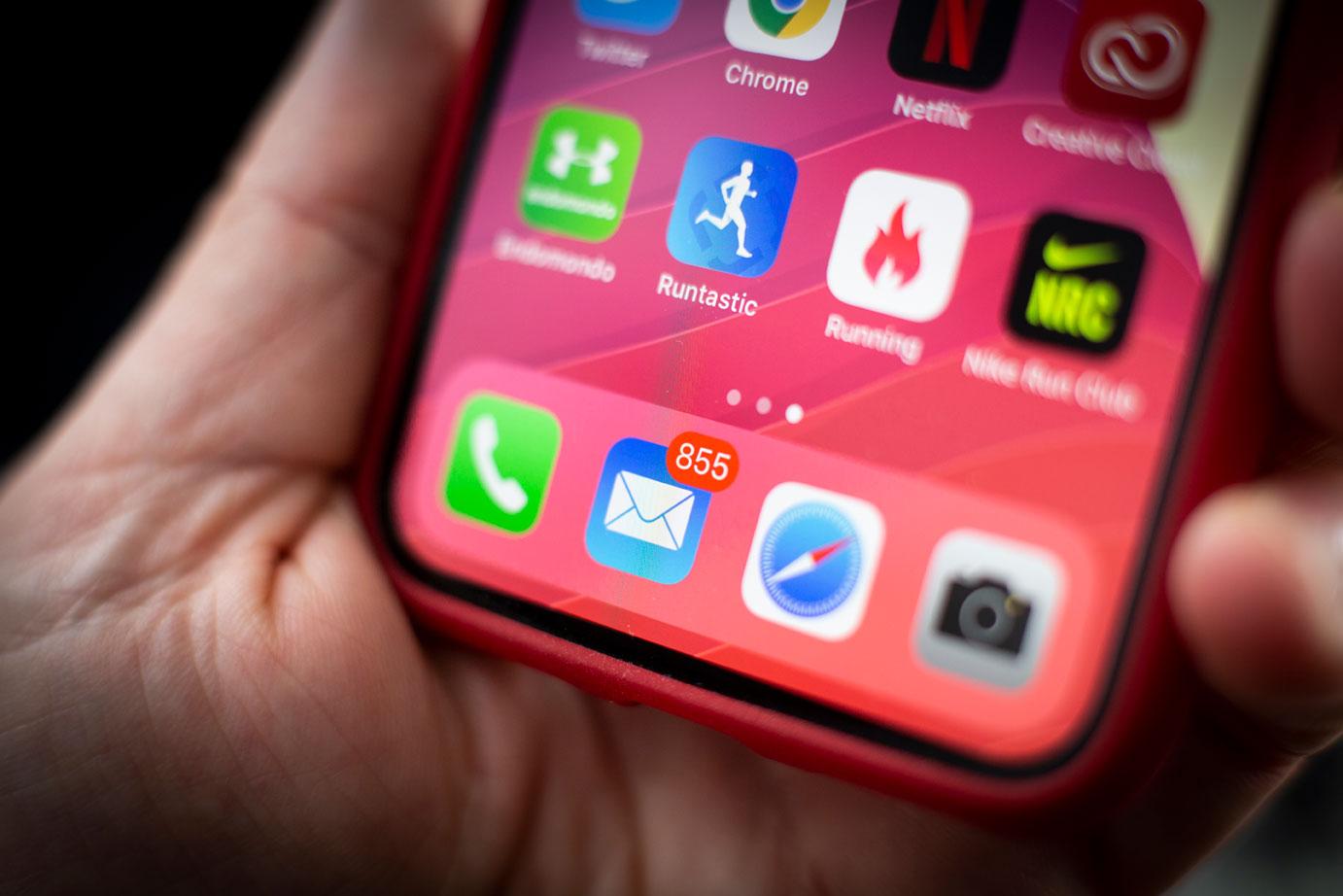- It’s easy to unflag all of your emails on an iPhone at once, taking them all out of the Starred folder and emptying it.
- You may want to flag emails in the Mail app so you can return to them quickly in future and organize your inbox.
- Visit Business Insider’s homepage for more stories.
Flagging emails on an iPhone is one of the easiest ways to keep track of messages that require a follow-up, or that you don’t want to lose track of in an overcrowded inbox.
With just a tap, you can immediately see all those messages in one place and work your way through them, sending responses where needed or completing any requests they might contain.
However, sometimes it’s easy to forget to unflag emails when you’re done with them, leaving you with a bunch of messages you no longer need flagged. When that happens, you can unflag all of them at once in a few simple steps.
Here’s how to do it.
Check out the products mentioned in this article:
iPhone 11 (From $699.99 at Best Buy)
How to unflag all of your emails on an iPhone
1. On your iPhone, tap the Mail app icon to open it.
2. Tap the "Starred" folder to be taken to your flagged messages.

3. In the upper right-hand corner of your screen, tap "Edit."
4. Tap "Select All" to select all flagged messages.
5. Tap "Mark" in the lower left-hand corner of your screen.
6. Tap "Unflag." All messages will then be unflagged and will appear according to date in your inbox.

Note that you will need to re-flag any emails you still want quick access to in the future.
It's easy to do this in your inbox, where you can select the messages you want to flag, tap "Mark," and then "Flag." Those emails will then appear in your Starred folder.
Related coverage from How To Do Everything: Tech:
-
How to mark all emails as read on your iPhone in 4 steps
-
How to easily delete all of your emails on an iPhone
-
I just cleared out my Gmail using a simple trick that took only a few minutes - here's how to do it
-
How to add any email account to your iPhone
-
How to clear the Safari search history on your iPhone in three different ways