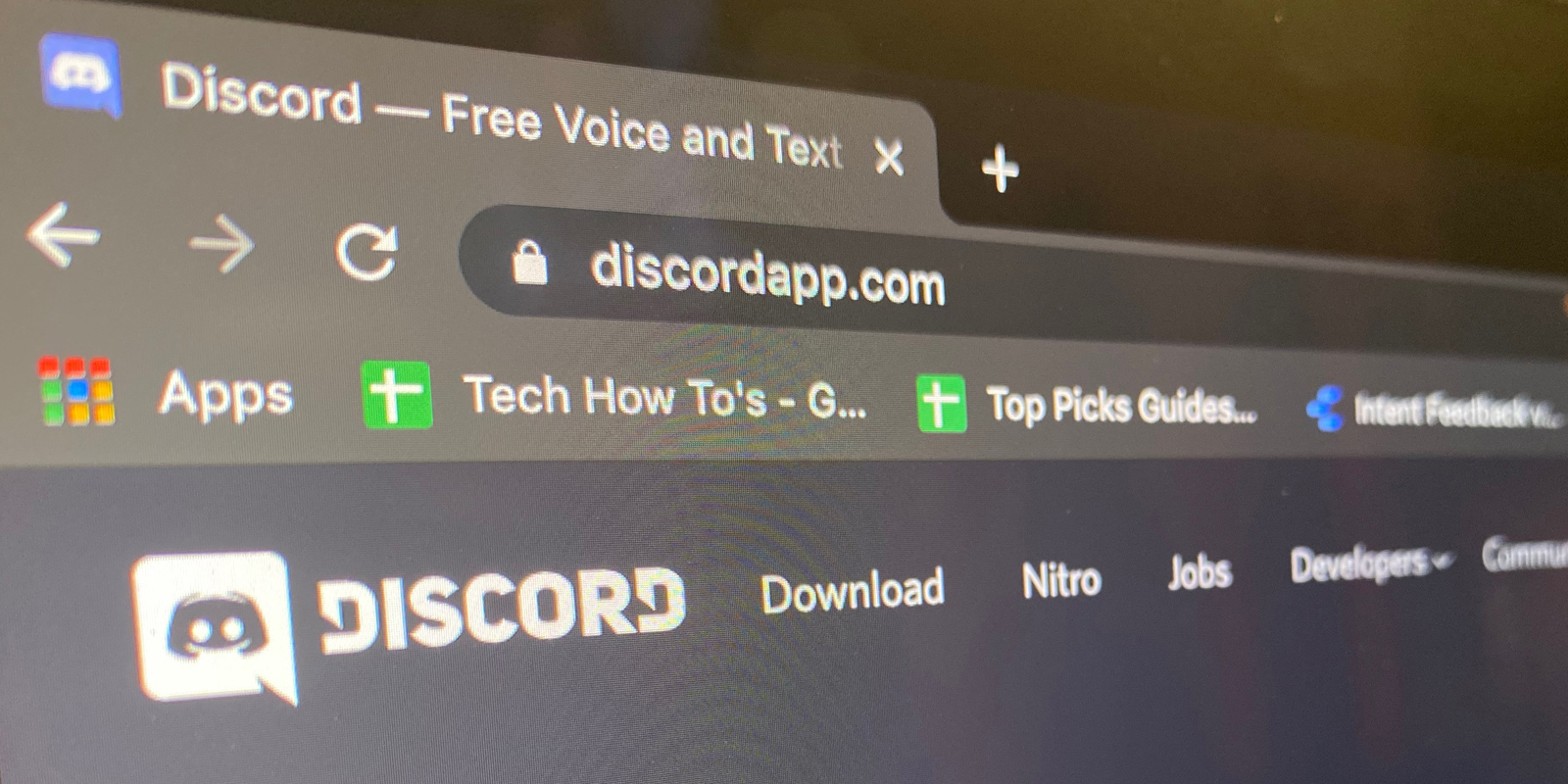- You can unblock someone on Discord in two ways, both of which should only take a few clicks.
- When you unblock someone on Discord, you’ll be able to read their messages again in any server you share, as well as direct message them.
- You can block a user you’ve unblocked again at any time.
- Visit Business Insider’s homepage for more stories.
Blocking someone on Discord prevents them from sending you direct messages, and also prevents you from seeing messages they send in servers you share.
While this is a useful and important feature, there may come a time when you want to mend your relationship. In this case, you’ll want to unblock them.
When you’re ready to unblock someone, it’s as simple a process as blocking them in the first place was.
Here’s how to unblock someone on Discord in two ways, using either the desktop app for Mac and PC or the mobile app for iPhone and Android devices.
Check out the products mentioned in this article:
MacBook Pro (From $1,299.99 at Best Buy)
Lenovo IdeaPad 130 (From $299.99 at Best Buy)
iPhone 11 (From $699.99 at Best Buy)
Samsung Galaxy S10 (From $899.99 at Best Buy)
How to unblock someone on Discord
Firstly, you can unblock someone by right-clicking on their name.
Using the desktop app for Mac or PC:
1. In a server you share, find one of their messages. When you have someone blocked, all their messages will be hidden behind a message that reads, "Blocked Message - Show Message." You can click on "Show Message" to reveal the message.
2. When you display the message, their username will be revealed as well. Right-click on it.
3. Select "Unblock" from the right-click menu that appears.

Using the mobile app for iPhone or Android devices:
1. In a server you share, find one of their messages. If you've blocked them, the message will be hidden behind a gray bar that's labeled, "Blocked Message." Tap on it to show the message.
2. Once you reveal the message, it will reveal the sender's username and profile picture as well. Tap on their picture.

3. This will open their profile. Tap the three dots in the top-right.
4. Select "Unblock" from the menu that appears.

If you don't share a server with this person, or can't find one of their messages, you can unblock them directly from your "Blocked" list.
On desktop:
1. Click the "Home" button at the top left of the Discord window. It's labeled with the Discord logo.
2. From the Home screen, select the "Friends" tab at the top of the left sidebar.
3. At the top of the Friends screen, select "Blocked."

4. This will show you all the users you have blocked. Find the name of the user you want to unblock, right-click their name, and select "Unblock."

On mobile:
1. Tap the three horizontal lines at the top-left, and then tap the icon at the bottom of the screen that looks like someone waving.

2. This will open your "Friends" list. At the top-right, tap "Blocked."
3. You'll be shown a list of every user you have blocked. Find the one you want to unblock and swipe your finger to the left on them, then tap the red "Unblock" option.

4. You can also tap their name, tap the three dots at the top-right of the window that appears, and then select "Unblock."
Related coverage from How To Do Everything: Tech:
-
How to delete Discord messages on a computer or mobile device
-
How to change your nickname on Discord for a particular server, or change your username for all servers
-
How to cross out text in Discord and make other text changes
-
How to connect your Spotify account to Discord, so everyone can see what music you're listening to
-
How to change your Discord account password, and keep your data secure