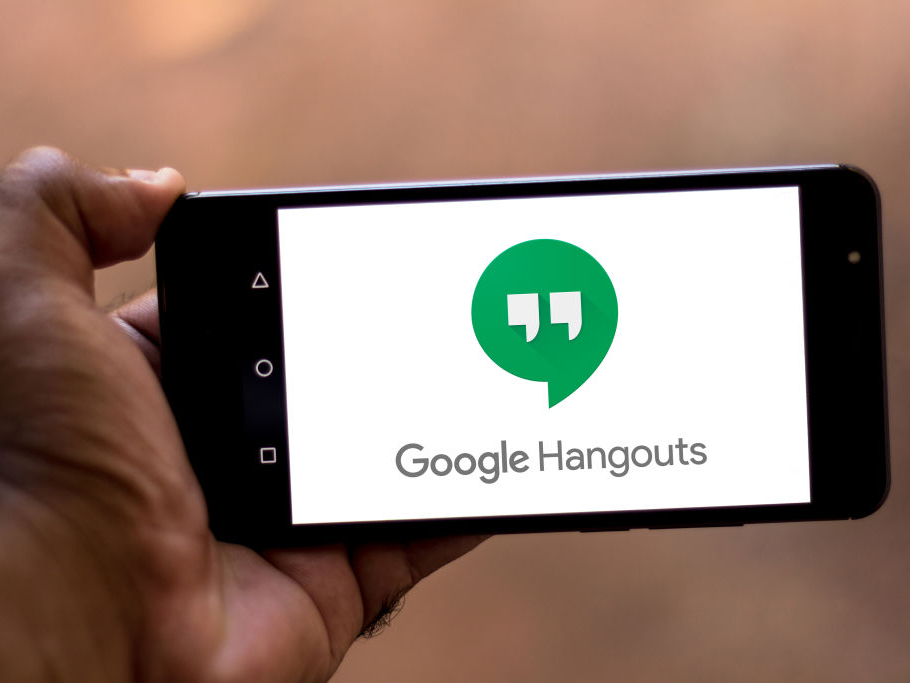Rafael Henrique/SOPA Images/LightRocket via Getty Images
- You can turn your microphone on and off in a Google Hangouts call by giving the app permission to access your device’s microphone.
- If your microphone doesn’t seem to be working, make sure that it’s selected in Google Hangouts’ settings menu.
- If you’re on mute, simply tap the microphone icon at the bottom of the Hangouts call.
- Visit Business Insider’s Tech Reference library for more stories.
For the most part, Google Hangouts should ask you for permission to use your microphone when you’re using the platform for video or phone calls.
However, if you’re having trouble getting it to work, you’ll have to manually give it permission, and specify which microphone to access, if necessary.
Here’s how to do that via the desktop or mobile version of Google Hangouts.
Check out the products mentioned in this article:
MacBook Pro (From $1,299.99 at Best Buy)
Lenovo IdeaPad (From $299.99 at Best Buy)
iPhone 11 (From $699.99 at Best Buy)
Samsung Galaxy S10 (From $899.99 at Best Buy)
How to turn on microphone on Google Hangouts on a computer
This works whether you’re using the platform to make phone or video calls:
1. Join the Hangouts call by either initiating it or accepting an invite from another user.
2. Click the gear icon to open the call settings.

Devon Delfino/Business Insider
3. Select the dropdown under the "Microphone" option and select the appropriate microphone.

Devon Delfino/Business Insider
4. Click "Done."
How to turn on microphone on Google Hangouts on a mobile device
You have to hit "Allow" when Hangouts asks for permission to use your microphone to record audio (or video) in order to use the app for video and phone calls.

Devon Delfino/Business Insider
If your microphone is on mute (in either the desktop or mobile version of the platform), simply tap the microphone icon in to turn the mute function on or off.

Devon Delfino/Business Insider
Related coverage from Tech Reference:
-
You can use Google Hangouts internationally to connect with others abroad, but it may cost a fee
-
How to use Google Hangouts on your iPhone to start calls and messages, including group conversations
-
How to search your Google Hangouts chats to find key words or messages
-
How to send GIFs on Google Hangouts using your computer
-
How to share your screen on Google Hangouts, and make your next meeting more efficient