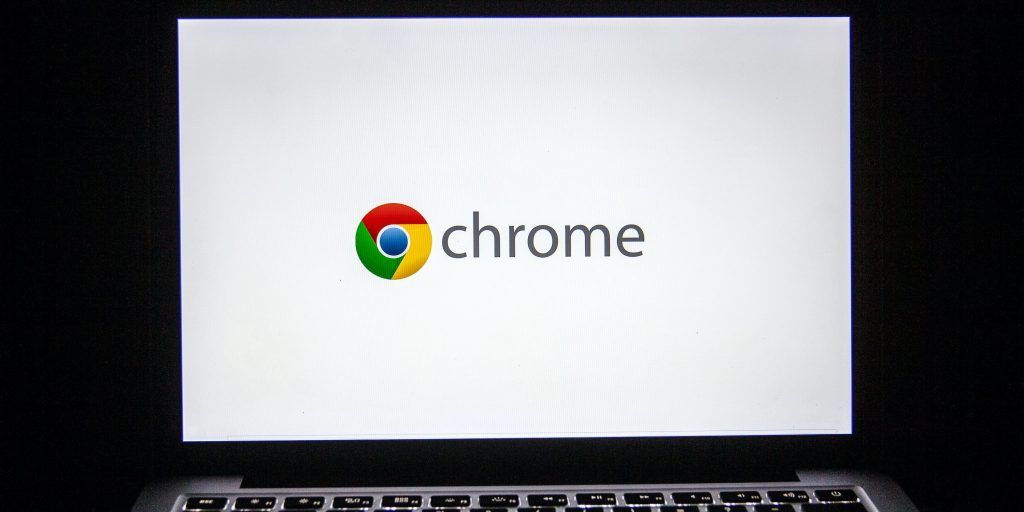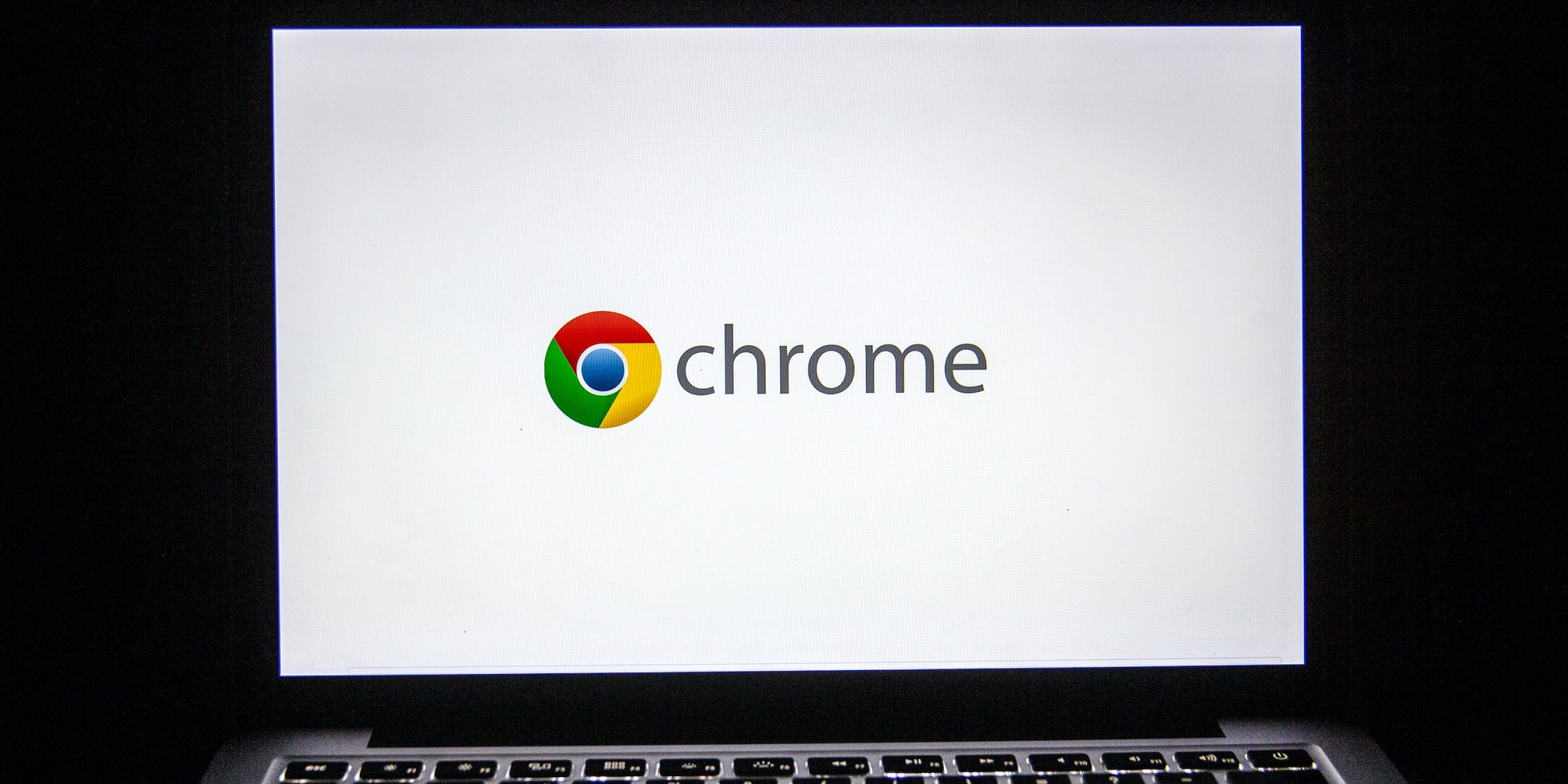
Anadolu Agency/Getty Images
- You can turn on Google Chrome's dark mode through the browser's settings or via your device's settings or system preferences, depending on the device.
- Chrome's dark mode feature can help with eye strain by keeping backgrounds in a darker shade.
- To use Chrome dark mode, you should ensure your browser has its latest software update installed.
- Visit Insider's Tech Reference library for more stories.
While running your Chrome browser in the standard light mode works well, it can sometimes cause eye strain, especially if you're working later into the evening when ambient lighting is low.
Chrome's dark mode feature allows for the current tabs you're working in to be illuminated while darkening the background, home page, and toolbar, making it a more relaxing browsing experience.
You can utilize Chrome's dark mode feature on a computer or mobile device mobile app. You can also switch it off during daylight hours or whenever you prefer to revert to the original, lighter mode.
How to turn on Chrome dark mode on a Mac
After ensuring you're running macOS Mojave or later, you can turn on dark mode on Mac via the System Preferences menu.
1. Open System Preferences by either via the Apple icon in the top-left corner of your screen or by clicking the icon in your toolbar.
2. Click General.
3. In the Appearance menu, click Dark to activate dark mode.
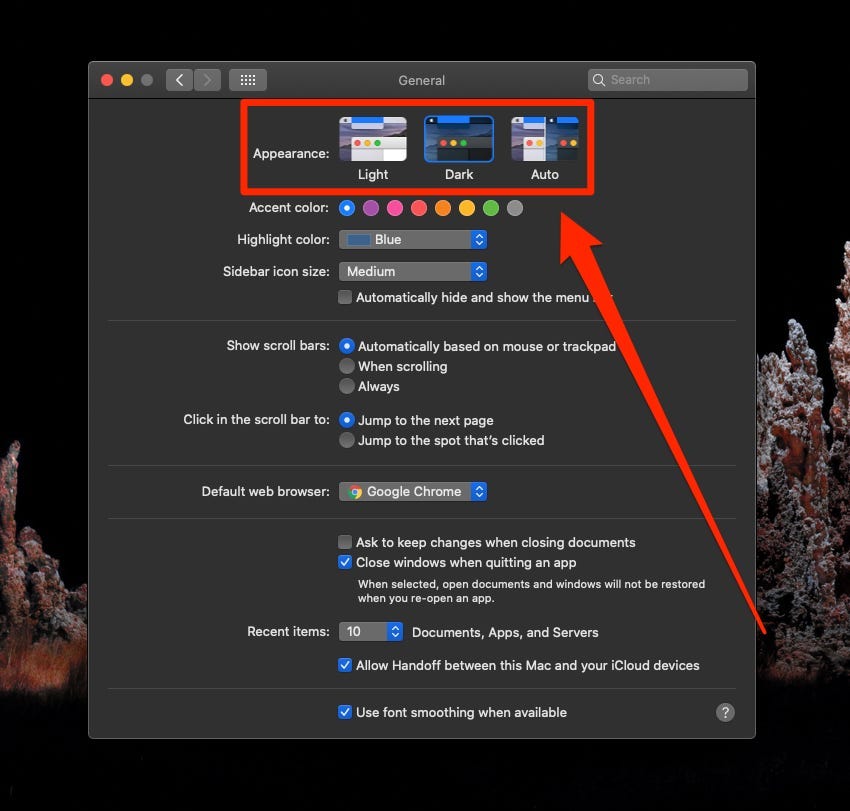
Insider
4. Open your Chrome browser, which will appear in dark mode along with other apps.
How to turn on Chrome dark mode on a PC
To turn on dark mode on your Windows-based PC's version of Chrome, you can enable dark mode for the entire Windows operating system or for apps.
1. Click the Start button, then select the Settings icon.
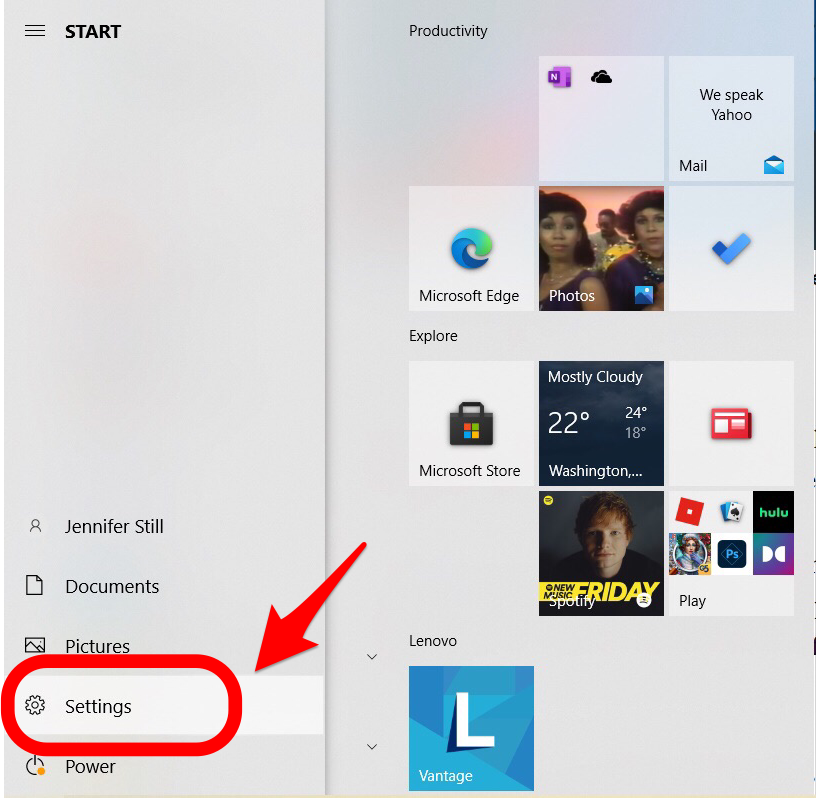
Jennifer Still
2. Select Personalization.
3. From the pane along the left side of your screen, click Colors. From here, you can choose Dark as either your default Windows mode or your default app mode by clicking the relevant choice.
![["chrome-dark-mode-2.png:/ The Windows color customization screen opens with the dark mode option selected.]](https://cdn.businessinsider.nl/wp-content/uploads/2021/09/61533959b414c1001862baea.jpg)
Jennifer Still
4. Open your Chrome browser, which will now appear in dark mode.
How to turn on Chrome dark mode on an iPhone
To turn on dark mode on your iPhone's Chrome app, you'll need to enable dark mode for the device.
1. Go to your Settings app.
2. Scroll down to and tap Display & Brightness.
3. Under the Appearance menu, tap Dark. Your screen will then transition into dark mode and apps that offer this browsing experience, including but not limited to Chrome, will display this way.
![["chrome-dark-mode-4.png: / An iPhone's Display & Brightness screen with the Dark option selected.]](https://cdn.businessinsider.nl/wp-content/uploads/2021/09/6153300a2fb46b0019be6812.jpg)
Jennifer Still
How to turn on Chrome dark mode on an Android
You can configure dark mode on your Android device through the Chrome app itself.
1. Open the Chrome app.
2. Tap the three vertically stacked dots in the tap right corner.
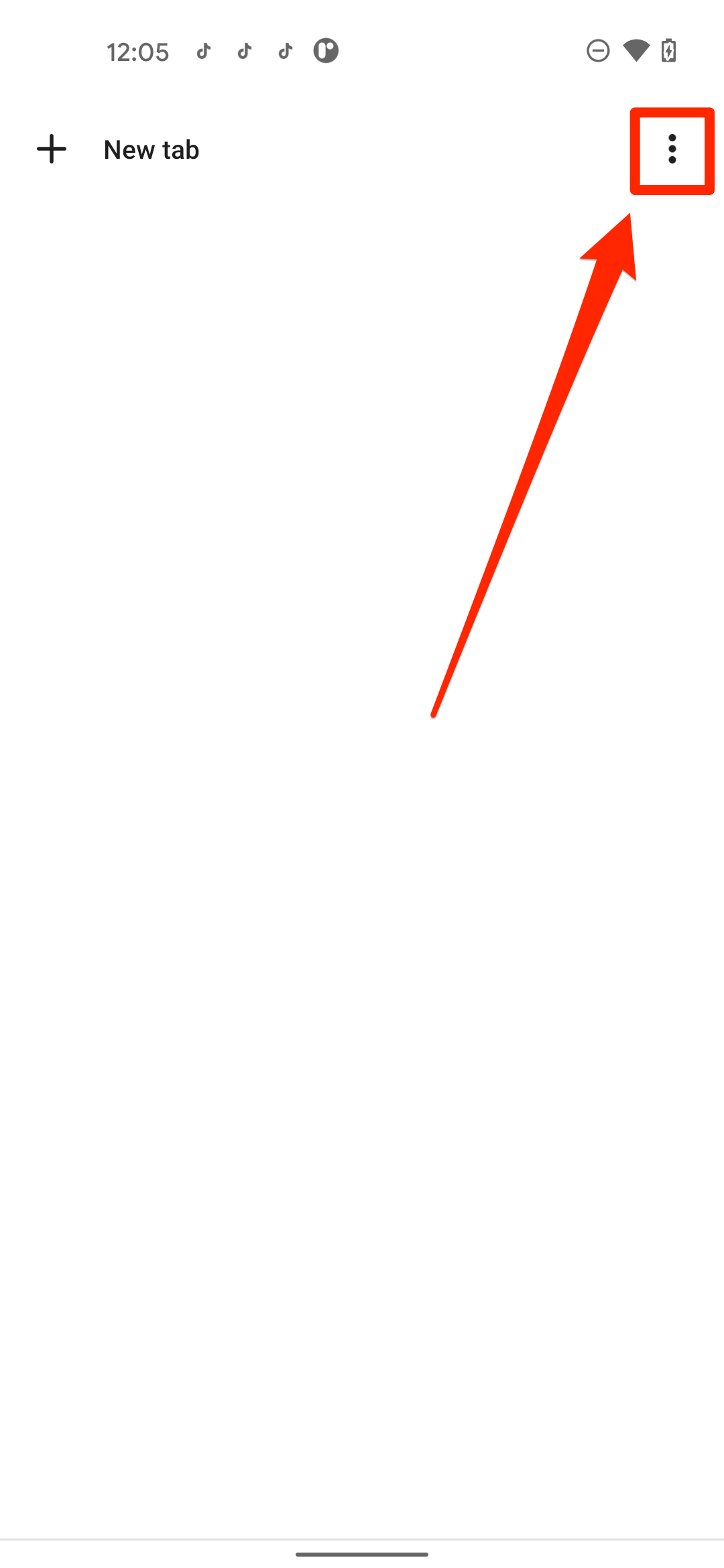
Insider
3. Select Settings from the dropdown menu.
4. Tap Theme from the settings menu.
5. Choose Dark to change the browsing color scheme to dark mode.
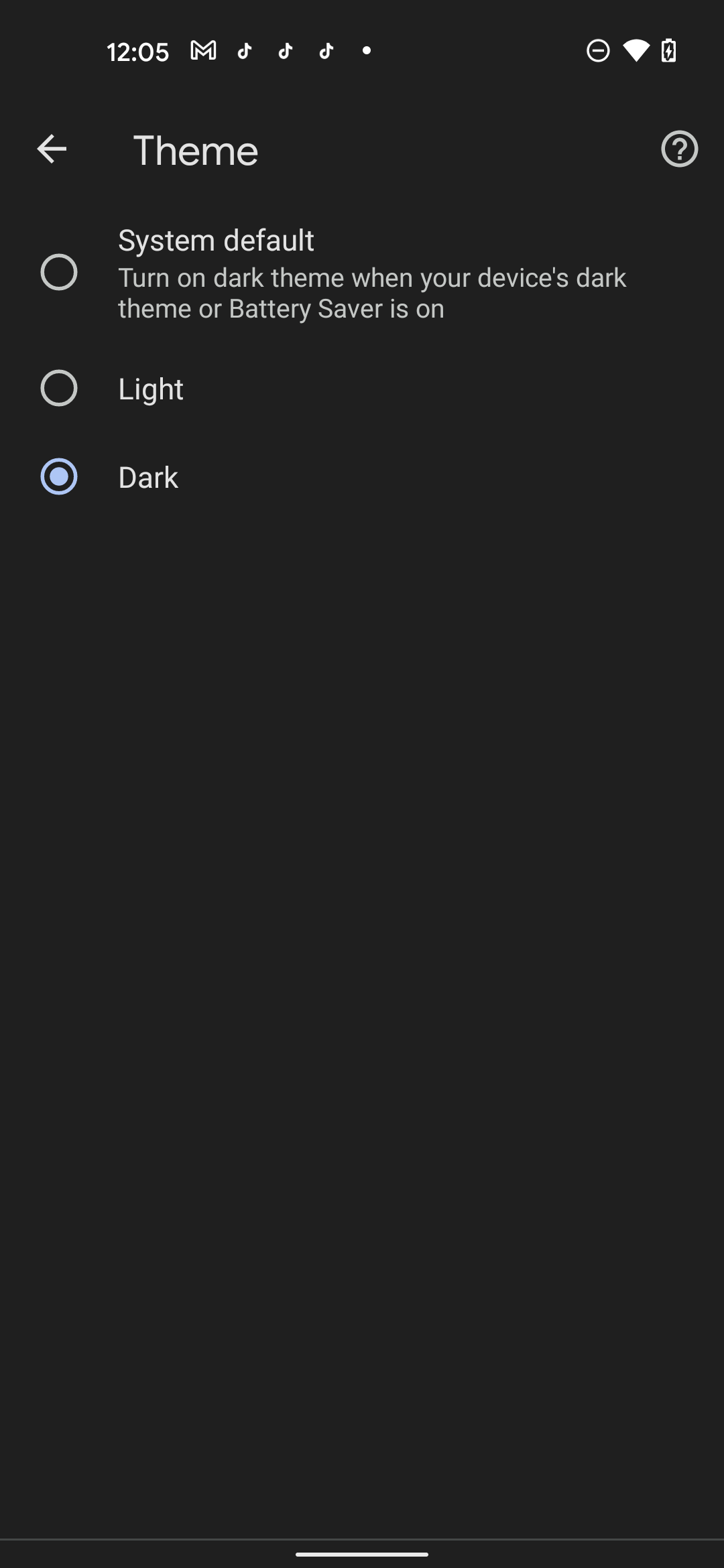
Insider
How to tell if you're in dark mode or incognito mode on Chrome
Since Chrome offers incognito mode that also presents with a darkened background, you can always check the upper-right corner of your Chrome browser to check whether you're in incognito mode or dark mode.
![["chrome-dark-mode-5.png: Chrome's browser displaying the incognito mode icon.]](https://cdn.businessinsider.nl/wp-content/uploads/2021/09/61533a842fb46b0019be6b0d.png)
Jennifer Still
If you see the incognito mode icon, which looks like a detective's hat and glasses, you're in incognito mode. If you see your own Google icon, you're in dark mode.