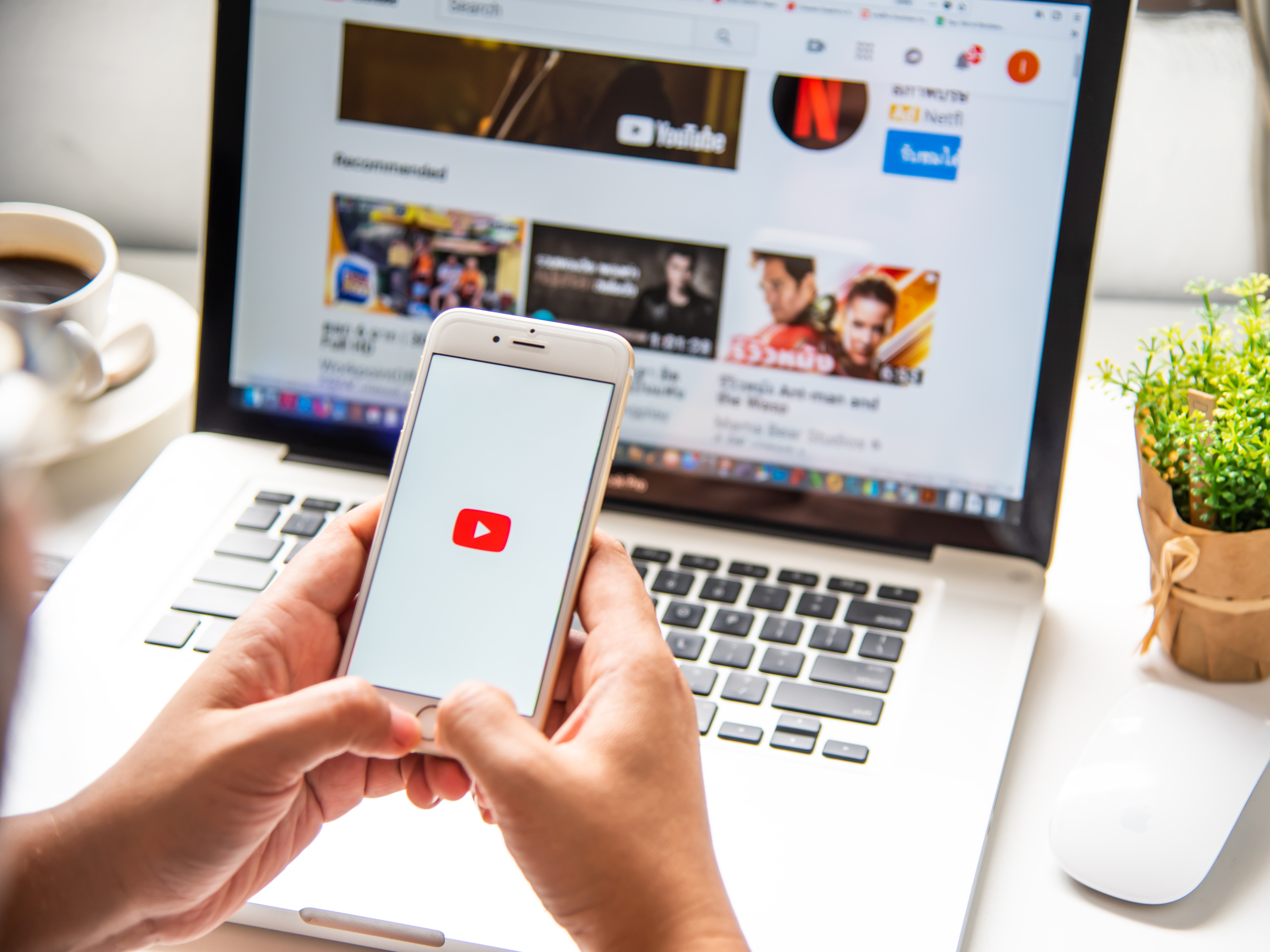- All it takes to turn on autoplay on YouTube is the flip of a switch – a virtual one, that is.
- Autoplay is activated by default, but if you’ve turned it off, you can turn it on easily.
- You can turn on autoplay on YouTube both on your desktop and in the mobile app for iPhone and Android.
- Visit Business Insider’s homepage for more stories.
YouTube’s default is to autoplay videos continuously, and it offers you a countdown between each video so you can click away if you don’t want to watch the next one.
If you’ve turned off autoplay – perhaps as a way to get a break from the ads that often play between videos – but want to turn it back on, you can easily do so in just a few easy steps.
Here’s how to turn on autoplay on YouTube on a computer or mobile device.
Check out the products mentioned in this article:
Samsung Galaxy S10 (From $899.99 at Best Buy)
iPhone 11 (From $699.99 at Best Buy)
How to turn on autoplay on YouTube on desktop
This will impact the autoplay for each video you watch on the site using that device:
1. Go to youtube.com and log into your account, if necessary.
2. Play a video by clicking on it.
3. In the video player, click the "Settings" button - it's the gear icon in the bottom toolbar of the player.
4. Toggle the "Autoplay" switch back on in the Settings pop-up menu. It'll turn red when it's on.
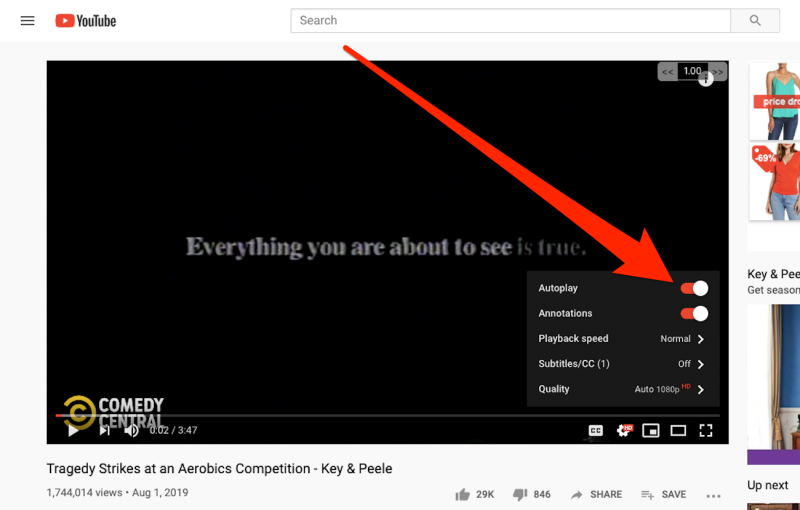
How to turn on autoplay on YouTube on mobile
The process is slightly different on mobile, but works whether you have an Android or iPhone:
1. Open the YouTube app.
2. Tap to play a video.
3. Next to the "Up Next" section, below the player, toggle the autoplay switch back on. It'll turn blue when it's on.

Related coverage from How To Do Everything: Tech:
-
How to watch private YouTube videos, using a viewing link sent to your email
-
How to add links to your YouTube video descriptions on desktop or mobile
-
How to play YouTube videos in the background on your iPhone without having to keep the app open
-
How to upload a video to YouTube from your iPad in 4 steps