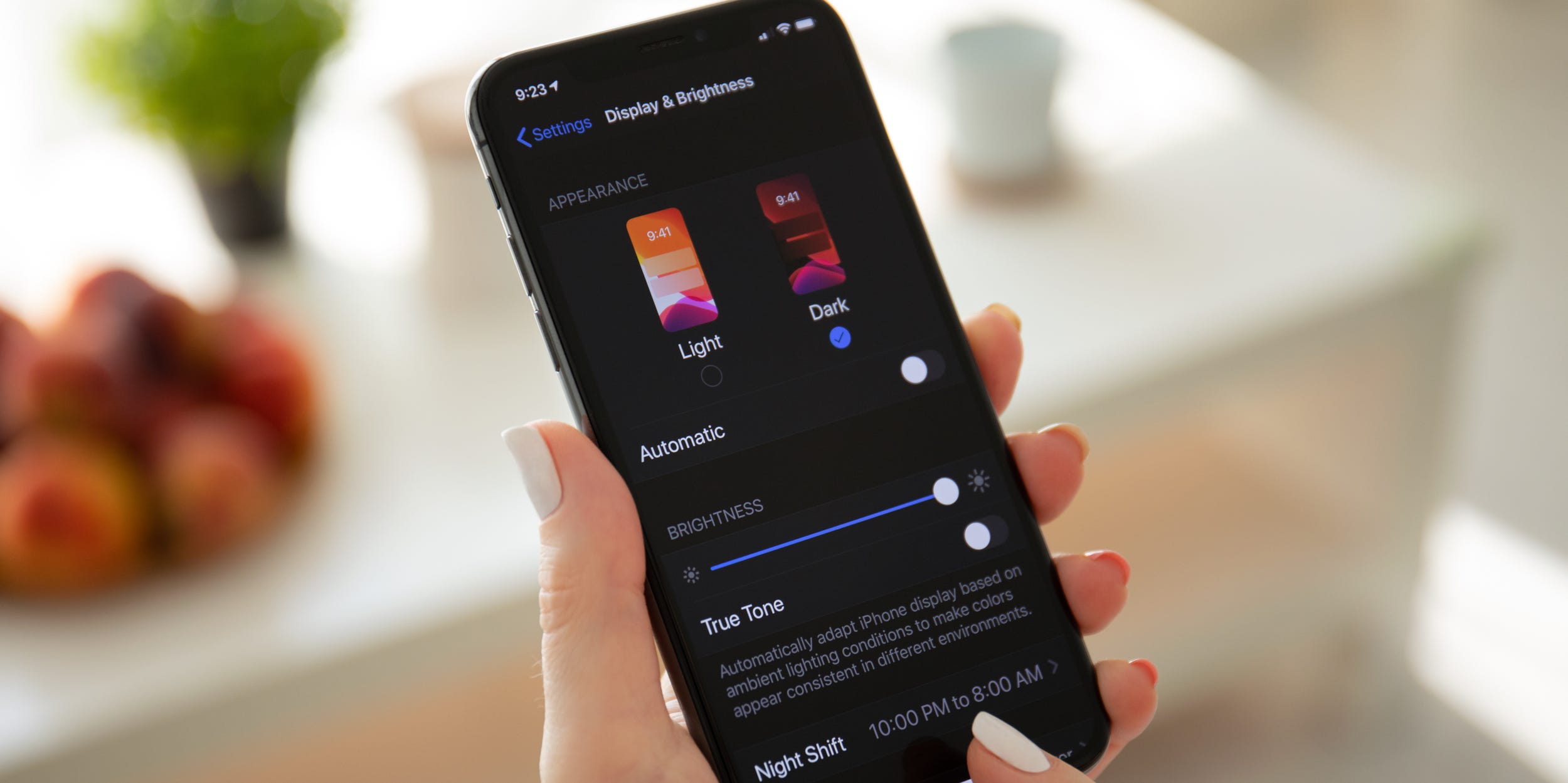
Shutterstock
- Dark mode on an iPhone, iPad, or iPod Touch can improve the appearance of your apps and save battery.
- You can enable dark mode in your device's Settings app and Control Center.
- In Settings, you can also set your iPhone to activate dark mode automatically based on the time of day.
- Visit Insider's Tech Reference library for more stories.
Dark mode has become incredibly popular over the last few years, and it's not hard to see why. It can make your favorite apps look even better, and if your device has an OLED screen – which many new iPhones do – dark mode can even help save battery life.
Apple added dark mode to the iPhone, iPad, and iPod Touch in 2019. When you turn on dark mode, dozens of apps will change colors. And depending on what kind of background you have on your lock and home screen, it might change colors too. You can even set dark mode to turn on and off automatically, based on the time of day.
Here's how to turn on dark mode on your iPhone, iPad, or iPod Touch. Just note that your iPhone or iPod will need to be running iOS 13 or newer, and your iPad will need iPadOS 13 or newer.
You can also use this menu to schedule dark mode. This will let it come on and off automatically, based on the time of day.
Lastly, you can add a shortcut to your device's Control Center that lets you switch dark mode on and off with just a tap.