
Maskot/Getty Images
- You can turn on AirPlay on a Mac through the System Preferences app's "Displays" menu.
- AirPlay on a Mac is handy when giving presentations, or just sharing content on a larger display.
- You can AirPlay from your Mac to any AirPlay-compatible device, like an iPad and most smart TVs.
- Visit Insider's Tech Reference library for more stories.
AirPlay is a great way to share content between Apple devices, and even to non-Apple devices that are AirPlay-compatible like many smart TVs.
With AirPlay on Mac, you can share music, photos, videos, or just mirror your entire computer screen on a larger display – here's how.
How to enable AirPlay on a Mac
1. Open System Preferences, which you can do by clicking the Apple symbol in the menu bar at the top of your screen and selecting "System Preferences" in the drop-down.
2. In System Preferences, find and select the icon for "Displays," which looks like a computer monitor.
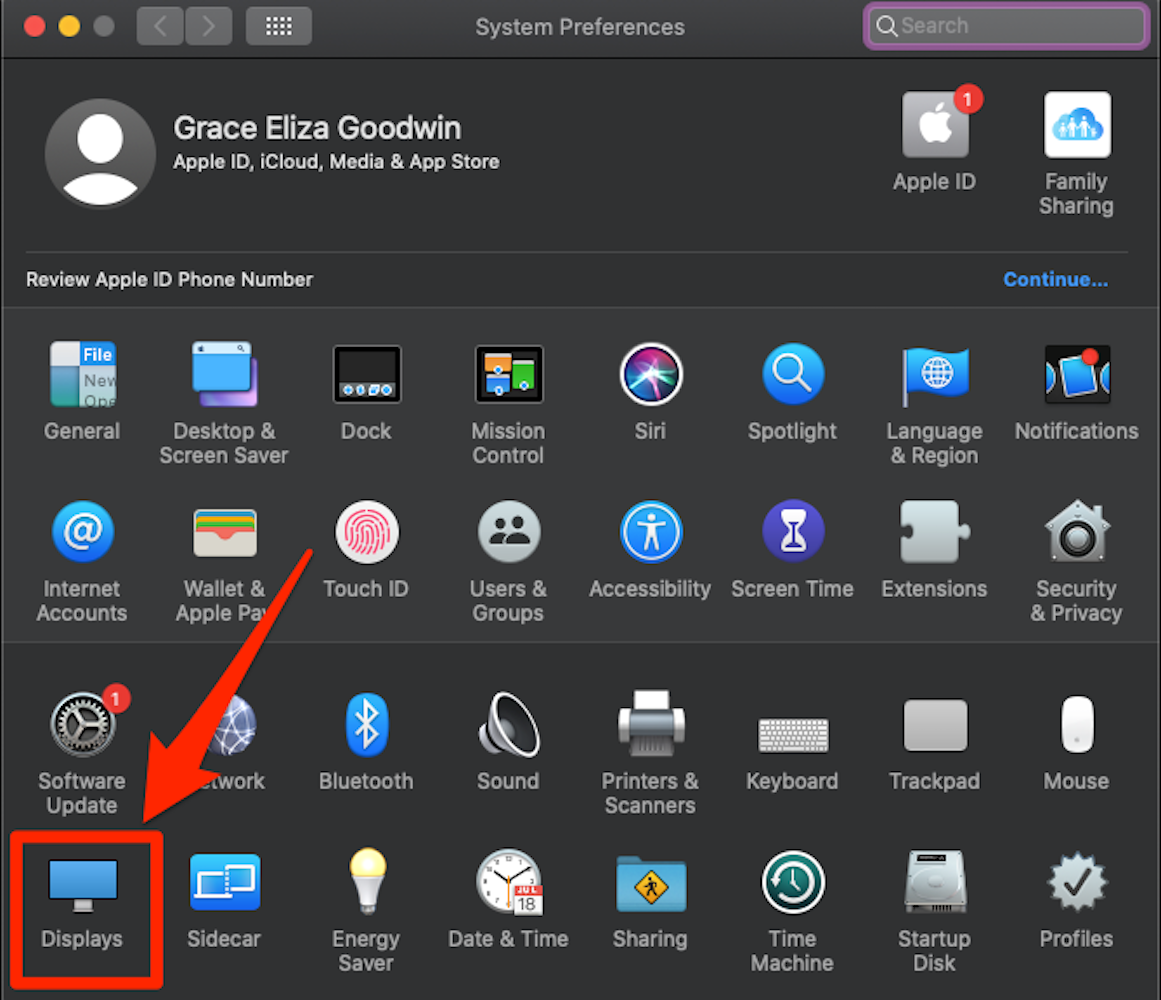
Grace Eliza Goodwin/Insider
3. Check the box next to "Show mirroring options in the menu bar when available."
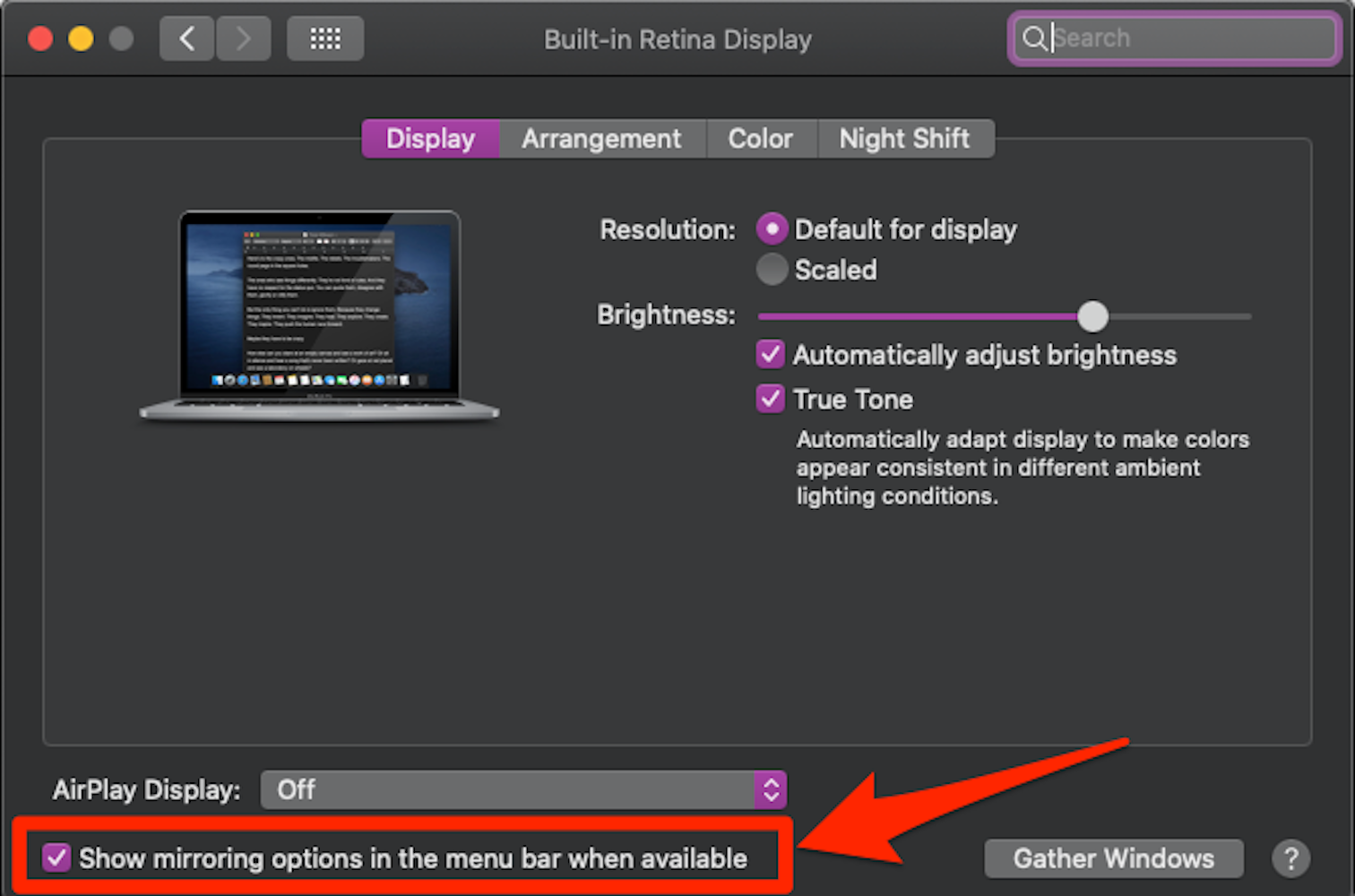
Grace Eliza Goodwin/Insider
How to AirPlay your Mac to another device
You can mirror the display of your entire Mac screen onto an Apple TV or another AirPlay-compatible device, like an iPad or some smart TVs.
There are two ways to do this.
From the menu bar:
First, make sure your Mac is connected to the same Wi-Fi network as whatever device you'd like to AirPlay to. If you're AirPlaying to an iPad, make sure they're both logged into the same Apple ID account as well.
1. In the menu bar at the top of your Mac's screen, click the AirPlay icon, which looks like a rectangle with an arrow at the bottom.
2. In the drop-down, choose the device you want to AirPlay to.
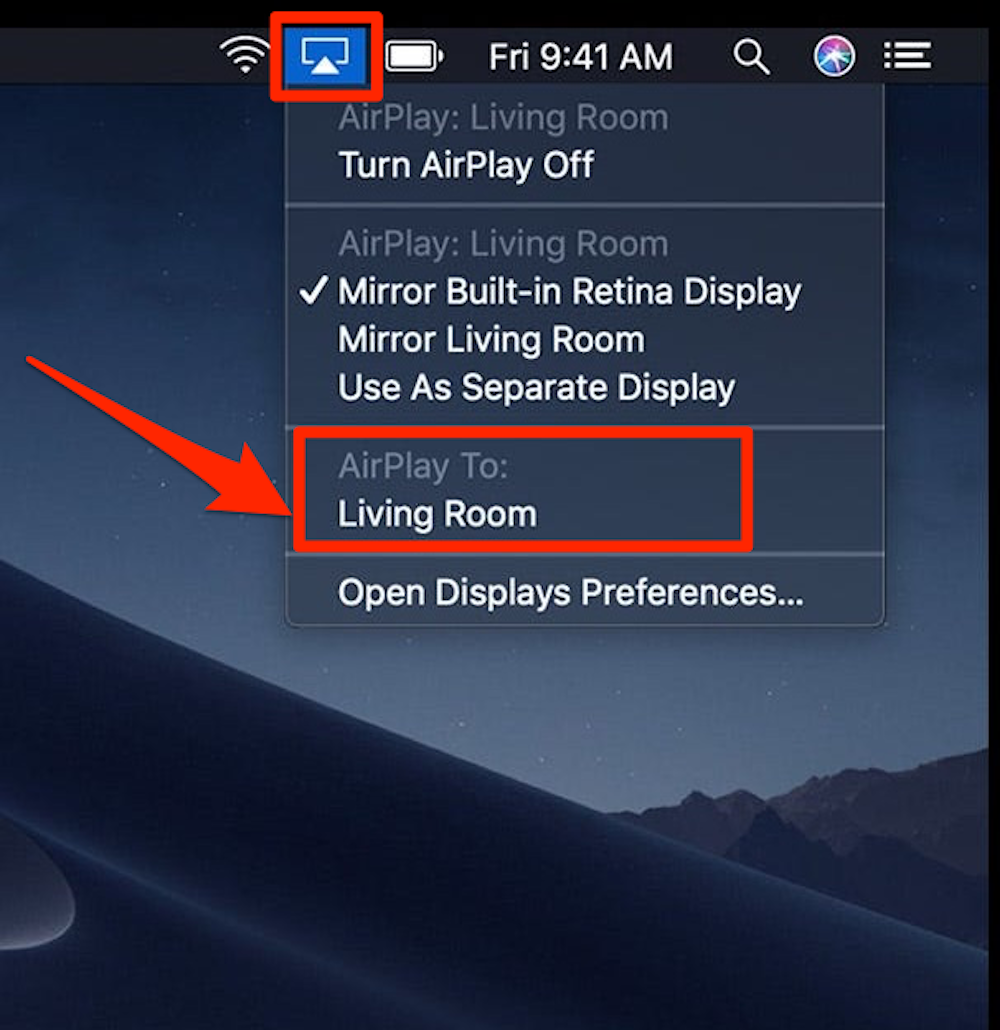
Apple
3. A passcode might appear on your device's screen. Enter it in the pop-up on your Mac.
4. Your Mac should then begin mirroring its screen to the device you selected.
5. To stop AirPlaying, click the AirPlay icon in the menu bar again and choose "Turn AirPlay off" in the drop-down.
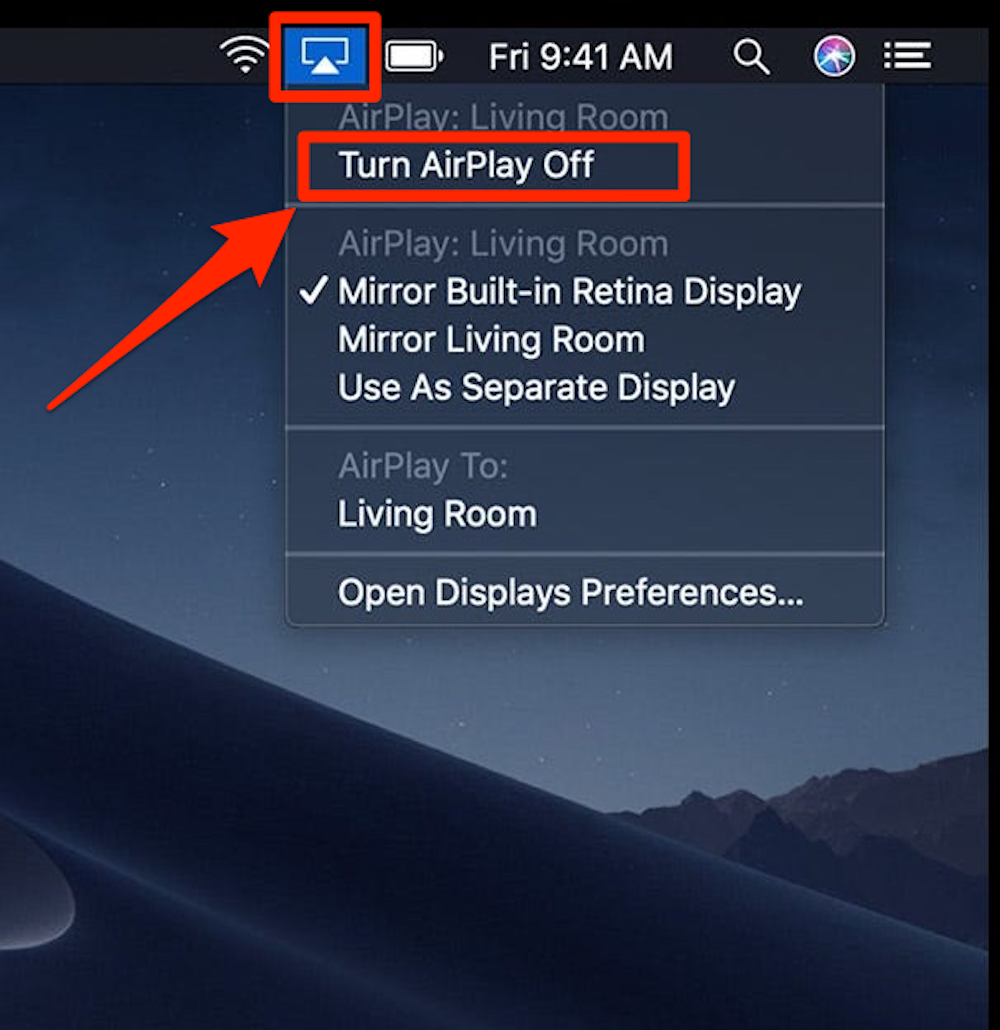
Apple
From System Preferences:
1. Open System Preferences and click "Displays."
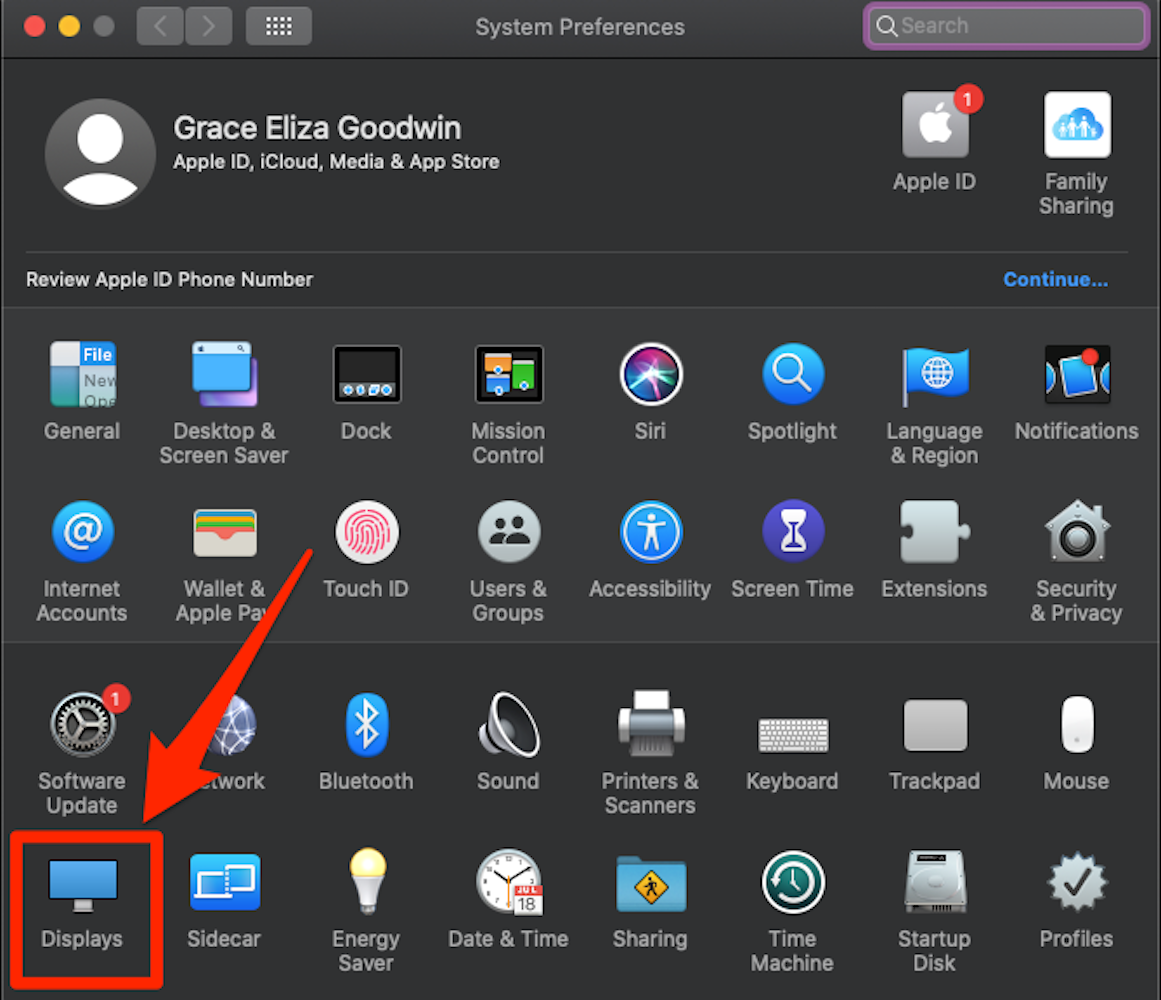
Grace Eliza Goodwin/Insider
2. On the Displays page, click the drop-down next to "AirPlay Display."
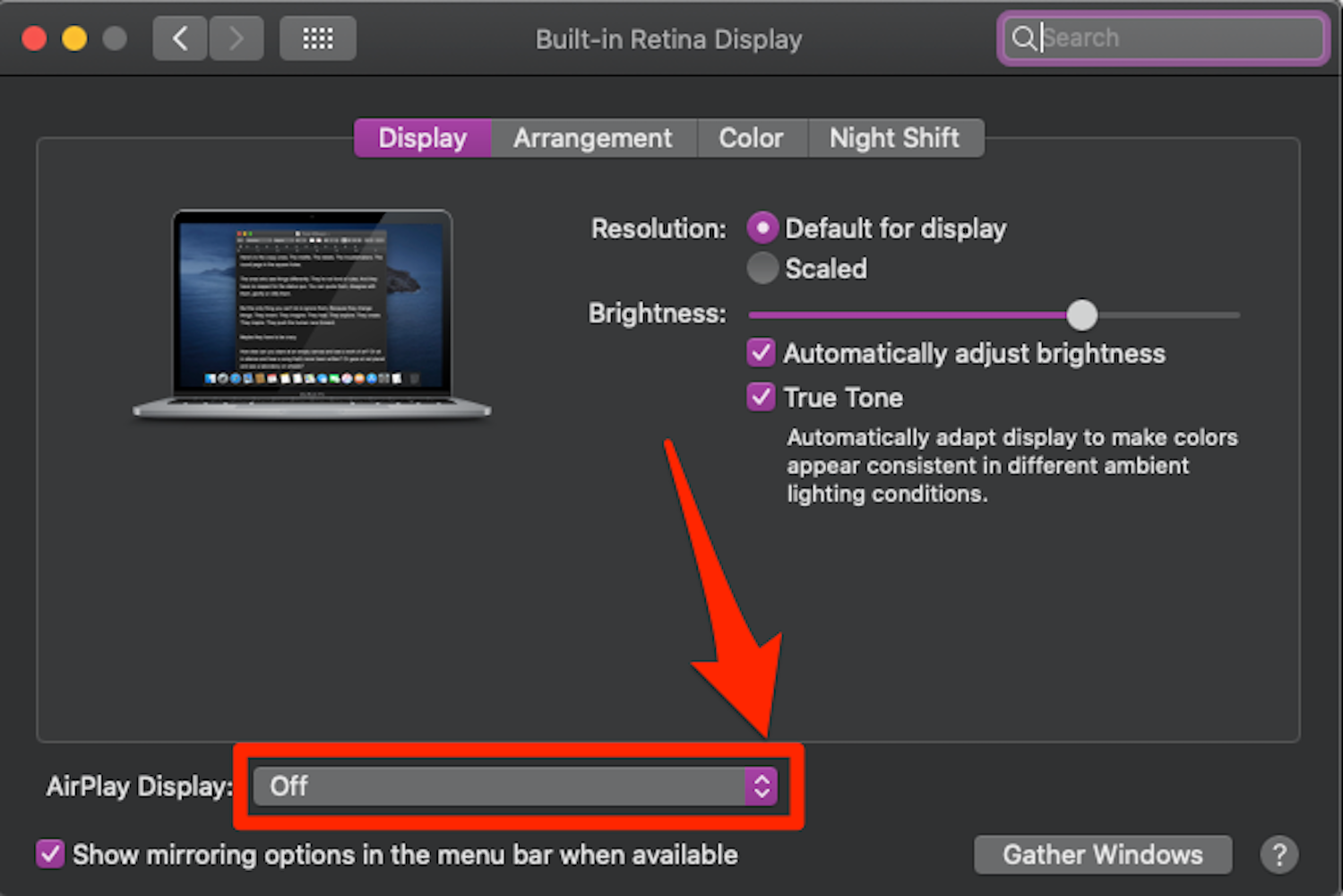
Grace Eliza Goodwin/Insider
3. In the drop-down, select the device you want to AirPlay to.
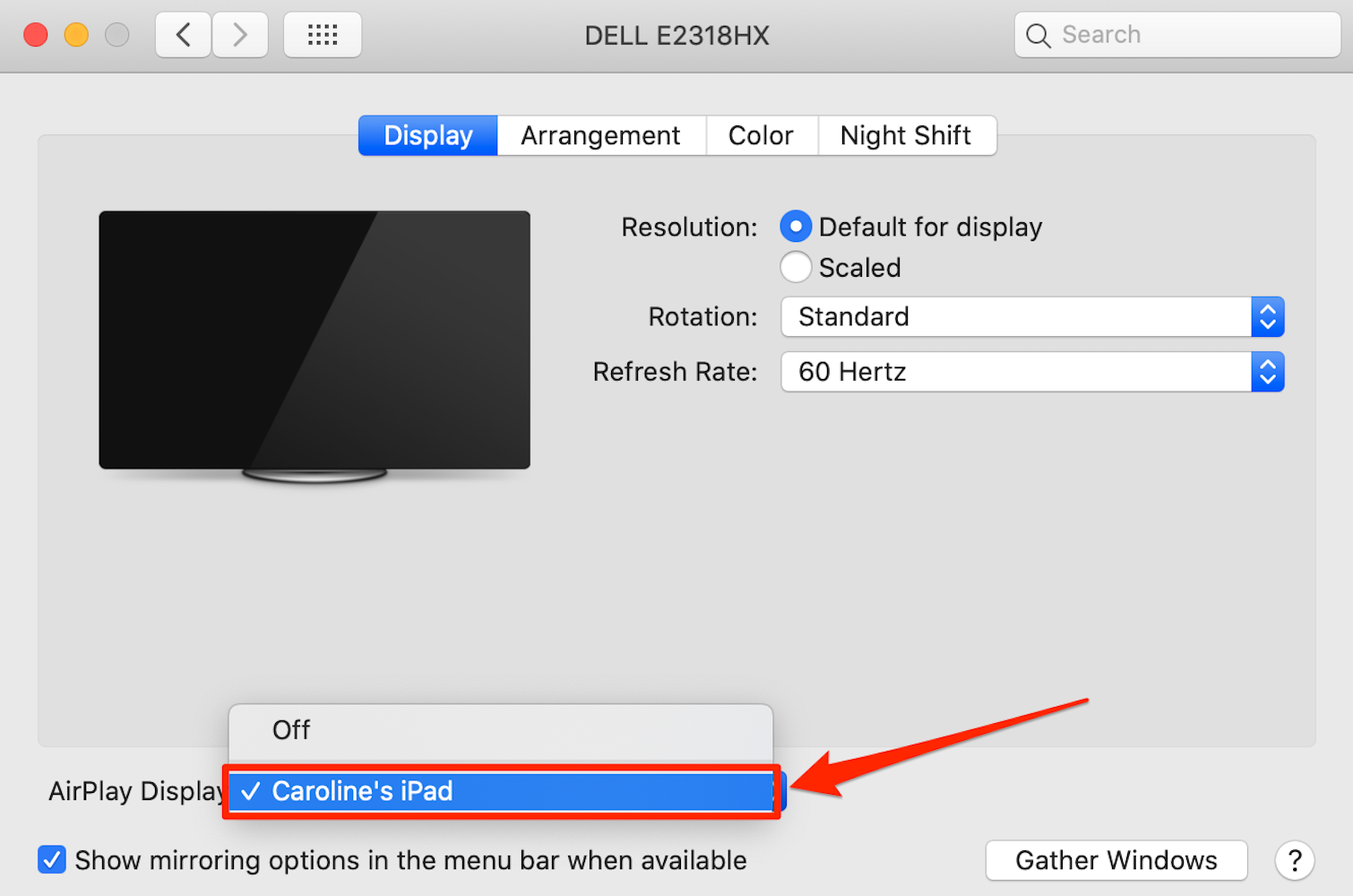
William Antonelli/Insider
4. A passcode may appear on your device's screen. Enter it in the pop-up on your Mac.
5. Your Mac should then begin mirroring its screen to the device you selected.
6. To stop AirPlaying, click the drop-down next to "AirPlay Display" and select "Off."
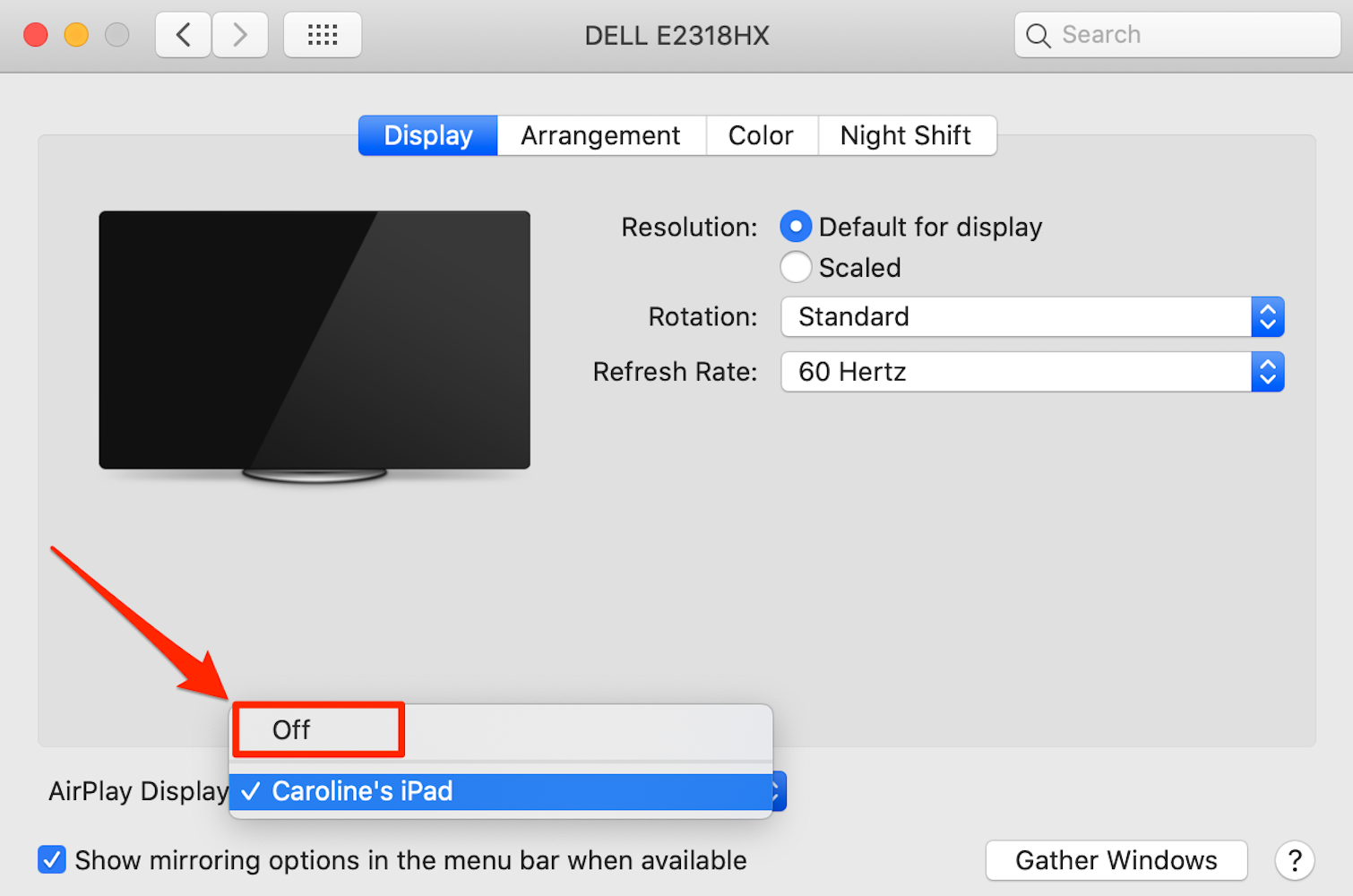
William Antonelli/Insider
