
Crystal Cox/Business Insider
- The on-screen keyboards of Android devices will capitalize the first letter of a sentence by default thanks to a built-in “Text correction” tool.
- Gboard, the default keyboard app for Android devices, allows you to change this feature through the gear icon located at the top of the keyboard.
- To turn off auto-capitalization on an Android device’s Gboard keyboard, access the “Text Correction” menu in the keyboard’s settings.
- Non-Gboard users can disable auto-capitalization by tapping the System icon in the Settings app, accessing the Language & input menu, and making changes through the “Virtual Keyboard” options.
- Visit Business Insider’s Tech Reference library for more stories.
Whether you’re browsing the internet or sending an email or text, you’re relying on your Android’s keyboard. That means you’re relying on its settings, too.
The on-screen keyboard is set to capitalize the first letter of each sentence by default, regardless of whether you want it to or not. But it doesn’t have to be this way.
Some on-screen keyboard apps offer you the ability to turn off the auto-capitalization feature. Android’s native keyboard, Gboard, does, and the process for deactivating this tool is pretty straightforward.
Here’s how to do it with Gboard, which works across Android devices.
How to turn off auto-capitalization on Android
1. Open the messaging app of your choice.
2. On the on-screen keyboard, tap the gear icon.

Chrissy Montelli/Business Insider
3. In the Settings menu, select "Text correction."

Chrissy Montelli/Business Insider
4. Swipe up on the Text Correction menu until you locate "Auto-capitalization."

Chrissy Montelli/Business Insider
5. Tap the slider next to "Auto-capitalization" so that it appears gray instead of blue.
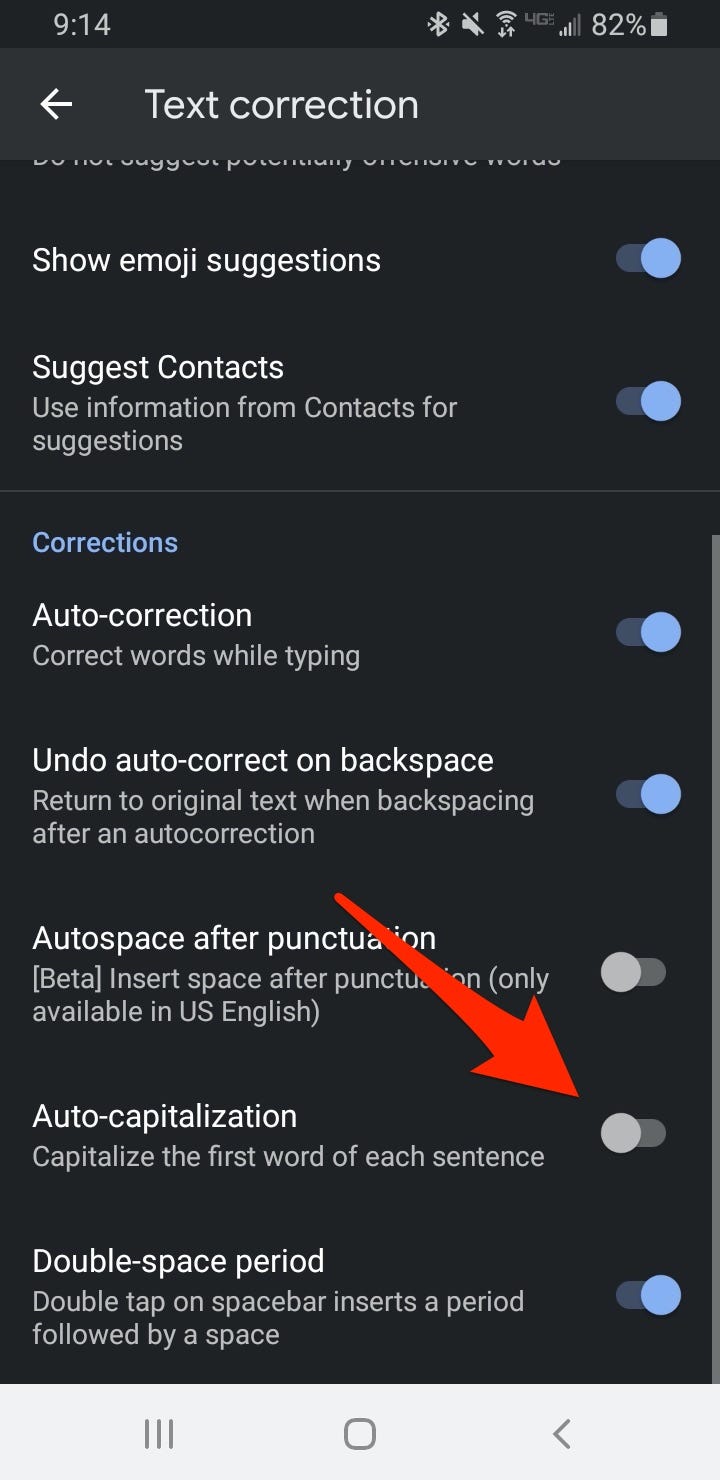
Chrissy Montelli/Business Insider
6. To turn auto-capitalization back on, tap on the slider so that it appears blue instead of gray.
Related coverage from Tech Reference:
-
How to change the keyboard on your Android device, and get new keyboards
-
How to use Gboard's translate feature on an Android device to translate text as you type it
-
How to change your Gboard theme and customize your phone's keyboard with a photo or color
-
How to add Bitmoji to your Android keyboard and use the personalized emoji library in texts and other apps
-
How to change the keyboard language on your Android phone or tablet using the Gboard app or Settings
