- You can turn off your PS4 without a controller by using the power button on the front of the console.
- You can put the PS4 in rest mode by pressing the power button on the front of the PS4 until it beeps once.
- To turn off the PS4 completely, press and hold the power button for about seven seconds, until it beeps twice.
- Visit Business Insider’s homepage for more stories.
Normally, the best way to turn off a PlayStation 4 is via its controller. However, if your controller dies while the console is on, you’re not out of luck.
You can turn off your PS4 without using a controller, which can be massively convenient if you don’t have access to your controller.
You have two options: put it in a low-power “rest” mode, or you can shut the console down completely. It’s a good idea to usually leave the PS4 in rest mode rather than shutting it off completely.
Check out the products mentioned in this article:
PlayStation 4 (From $299.99 at Best Buy)
PlayStation 4 Slim (From $269.99 at Best Buy)
PlayStation 4 Pro (From $399.99 at Best Buy)
DualShock 4 Wireless Controller (From $64.99 at Best Buy)
How to turn off a PS4 without a controller
To put your PS4 in rest mode, press and hold the power button on the front of the PS4 until you hear the system beep once – this should take just one or two seconds.
The power indicator will pulsate white, and then turn orange to indicate it's in rest mode.
On a standard PlayStation 4, the power button and indicator are near the center of the console.
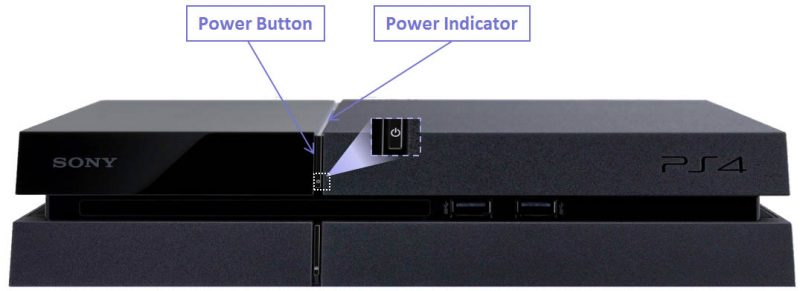
On a PS4 Slim, there's a small power button on the left side of the console with the power indicator built into it.

On a PS4 Pro, you'll find the power button and indicator line near the bottom of the console.

To turn off the PS4 entirely, press and hold the power button on the front of the PS4 for about seven seconds. After it beeps the first time, continue holding the power button until you hear the system beep a second time. After the second beep, release the power button.
The power indicator will pulsate white, and then turn off completely.
Related coverage from How To Do Everything: Tech:
-
How to get your PS4 out of Safe Mode in 4 different ways, so you can get back to playing normally
-
'Why won't my PS4 controller charge?': How to troubleshoot your controller in 4 ways
-
How to download games on your PS4 in 2 different ways
-
How to connect Bluetooth headphones to your PS4 if they're compatible with the console

