- You can turn the Power Reserve on an Apple Watch on or off depending on your usage and preferences.
- The Power Reserve mode keeps your watch running even when the battery is almost dead by turning off all features except the time display.
- The Apple Watch tries to enter Power Reserve mode automatically when the battery gets down to 10% remaining.
- You can start Power Reserve manually by swiping up from the bottom of the watch, tapping the battery percentage, and enabling the Power Reserve button.
- Visit Business Insider’s homepage for more stories.
While some smartwatches can last for several days on a single charge, the Apple Watch only runs for most of a day – about 18 hours on average, depending upon how you use it.
To help keep the watch running when the battery starts getting low, Apple includes a mode called Power Reserve, which turns off all watch features except displaying the time.
If necessary, the Apple Watch can run for a substantial amount of time in Power Reserve mode, and you can turn this on or off at any time.
Check out the products mentioned in this article:
Apple Watch Series 5 (From $399 at Best Buy)
How to turn on Power Reserve on an Apple Watch
If your battery gets down to about 10%, the Apple Watch will automatically display a notification asking if you want to enter Power Reserve mode. If you want to continue, tap “Proceed.”
You can also enter Power Reserve mode manually anytime you like:
1. Swipe up from the bottom of the watch.
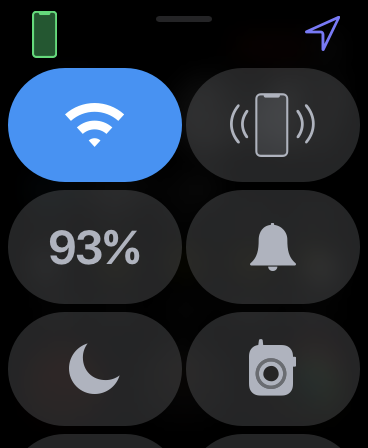
2. Tap the battery percentage remaining button.
3. On the battery screen, swipe the Power Reserve button to the right.
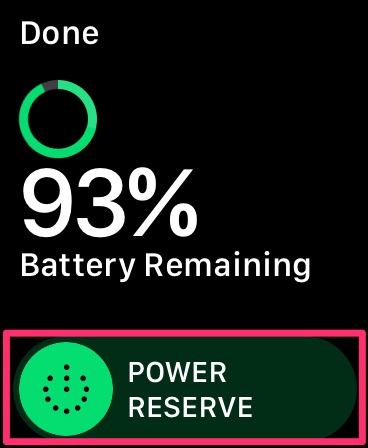
4. Confirm you want to start Power Reserve by tapping "Proceed."
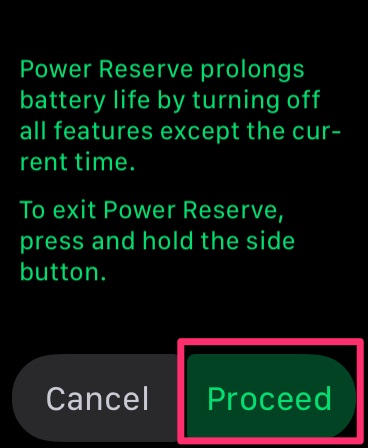
How to turn off Power Reserve on an Apple Watch
Once you're in the Apple Watch's Power Reserve mode, the only way to exit is to restart the watch.
1. To do that, press and hold the Side button for about 10 seconds, until you see the watch restart and the Apple logo appear.

2. Keep in mind that if your battery is almost completely empty, you might need to charge the watch before it will restart normally.
Read more coverage from How To Do Everything: Tech:
-
'Why does my Apple Watch die so fast?': How to improve the battery life on your Apple Watch in 7 ways
-
'Why does my Apple Watch keep locking?': How to stop your Apple Watch from locking when it shouldn't
-
How to change the language on an Apple Watch, and make it differ from the language on your paired iPhone
-
How to calibrate your Apple Watch for more accurate workout tracking

