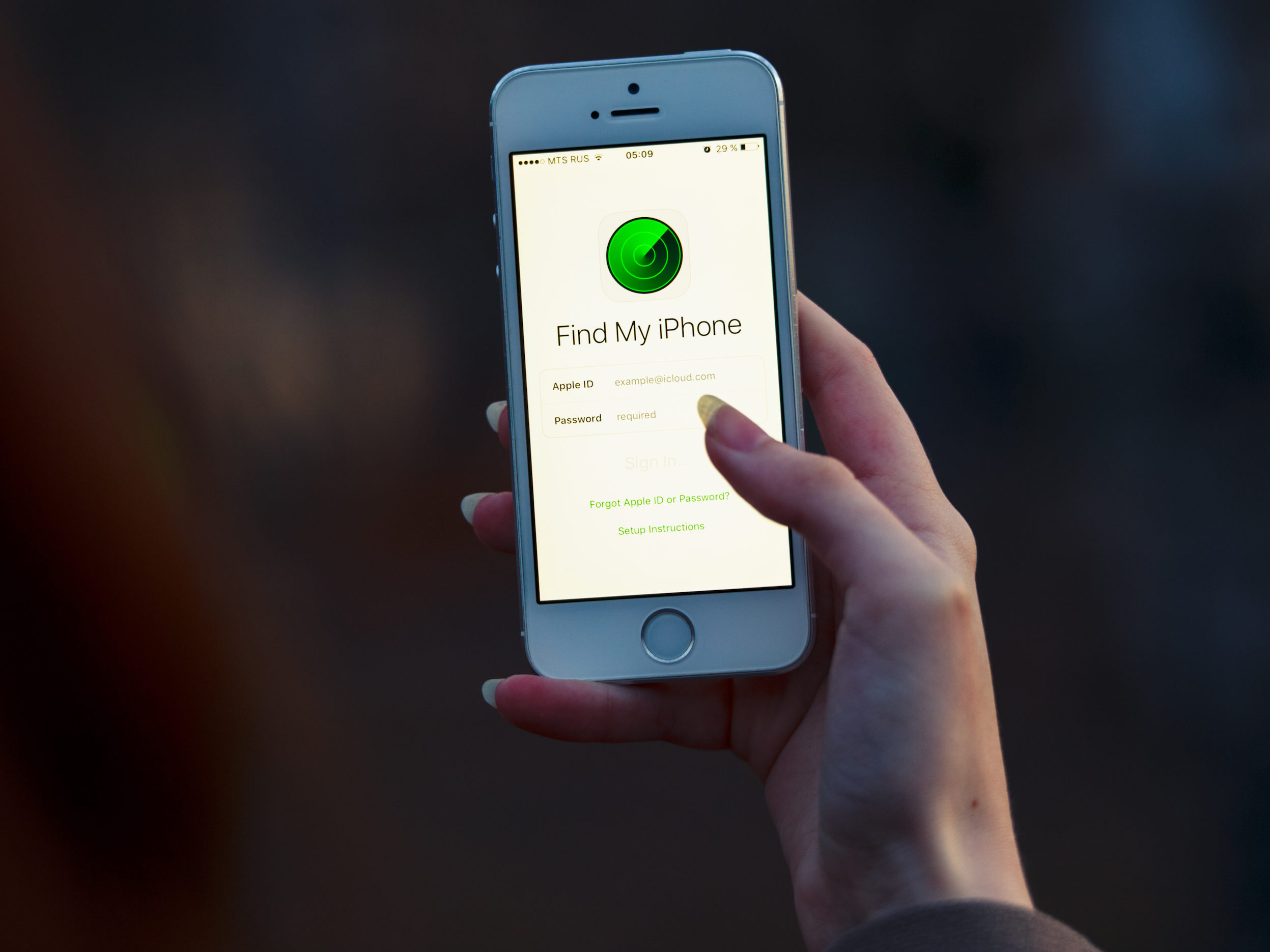- It’s easy to turn off Find My iPhone from your iPhone’s Settings app, the Find My iPhone app, or iCloud’s website.
- It’s a good idea to leave Find My iPhone turned on unless you absolutely need to disable it; when turned on, you can see where your phone is to within a few yards.
- There are times when you may need to turn off Find My iPhone – such as when you are restoring the device to factory settings, getting it serviced at the store, or when you give it away to someone else.
Since our entire lives are contained within our phones – messages, banking, passwords, and so much more – losing your iPhone can be nothing short of catastrophic. That’s why it’s reassuring that you can track down your phone’s location via Apple’s Find My iPhone feature. Just log in to any browser (or even use the app on another iOS device) to see where your device is located, accurate to within a few yards.
But you may not always want Find My iPhone to be turned on, and there are reasons beyond just “I am concerned about the risk of someone else tracking me.”
If you need to perform a factory reset on your iPhone – to erase all the data and return it to its out-of-the-box condition – Apple requires that you turn off Find My iPhone. You’ll also want to turn this feature off before you sell, donate, or otherwise give away your phone. And often, technicians at the Apple store will require you to turn this feature off for servicing.
In order to turn off Find My iPhone, you will need to know your Apple ID password – so no one else can do this without your knowledge (unless, of course, that person knows your password).
Why you should leave Find My iPhone turned on
Keep in mind that if you turn off Find My iPhone, you will, as the action suggests, no longer be able to locate your phone using the Find My iPhone app or website.
That means you can't see its location on a map or trigger your iPhone to play a sound so you can find it in the seat cushions. Nor can you erase it remotely if it is ever unfortunately stolen. That's why it's a good idea to always leave Find My iPhone enabled except for moments in time when you specifically need to turn it off.
After all, keep in mind that despite the ever-present concern about privacy, no one else should be able to track your iPhone without your Apple ID's username and password.
How to turn off Find My iPhone
1. Tap the Settings app.
2. Tap your name at the top of the screen.
3. Tap iCloud and then tap Find My iPhone.
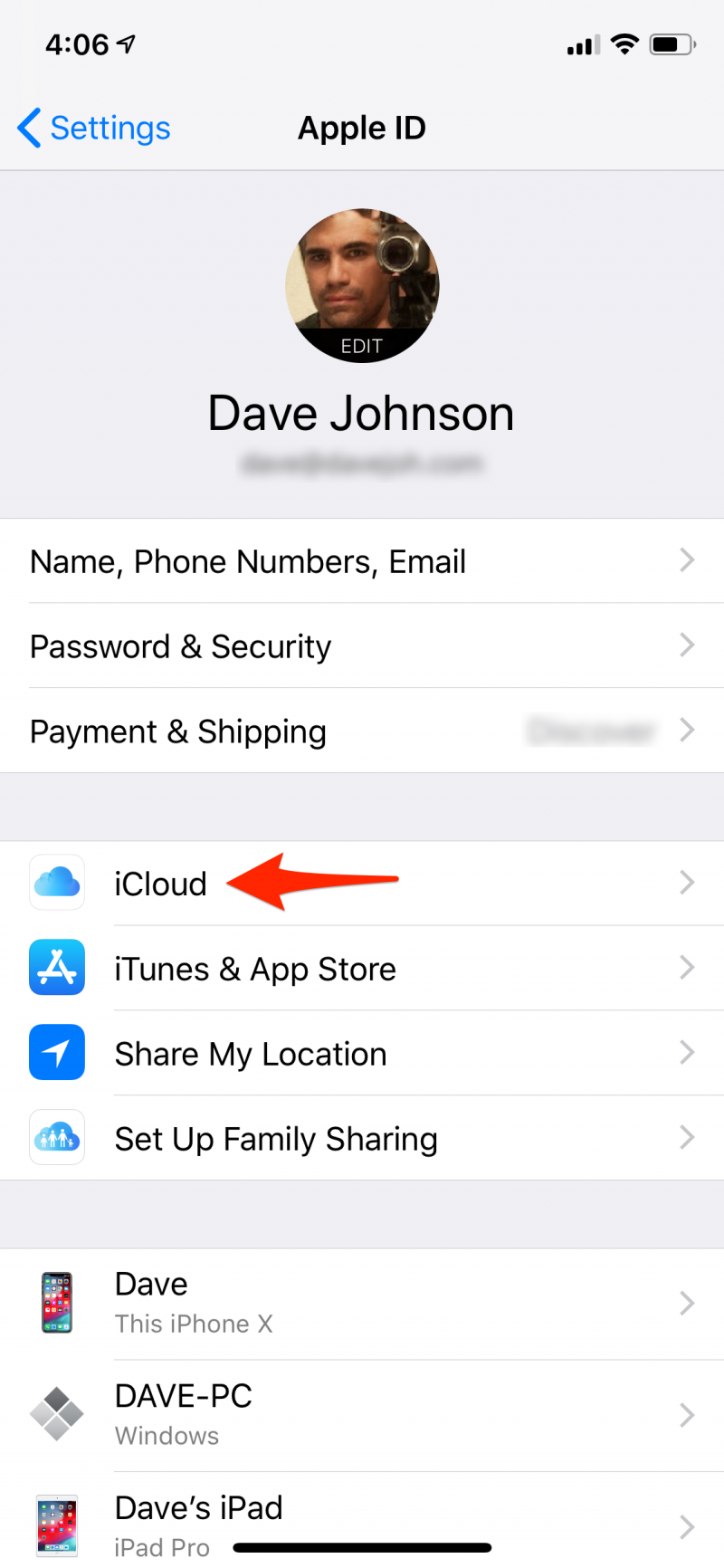
4. Tap Find My iPhone to turn off this setting. You'll need to enter your Apple ID password.
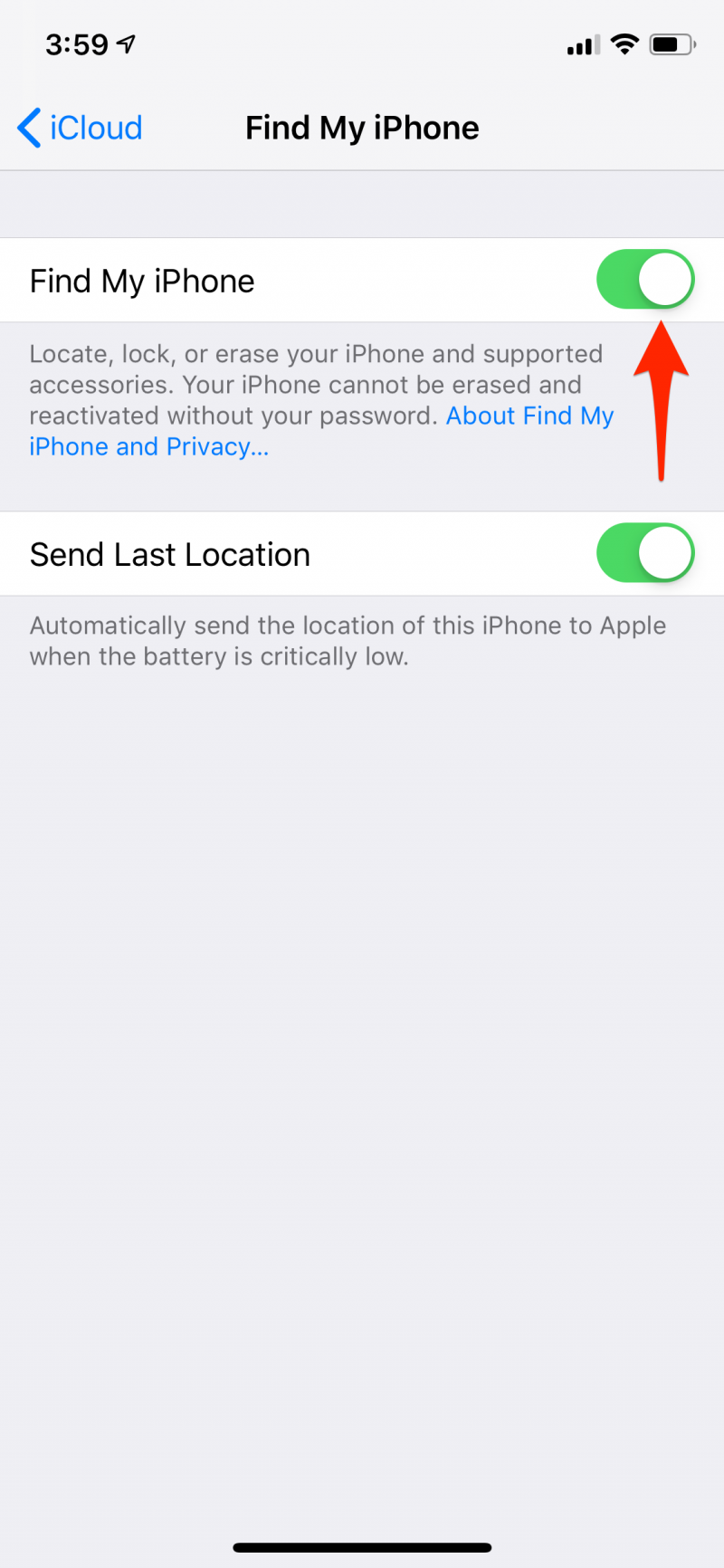
Turn off Find My iPhone if you no longer own the phone
What if you no longer own your phone? Perhaps you threw it away or lost it, but Find My iPhone is still turned on. Like an electronic ghost, it'll appear in the Find My iPhone app unless you do something about it. If you want to reduce clutter and turn Find My iPhone off on this now-absent device via long distance, you can do that from the app or website.
1. Go to the Find My iPhone app or iCloud's website.
2. Select the device you no longer own but want to turn off its Find My iPhone feature.
3. On the app, tap Actions.
4. Tap Erase iPhone. You'll need to enter your Apple ID password.
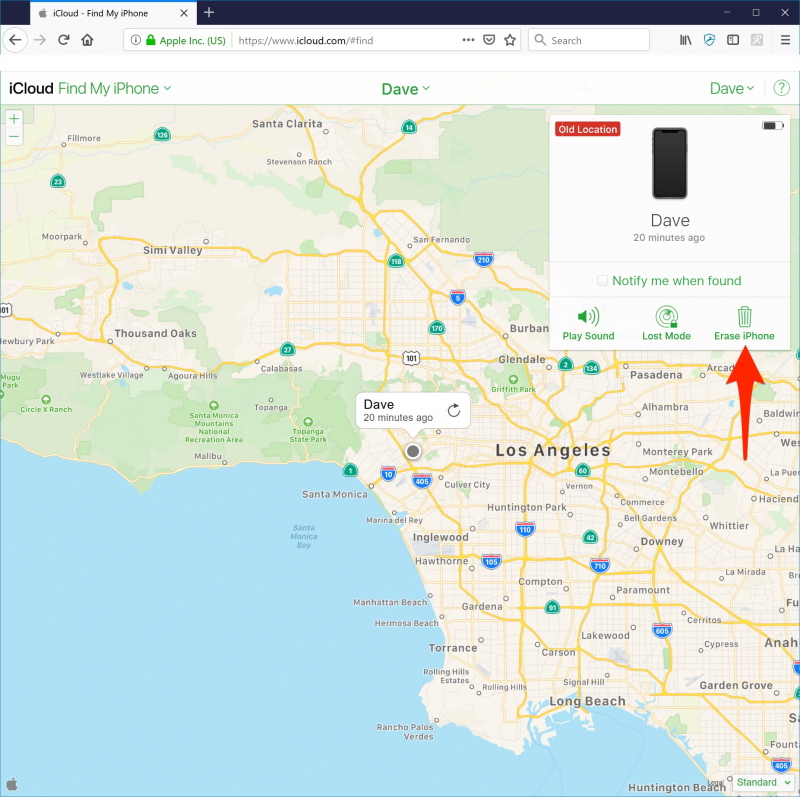
5. After it's erased, tap Remove Account. It'll disappear from the Find My iPhone display.