- You can easily turn off data roaming on your Android device by adjusting the Connections section of the Settings app.
- Once you turn off data roaming, you won’t have access to mobile data outside of your service area.
- Normal text messages don’t take up data, but MMS messages – messages that include photos or videos – do use data. You can stop them from using data roaming as well.
- Visit Business Insider’s homepage for more stories.
Roaming charges can get expensive, so if you’re traveling outside your cellular plan’s coverage area (which generally means international travel), you might want to turn off data roaming on your Android device.
Don’t worry about being left without internet. Given how common Wi-Fi hotspots are, it’s rare that you’ll need internet access on your phone and be unable to connect to a local Wi-Fi network.
With that said, here’s how to turn off data roaming on your Android, and avoid expensive surcharges.
Check out the products mentioned in this article:
Samsung Galaxy S10 (From $899.99 at Best Buy)
How to turn off data roaming on an Android
1. Open the Settings app.
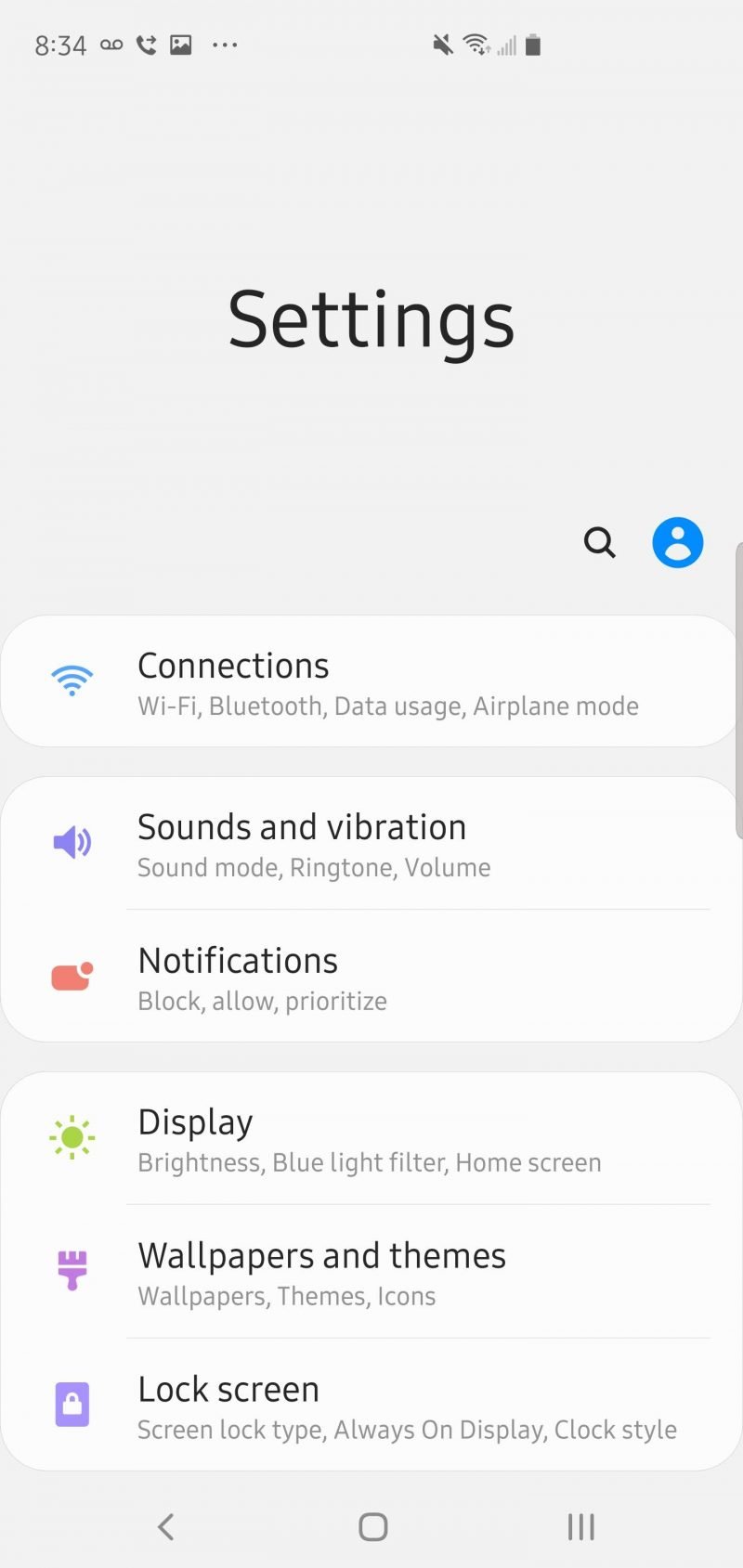
2. Tap "Connections."
3, Tap "Mobile networks."
4. Turn off "Data roaming" by swiping the button to the left.
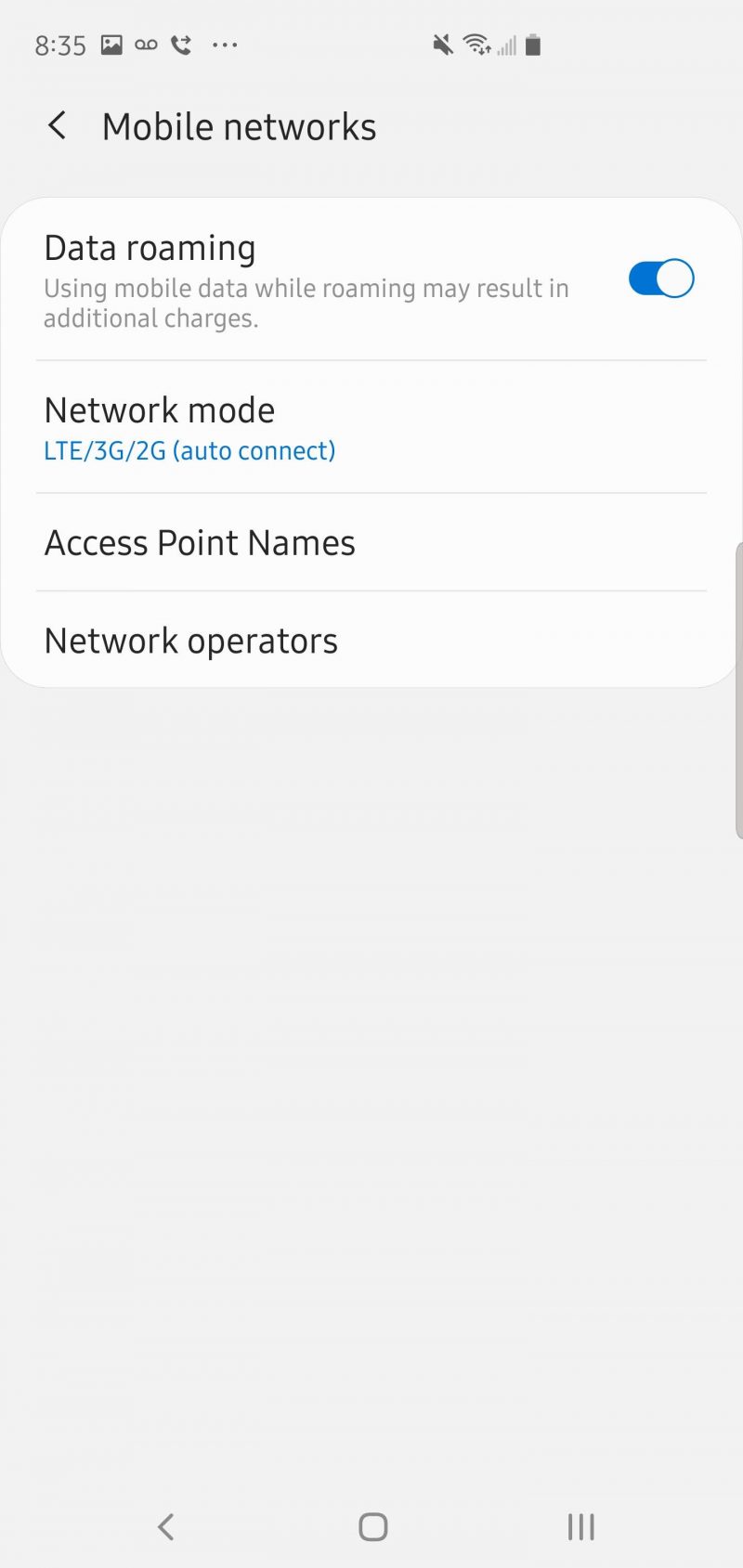
Your Android will no longer try to connect to a local cellular network to send or receive data, but you can still use Wi-Fi instead.
How to turn off data roaming on an Android for MMS messages
In general, text messages don't use mobile data, so you don't have to worry about being charged for them. However, MMS messages - texts that include "multimedia" like images or videos - do use data.
You can turn off data roaming to prevent MMS messages from using data while you're outside of your service area. But even if you opt to purchase a data plan at your destination, you still might want to minimize how much data you use, since it's probably more expensive than your local data plan.
An important way to do that is to disable MMS messages from automatically downloading onto your phone.
1. Open the Messages app.
2. Tap the three dots to the right of the search icon, and, in the drop-down menu, tap "Settings."
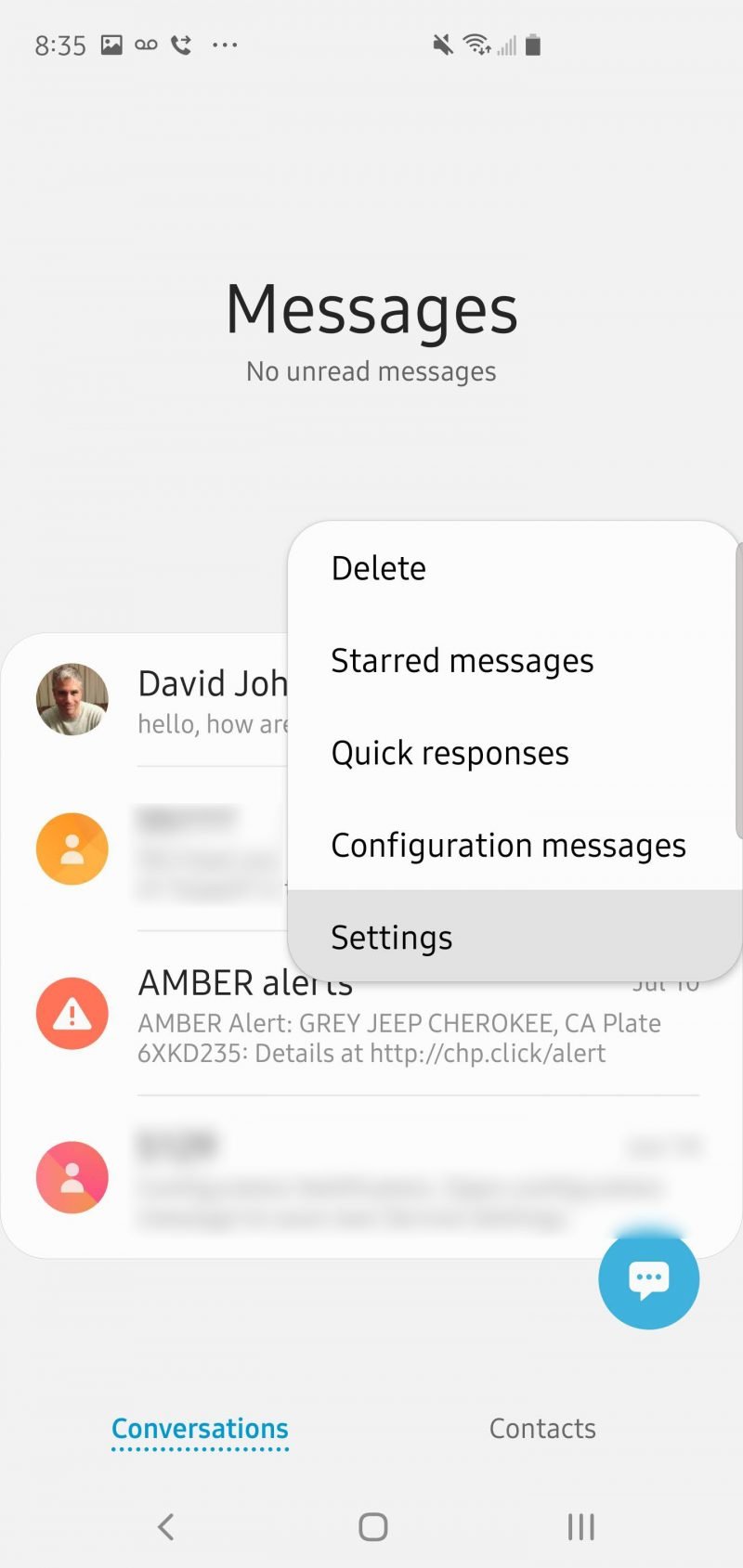
3. Tap "More Settings."
4. Tap "Multimedia messages."
5. Turn off "Auto retrieve" by swiping the button to the left.
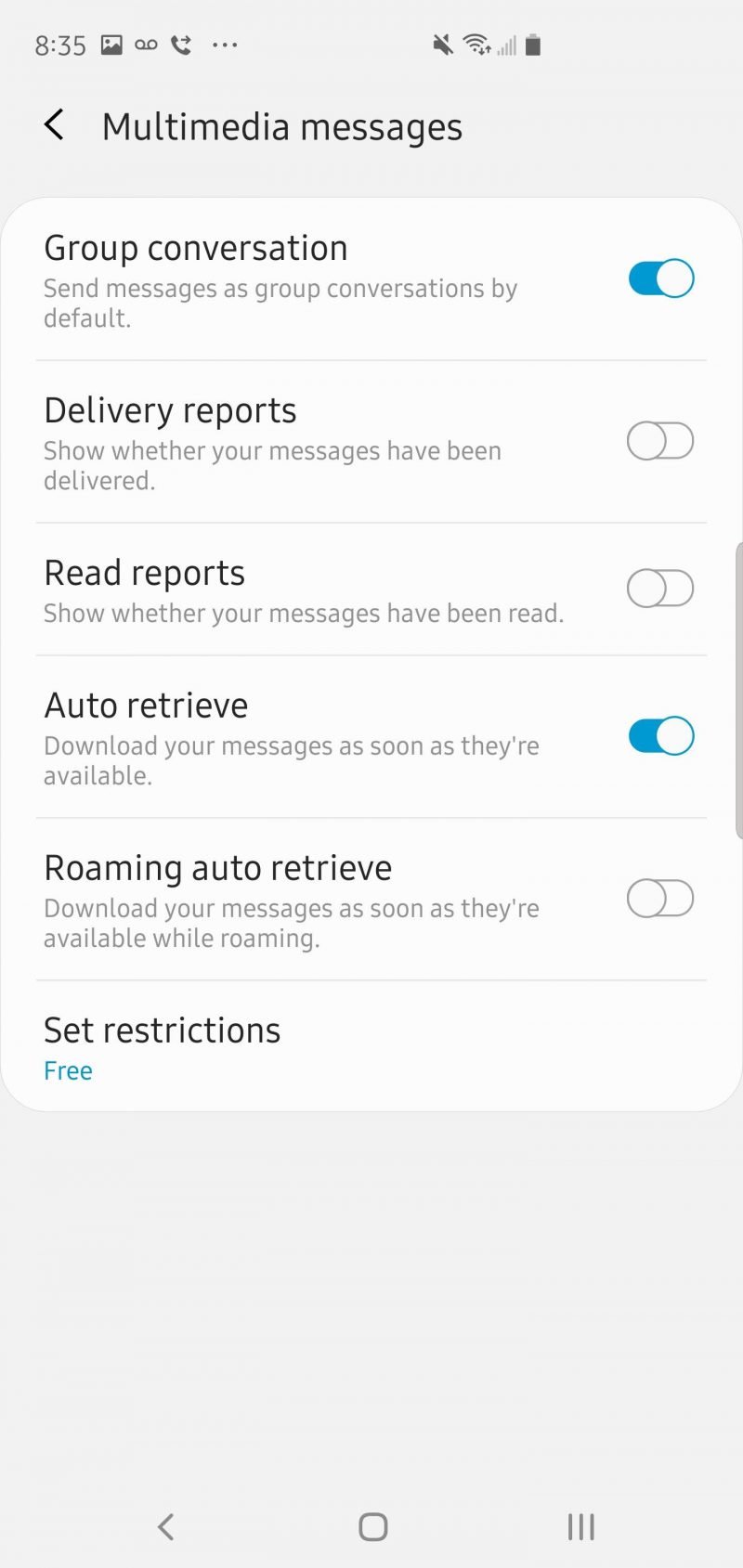
Note that you can also control "Roaming auto retrieve" on this same page. This can come in handy if you choose to leave data roaming on for web browsing or email, but you want to prevent MMS messages from eating up your data and costing you unwanted surcharges.
Related coverage from How To Do Everything: Tech:
-
How to clear your Google search history on your Android phone or tablet
-
How to change the keyboard on your Android device, and get new keyboards
-
How to enable cookies on an Android device in Google Chrome to save your data and optimize your web browsing
-
How to clear suggested searches on Instagram on your Android device
-
How to update apps on your Android device manually or automatically

