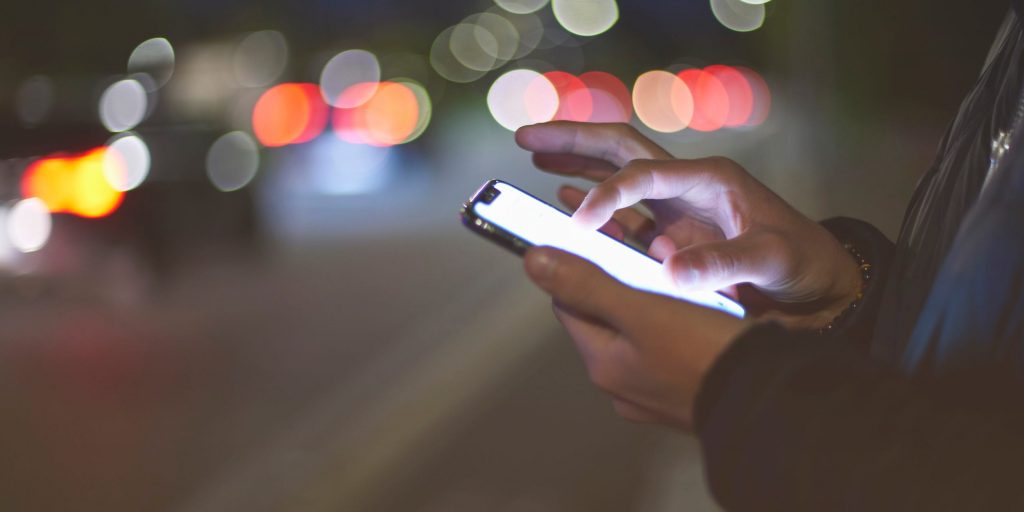Nico De Pasquale Photography/Getty Images
- You can turn off auto-brightness on your iPhone or iPad from the Settings app.
- Your iPhone and iPad have sensors that adjust the screen brightness based on surrounding light.
- You can also manually adjust brightness in Settings or the Control Center.
- Visit Insider's Tech Reference library for more stories.
The auto-brightness feature on your iPhone or iPad automatically darkens the screen under bright lights, and lightens it in the dark.
While this option can be very convenient, it can also be an extra drain on the battery.
If you want to turn off the auto-brightness feature on your iPhone or iPad, you can do so from the Accessibility page in Settings. You can also manually adjust the brightness from the Control Center or from Settings.
Here's how to do it all.
How to turn off auto-brightness on iPhone or iPad
1. Open the Settings app on your iPhone or iPad.
2. Scroll down and select Accessibility.
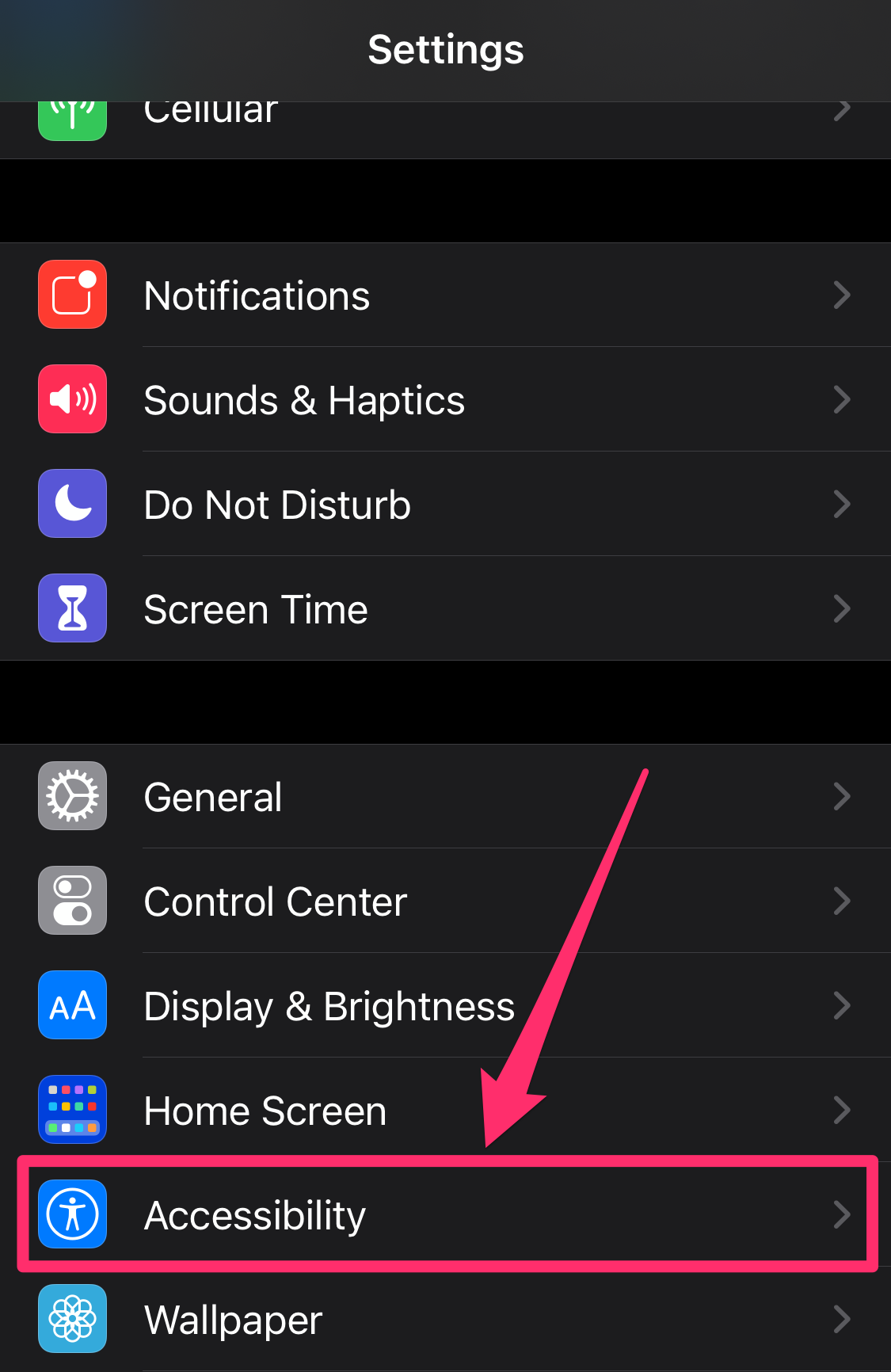
Grace Eliza Goodwin/Insider
3. On the Accessibility page, tap Display & Text Size.
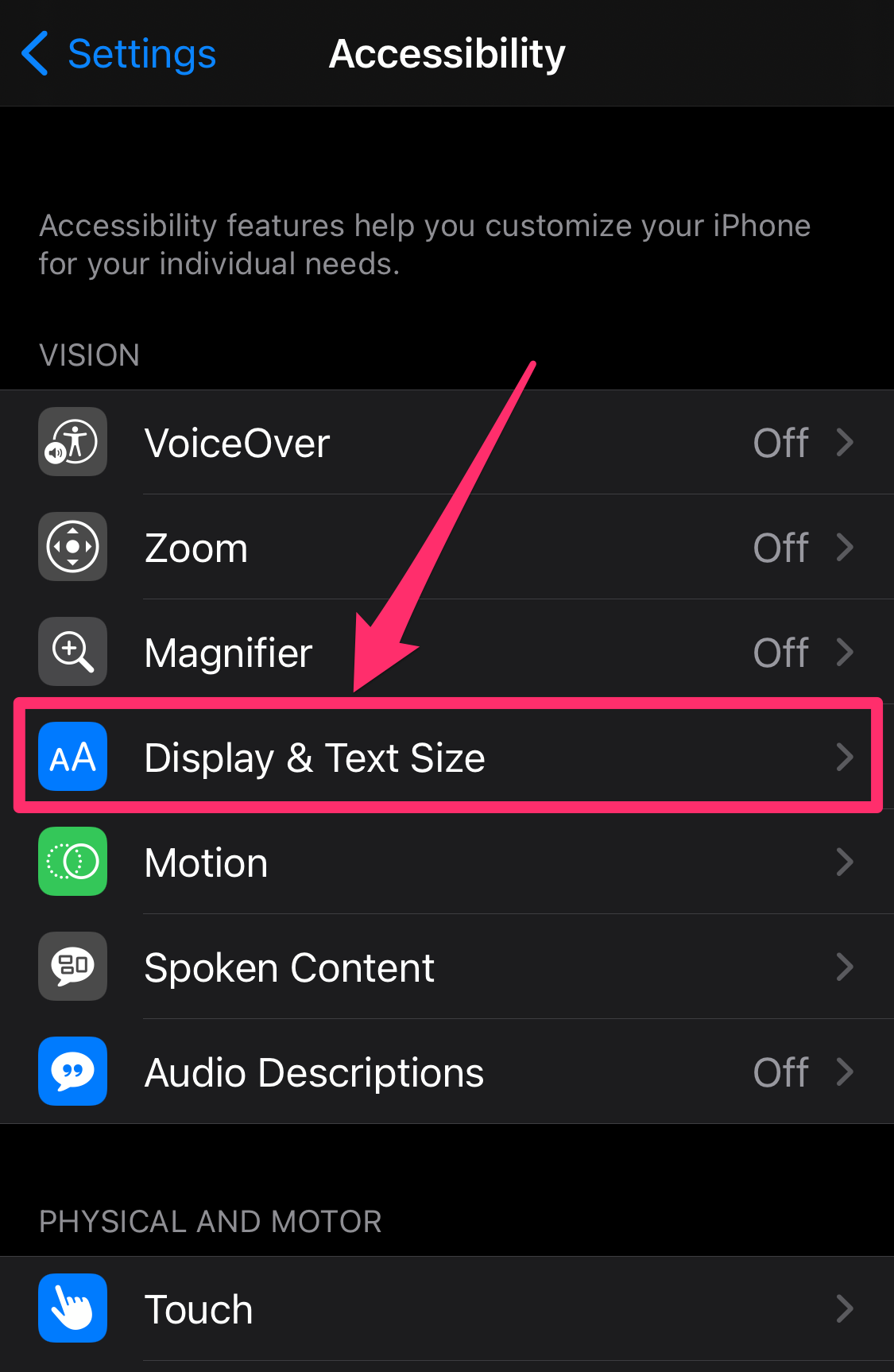
Grace Eliza Goodwin/Insider
4. At the very bottom of the page, tap the toggle button next to Auto-Brightness to turn it off, switching the button from green to grey.
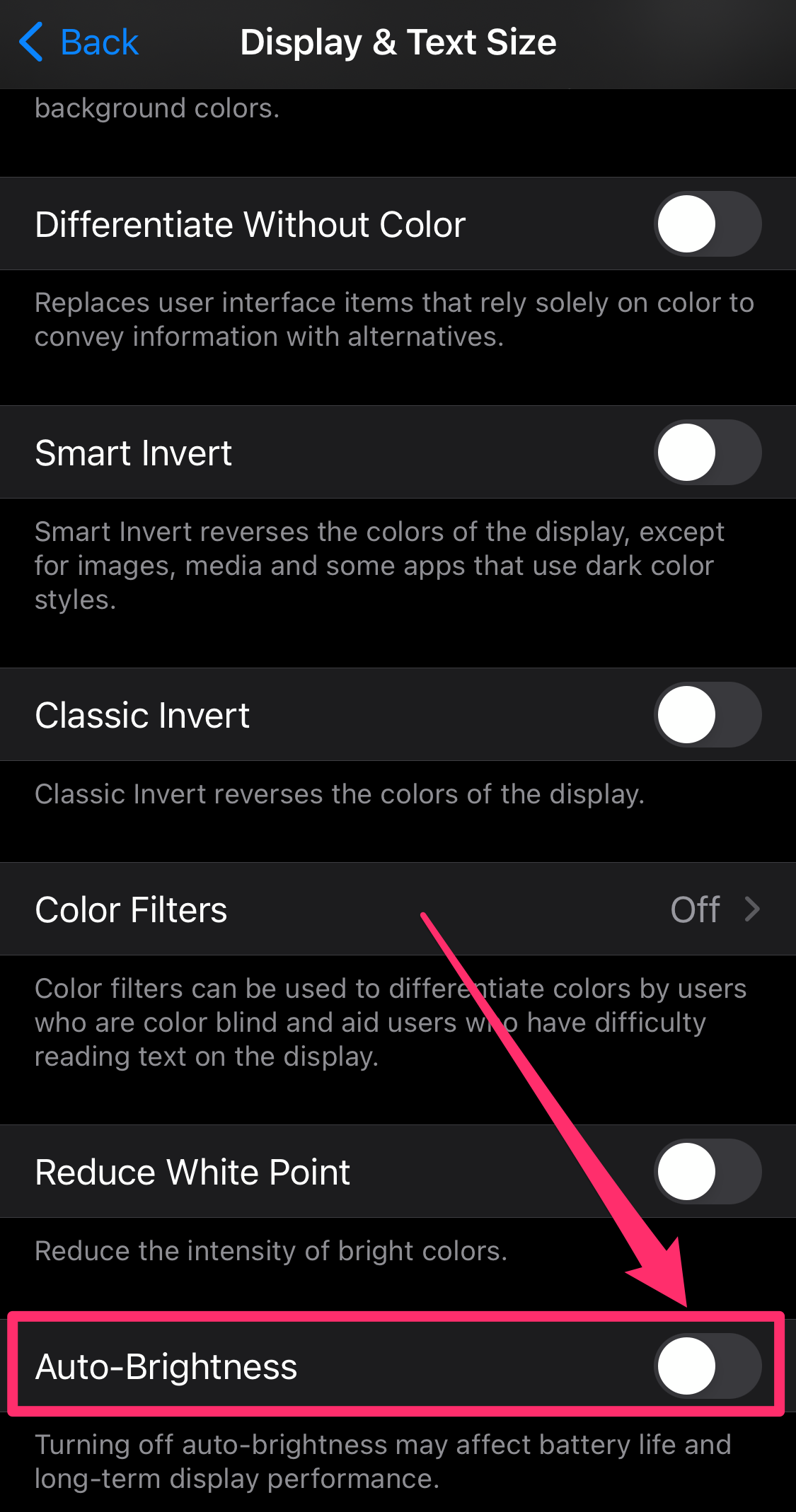
Grace Eliza Goodwin/Insider
How to manually adjust brightness on iPhone or iPad
You can manually adjust brightness in the Settings app or through the Control Center.
Through the Settings app:
1. Open the Settings app on your iPhone or iPad.
2. Scroll down and select Display & Brightness.
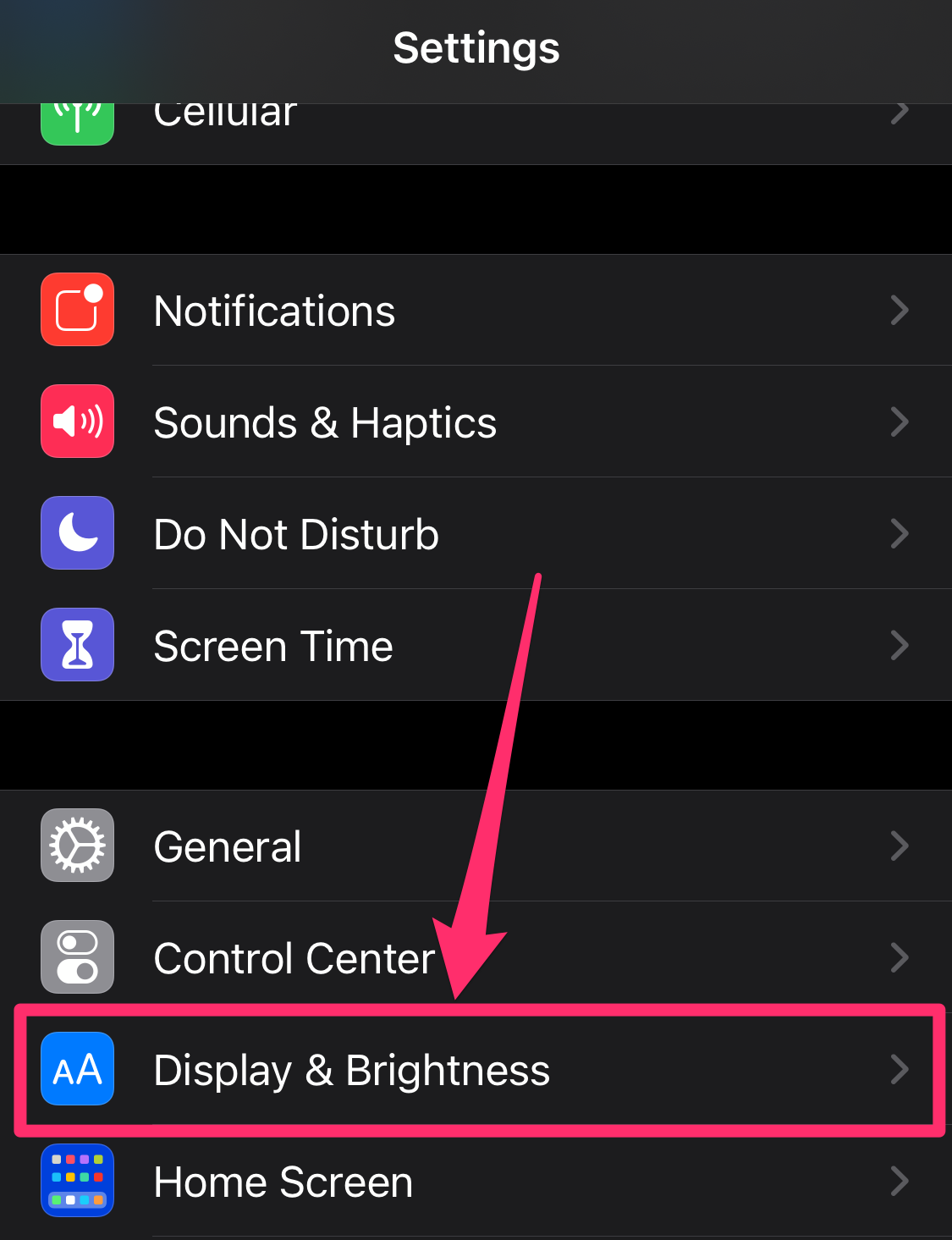
Grace Eliza Goodwin/Insider
3. In the Brightness section of the page, move the slider to the right to brighten your screen, or to the left to dim your screen.
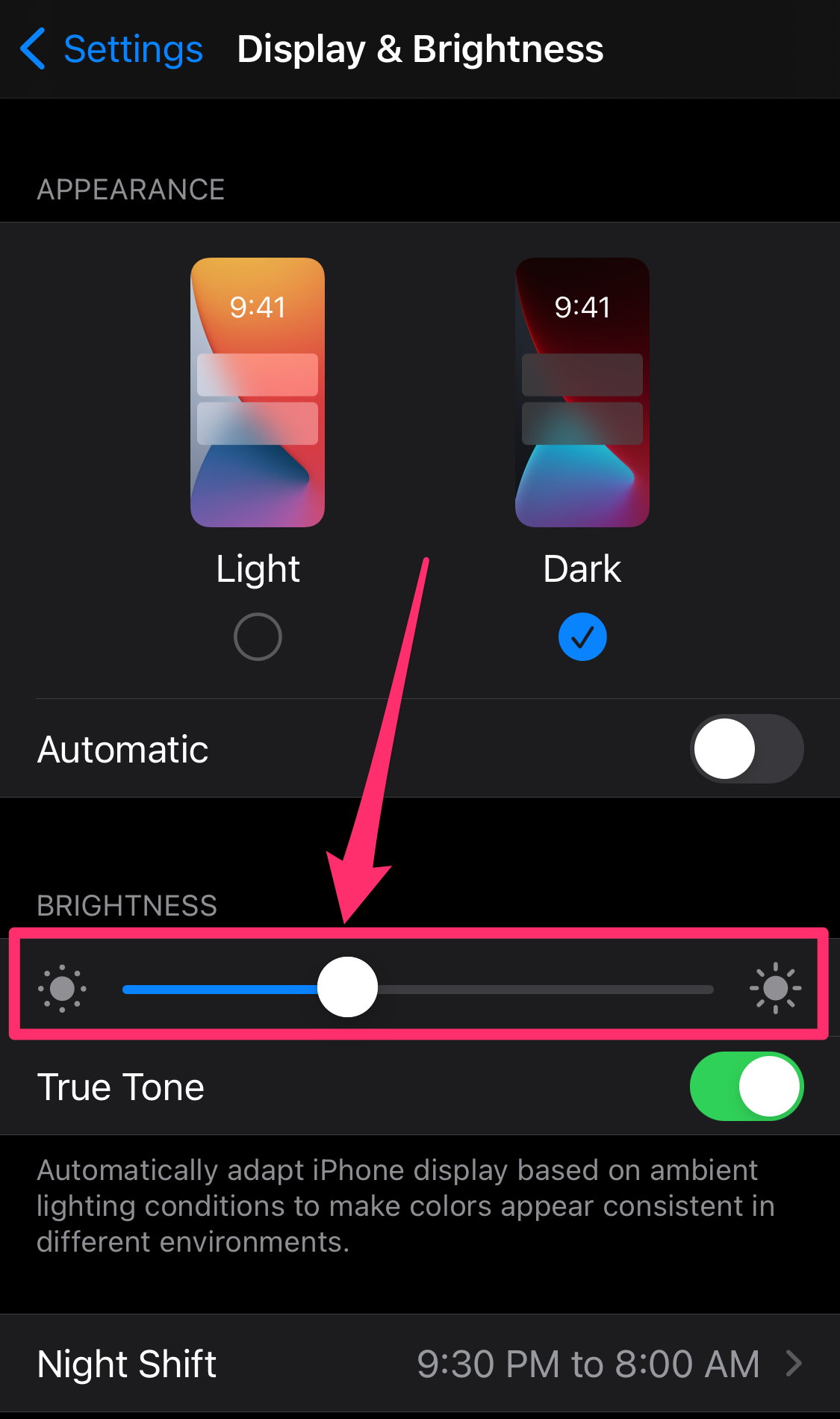
Grace Eliza Goodwin/Insider
Through the Control Center:
1. Open the Control Center on your iPhone or iPad by swiping down from the top-right corner.
2. In the Control Center, swipe the brightness bar (indicated by a sun icon), up to brighten the screen or down to dim the screen.
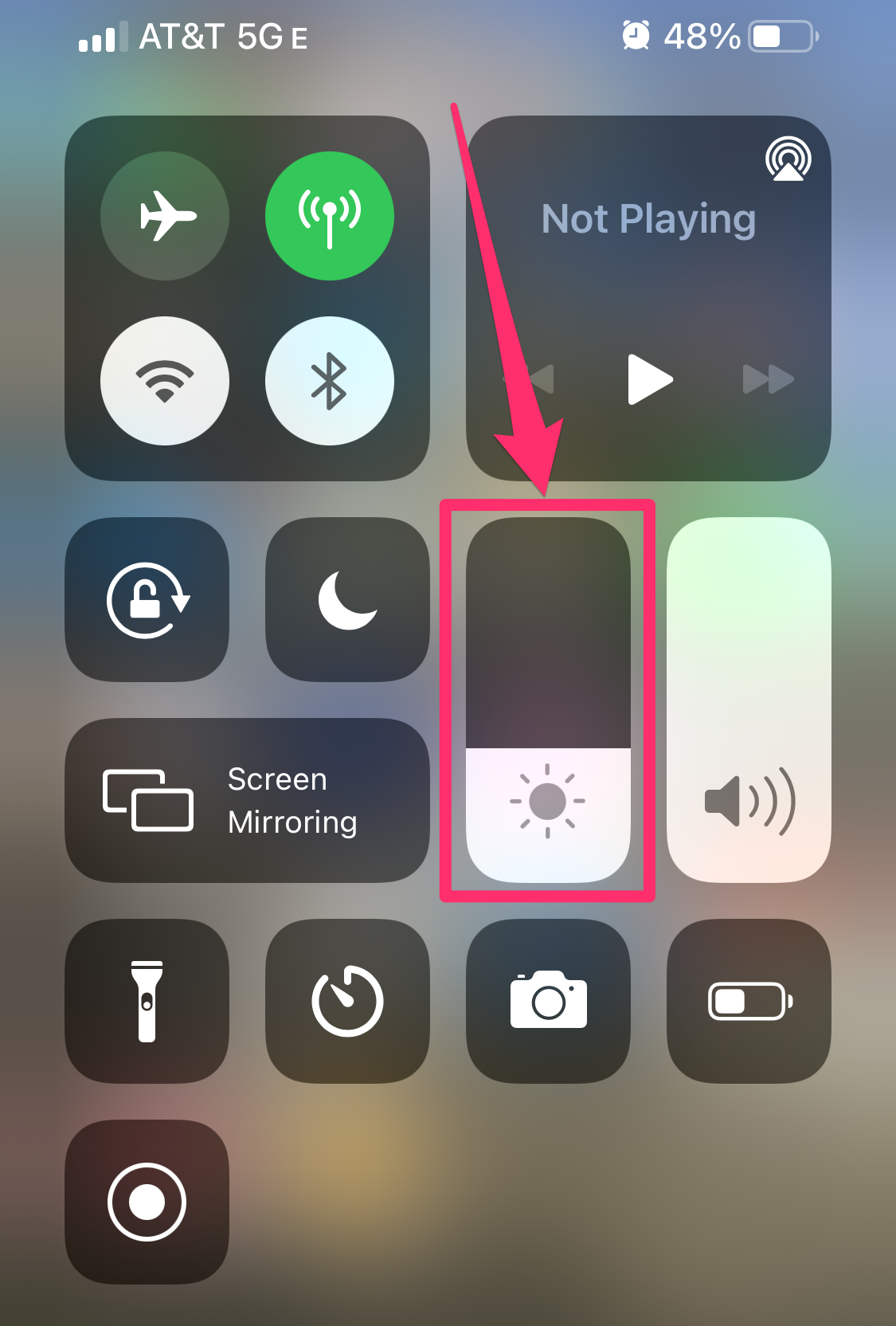
Grace Eliza Goodwin/Insider
Meira Gebel and Marissa Perino contributed to previous versions of this article.