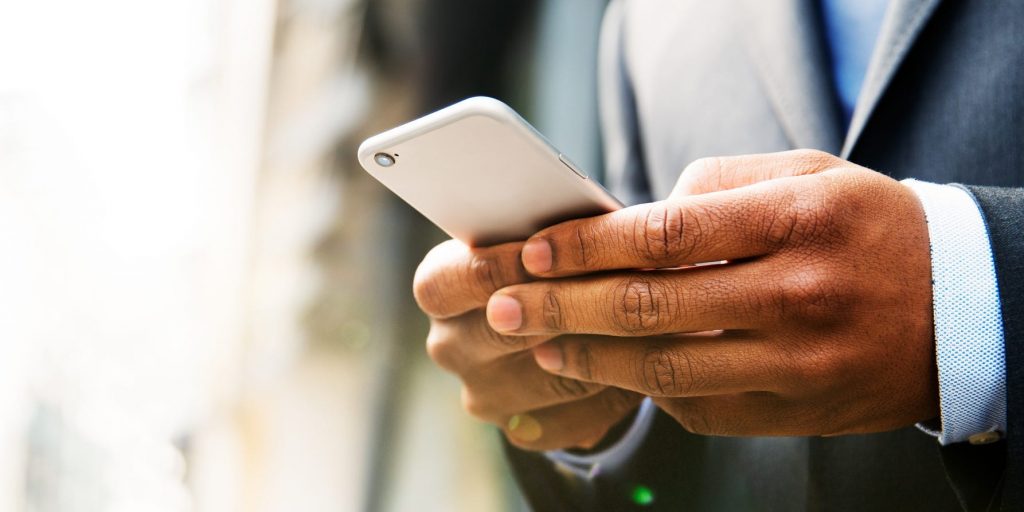Tim Robberts/Getty Images
- Although you should keep them on, you can turn off AMBER alerts on both iPhones and Androids.
- To turn off AMBER alerts on an iPhone, head to the Notifications section of your Settings app.
- On an Android, you can turn off AMBER alerts with the Wireless Emergency Alerts menu.
- Visit Insider's Tech Reference library for more stories.
The AMBER Alert system is a national emergency response system designed to help find abducted children. It gives you information about both the child and suspected kidnapper.
By default, your phone will notify you whenever an AMBER alert goes out in your area. On most phones, they'll ring your phone even if it's silenced – you can receive AMBER alerts at any time of day.
AMBER alerts, just like other emergency safety alerts, are important and can contain vital information. If you have the choice, you should leave them on. But if you really don't want to see or hear them, you can easily turn them off on your iPhone or Android.
How to turn off AMBER alerts on an iPhone
1. Start the Settings app and tap Notifications.
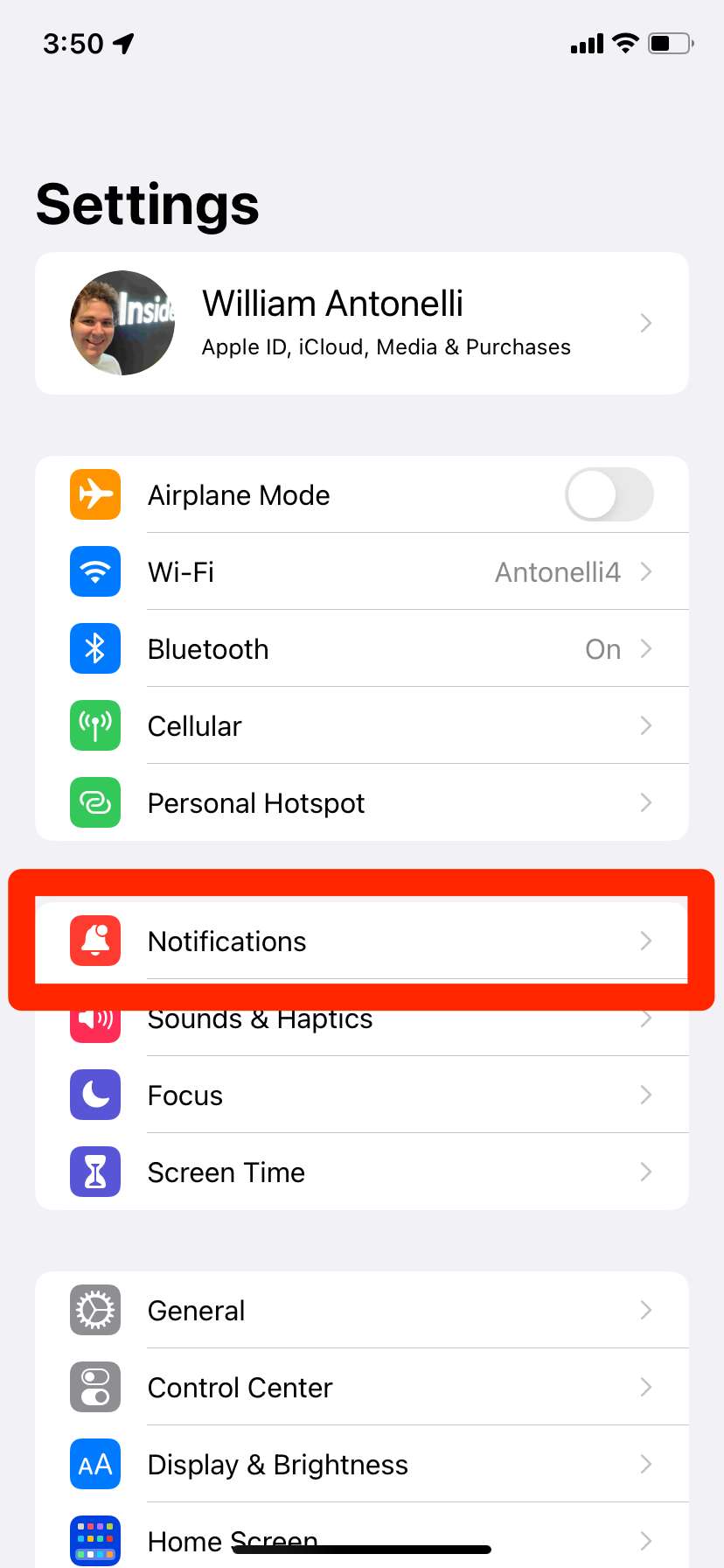
William Antonelli/Insider
2. Scroll down to the Government Alerts section. Here you can toggle off AMBER Alerts, along with Emergency and Public Safety Alerts.
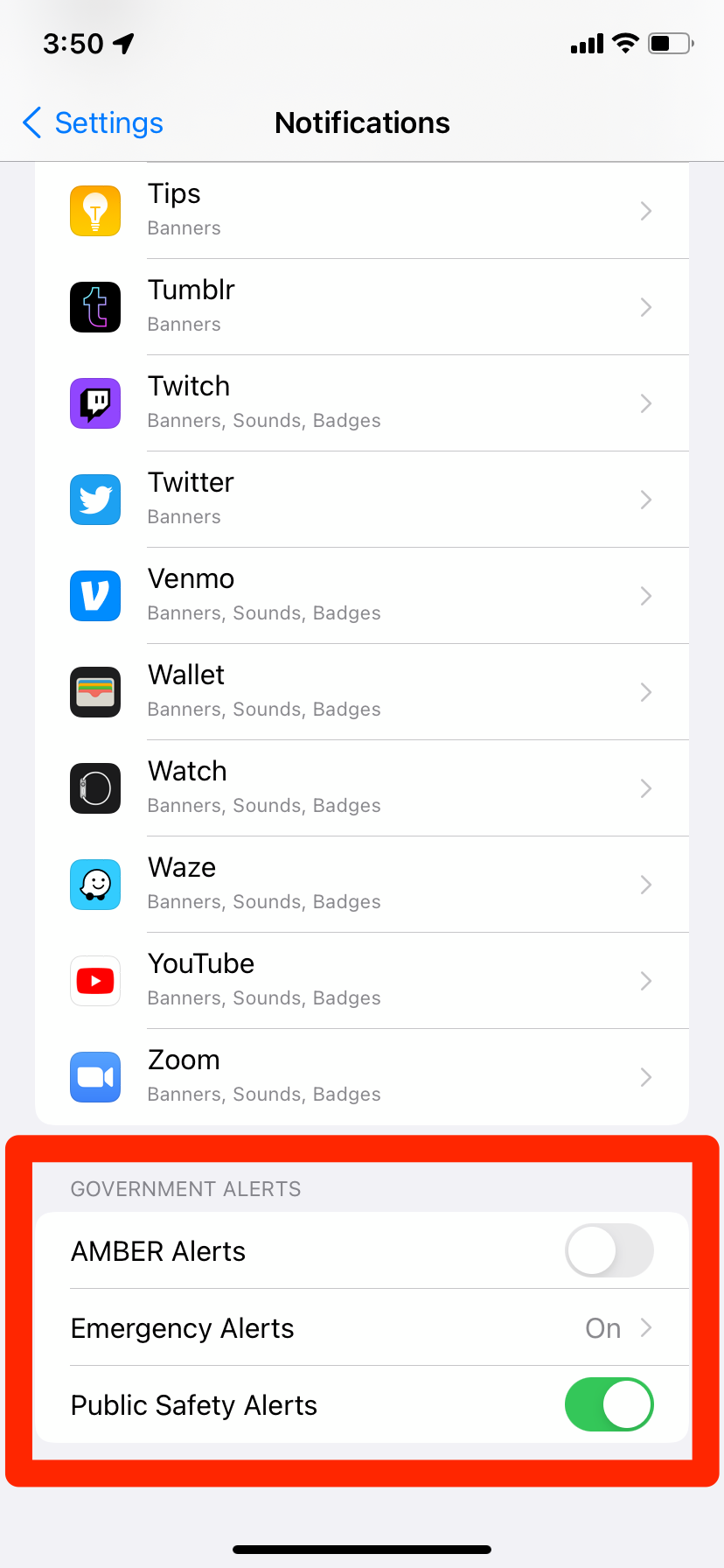
William Antonelli/Insider
How to turn off AMBER alerts on an Android
1. Open the Settings app and tap Apps & notifications.
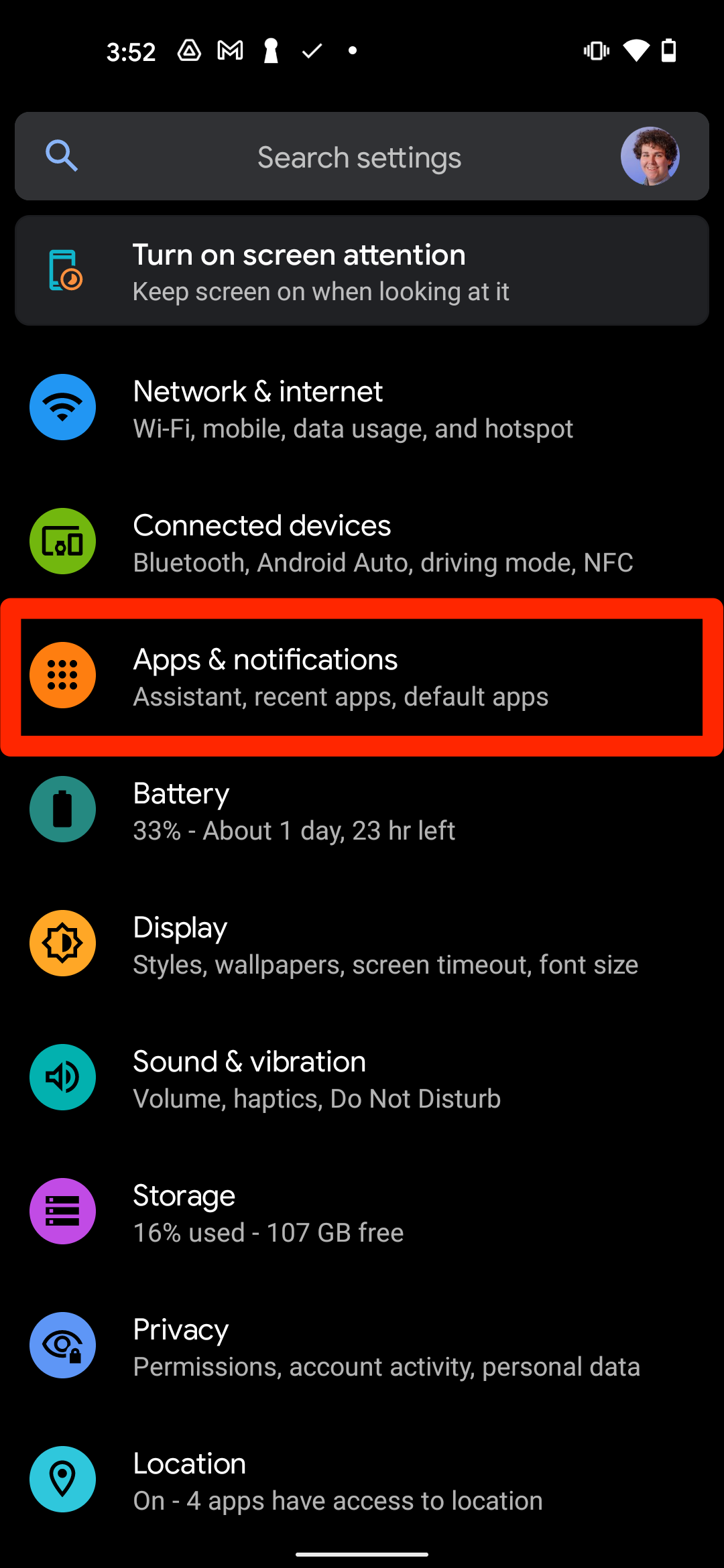
William Antonelli/Insider
2. Tap Advanced, and then select Wireless emergency alerts from the options that appear.
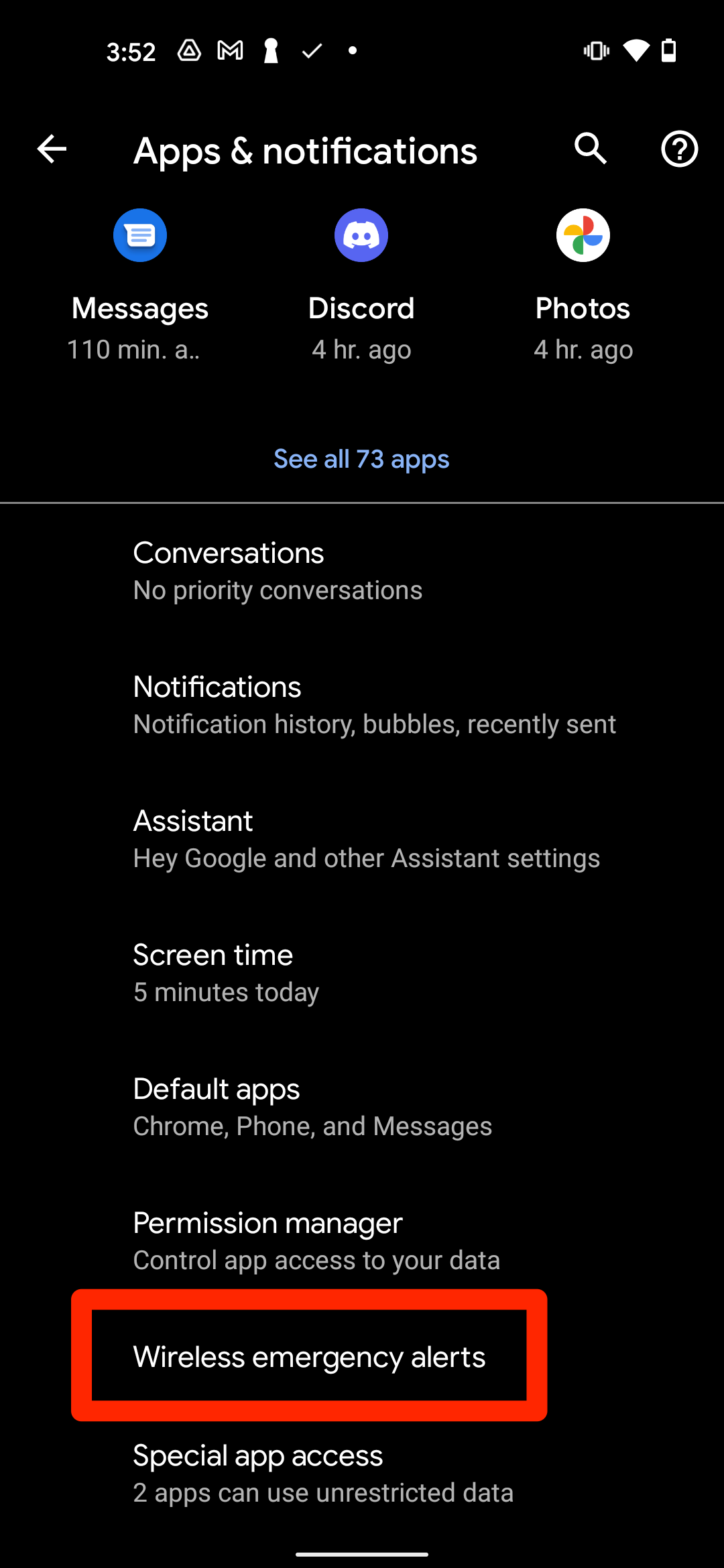
William Antonelli/Insider
3. On the page that opens, toggle off AMBER alerts to disable them.
You can also disable Extreme threats, Severe threats, and Test alerts from this page. Alternatively, just toggle off Allow alerts at the top of the page to disable everything.
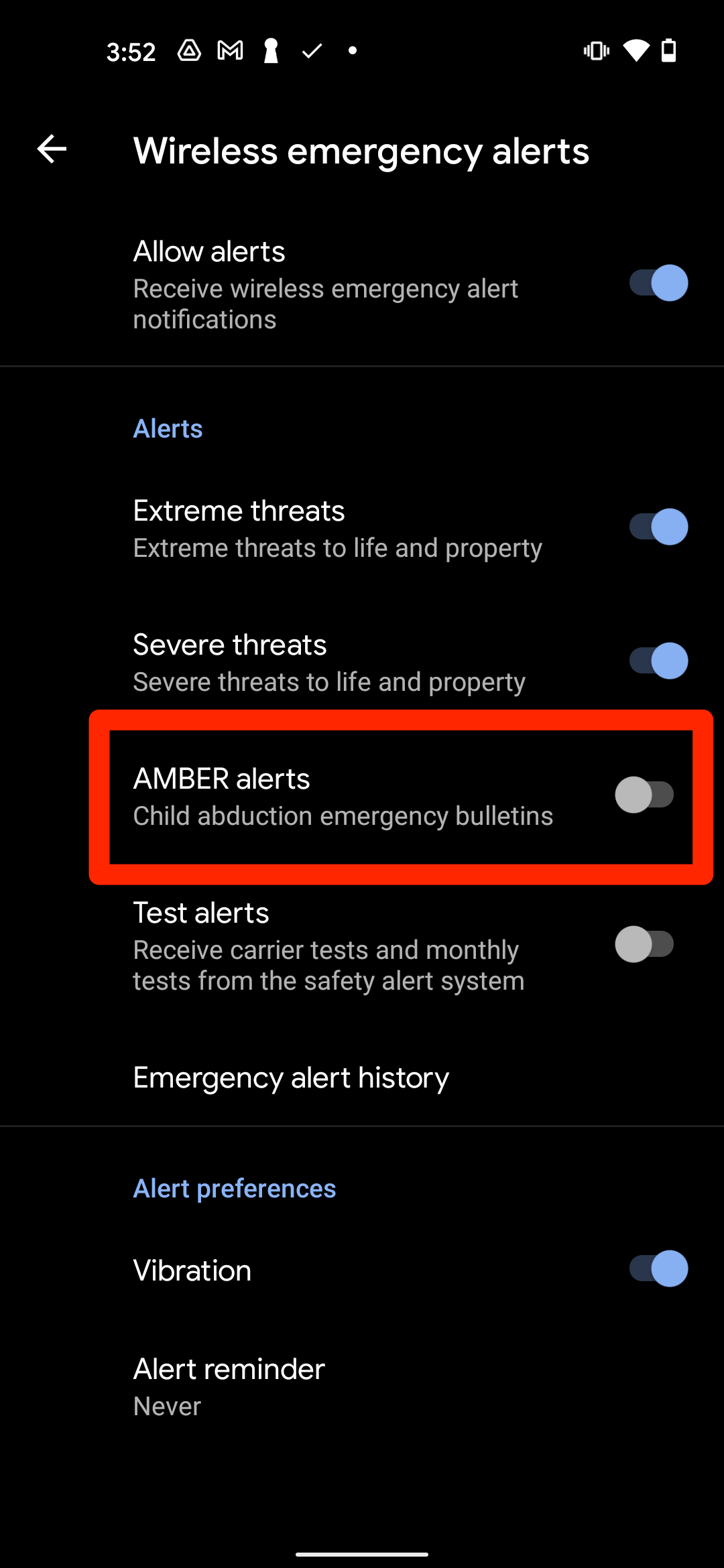
William Antonelli/Insider
Dave Johnson contributed to previous versions of this article.