
Mr. Mikla/Shutterstock
- You can transfer contacts from an iPhone to an Android using Google Drive, Gmail, or a "vCard" file.
- Syncing your iPhone's contacts to Google Drive or Gmail will let you download them onto any Android phone.
- Making a vCard file then loading it on the Android will also transfer all of your contacts.
- Visit Insider's Tech Reference library for more stories.
If you're moving from an iPhone to an Android, or you want to have two phones at once, you'll need to transfer your contacts. And while transferring contacts used to be as easy as switching SIM cards, you'll now likely need to move the data manually.
Luckily, there are three easy ways to transfer your contacts from an iPhone onto an Android. Here's how.
How to transfer contacts from iPhone to Android using Google Drive
Syncing your contacts to Google Drive will let you transfer every contact on your device.
1. Download the Google Drive app onto your iPhone and log into it with the Google account you want to use on your Android.
2. Tap the three lines in the top-left corner, then tap Settings.
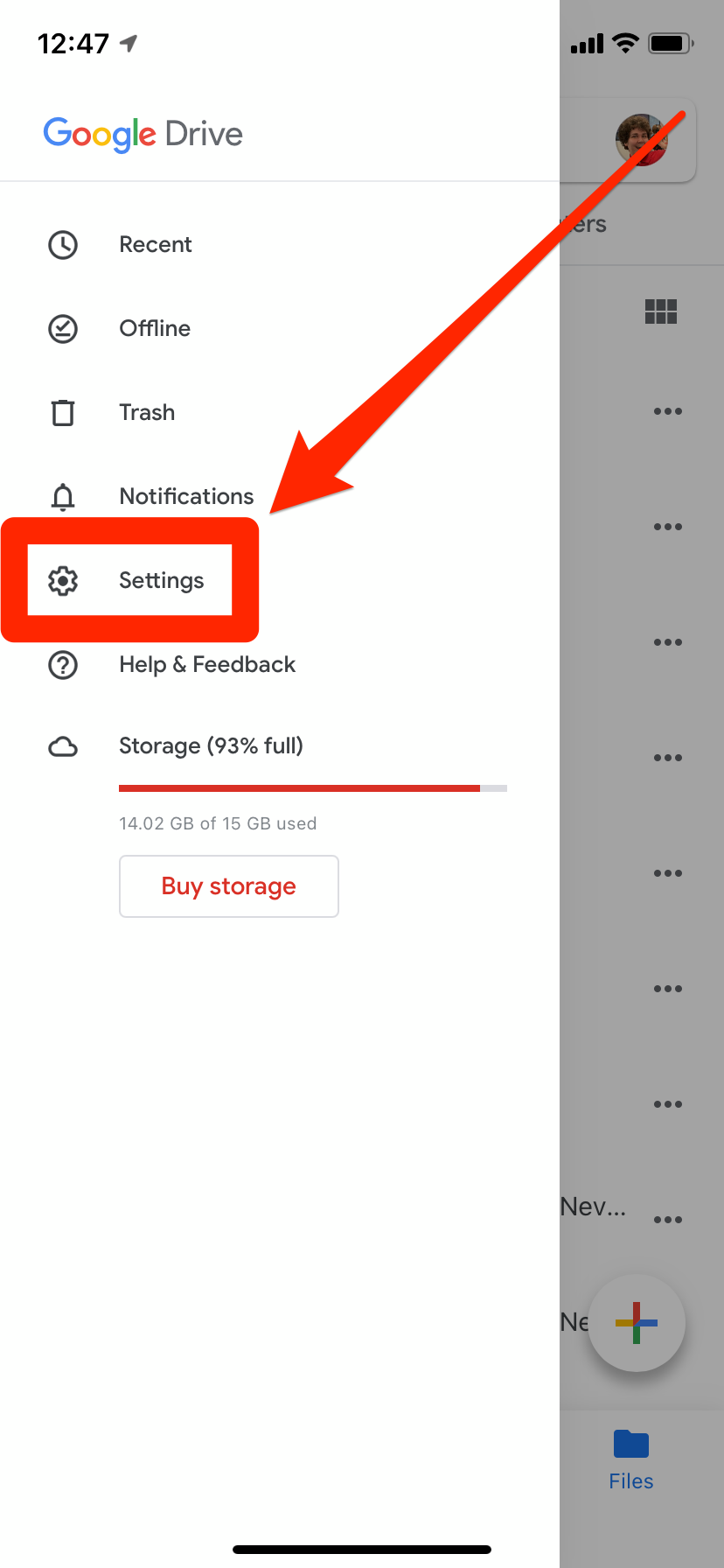
William Antonelli/Insider
3. Tap Backup. If you don't see this option, it likely means that your organization has restricted the data you can share with Google.
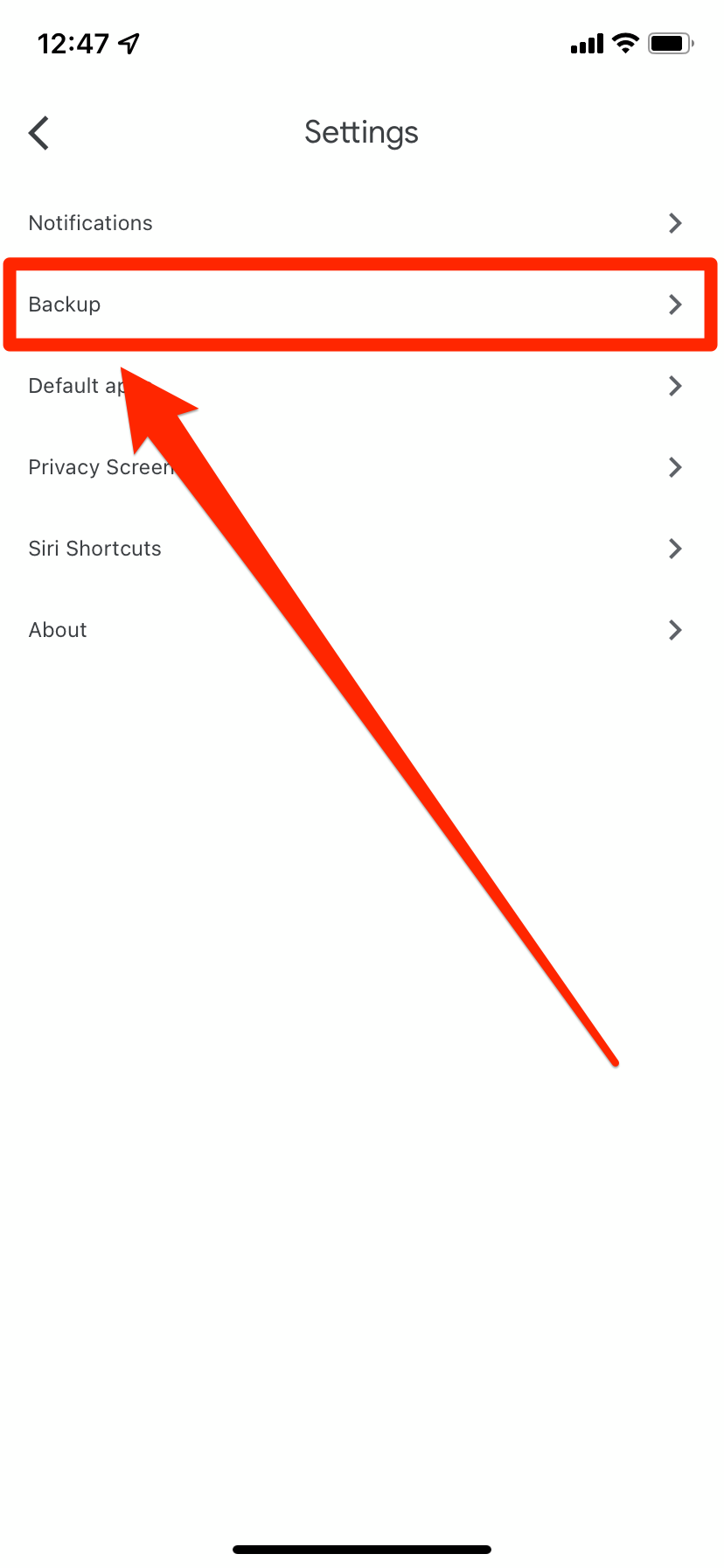
William Antonelli/Insider
4. On the page that opens, tap Contacts and make sure the slider is toggled on, then go back and tap Start Backup. This might take a while, depending on how many contacts you have and if you chose to backup calendar events and photos too.
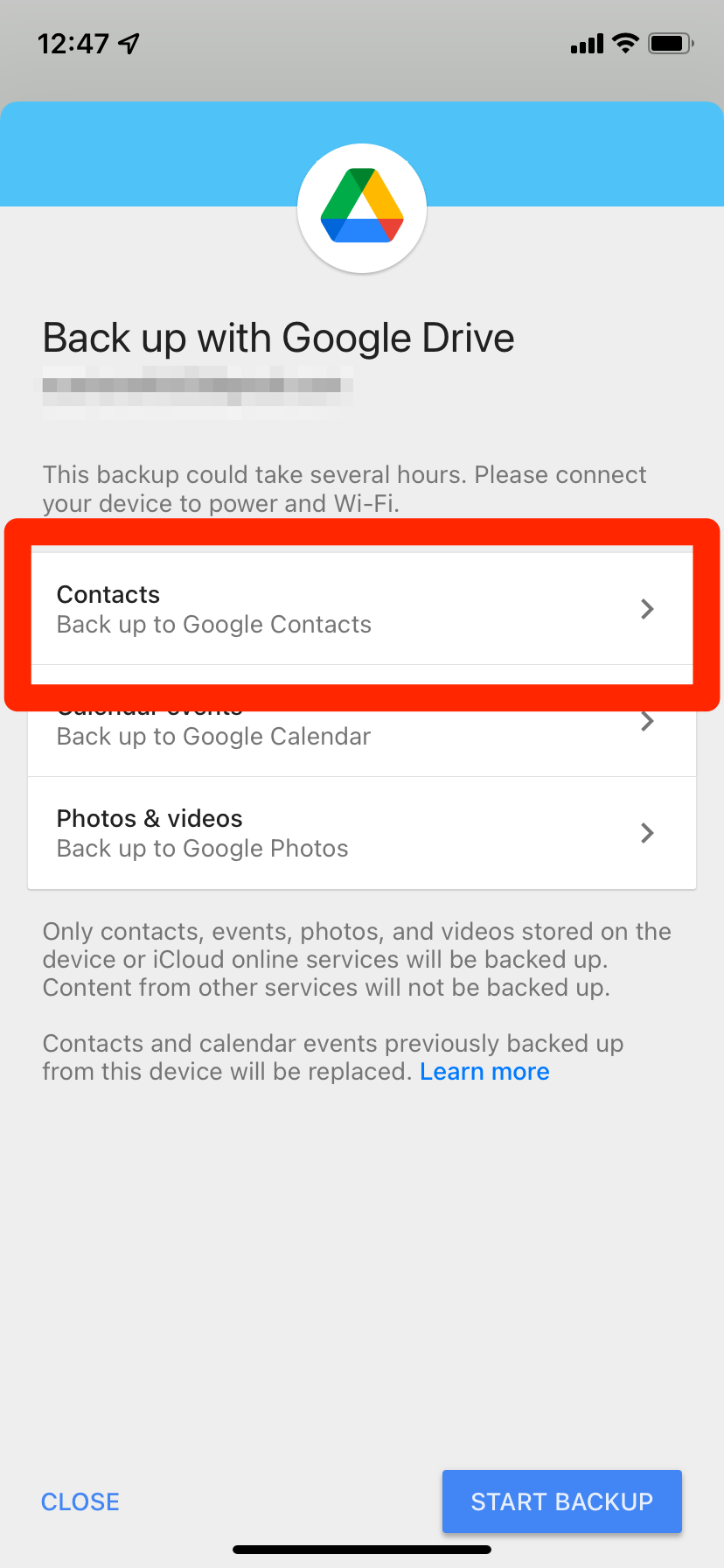
William Antonelli/Insider
5. Once they've been backed up, sign into that same Google account on your Android phone. All your contacts will transfer over.
How to transfer contacts from iPhone to Android using Gmail
You can also sync the contacts to Gmail. However, this will only transfer the contacts that are linked to your Gmail account. Also note that you'll need to have a Gmail account enabled on your iPhone beforehand to do this.
1. On your iPhone, open the Settings app and tap the Mail option.
2. Tap Accounts, and then select the Gmail account you want to use on your Android.
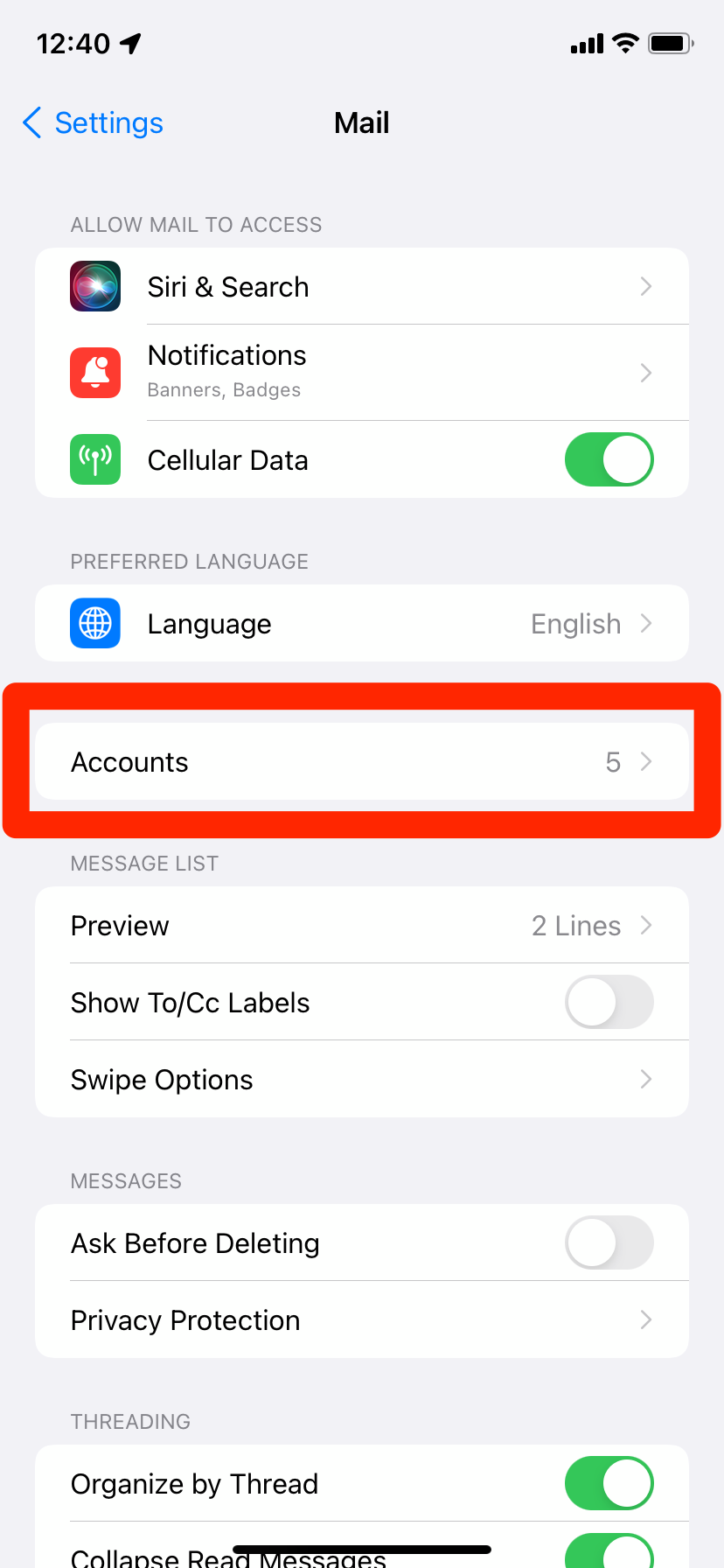
William Antonelli/Insider
3. On the page that opens, make sure the Contacts slider is toggled on.
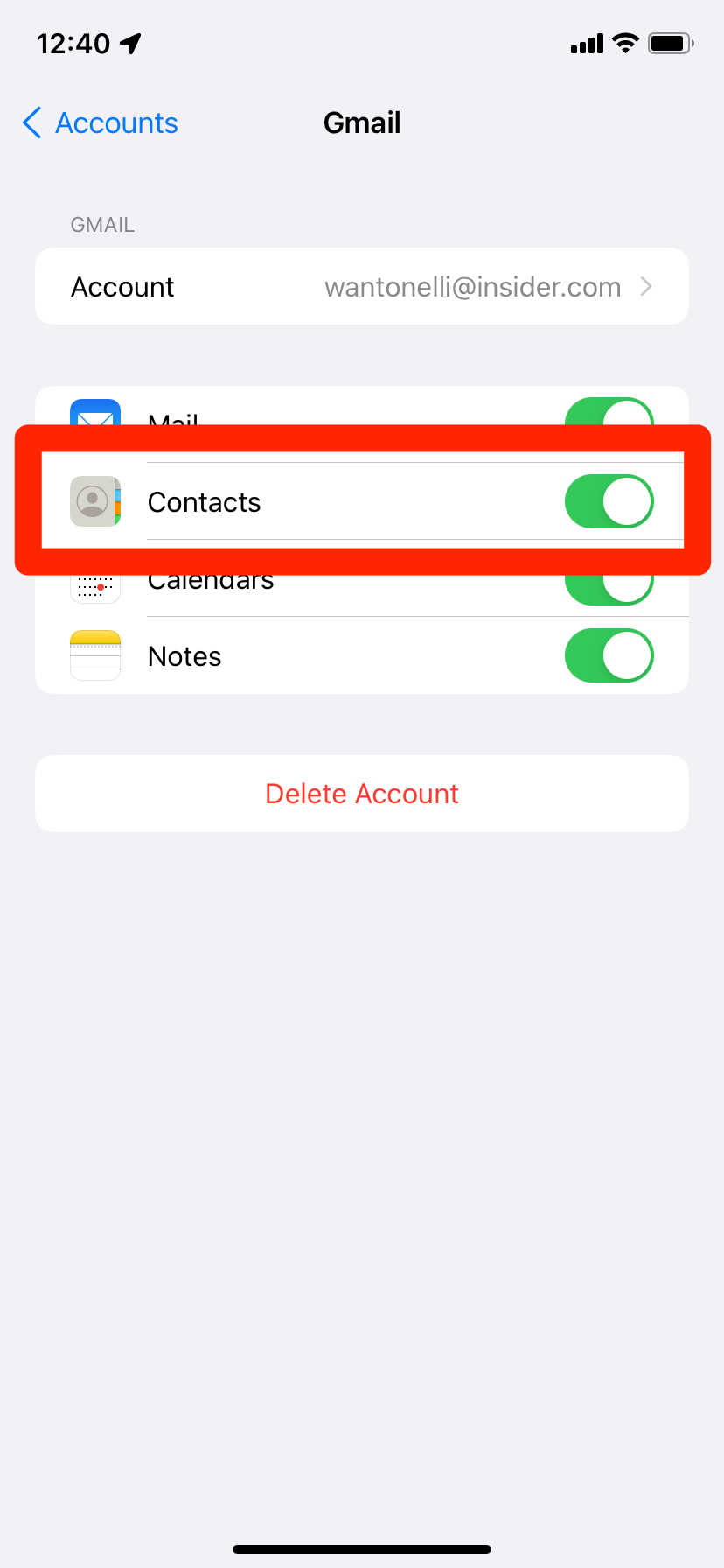
William Antonelli/Insider
4. Now on your Android phone, log in with that same Gmail account. All of that Gmail account's contacts should cross over automatically.
How to transfer contacts from iPhone to Android using a vCard
A vCard - also known as a .VCF file - is a standard file for holding contact information. Every phone can read them, which makes them perfect for transferring contacts.
1. On your iPhone, open the Settings app and tap your name at the top.
2. Tap iCloud, and make sure that Contacts are toggled on in the list of apps.
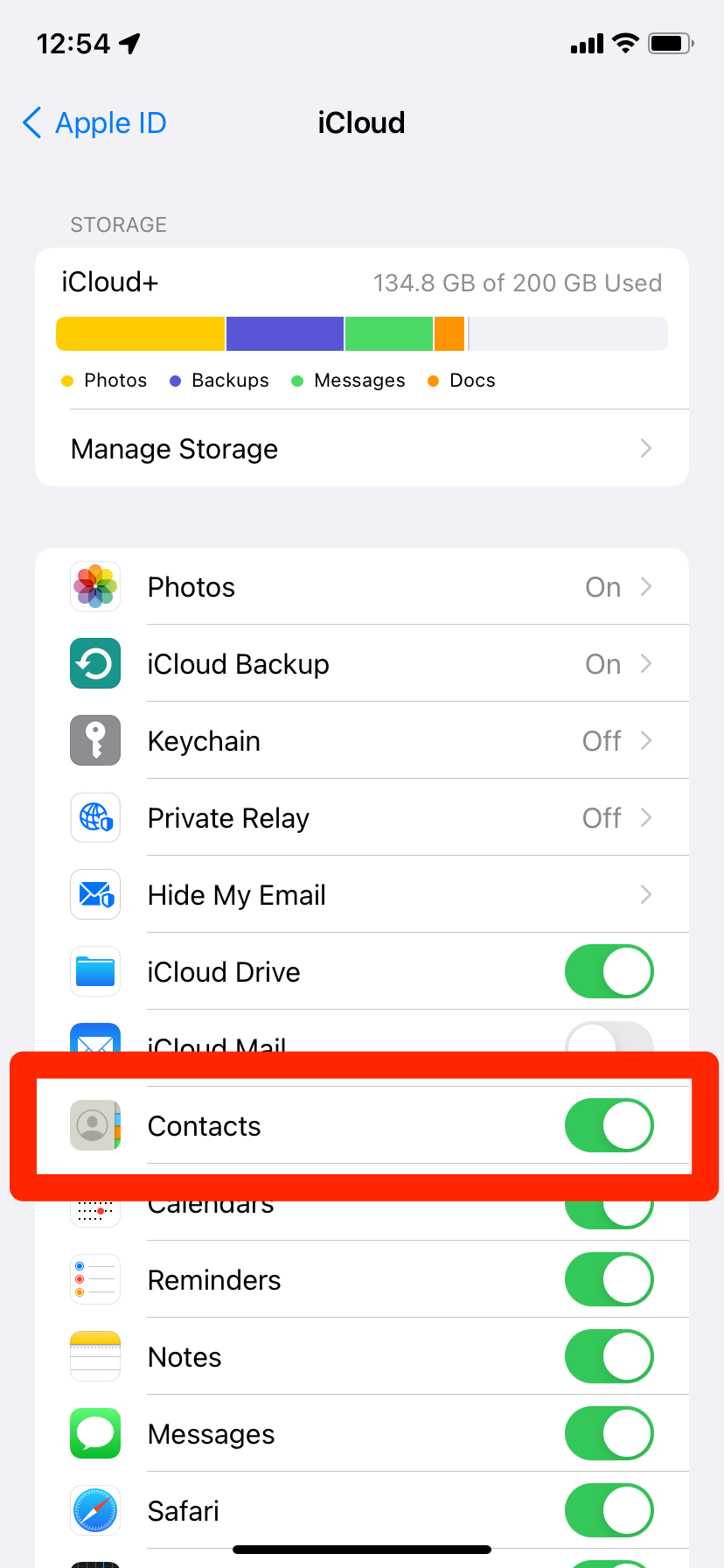
William Antonelli/Insider
3. Now on your Android device, head to icloud.com and log into your iCloud account.
4. Once you're logged in, tap the three dots in the top-right corner of Chrome and select Desktop site.
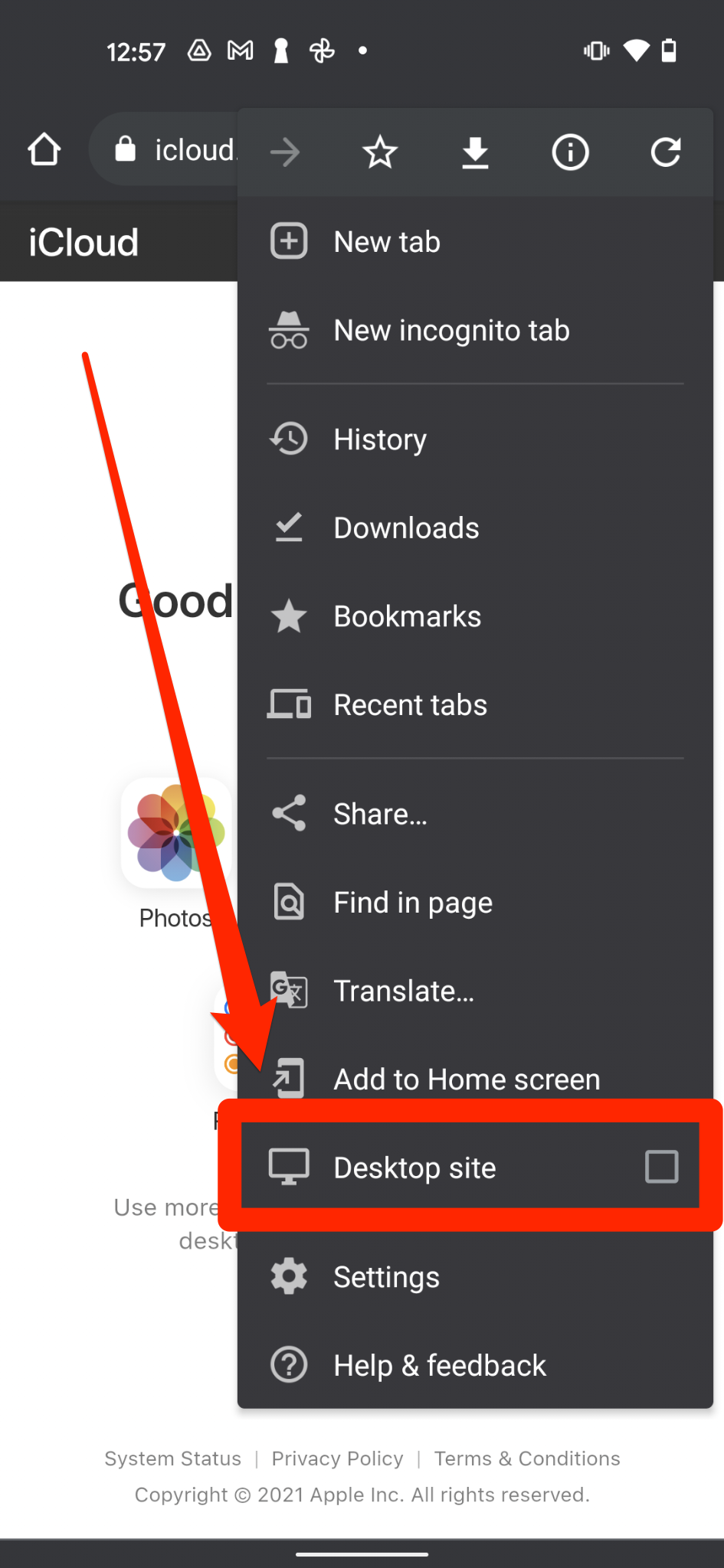
William Antonelli/Insider
5. On the new desktop version of iCloud, select Contacts, and then tap the small gear icon in the bottom-left corner.
6. In the menu that opens, tap Select All, and then Export vCard.
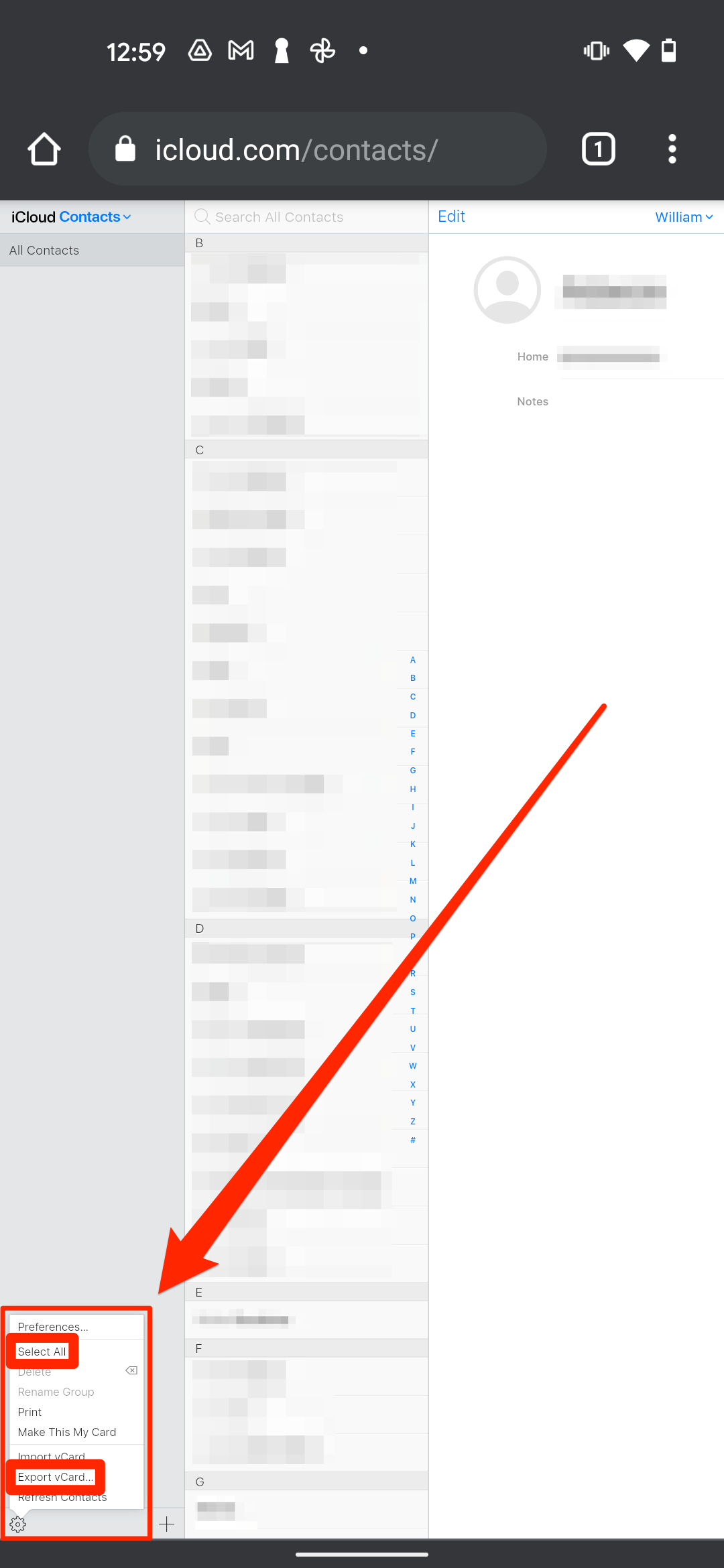
William Antonelli/Insider
7. The .VCF file will download into your phone's files app - this might be called Files by Google, My Files, or something similar. Head to the files app and open it.
8. When you're asked if you'd like to import the contacts, tap OK.
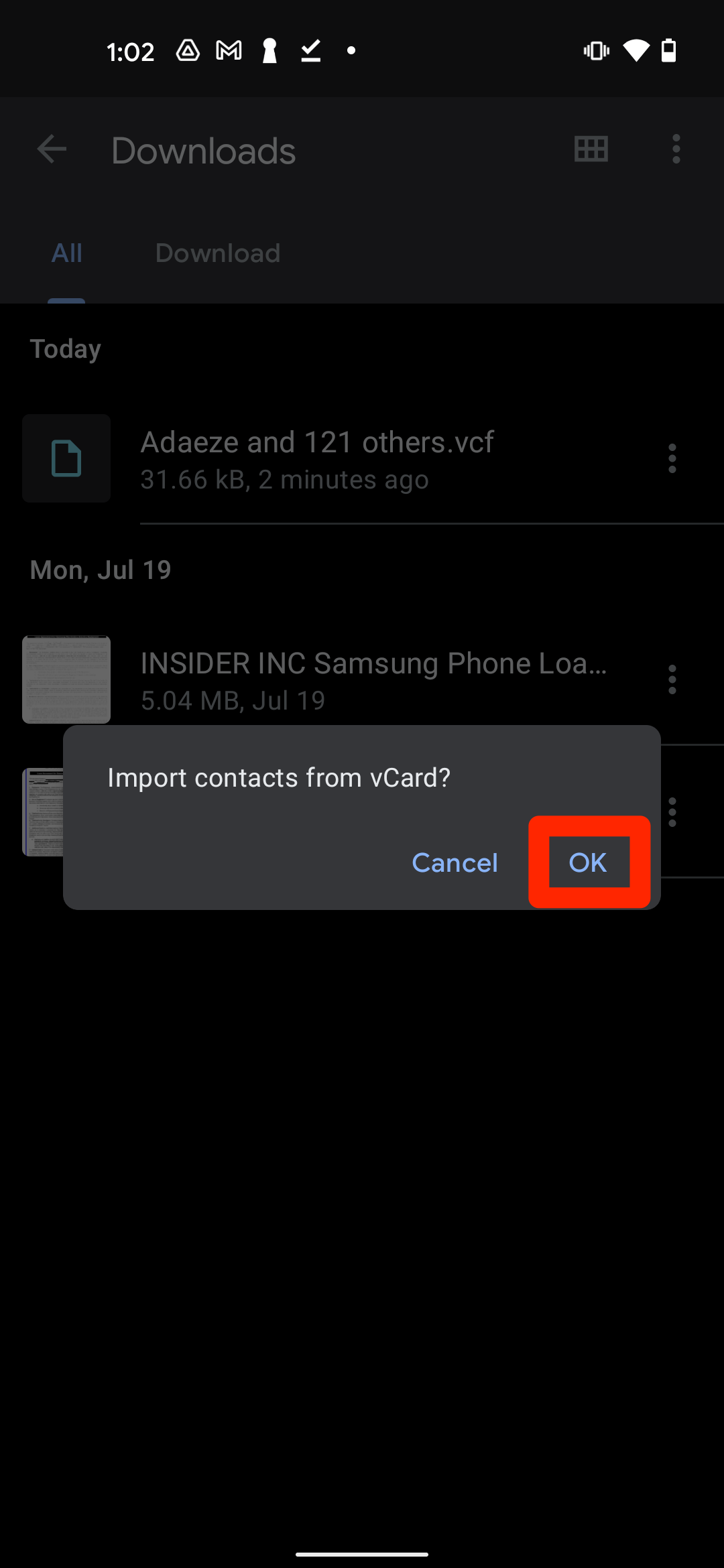
William Antonelli/Insider
Your contacts will be loaded in.
