- On Apple Watch, you can track steps via the Fitness app and view your step history.
- You can access your step activity from either your Apple Watch or your iPhone.
- To see your steps at a quick glance, add a pedometer complication to your Watch face.
- Visit Insider's Tech Reference library for more stories.
If you like tracking your step count, the Apple Watch is one of the most convenient and accurate ways to do so.
You can track steps directly on your Apple Watch via the Fitness app, or on the Fitness app or Health app for iPhone. If you want to see the number of steps you've taken each day without having to tap through the Fitness app on your Apple Watch, you can add a pedometer complication to your Watch face. Here's everything you need to know.
How to track steps on Apple Watch
Though the Activity app doesn't show it upfront, it is counting steps, and you can check the number at any time.
1. Open the Fitness app on your Apple Watch. Its icon has three red, green, and blue concentric circles on it.

Abigail Abesamis Demarest
2. Scroll down by turning the Digital Crown or by swiping up on the Watch face to view your total step count for the day. You can also view your move, exercise, and stand progress for the day in percentages; how you've progressed in each of the rings during each hour of the day; your total distance; and flights of stairs climbed.
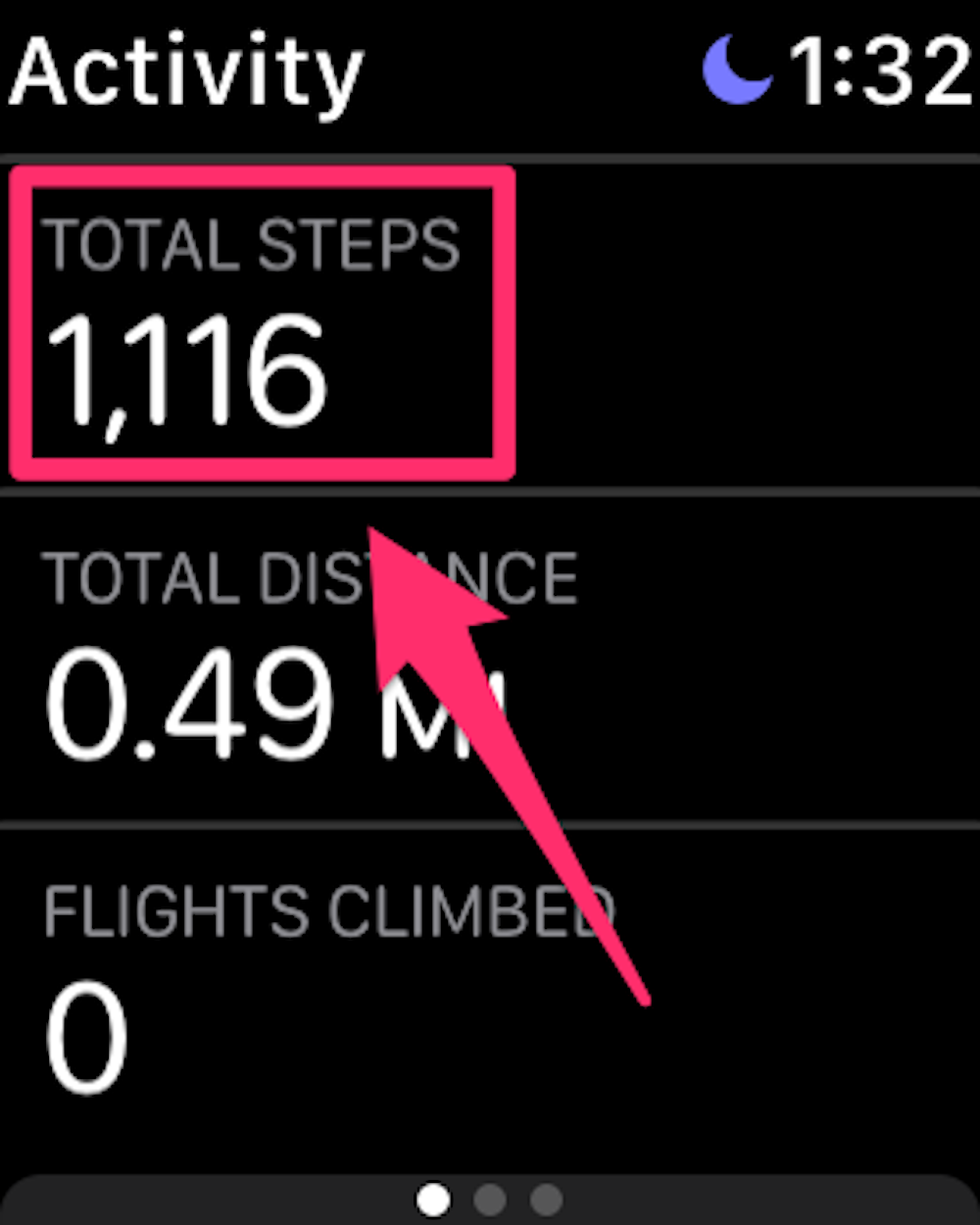
Abigail Abesamis Demarest
3. Scroll down to the bottom of the list and tap Weekly Summary to see your progress throughout the current week, including the total number of steps you've taken so far.
How to track Apple Watch steps on iPhone
1. Open the Fitness app on your iPhone.
2. Tap the Summary tab. Swipe down to the Trends section to see your average numbers for Move, Stand, Distance, and more. Tap Show More to see additional information.
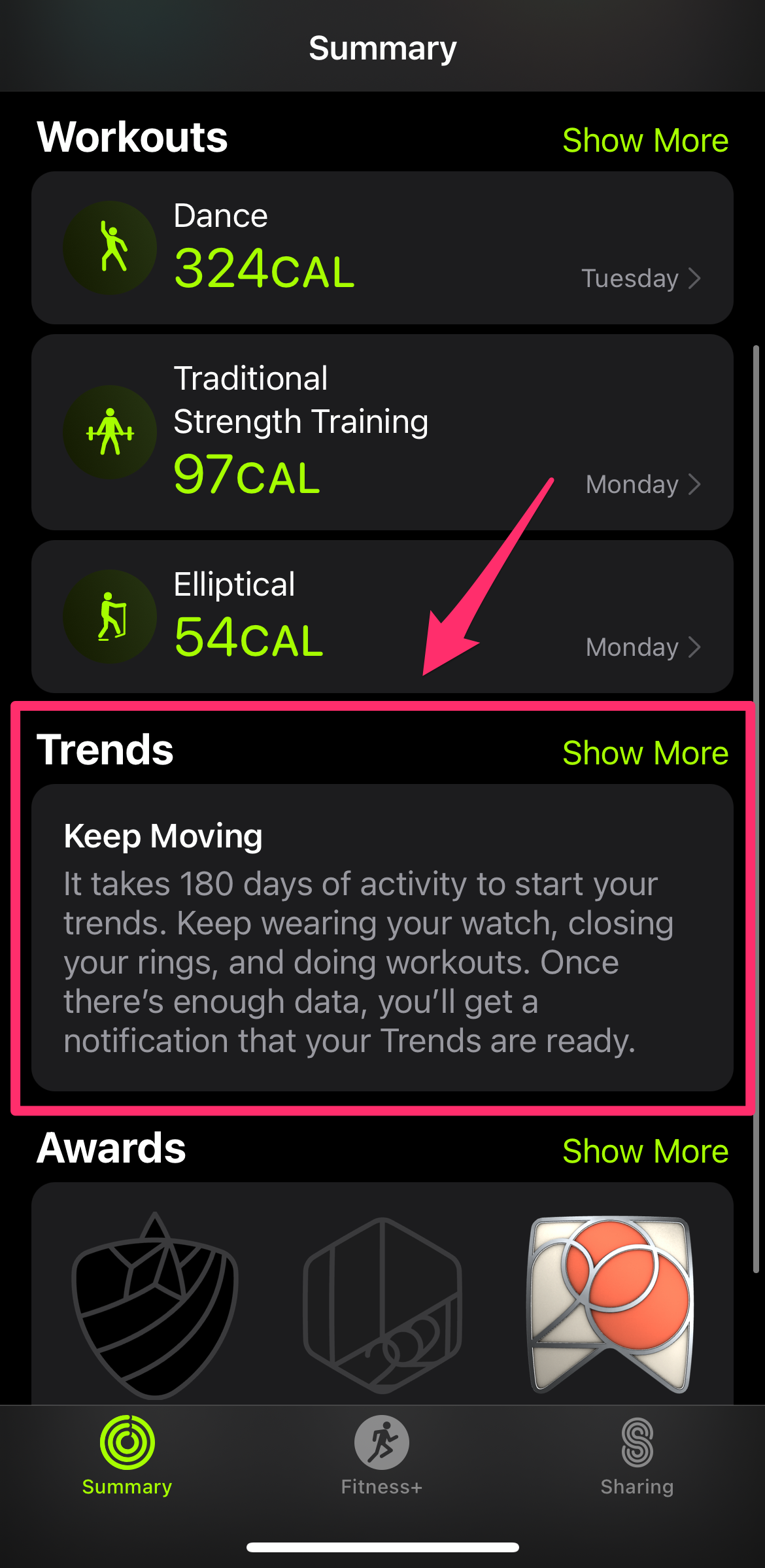
Abigail Abesamis Demarest
How to see steps on Apple Watch face
1. Download Pedometer++.
2. Open the Watch app on iPhone.
3. In the My Watch tab, tap the watch face you want to add the pedometer complication to.
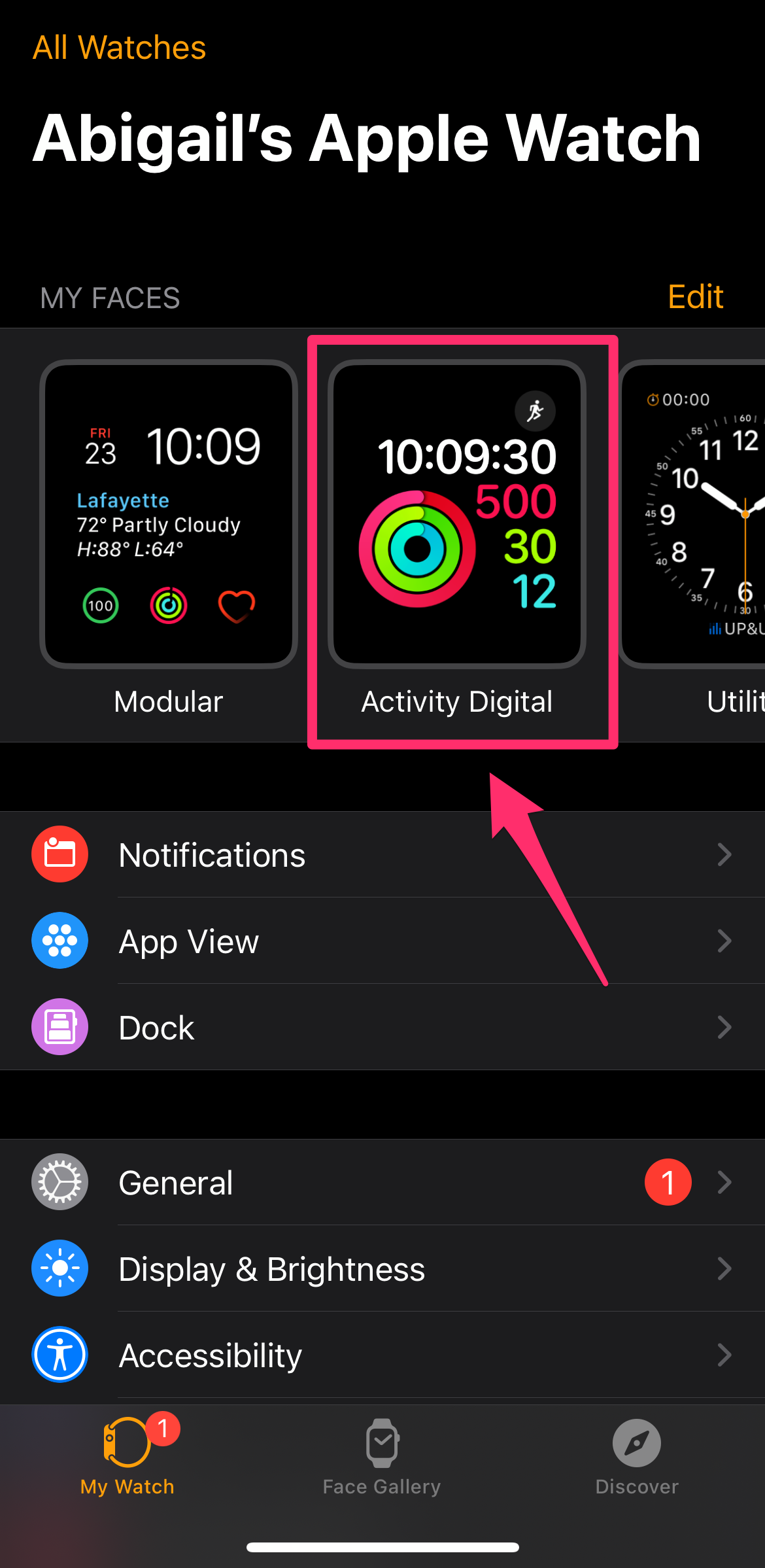
Abigail Abesamis Demarest
4. Under Complications, tap to select a location for the pedometer complication.
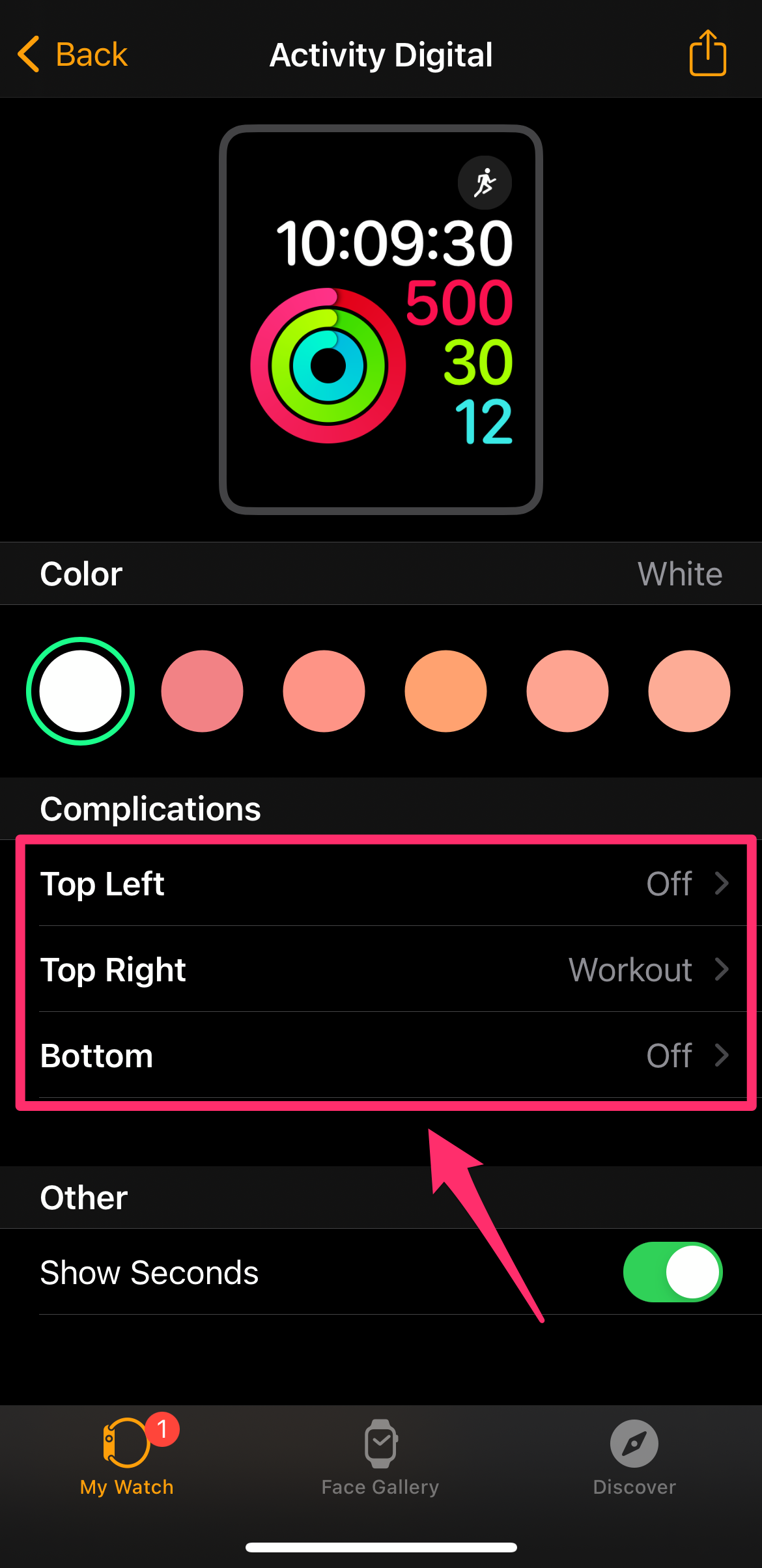
Abigail Abesamis Demarest
5. Tap to select the specific information you want displayed on your Apple Watch face.
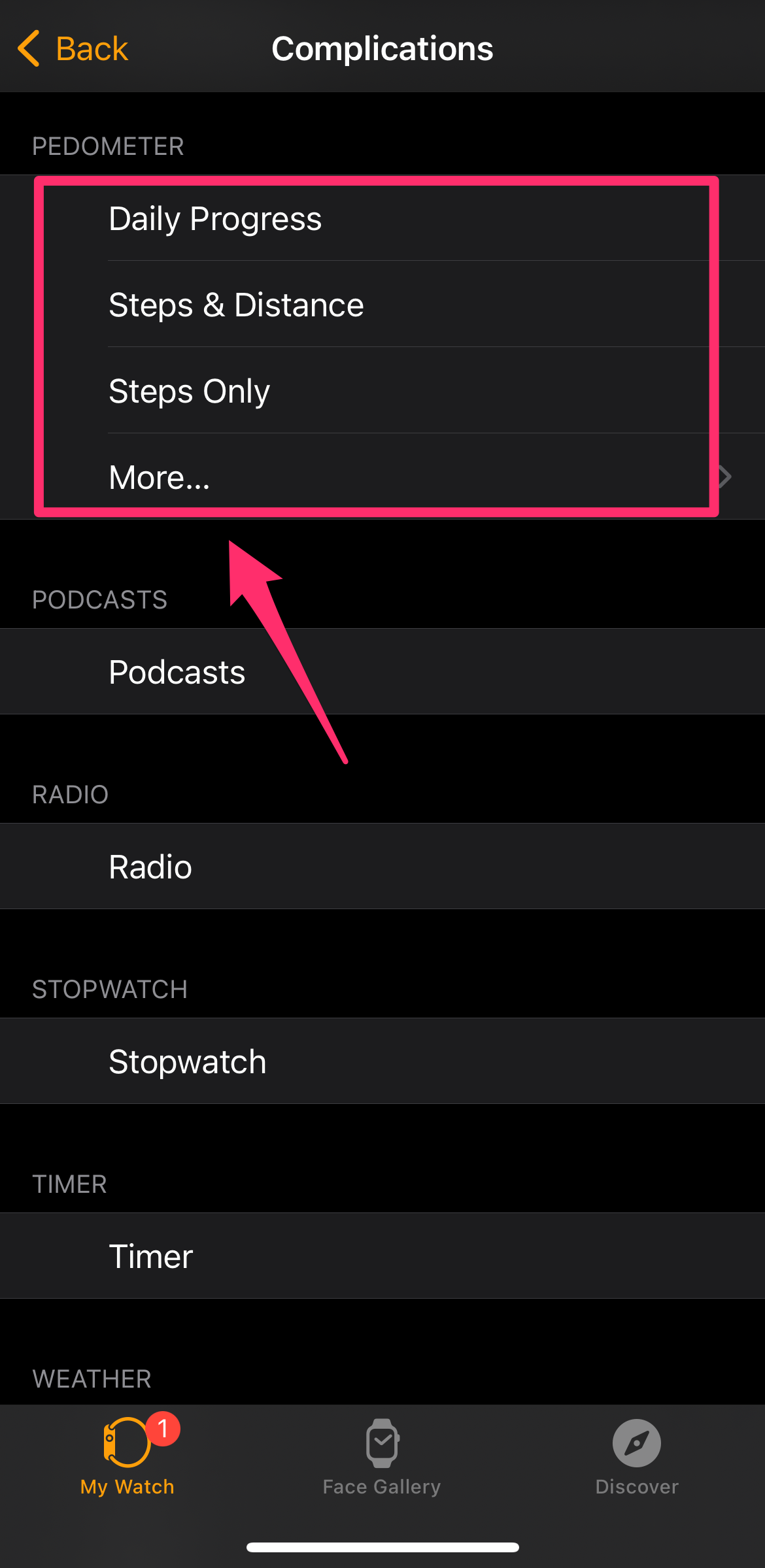
Abigail Abesamis Demarest