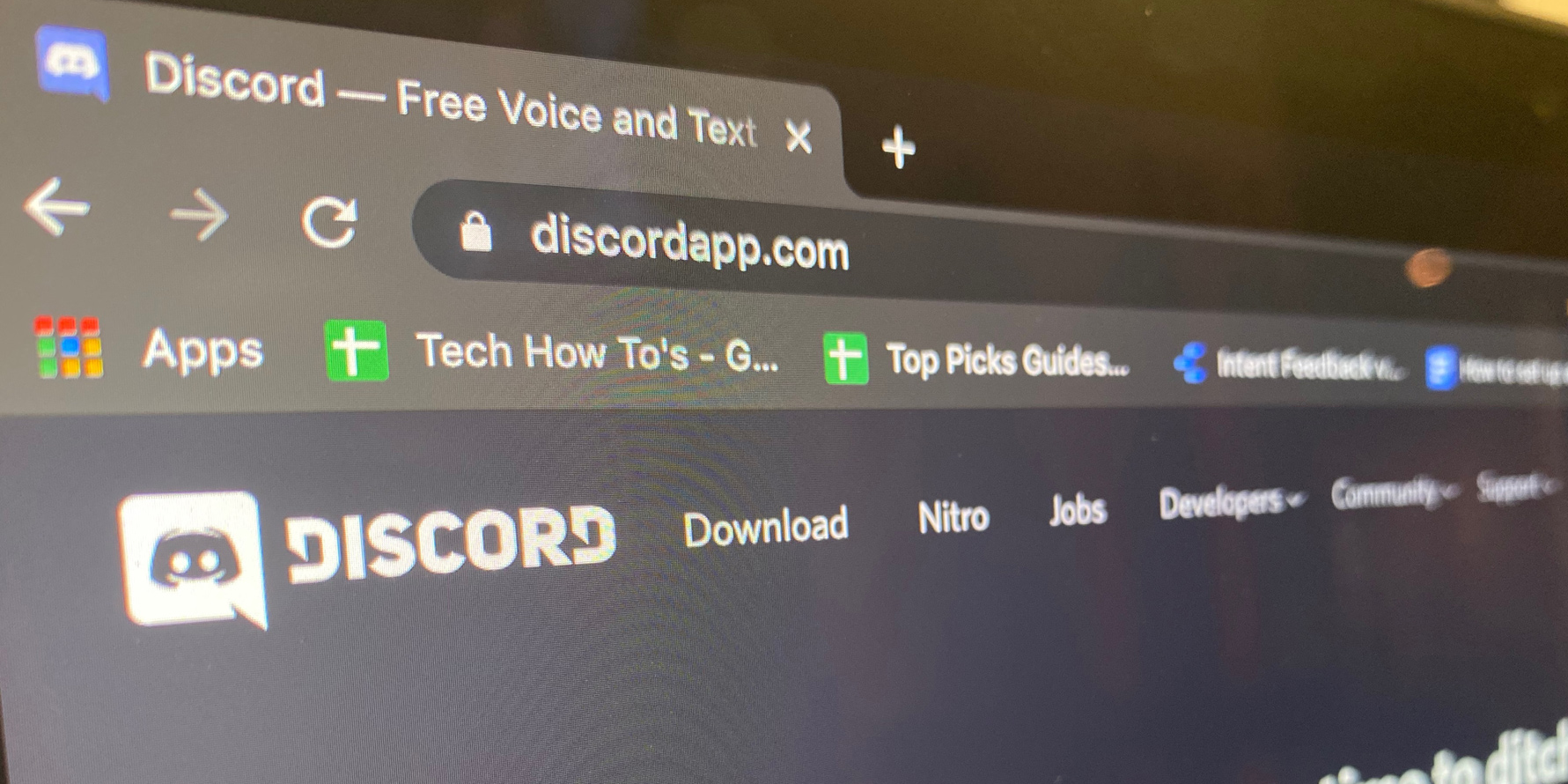- Before you can use text-to-speech on Discord, you’ll need to make sure it’s enabled in your settings.
- Other people may have text-to-speech disabled as well, and if they do, they won’t be able to hear you use the feature.
- Visit Business Insider’s homepage for more stories.
The text-to-speech function can be a fun way to get your message across in chats. On Discord, you can activate text-to-speech using a simple slash command when typing out your message.
You may, however, have to enable the feature first, depending on your current user settings. And you should be aware that if others have the feature disabled, they won’t be able to hear what you say.
Here’s how to use text-to-speech in Discord through the desktop app for Mac and PC.
Check out the products mentioned in this article:
Apple Macbook Pro (From $1299.00 at Apple)
Lenovo IdeaPad 130 (From $469.99 at Walmart)
How to use text-to-speech on Discord
Before you can use text-to-speech, you’ll need to enable it:
To do this, you'll need to do two things:
1. Open Discord on your Mac or PC, and then click the gear icon in the bottom-left, near your username.
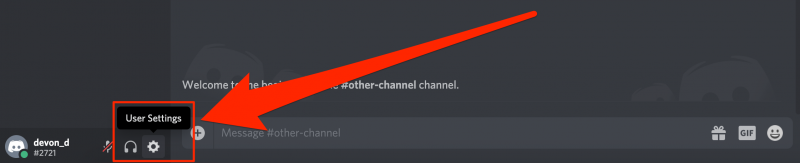
2. This will open your settings. In the sidebar on the left, click "Notifications."
3. Scroll down this page until you find "Text-to-Speech Notifications." Underneath it, click either "For all channels" or "For current selected channel." The former will make it so you hear every text-to-speech message sent in every server and channel, while the latter will restrict it to the channel you currently have open.
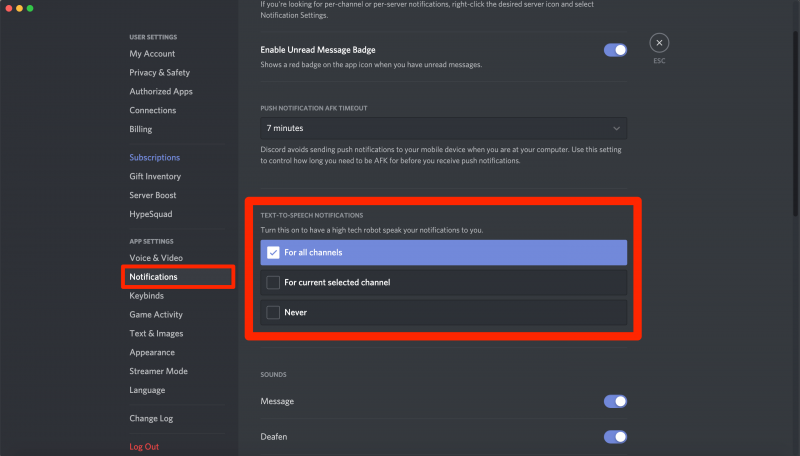
4. Next, click "Text & Images" in the sidebar.
5. Scroll down to "Allow playback & usage of the /tts command" and toggle on the switch next to it.
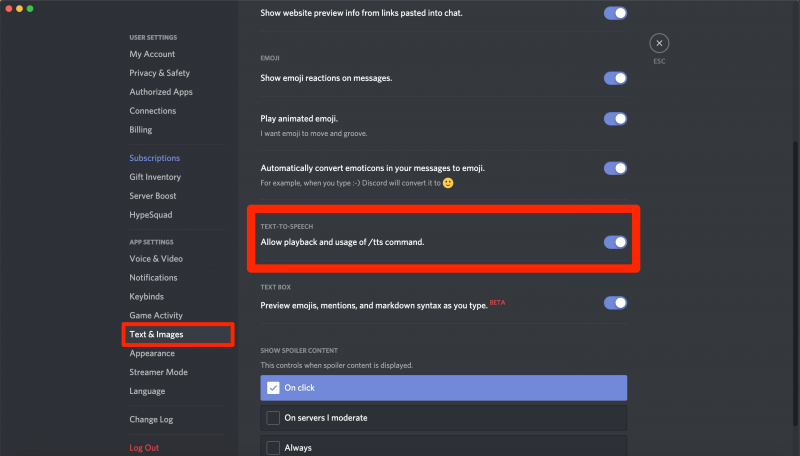
Text-to-speech is now enabled.
Once enabled, using text-to-speech to hear your own messages read aloud is a simple process:
1. Open Discord and navigate to the channel you want to send a voice message in.
2. Type "/tts" followed by a space, and then your message.
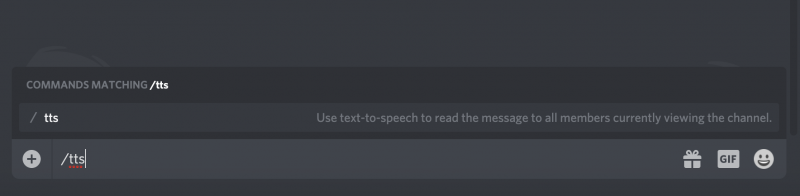
3. Send the message.
You'll then see the message appear without the slash command. But, at the same time, users in the channel will hear your message read aloud by a voice bot.
Related coverage from How To Do Everything: Tech:
-
How to delete your Discord account using a computer
-
How to add people on Discord by sending them an invitation link
-
How to make someone an admin on your Discord server to give them moderation permissions
-
How to connect your Spotify account to Discord, so everyone can see what music you're listening to
-
How to easily add a page on Google Docs on a computer or mobile device