
Sean Gallup/Getty Images
- You can take your temperature using your iPhone by linking the Apple Health app to a smart thermometer.
- Smart thermometers, like Kinsa’s QuickCare and Smart Ear products, let you upload your health readings to a phone.
- As long as your iPhone and thermometer are within 10 feet of each other, they can sync automatically.
- Visit Business Insider’s Tech Reference library for more stories.
Though the ability to take your temperature with the help of your iPhone isn’t new, it’s recently become easier than ever.
The iPhone’s built-in Health app is compatible with several third-party devices that can help you track your personal health information. To take your temperature, you can use one of several smart thermometers, like Kinsa’s Smart Stick, QuickCare, and Smart Ear products.
Once you’ve linked your iPhone and thermometer and taken your temperature, you can use both the Health and Kinsa apps to receive health advice.
Here’s what you’ll need to track your temperature using an iPhone, and how to do it.
What you’ll need to take your temperature on an iPhone
To take your temperature with Kinsa’s wireless smart thermometers and get the readings on your iPhone, you’ll need the temperature device, a downloaded app, an iPhone with the most recent update, and possibly some equipment.
Kinsa's QuickCare device allows you to take your temperature orally, while the Smart Ear takes a reading with an ear probe. If you're using these devices, you'll need the device itself and the free Kinsa app from Apple's App Store. You'll connect your phone and thermometer using Bluetooth.
If you have an older Smart Stick, you'll need the thermometer itself, plus the black setup adapter that comes with the device. This adapter plugs into your phone's headphone jack, so if you have an newer iPhone without a jack, you'll also need a Lightning-to-headphone adapter. The Smart Stick has its own app, which is also free.
How to connect a Kinsa smart thermometer to your iPhone with Bluetooth
1. Enable Bluetooth on your iPhone. You can do this through the Control Center, or the Settings app.
2. Open the Kinsa app.
3. When prompted, tap "Ok" to give the app permission to use Bluetooth.
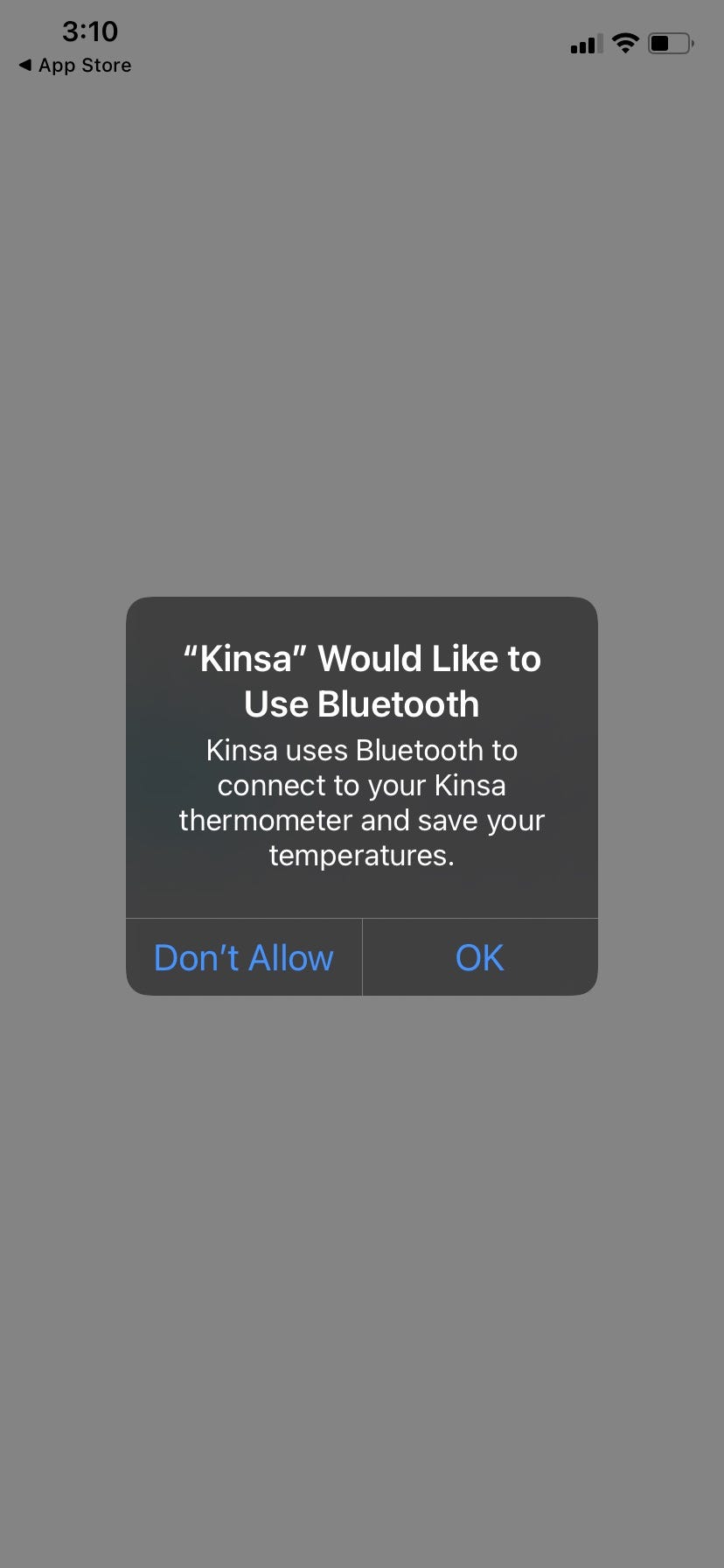
Sophie Putka/Business Insider
4. In the app, tap "Sign up" and follow the instructions on the screen to provide your personal information.
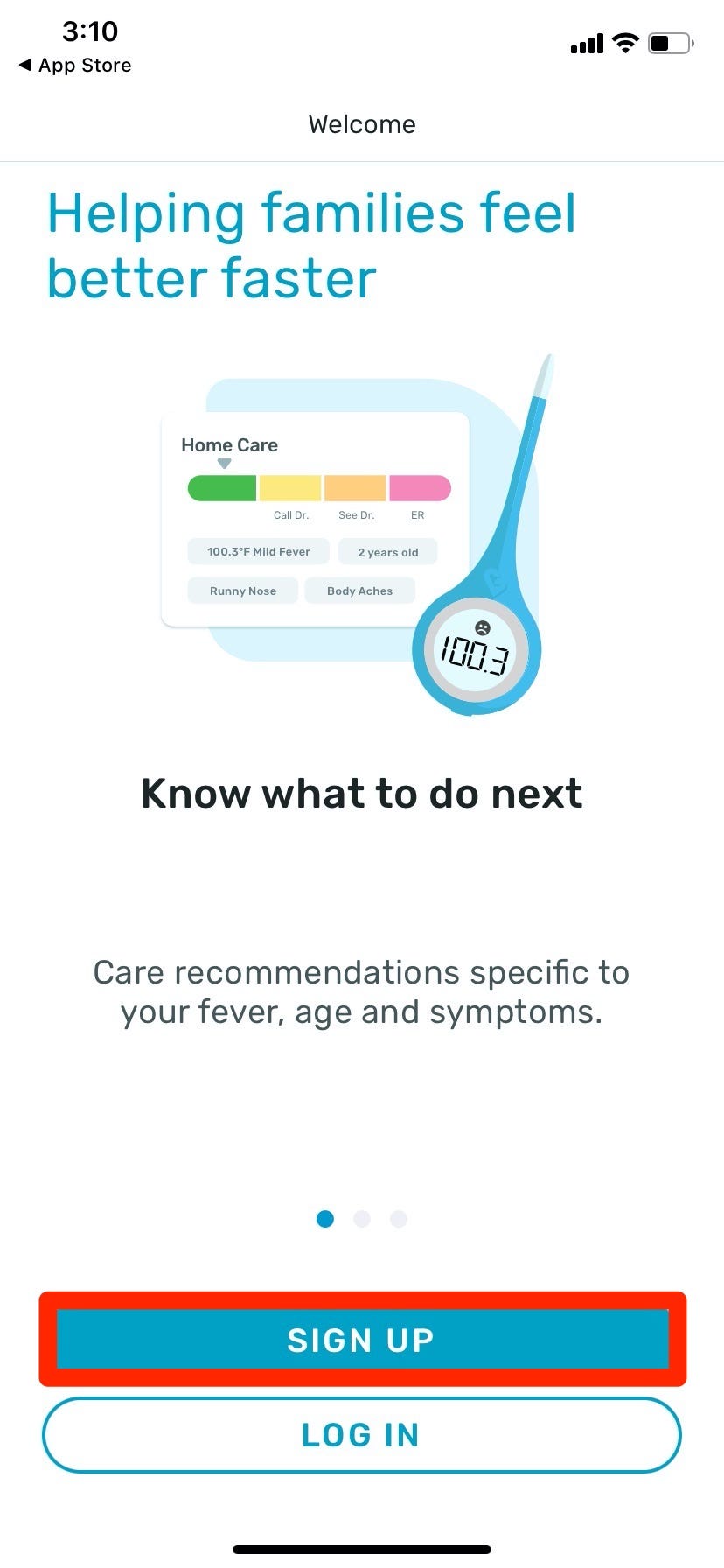
Sophie Putka/Business Insider
5. Once you've signed up, select "Set up Kinsa" in the Kinsa app. If this option doesn't appear, tap "Settings" and then "Add New Thermometer."
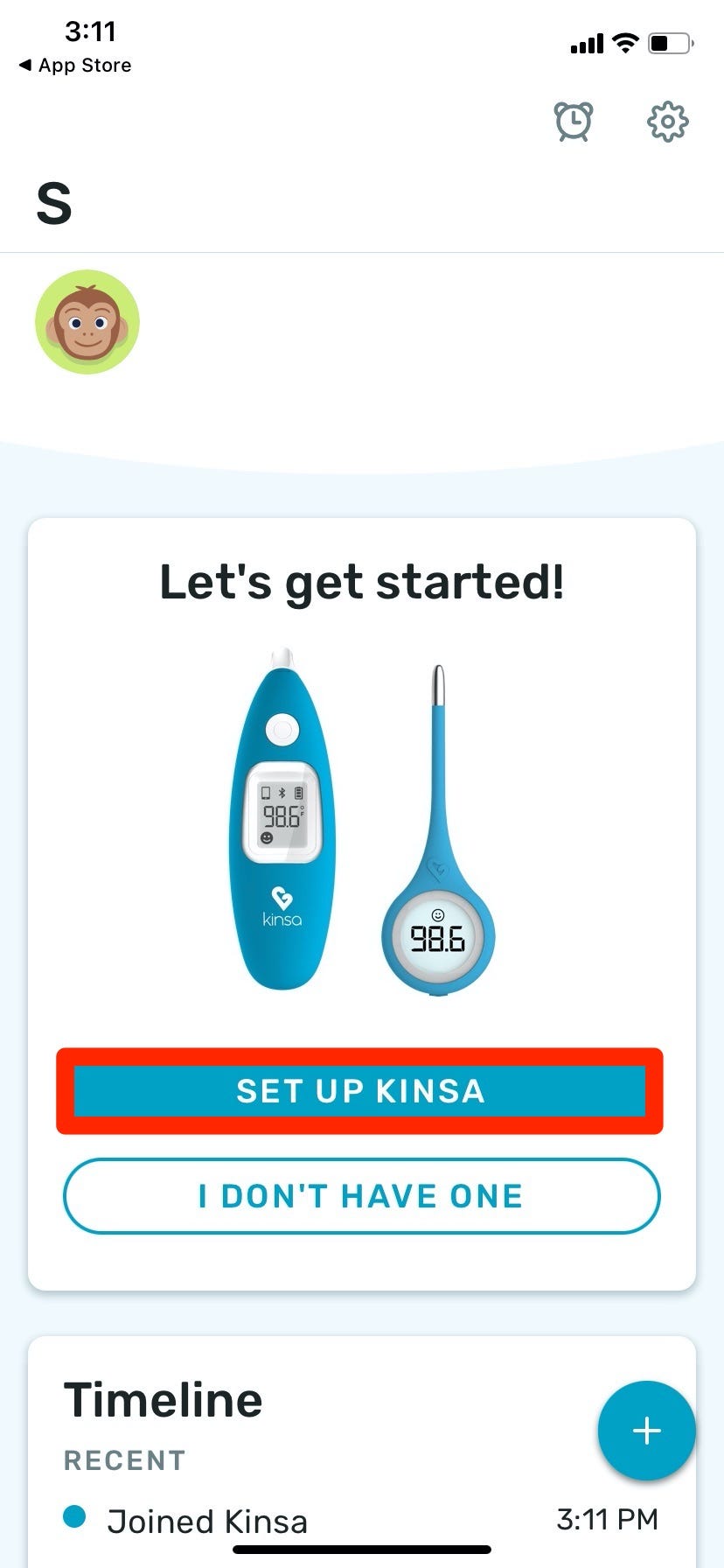
Sophie Putka/Business Insider
6. You may get prompts to enable location services and notifications, which you can do at the bottom or disable in the top right. Neither are required.
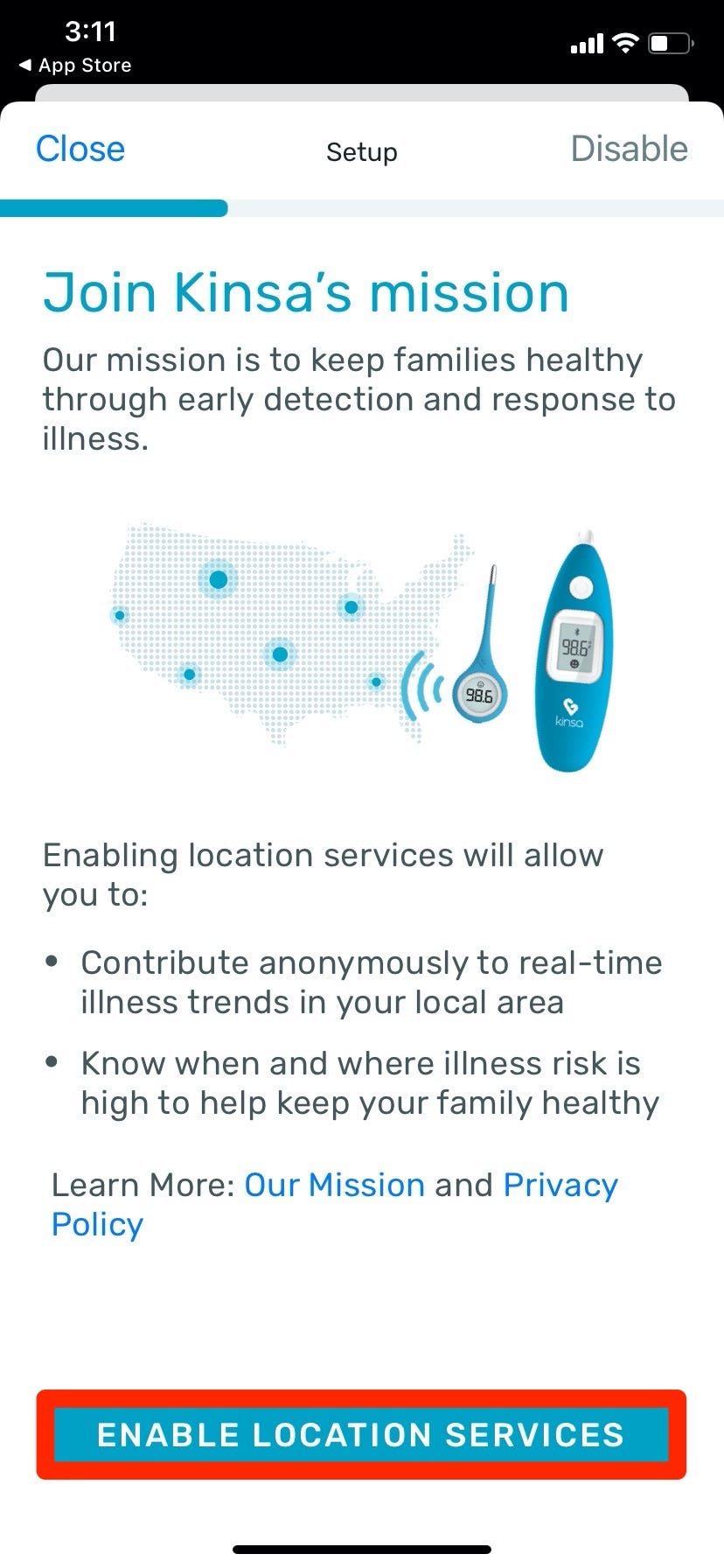
Sophie Putka/Business Insider
7. You'll be taken to a screen that says "Turn your thermometer on." Push the button on your Kinsa thermometer to power it up.
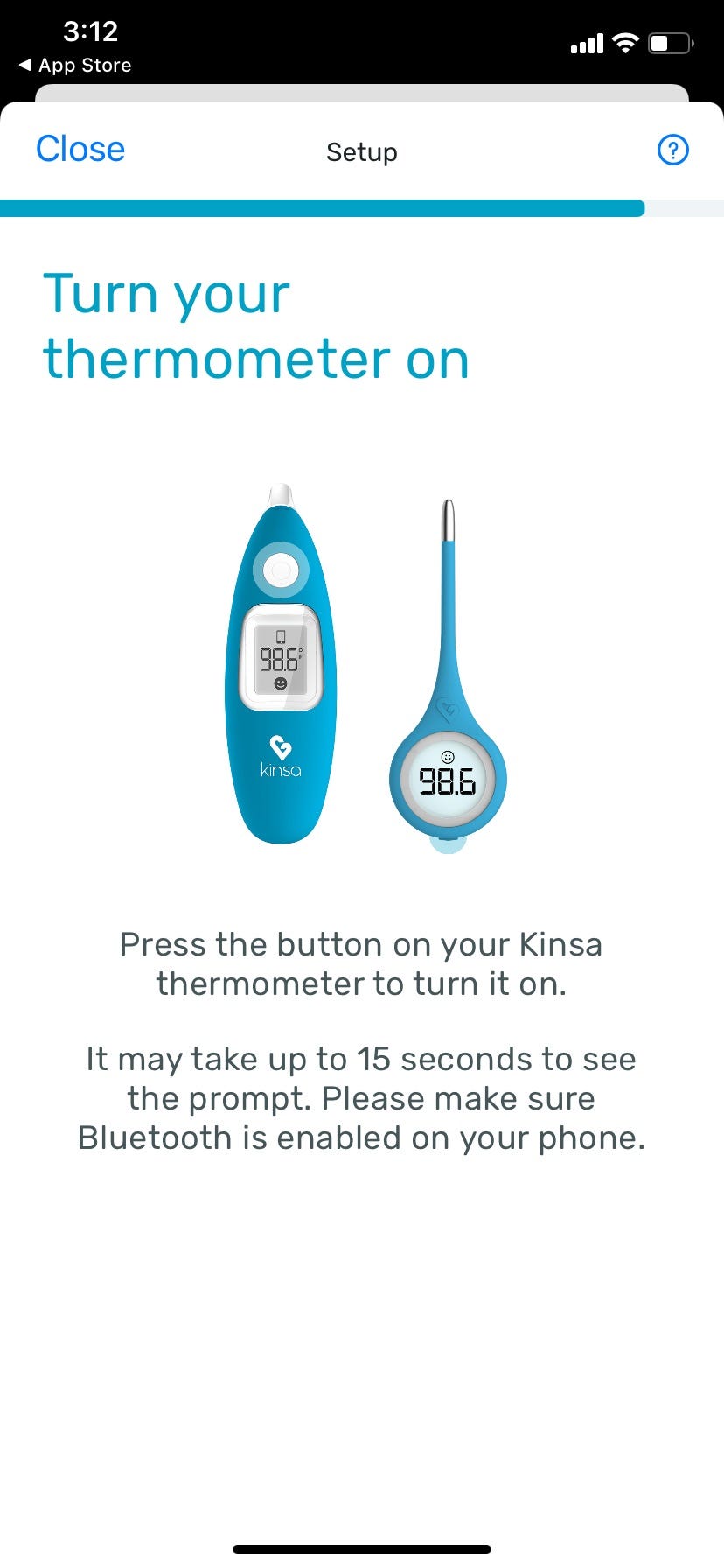
Sophie Putka/Business Insider
8. You should see a pop-up on the Kinsa app within 10 seconds. Tap "Connect" once it appears.
9. Now, when you take readings on your QuickCare or Smart Eat thermometer, the readings will show up in the Kinsa app if you're within a 10-foot range of your iPhone.
How to sync the iPhone Health app with the Kinsa app
This will let you keep a handy record of all your temperature readings on the Health app.
1. Open the Kinsa app and tap the gear icon in the top-right corner to access the app's settings.
2. Choose "Sync with Apple Health," found towards the bottom of the page.
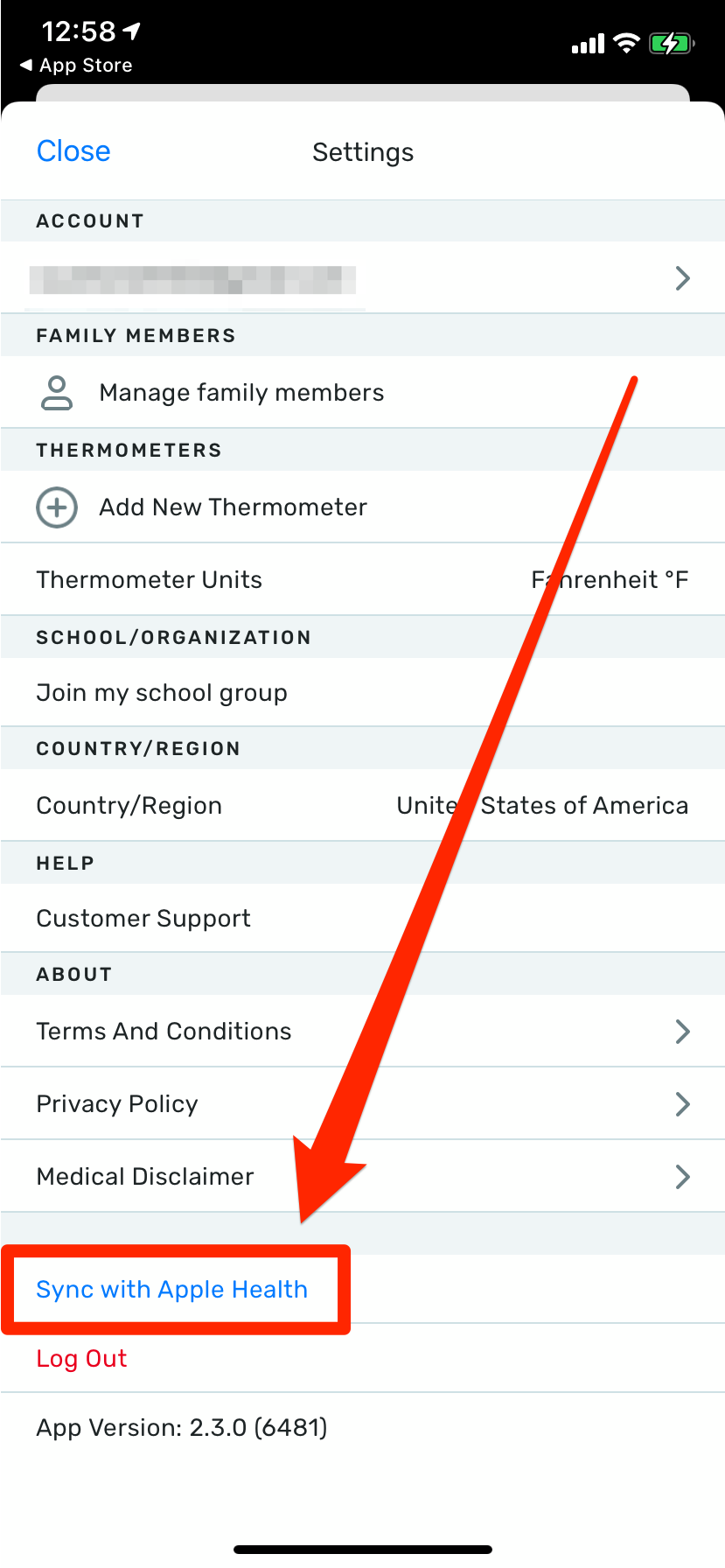
William Antonelli/Business Insider
3. A page labeled "Health Access" will appear. Toggle the "Body Temperature" switch on to make sure Kinsa's readings get sent to the Health app.
4. Tap "Allow" at the top right, and you'll now be able to access any of your Kinsa temperature readings via the Health app.
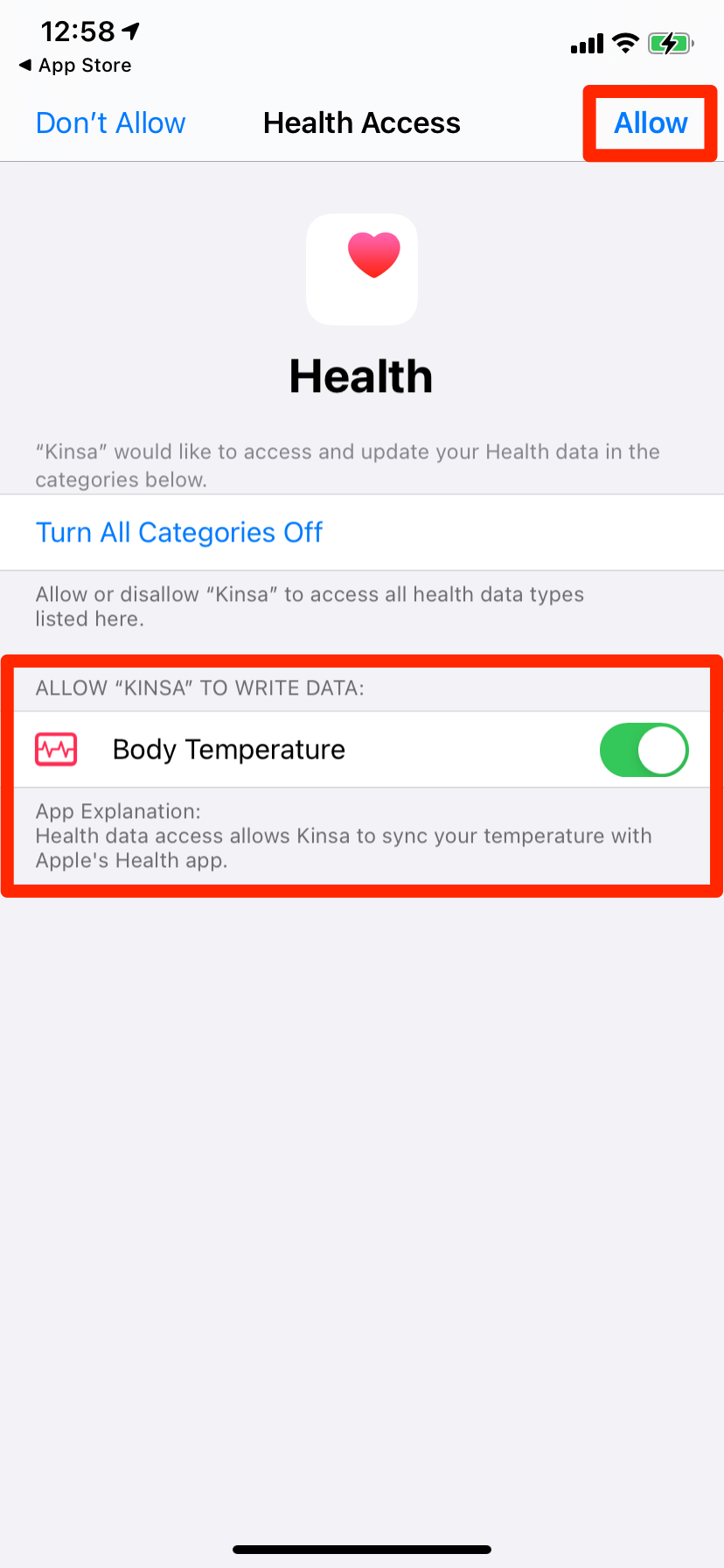
William Antonelli/Business Insider
Related coverage from Tech Reference:
-
How to connect your Strava fitness app to the Health app on your iPhone
-
How to enable COVID-19 contact tracing on your iPhone, and receive periodic exposure notifications
-
'How does an iPhone track steps?': How to use the step-tracking feature in the Health app
-
How to sync your Fitbit with an iPhone and track all of your fitness data in one app
-
How to check your heart rate on an Apple Watch in 3 different ways