
Clancy Morgan
- You can take a screenshot on any iPhone by pressing two buttons at once or using AssistiveTouch.
- If your iPhone has a Home button, press Power and Home; on newer iPhones, press Power and Volume Up.
- AssistiveTouch puts a digital button on your screen that you can tap to take an iPhone screenshot.
- Visit Insider's Tech Reference library for more stories.
You might be surprised by how often screenshots can come in handy on your iPhone. Whether you need to save a text message, save an Instagram post, or capture the winning screen in a game, knowing how to screenshot your iPhone is a vital skill.
Thankfully, it's easy to do. Here's how to take a screenshot on every iPhone model.
How to take a screenshot on iPhone
The exact method you'll use to take a screenshot will depend on what kind of iPhone you have.
If you don't have a Home button
Newer iPhone models use Face ID instead of Touch ID, and as such, don't have Home buttons. This includes the iPhone X, XR, XS, 11, and 12 models.
If you close apps on your iPhone by swiping up from the bottom of the screen, and not pressing a button, then you're in this category.
To take a screenshot on an iPhone without the Home button:
1. Make sure that your iPhone is displaying whatever it is that you want to screenshot.
2. Press the Power button on the right side of your phone and the Volume Up button on the left at the same time.

Dave Johnson/Insider
You should see the screen flash and an image of the screenshot appear in the bottom-left corner. Once this image slides away, you can find it in your Photos app.
If you have a Home button
The early iPhone models through the iPhone 8 Plus all have the physical Home button, which you'll use to take a screenshot.
To take a screenshot on an iPhone with the Home button:
1. Make sure that your iPhone is displaying whatever it is that you want to screenshot.
2. Press the Power button on the right side of your phone and the Home button at the bottom at the same time.

Dave Johnson/Insider
Like with the first screenshot method, the screen will flash and the screenshot should appear in the bottom-left corner. You can find the screenshot in the Photos app on your iPhone once it slides away.
If you don't want to press any buttons
Some people find pressing two buttons at once a bit tricky. If this is the case for you, consider using AssistiveTouch.
AssistiveTouch is an iOS accessibility feature that gives you alternative ways to perform a lot of common tasks, avoiding the need to press buttons or perform swiping gestures.
Here's how to enable AssistiveTouch, and set it up to take screenshots.
1. Open the Settings app and then tap "Accessibility."
2. Tap "Touch," and then "AssistiveTouch," and turn the feature on by tapping its switch at the top of the screen.
Now that AssistiveTouch is turned on, you need to choose a way to take screenshots.
3. Select "Double-Tap" and then choose "Screenshot." This makes it so whenever you double-tap the digital AssistiveTouch button, you'll take a screenshot.
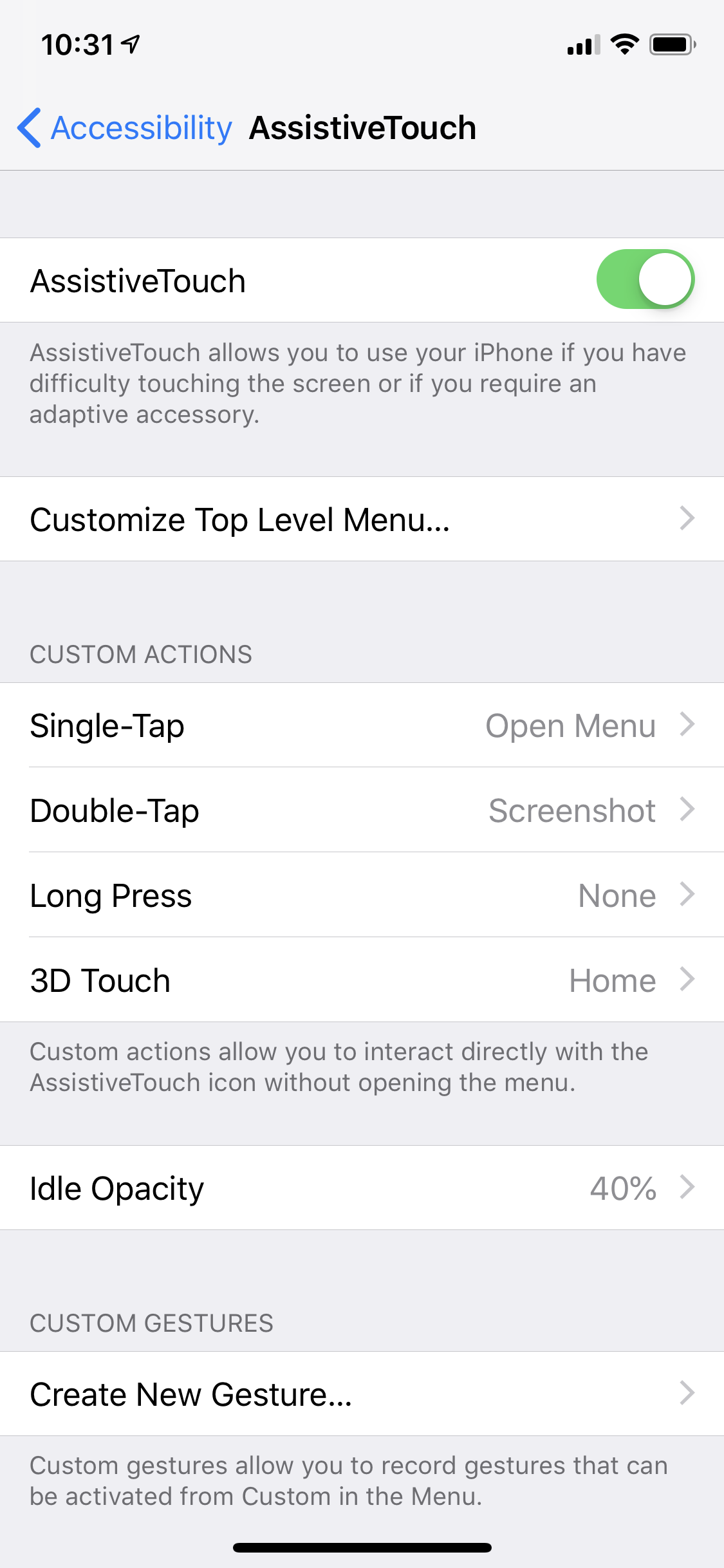
Dave Johnson/Insider
So now, to take a screenshot, just pull up whatever you want to take a picture of and double-tap the AssistiveTouch button. You'll see the screenshot be captured, and you'll find it in the Photos app.
