- You can take a screenshot in Minecraft on a wide variety of platforms.
- If you’re playing Minecraft on a Mac, PC, or Chromebook, you can use your computer’s built-in screenshot tools.
- If you’re playing Minecraft on a gaming console, you’ll press the Share or Screenshot button on your controller.
- Taking a screenshot on an iPhone or Android device only takes a quick button press.
- Visit Business Insider’s Tech Reference library for more stories.
Minecraft is one of the most popular games of all time, whether you’re playing it with others or by yourself.
But no matter how you play, half the fun comes from sharing your creations or exploits with others. Taking screenshots is the easiest way to do that.
Here’s how to take a screenshot in Minecraft, on nearly every platform that it’s available on.
Check out the products mentioned in this article:
Minecraft Java Edition (From $26.95 at Minecraft)
iPhone 11 (From $699.99 at Apple)
Samsung Galaxy S10 (From $699.99 at Walmart)
Apple Macbook Pro (From $1,299.00 at Apple)
Acer Chromebook 15 (From $179.99 at Walmart)
Nintendo Switch (From $299.99 at Target)
Xbox One S (from $389.95 at Amazon)
Sony Playstation 4 Pro (from $359.99 at Game Stop)
How to take a screenshot in Minecraft on a Mac, PC, or Chromebook
If you’re running Minecraft Java Edition on a PC, you only need to press the F2 key to take a screenshot. The screenshot will be saved to a particular Minecraft folder – you can find it by searching for “.minecraftscreenshots” on your computer.
If you're playing Minecraft Windows 10 edition, however, you can take a screenshot using any of Windows' built-in screenshot tools - these include the Print Screen button, and the Windows Game Bar menu. For a full list of Windows' screenshot tools, check out our article, "How to take a screenshot on Windows 10 computers in several different ways."
On a Mac computer, press Command + Shift + 3. This will take a screenshot of the entire screen, which will then be saved to the desktop.
On a Chromebook, you can press Ctrl and the "Show all open windows" button, which is the button that looks like a box with two lines to its right. It might also be labeled F5. The screenshot will be saved to your Files app.
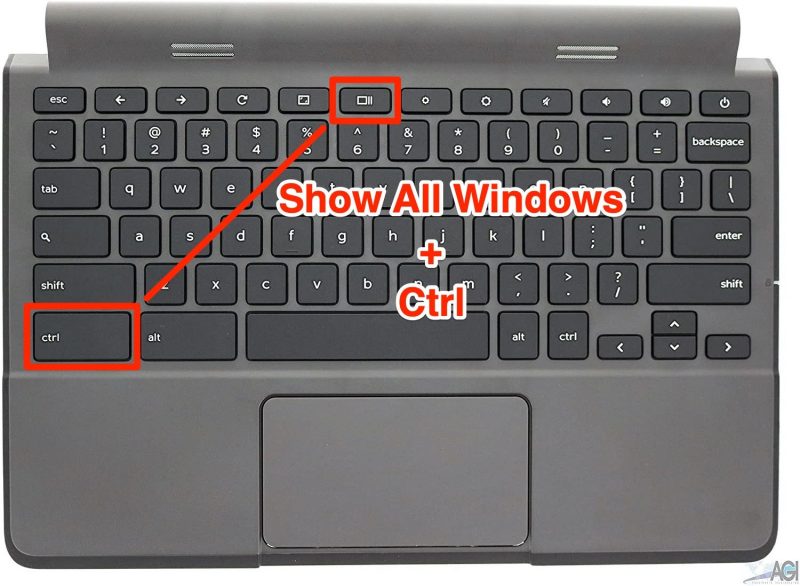
How to take a screenshot in Minecraft on a PlayStation, Xbox One, or Nintendo Switch
To take a screenshot on the PlayStation 4, simply press and hold the Share button, or press the Share button and then the triangle button. And if you're one of the few people who still uses a PlayStation Vita, you can take a screenshot by pressing the Start button and the PS button at the same time.

On an Xbox One, press the Xbox button twice in quick succession, then press the Y button to take a screenshot.
Every Nintendo Switch controller has a button in the shape of a small black square on the left side. To take a screenshot on a Switch, all you need to do is press this button.

How to take a screenshot in Minecraft on an iPhone or Android device
To take a screenshot on an iPhone with a home button, press the home button and the lock button at the same time. On an iPhone without a home button, press the lock button and the raise volume button at the same time.
For Android devices, press the power button and the lower volume button at the same time to take a screenshot.
Related coverage from Tech Reference:
-
Where are Steam screenshots saved? How to find you screen grabs on the Steam gaming app or your hard drive
-
How to unfreeze a Nintendo Switch in 4 different ways when it stops responding
-
How to watch Netflix on your Xbox One console in 6 simple steps
-
How to block a website on a Windows 10 computer in 2 different ways
-
How to take a screenshot on any Dell desktop computer or laptop
