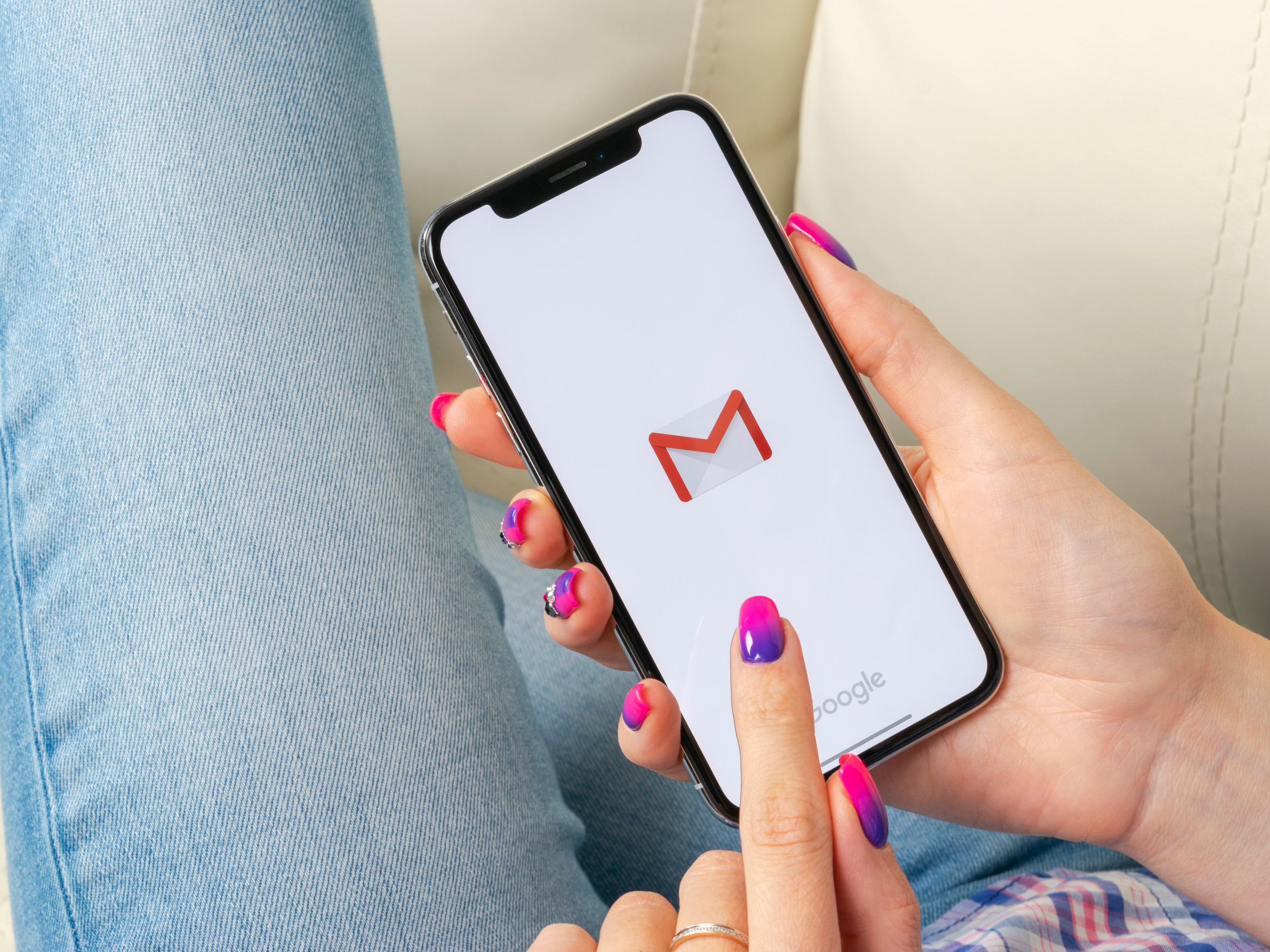- You can sync Google contacts to your iPhone in just a few steps.
- If you have a Gmail account, you might want to import all of your Google contacts to your iPhone so your address book is properly synced.
- Visit Business Insider’s homepage for more stories.
A rivalry has long brewed between users of Google’s Android phones, and those whose allegiance lies with Apple’s iPhones.
But we can all mostly agree on the user-friendliness of Google’s free email service, Gmail. Consequently, iPhone owners tend to amass a lot of Google contacts through their Gmail accounts.
If you have an iPhone, you can still sync all your Google contacts to your phone in just a few steps.
Here’s how to do it.
Check out the products mentioned in this article:
iPhone 11 (From $699.99 at Best Buy)
Google Pixel 3 (From $399.99 at Best Buy)
How to sync Google contacts to an iPhone
1. Go into your iPhone and open the Settings app.
2. Scroll down and tap "Passwords & Accounts."

3. Select "Add Account," then "Google." The sync process may take some time.

4. After you've been prompted, enter your Google username and password.
5. You'll see sliders for various Google services. Enable the slider to allow access to your Google contacts.

6. You're all set. If you encounter some technical difficulties, check this Google support page.