- You can sync your Google Calendar to the Outlook desktop app for Mac by adding your Google account and PC by importing your calendar.
- You can also sync your Google Calendar to your Outlook.com account.
- If you have a paid G Suite account, you can use the G Suite Sync for Microsoft Outlook tool.
- Outlook can automatically sync with a Google Calendar when you use Outlook on mobile devices for iOS and Android operating systems.
- Visit Business Insider’s Tech Reference library for more stories.
If you use Outlook and Google calendars to manage your life, syncing them is critical to avoiding conflicts and ensuring you don’t miss planned events or calls.
How you add a Google Calendar to your Outlook account depends on what platform you’re using. You can import your calendar, add your entire Google account to your Microsoft desktop app, or add a calendar while logged into your Outlook account.
If you want to sync your Google Calendar to Outlook, here are three ways to do it.
Check out the products mentioned in this article:
Microsoft Office (From $149.99 at Best Buy)
Apple Macbook Pro (From $1,299.00 at Apple)
Acer Chromebook 15 (From $179.99 at Walmart)
How to sync your Google Calendar on Outlook.com
1. Open Google Calendar.
2. In the left-hand column, hover over the calendar you want to add to Outlook.
3. Click the three dots beside the calendar.
4. Select "Settings and sharing."
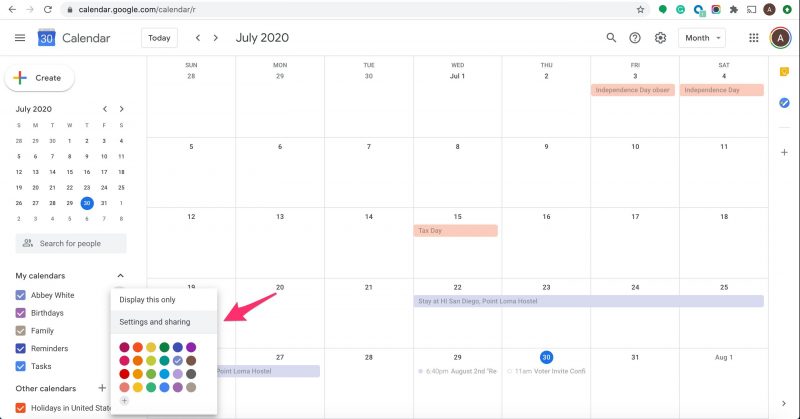
5. On the Settings page, scroll to the "Integrate calendar" section
6. Copy the "Secret address in iCal format" link.

7. Log in to Outlook.com and click the calendar icon in the left sidebar.

8. Click "Add calendar."
9. Choose "Subscribe from the web" in the left-hand column.
10. Paste the "Secret address in iCal format" link.
11. Title the calendar and then click "Import."

How to sync your Google Calendar on Outlook for Windows
1. Go to https://calendar.google.com.
2. Click on the gear icon in the upper-right.

3. Select "Settings" from the drop-down menu that appears.
4. Choose "Import & Export" in the left sidebar.
5. Select "Export" to download a zipped .ics file of your Calendar content.

6. Launch Microsoft Outlook.
7. Click "File" in the upper menu bar.
8. Select Open & Export from the left sidebar.
9. Click the "Import/Export" option.

10. In the pop-up window that appears, click "Import an iCalendar (.ics) or vCalendar file (.vcs)" before selecting "Next."

11. In the file window, locate and select the zipped folder you downloaded for Google Calendar before clicking "Open."
12. Choose "Import" in the window that appears to bring your Google Calendar items into your Microsoft Calendar. You can also choose to create a new calendar in Outlook.

How to sync your Google Calendar on Outlook for Mac
1. Launch Microsoft Outlook.
2. Click on "Outlook" in the top toolbar.
3. Select "Preferences" from the drop-down menu.

4. Choose "Accounts."

5. Click on the "+" icon at the bottom of the left sidebar.

6. Select "New Account."
7. In the login window that appears, enter the Gmail account associated with the Google Calendar you want to sync then press "Continue."

8. Choose "Continue" to authorize your Gmail account to be synced to the Microsoft Cloud.
9. A new browser window will open with a list of your Google Accounts. Select the email account you want to sync to Outlook.

1o. On the next page, click "Allow" to authorize Microsoft Apps & Services to have access to your Google Calendar.
11. Select "Open Microsoft Account" in the pop-up window that appears.
12. Click "Done" after your account has been added.
13. Click the Calendar icon at the bottom of Outlook's left sidebar to see your Google Calendar events in your Microsoft Calendar.
Related coverage from Tech Reference:
-
How to add your Gmail account to your Microsoft Outlook email interface on a Mac or PC
-
How to share your Outlook calendar with others to coordinate events, meetings, and more
-
How to cancel a meeting in Microsoft Outlook on a PC or Mac computer, and alert all attendees
-
How to reschedule a meeting in Microsoft Outlook and automatically notify all attendees
-
How to unshare a calendar in Microsoft Outlook on your PC or Mac computer
