
Sony
- You can stream from your PS4 to Twitch or YouTube by linking your accounts.
- Once your accounts are linked, just press the PS4's Share button and choose "Broadcast Gameplay."
- You can give your PS4 stream a title, invite friends, and even use a webcam.
- Visit Insider's Tech Reference library for more stories.
Your PlayStation 4 makes it easy to stream gameplay to sites like Twitch and YouTube. Once you've set up and linked your account to your PS4, you can start streaming with just a tap.
How to stream on the PS4 to Twitch or Youtube
If you want to stream on Twitch or YouTube with your PS4, you first have to link your accounts.
Link your accounts to the PS4
1. Using your controller, select "Settings."
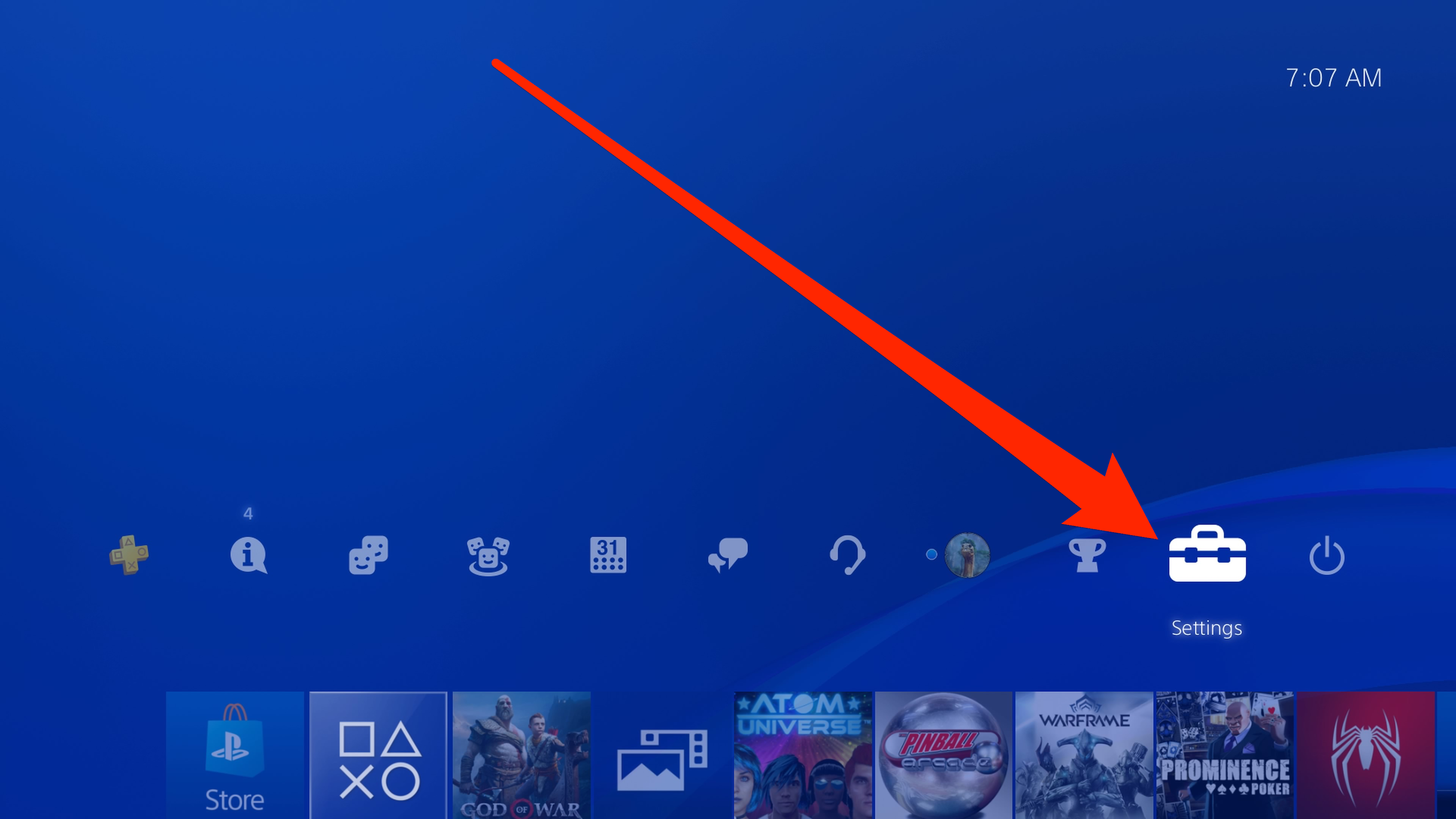
Dave Johnson/Business Insider
2. Select "Account Management."
3. Select "Link with Other Services."
4. Choose the service you want to use - either Twitch or YouTube.
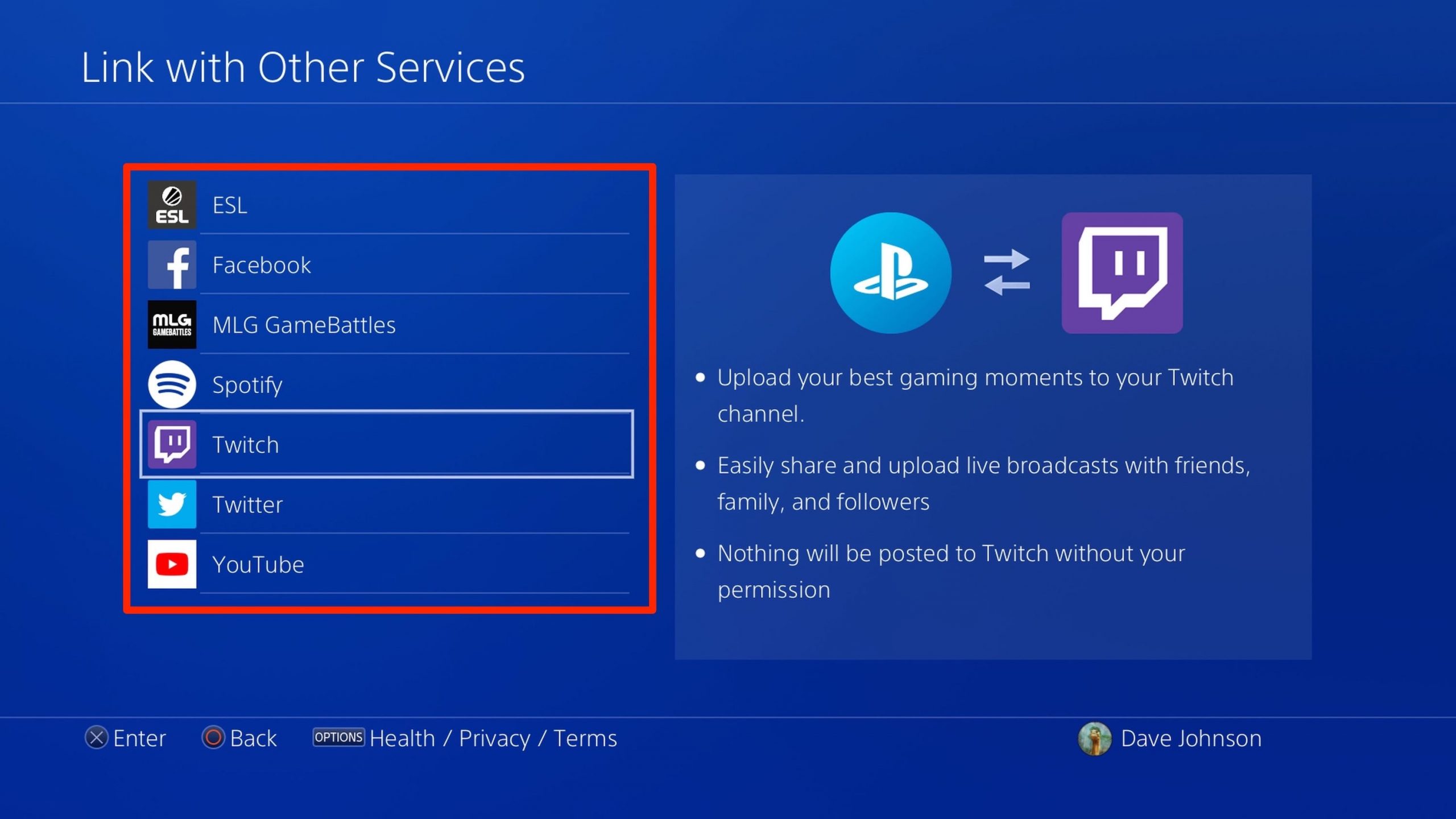
Dave Johnson/Business Insider
5. Follow the sign-in instructions. Both Twitch and YouTube make it easy to sign in with your existing account. However, you may need to use a computer or mobile device - Twitch, for example, asks you to enter a code into a web browser to confirm your identity and connect your PS4.
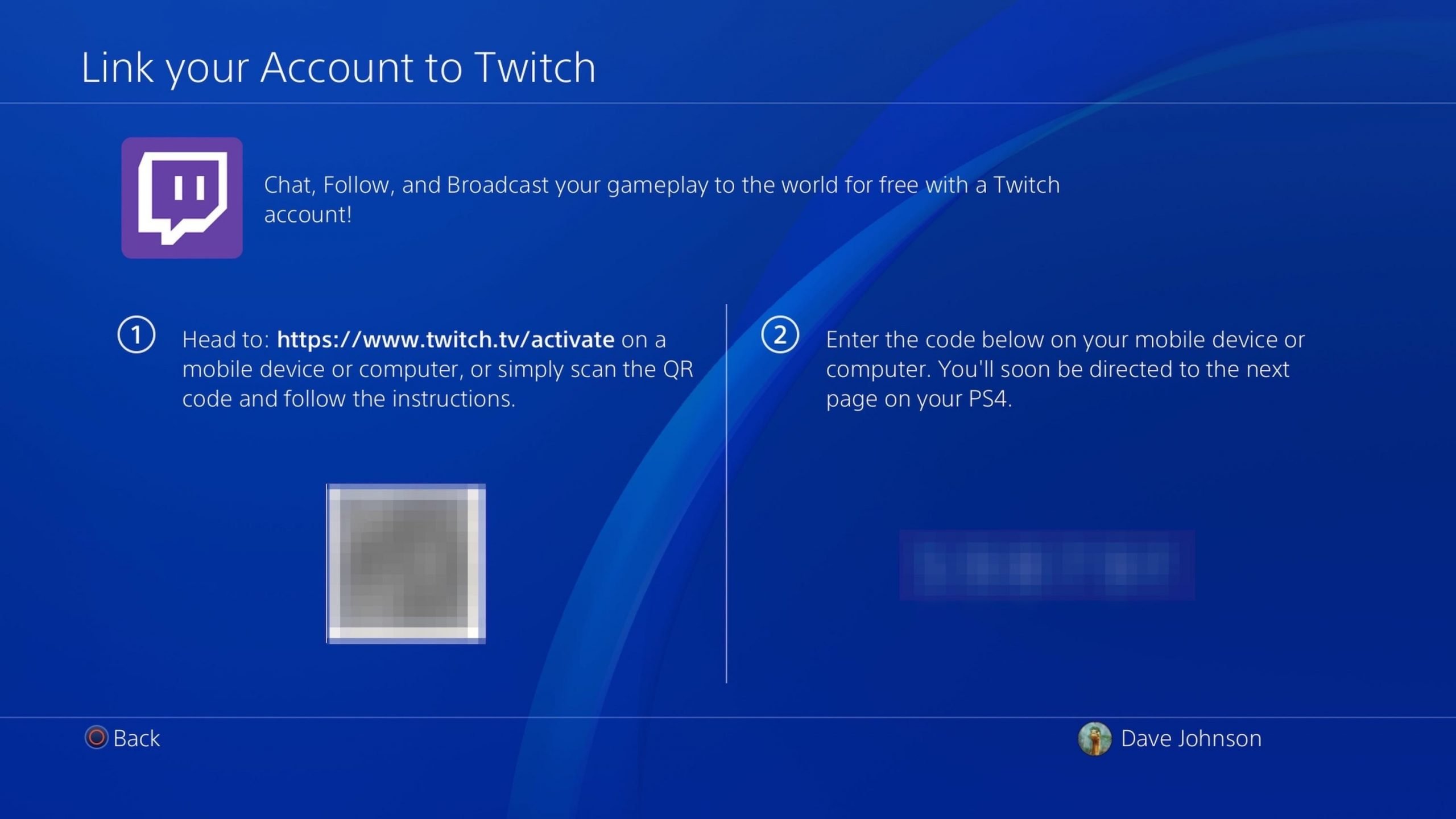
Dave Johnson/Business Insider
Stream a game on your PS4
1. Start the game you want to stream.
2. Press the Share button on your controller. Don't hold the button down - just tap it once.
3. Select "Broadcast Gameplay."
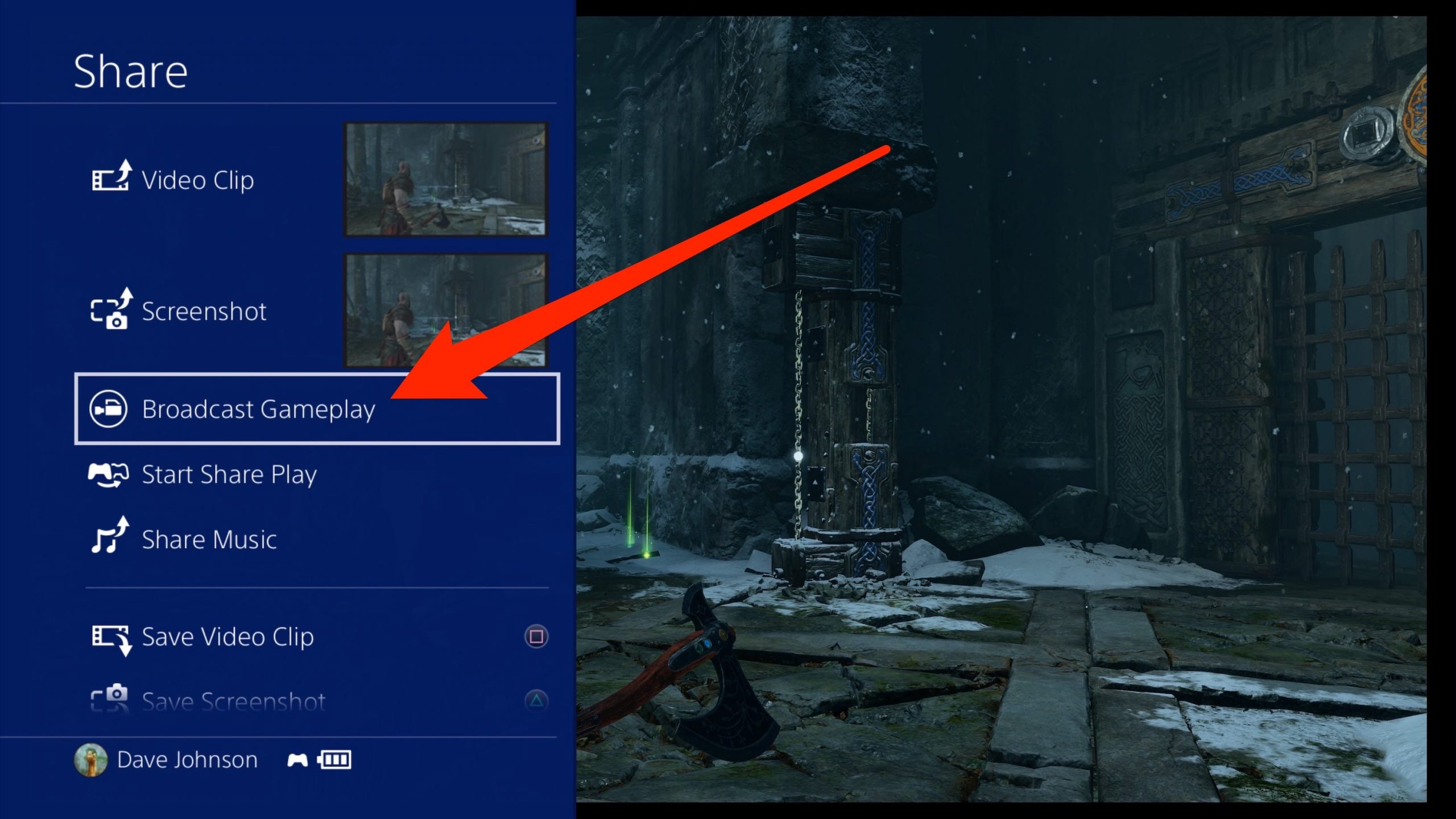
Dave Johnson/Business Insider
4. On the Broadcast Gameplay page, choose the streaming service you want to stream to - either Twitch or YouTube.
5. Before you can start streaming, choose your video options. You can give the stream a title, for example, as well as choose your video quality. You can also scroll down to invite friends to the stream. If you have a PlayStation Camera installed, you can also include live video of yourself in the stream.
6. Select "Start Broadcasting."
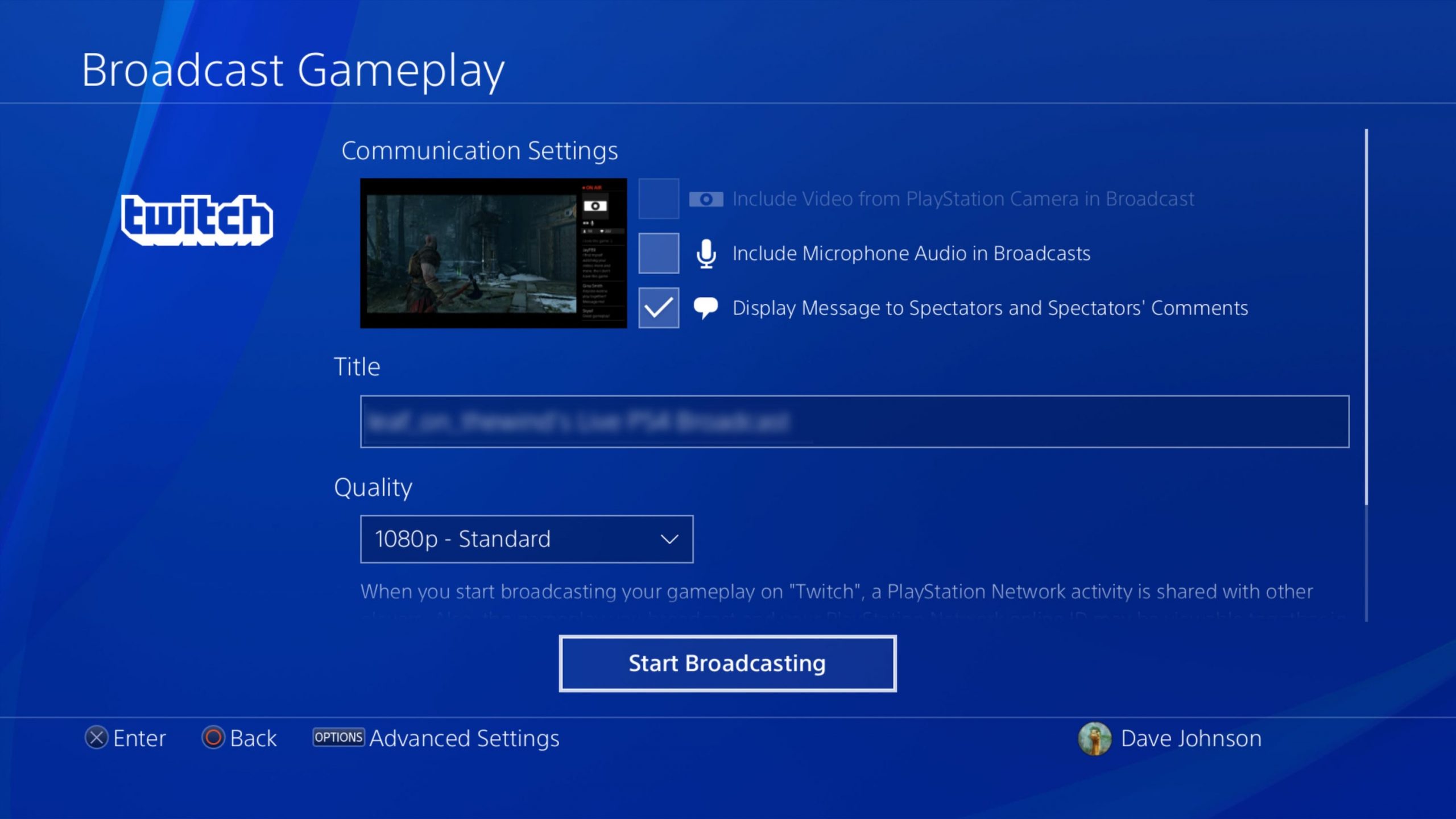
Dave Johnson/Business Insider
You're now streaming video to the service you selected.
How to stop streaming from your PS4
1. When you're done broadcasting, press the Share button on the controller again. The Share menu should pop out from the side.
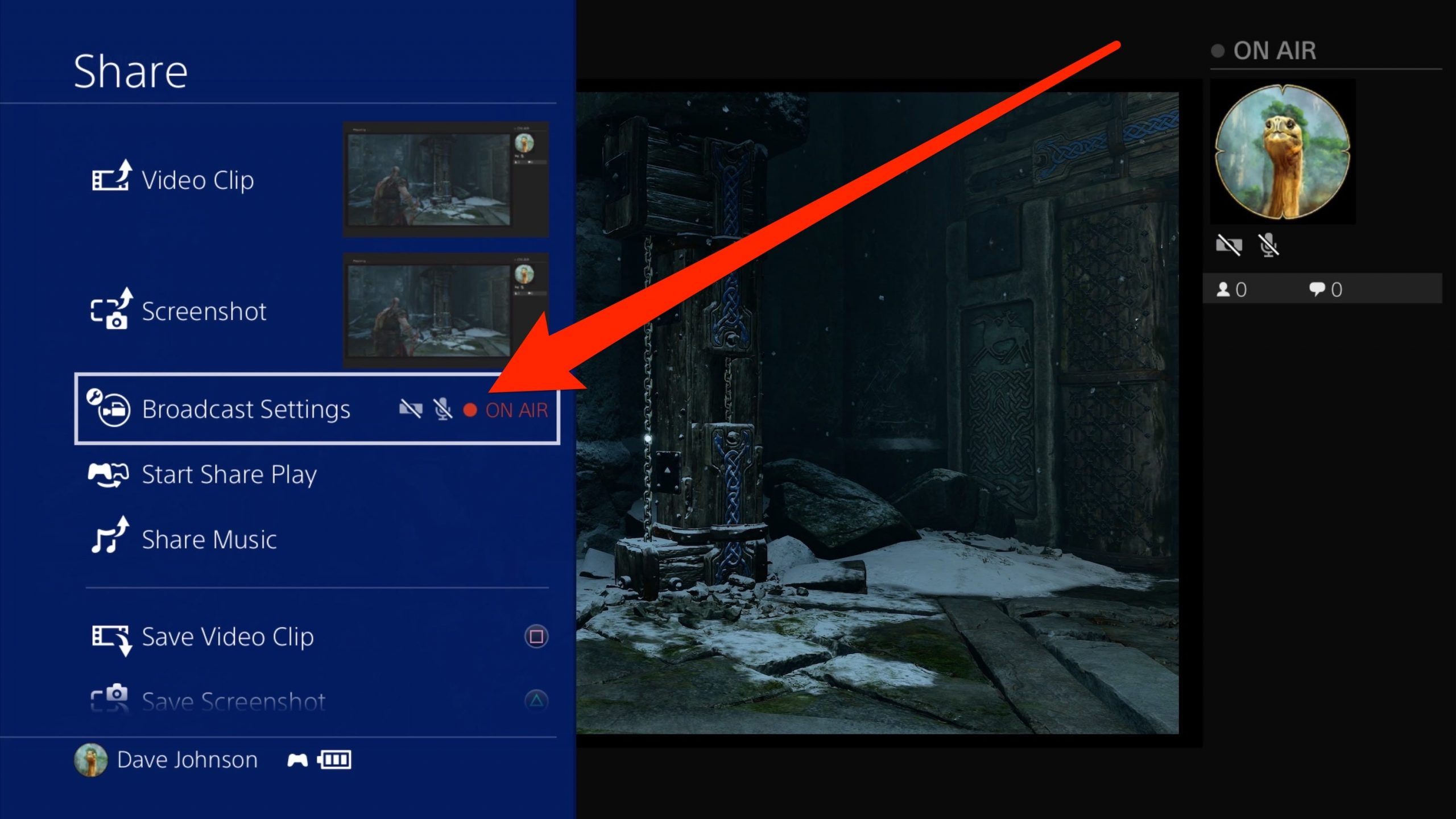
Dave Johnson/Business Insider
2. Select "Broadcast Settings," then select "Stop Broadcasting."
