- There are several ways to stop your iPhone from receiving robocalls, which are on the rise in part because the technology is cheap for spammers to operate.
- Though the following options will help mitigate robocalls and other spam calls on your iPhone, no single remedy is a perfect solution.
- Be sure to add your number to the National Do Not Call Registry, but you should also use a call-screening app.
- Other options include blocking specific numbers and using Do Not Disturb.
It’s not your imagination; robocalls are on the rise.
According to research from the communications security firm First Orion, as recently as 2017, just 3.7% of all cellphone calls placed were automated “spam” calls, but by 2018, spam calls represented 29.2% of all calls. In 2019, nearly half of all cellphone calls will be scams, unless the telecom industry adopts measures to curb the trend, according to First Orion.
Robocalls are so ubiquitous in part because they’re cheap for spammers to operate. To the average iPhone user inundated by spam calls, these calls may seem unavoidable, but the good news is that they aren’t.
While you can’t completely inoculate yourself from robocalls, there are a number of steps you can take to minimize the number of annoying spam calls that arrive on your iPhone.
Put your number on the Do Not Call Registry
Your very first stop should be to add your phone number to the National Do Not Call Registry. The Federal Trade Commission maintains this database and marketers are legally compelled to avoid calling any phone numbers it contains.
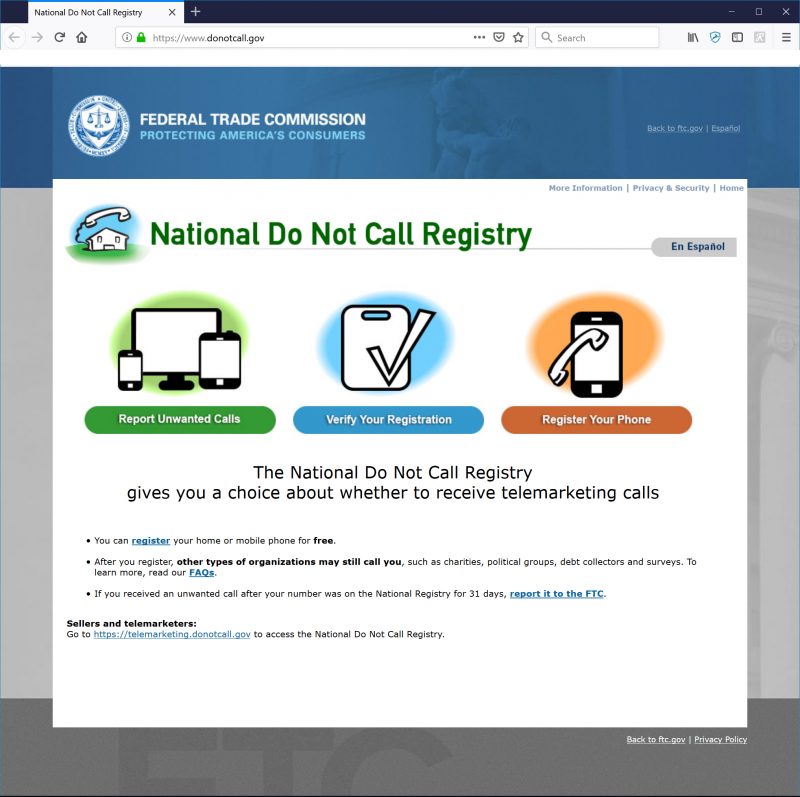
Is this a perfect solution? Absolutely not: There are many unscrupulous marketers who completely ignore the registry, so adding your name to this list simply protects you from the honest ones.
Also, keep in mind that it can take a month for your phone number to be removed from spammer call lists, and many organizations (such as charities and political groups) are still free to contact you.
Let an app screen your calls
The good news is that you don't have to bear the burden of robocalls alone. Your next stop should be to see if there's an app or service offered by your iPhone's service provider - in most cases, there will be one. The apps that carriers offer for free include:
- T-Mobile Scam Block
- Sprint Premium Caller ID
- Verizon Call Filter
- AT&T Call Protect (pictured below).
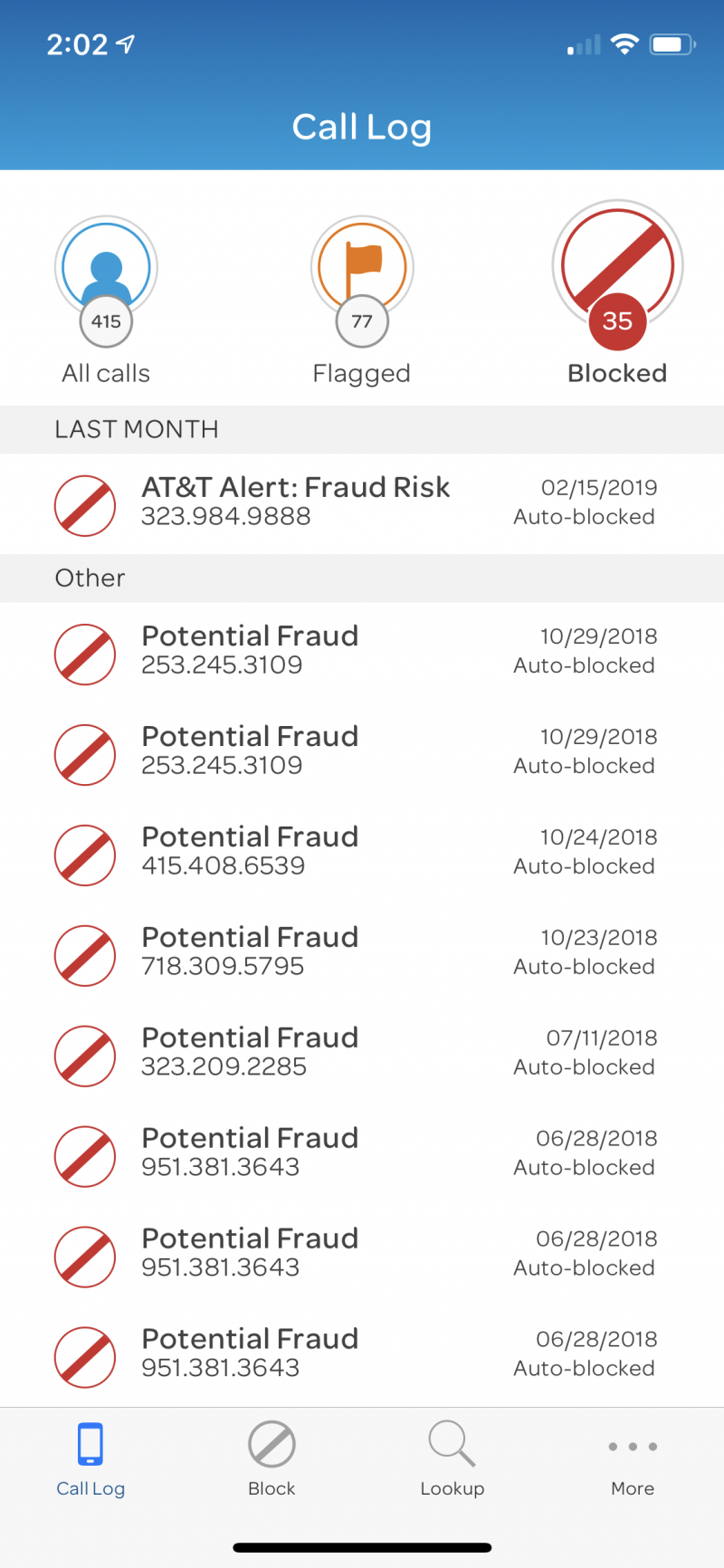
If you want better protection than what the apps from your service provider can offer, there's also a plethora of third-party apps designed to smartly block spam calls on your behalf. YouMail is completely free, though other apps offer free features with in-app purchases to unlock additional capabilities. Some of the most popular options include Truecaller, Hiya, and RoboKiller.
Block specific phone numbers on your iPhone
One way to reduce the number of calls flooding your phone is to block them; they can't bother you if they can't get past your phone's built-in virtual bouncer. The downside is that this is a manual process: You will need to block each unwanted phone number, one at a time. But it may be worth it, especially if you find the same number calling you over and over again. The good news: It's easy to block a phone number on your iPhone with just a couple of taps.
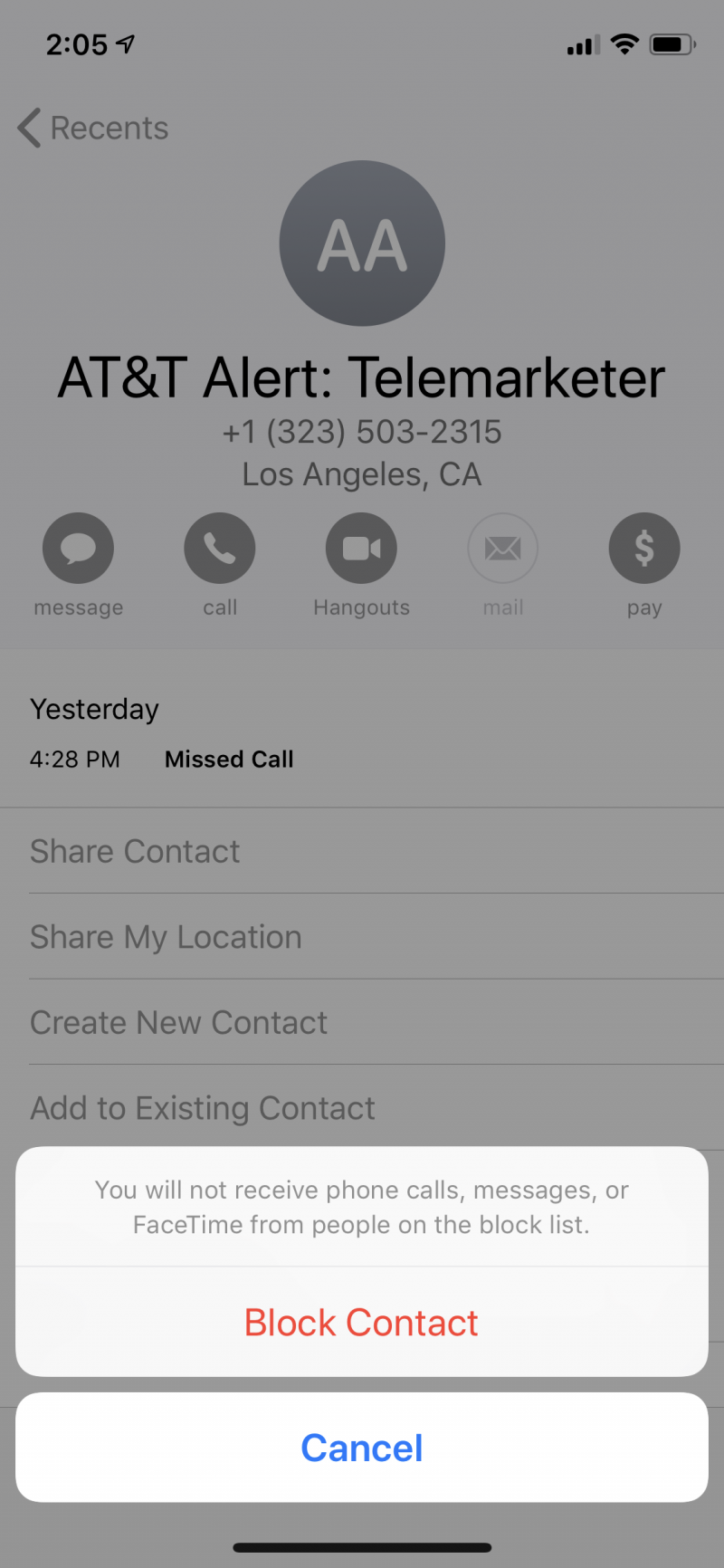
Rely on iPhone's 'Do Not Disturb' feature
If you are still annoyed by a seemingly constant barrage of robocalls, your last line of defense is to rely on your iPhone's "Do Not Disturb" feature. When Do Not Disturb is turned on, your phone won't ring or notify you about incoming calls - except for those you specifically allow. That means you can use Do Not Disturb as a sort of filter that allows people you know - your own contacts - through, but sends unknown numbers directly to voicemail. And since most robocalls don't leave messages, you won't be bothered by them.
Here's how to configure Do Not Disturb to help you avoid robocalls:
1. Tap the Settings icon and then tap "Do Not Disturb."
2. Tap "Do Not Disturb" to turn on the feature.
3. Tap "Allow Calls From" and choose "All Contacts." Of course, if you prefer, you can narrow the range of callers who can get through to you - you can select "Favorites" instead, for example.
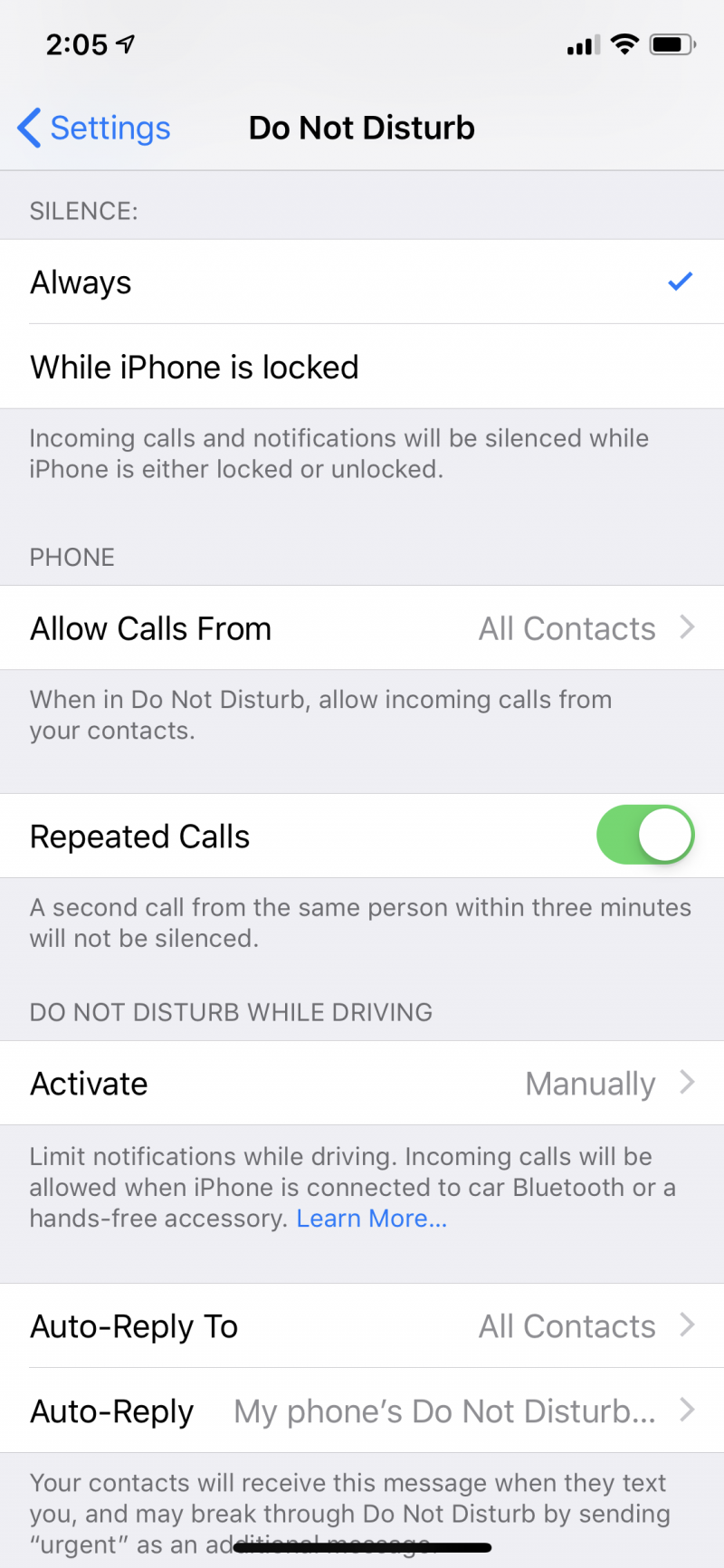
4. Tap "Back" and close the Settings app.
It's important to remember that you'll need to leave Do Not Disturb turned on all the time in order to screen your robocalls, and you'll want to check your missed calls more frequently because any calls from people who aren't in your contacts will go straight to voicemail.

