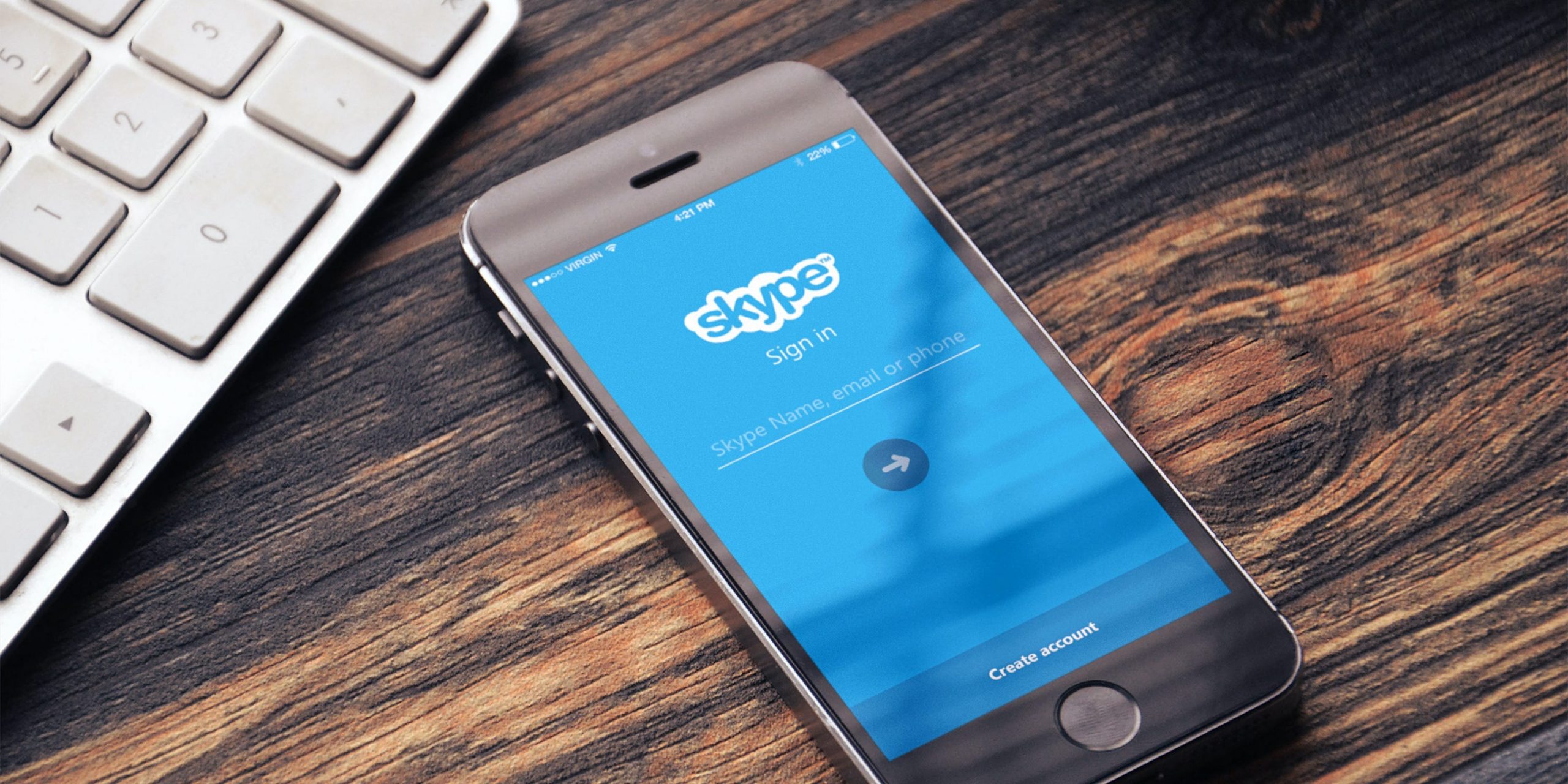
Castleski/Shutterstock
- You can start a group chat in Skype with up to 600 participants at once.
- To create a group chat in Skype, tap the “New Chat” icon and choose “New Group Chat.”
- Once you’ve created a group chat, it’ll stay active for as long as it has members.
- Visit Insider’s Tech Reference library for more stories.
Skype allows you to hold group chats with as many as 600 participants at once, and you can set one up in just a few steps on your mobile device or computer.
The process behind creating a Skype group chat is similar regardless of what device you’re using.
How to start a group chat on the Skype mobile app
1. Tap the “New Chat” icon. It’s in the upper-right on iPhone and lower-right on Android.
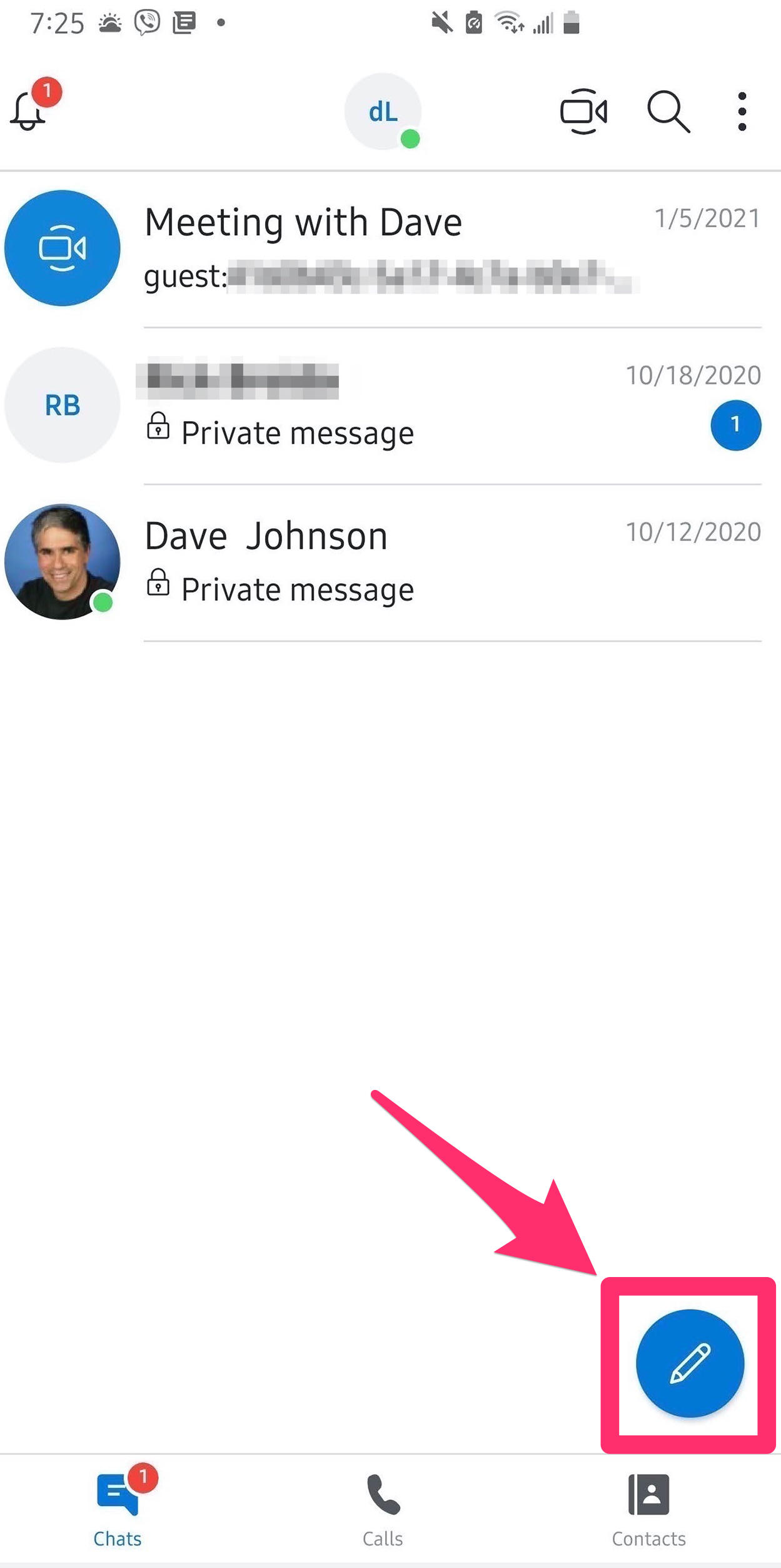
Dave Johnson/Business Insider
2. On the New Chat page, tap “New Group Chat.”
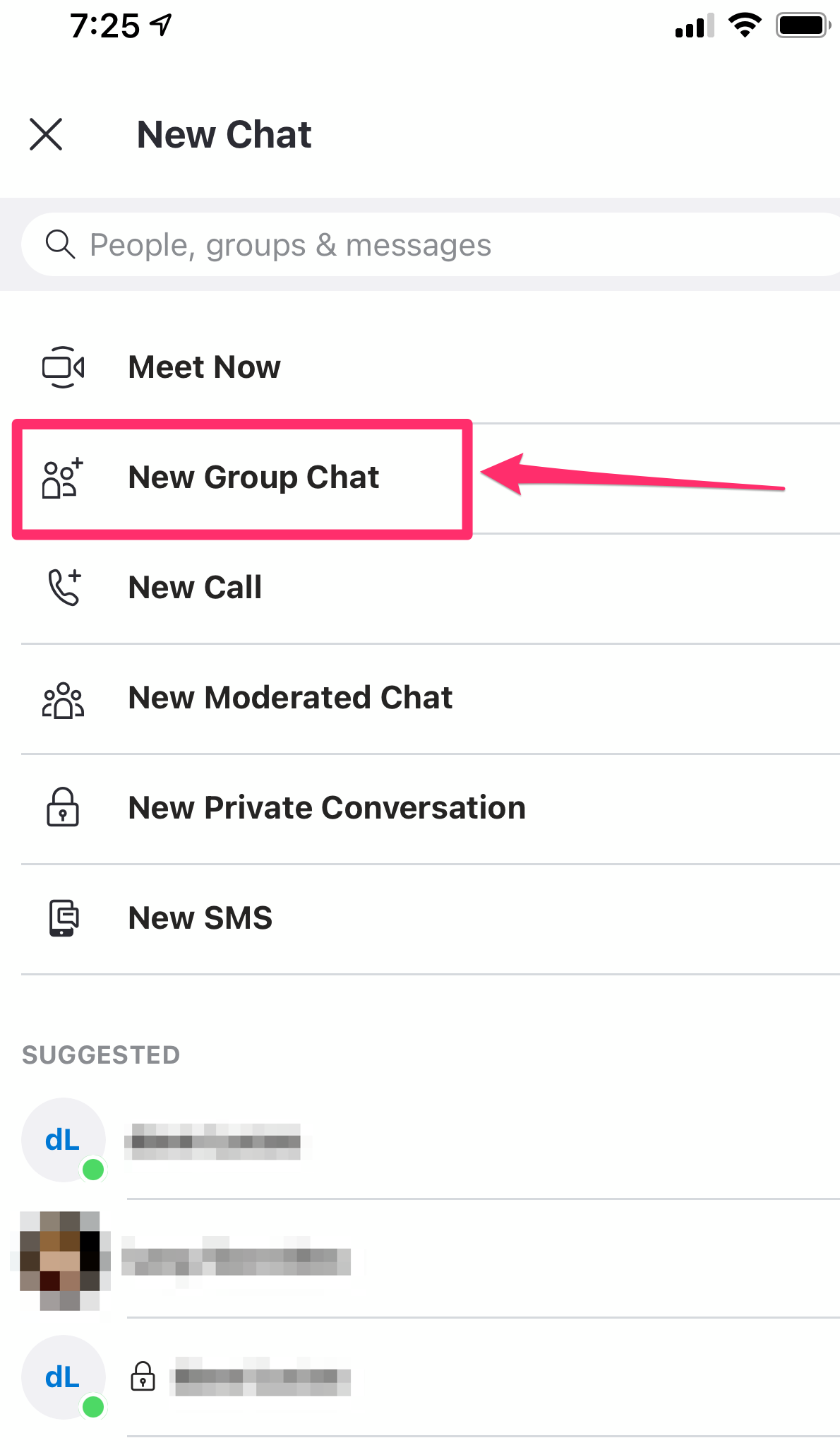
Dave Johnson/Business Insider
3. On newer versions of Android (Android 6.0+) and on any iPhone, you now need to enter a name for your group and then tap the arrow to continue.
5. If you want to give the chat a custom picture, tap the picture icon at the top of the page and add an image. You can also pick a color for your group chat by tapping "Edit."
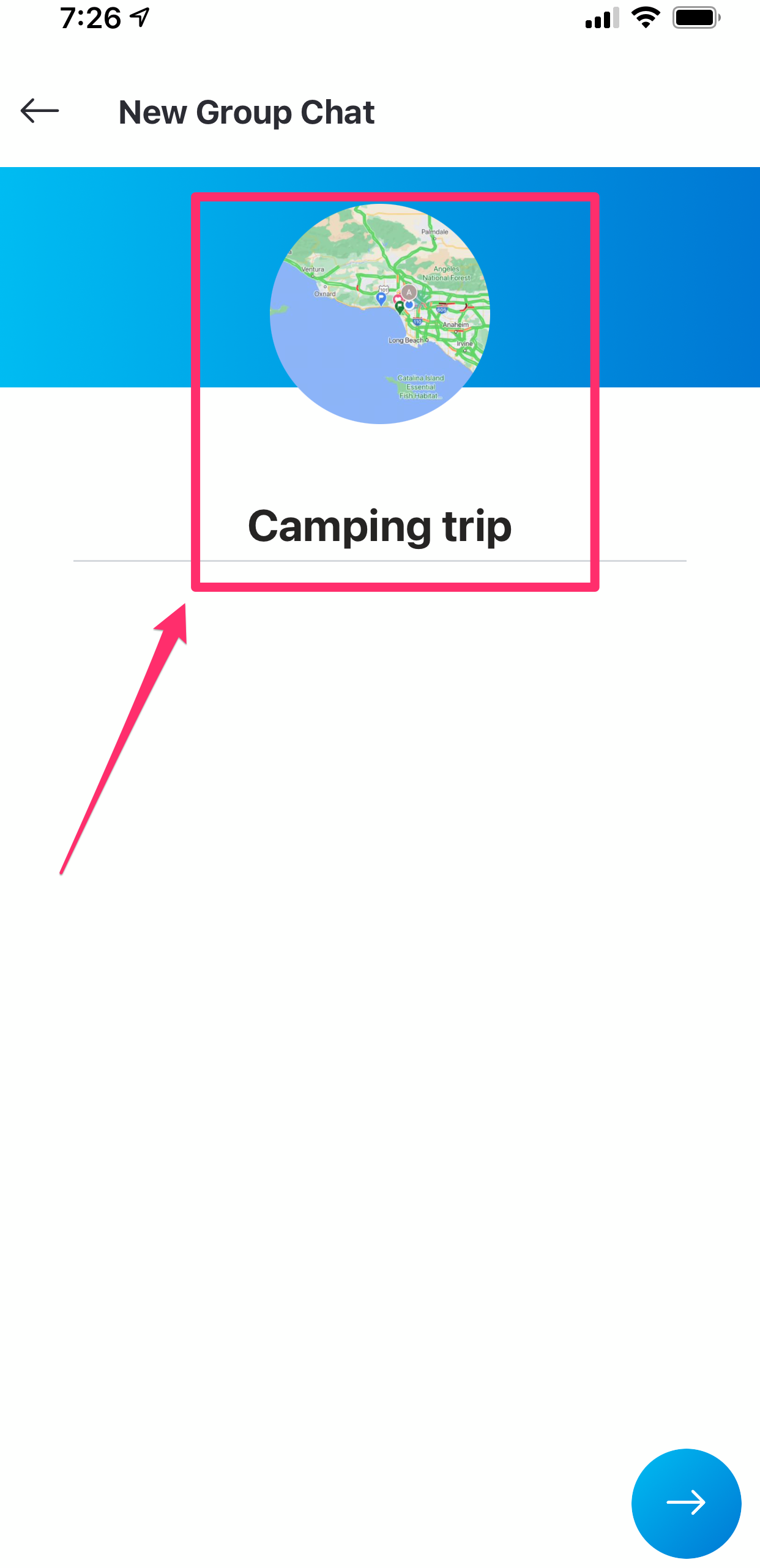
Dave Johnson/Business Insider
6. Tap the right arrow to add participants to your chat. You can use the search box at the top of the page or browse and select contacts from the list.
7. When you've selected all the participants, tap "Done."
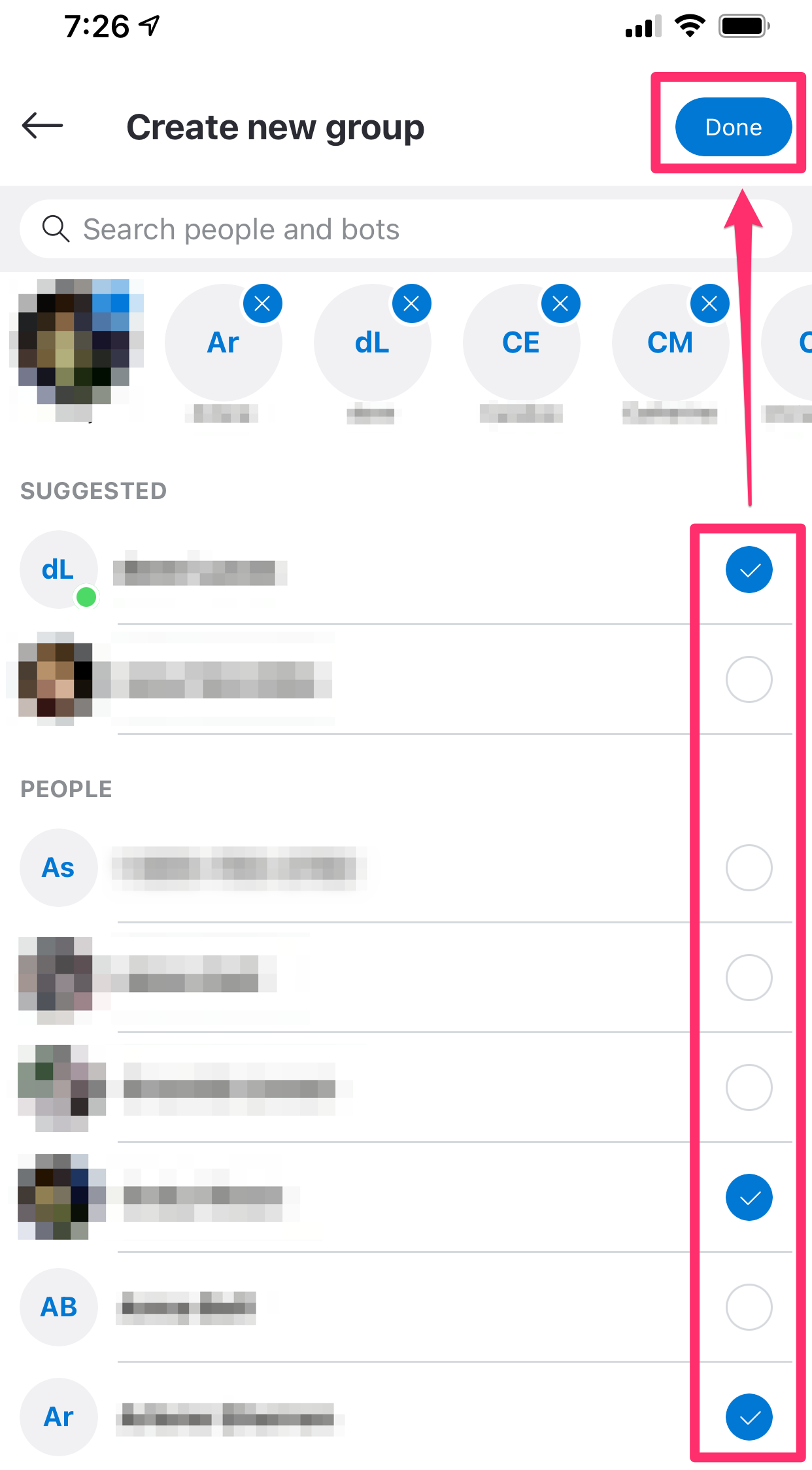
Dave Johnson/Business Insider
The chat group is now completed - just start chatting. If you've added fewer than 600 participants, you can also use the "Invite More People" button to add more people at any time.
Once you close Skype, the group chat will stay active. Select it from Skype's Chats screen at any time to reopen it.
How to start a group chat on the Skype desktop app
1. Open the Skype app on your computer.
2. Click the "New Chat" button, on the left side of the window.
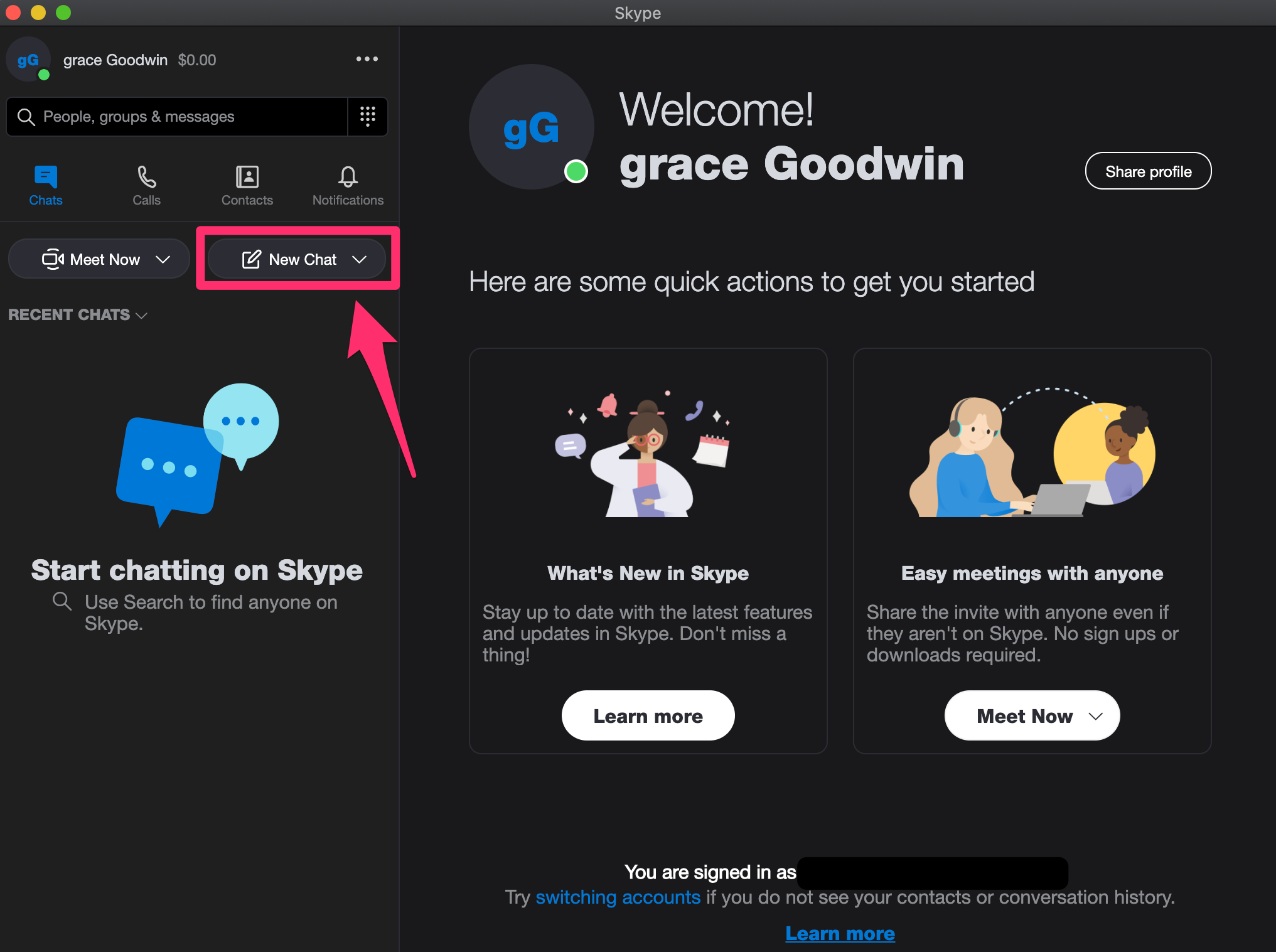
Grace Eliza Goodwin/Business Insider
3. In the dropdown, select "New Group Chat."
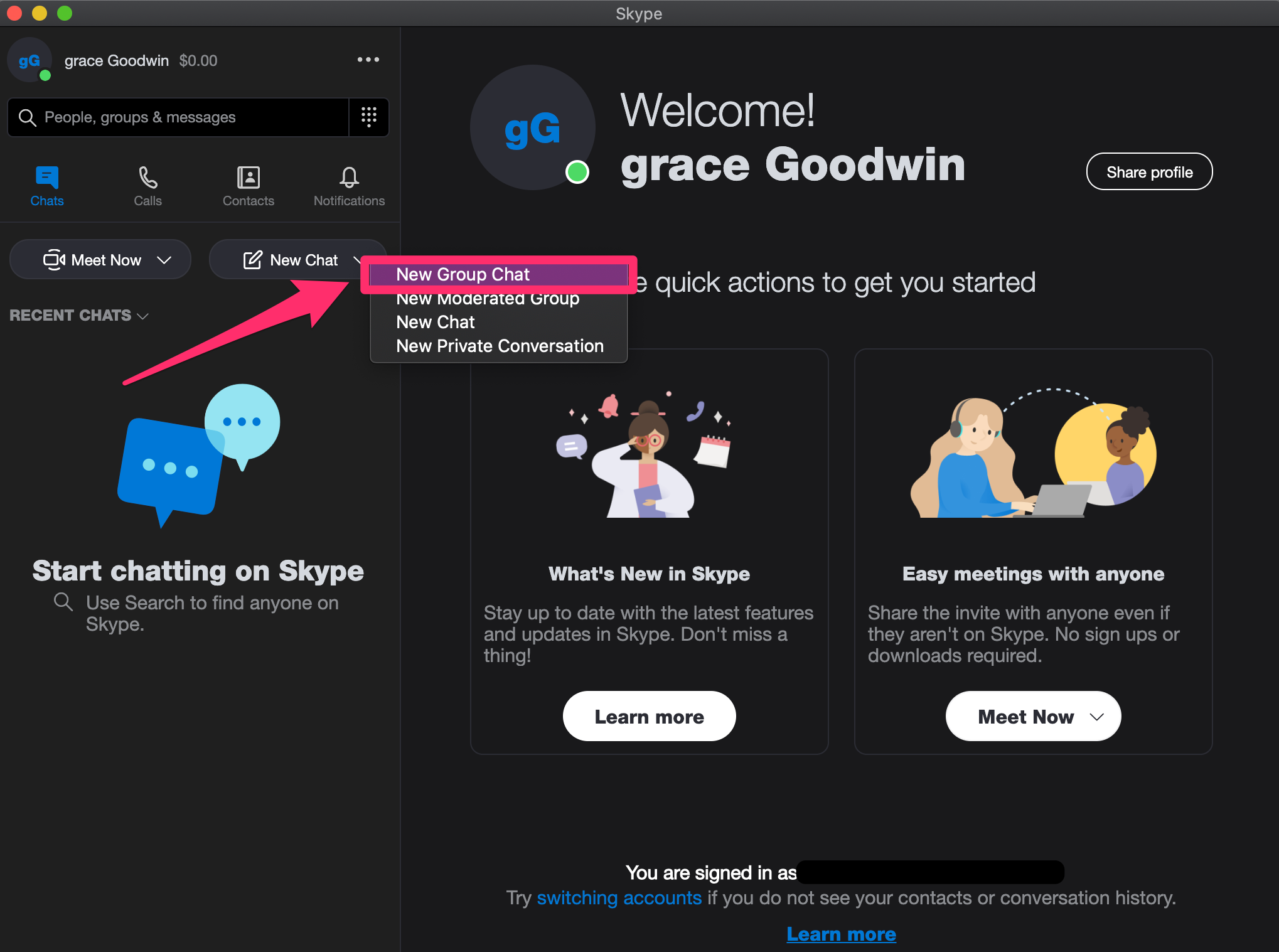
Grace Eliza Goodwin/Business Insider
4. Create a name for your group, which is required. You can also choose to upload or take a photo for your group, if you wish.
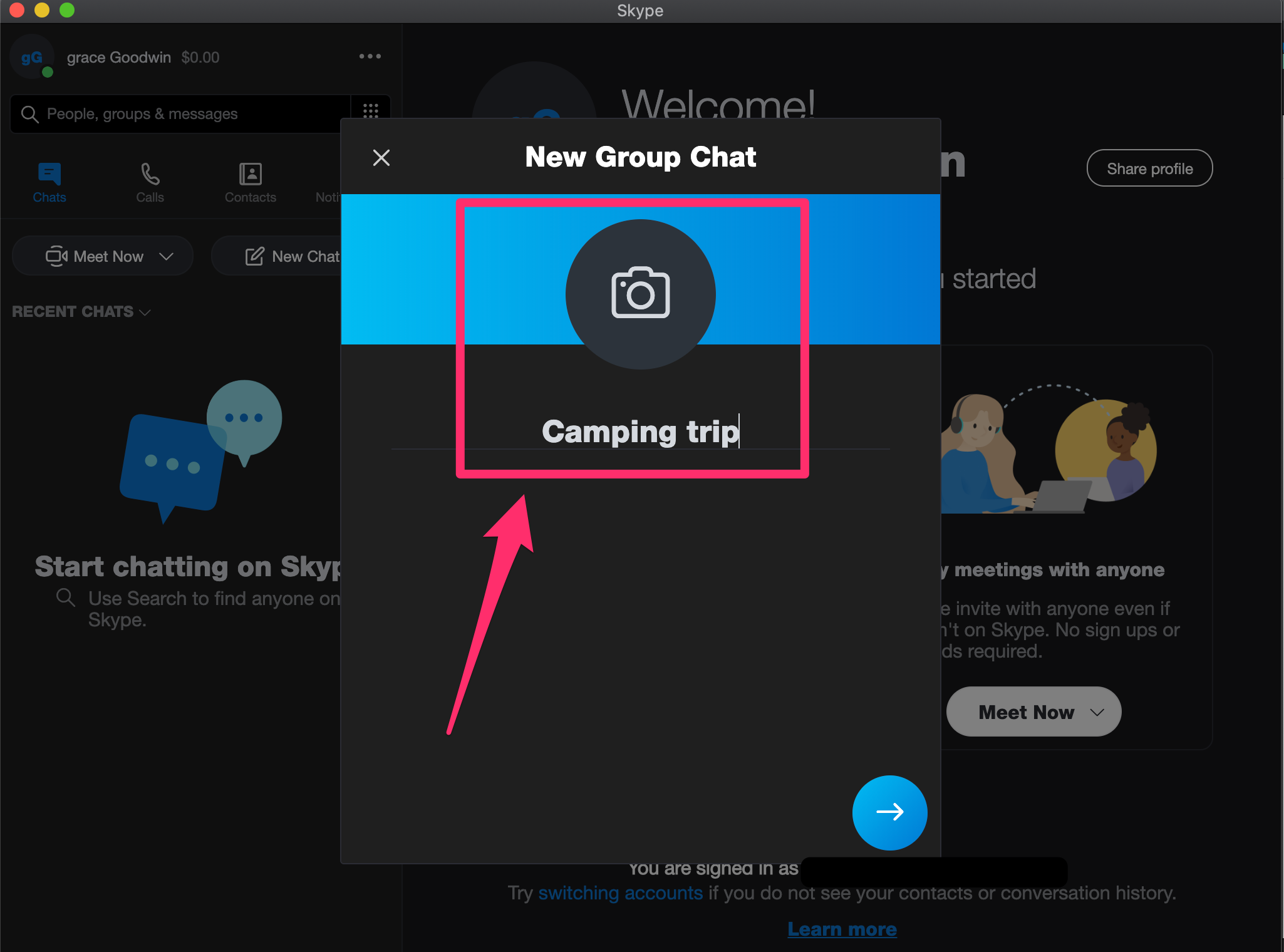
Grace Eliza Goodwin/Business Insider
5. Tap the right arrow to add participants to your chat. You can use the search box at the top of the page or browse and select contacts from the list.
6. Select "Done" to begin chatting.
Just like the mobile app, you can close Skype and then later reopen the chat just by selecting it from the "Recent Chats" screen.
Related coverage from Tech Reference:
-
How to set up two-factor authentication on Skype, and increase the security of all your Microsoft accounts
-
How to send photos or other files on Skype using a computer or mobile device
-
How to use private conversations on Skype to send encrypted calls and messages
-
How to use Skype's Meet Now feature to start or join video calls from a computer or mobile device
-
How to search a conversation on Skype and find specific text in old chat threads
