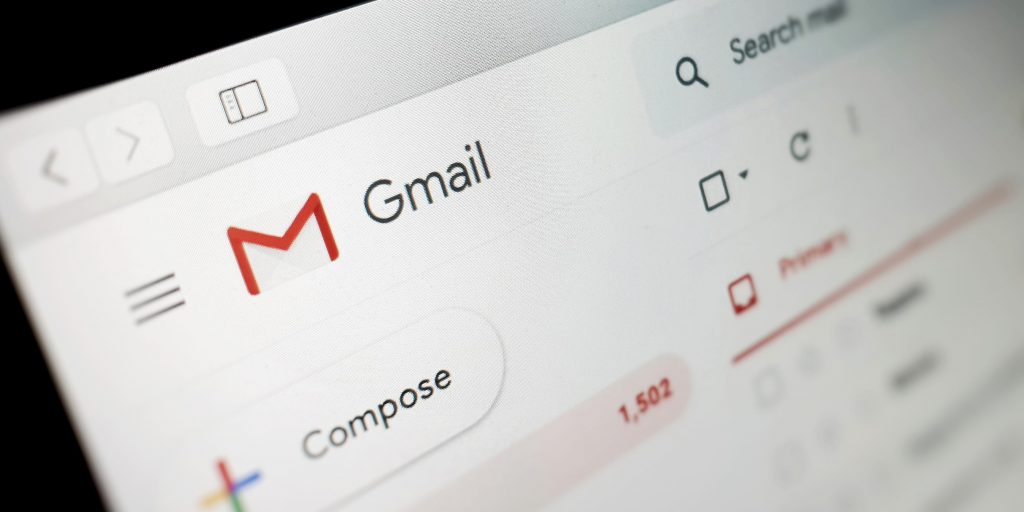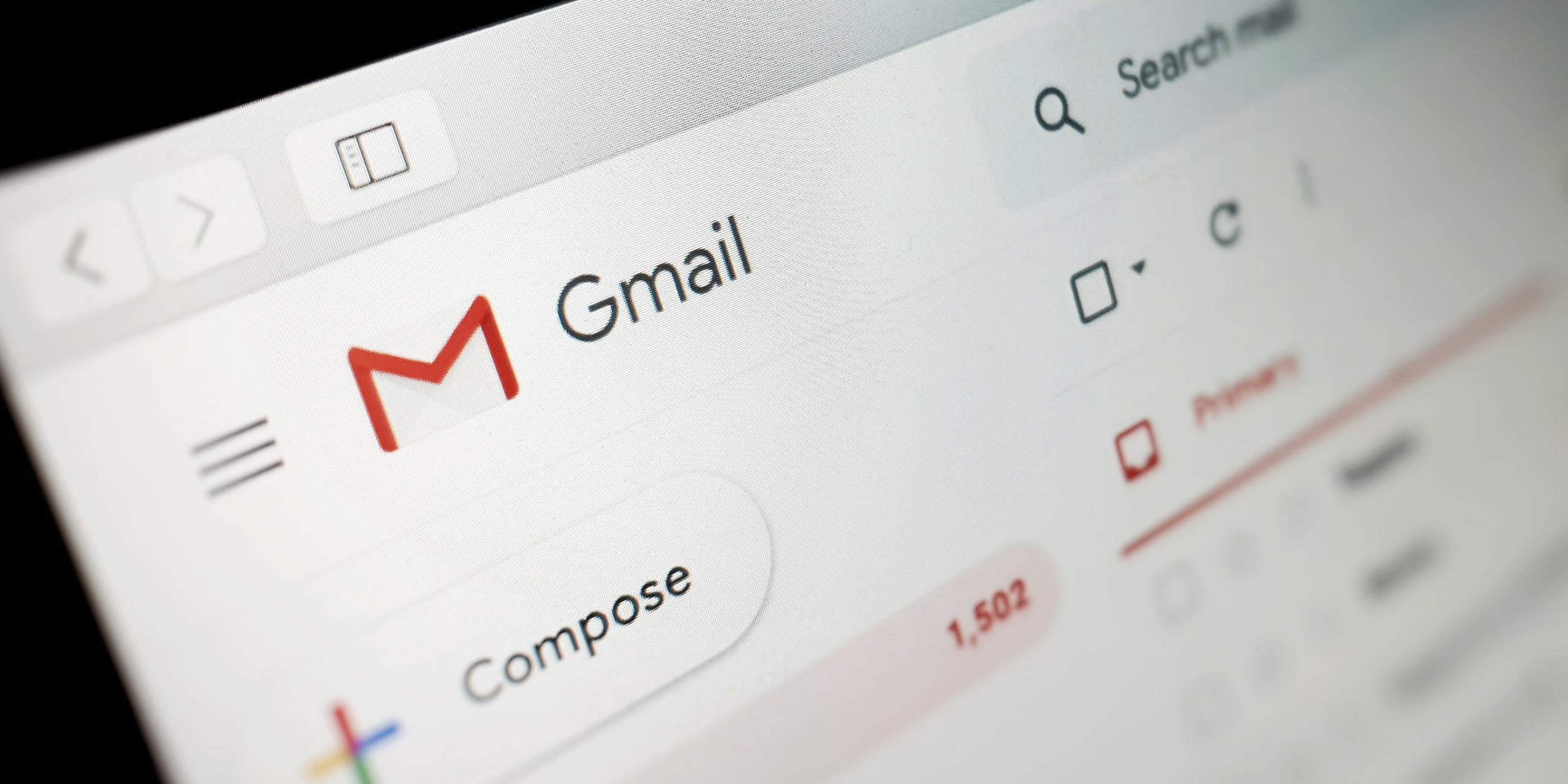
Gareth Fuller – PA Images/Getty Images
- You can sort by sender in Gmail by right-clicking an email, or by using the "search options" menu.
- If you already have an email from the sender you want to sort by, right-click it and select "Find more by."
- Gmail's search bar also holds an advanced search menu that lets you sort by sender and more.
- Visit Insider's Tech Reference library for more stories.
Having an active email account can get hectic with the constant flow of incoming emails. It's not uncommon to lose your most important emails in the sea of coupon offers and verification codes.
Luckily, Gmail offers a variety of ways to search through and organize your inbox – for example, sorting by sender.
Here's how to find every email in your inbox from a specific sender, even if you don't have any of their emails in front of you.
How to sort by sender in Gmail
There are two ways to sort your emails by sender in Gmail.
Find emails from
This is the method to use if you've already found an email from the sender that you want to find more mail from.
1. In the list of emails, right-click an email from the person you want to see more messages from.
2. In the drop-down menu, click Find emails from.
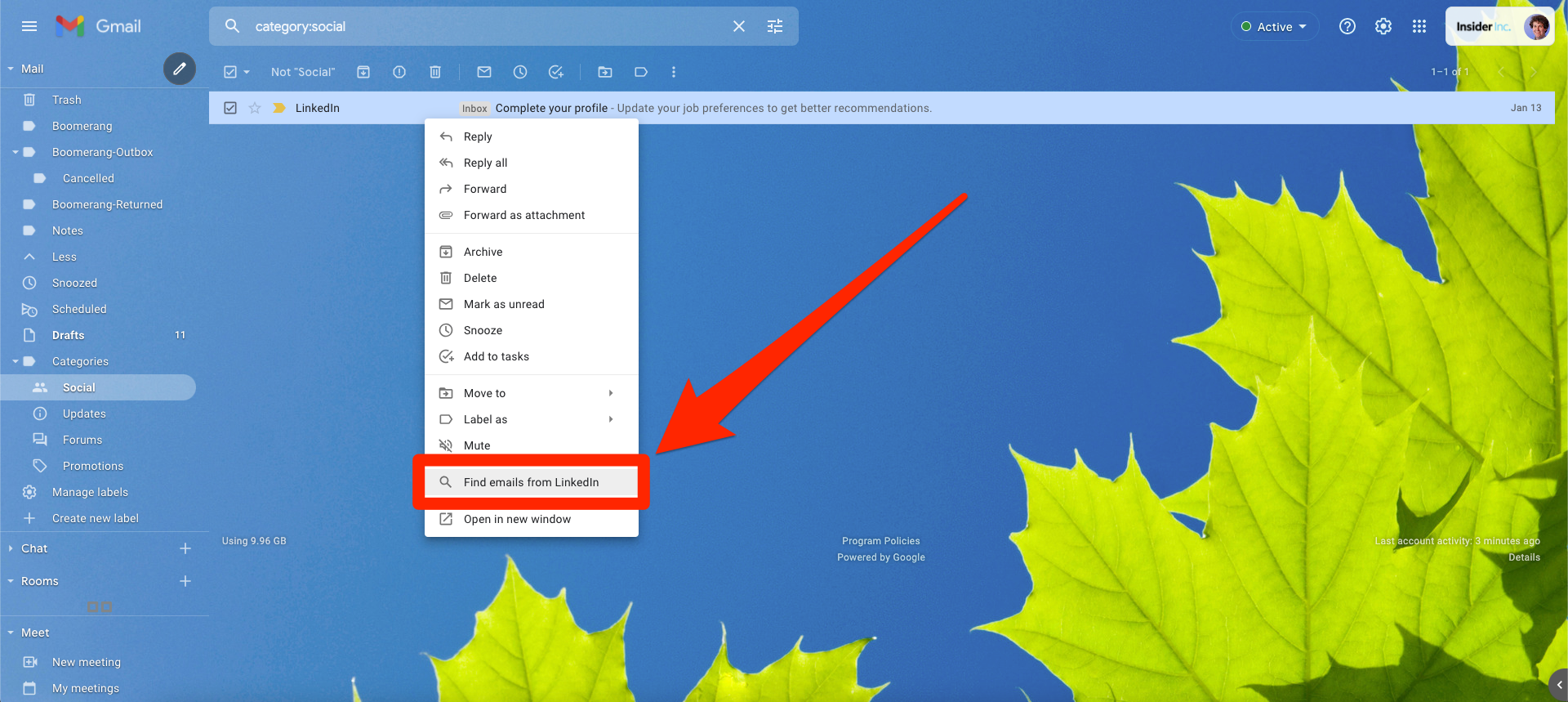
Gmail; William Antonelli/Insider
3. You'll see a list of all the emails you've received from that email address, including an alert if any of the messages are in your trash.
The search options menu
Gmail's default search bar is pretty useful, but it also hides an advanced "search options" menu that gives you more ways to sort your emails.
1. Click the icon in Gmail's search bar that looks like a stack of switches.

Gmail; William Antonelli/Insider
2. In the larger menu that opens, click the From field and type in the email address of the person you want to see emails from. You can use the rest of the search options fields - subject, date, "has the words," and more - to narrow the search down even further.
3. When you're ready, click Search. You'll be given all the emails that meet your criteria.
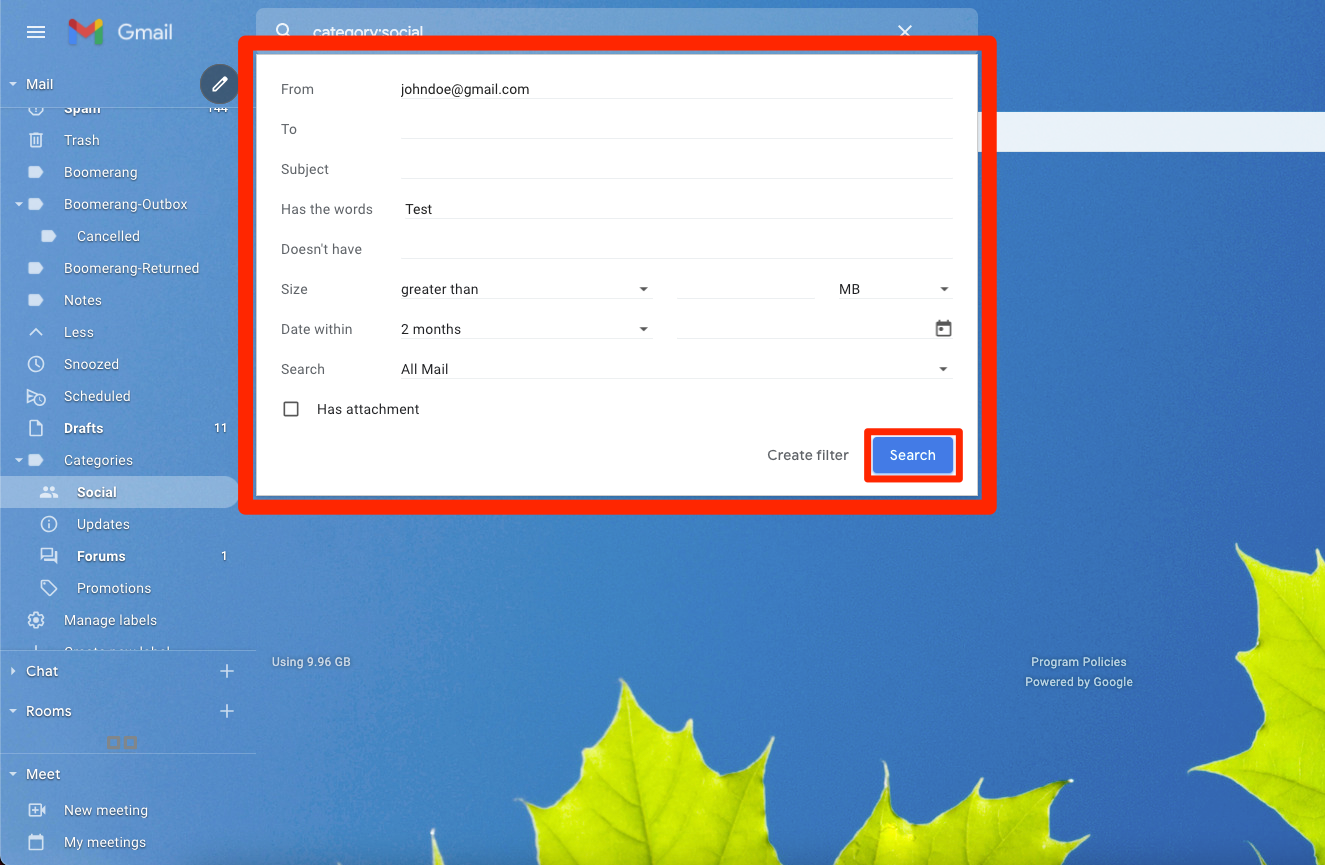
Gmail; William Antonelli/Insider