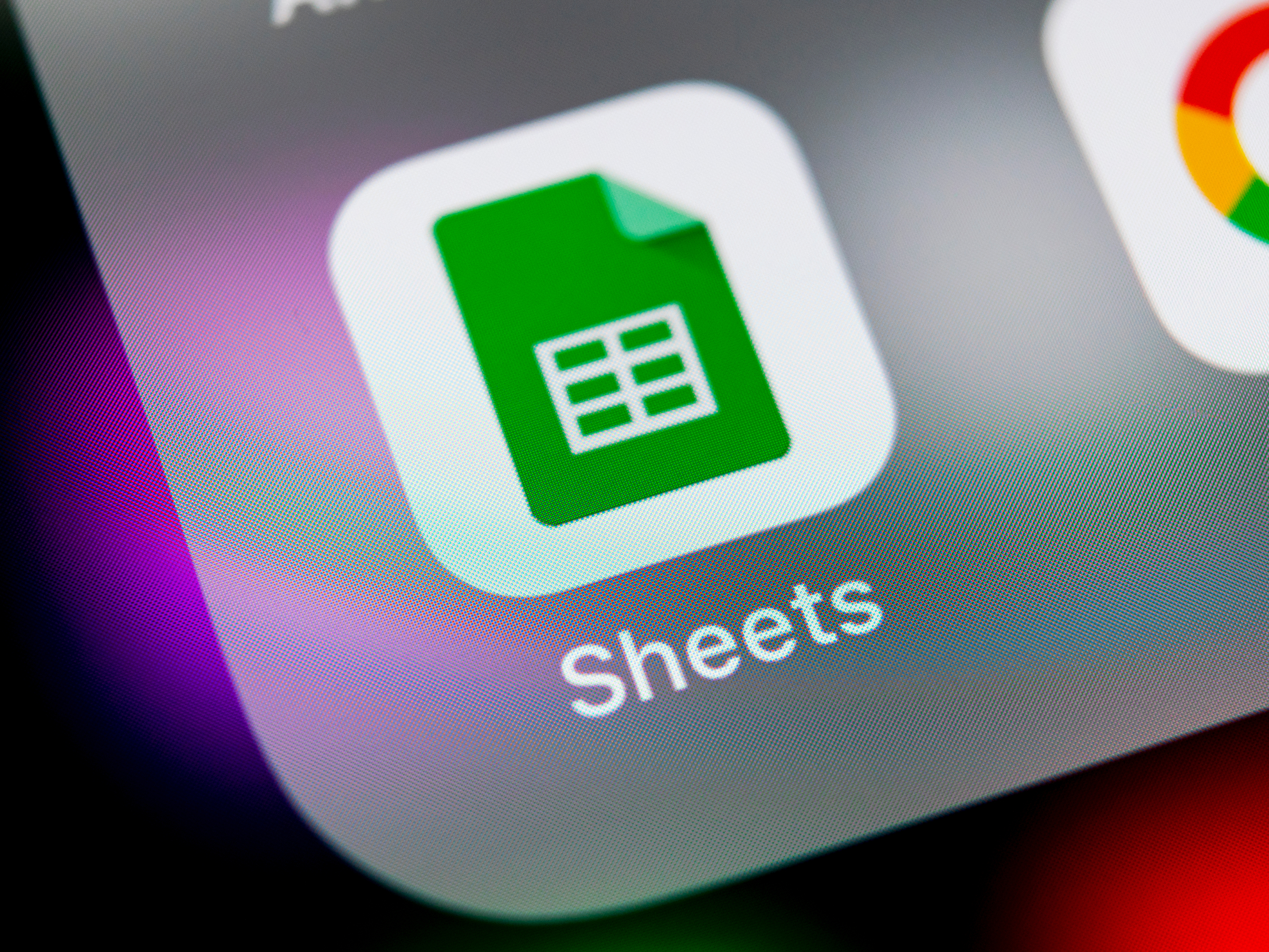- You can sort alphabetically in Google Sheets to help you better organize term data in your document.
- Here’s how to sort alphabetically in Google Sheets on desktop or on mobile.
- Visit Business Insider’s homepage for more stories.
Google Sheets is Google’s answer to Excel, helping you to create a multitude of spreadsheets within the Google Office Suite.
When making a spreadsheet, it’s important to be able to sort your data in different ways, depending on context, in order to help you make sense of it. For example, if you’re making a spreadsheet to keep track of donations, sorting from highest to lowest or lowest to highest might be helpful.
Spreadsheets aren’t all about numbers, though. What if you want to keep track of something else, like people?
In that case, it would be more helpful, perhaps, to sort alphabetically. Keeping track of people by first or last name from A to Z is one of the most common and familiar means of organization to most people – so if you’re doing something like making a guest list or trying to keep track of preferences for a gift exchange, you’ll probably want to sort out the names that way.
Here's how to sort alphabetically in Google Sheets, on desktop and mobile.
Check out the products mentioned in this article:
Lenovo IdeaPad 130 (From $299.99 at Best Buy)
MacBook Pro (From $1,299.99 at Best Buy)
iPhone 11 (From $699.99 at Best Buy)
Samsung Galaxy S10 (From $899.99 at Best Buy)
How to sort alphabetically in Google Sheets using your computer
1. Open Google Sheets on your PC or Mac computer. Log in and open the sheet that you want to sort.
2. Click and drag your mouse to highlight the data range you want to sort.

3. Click the "Data" button in the menu at the top of the screen.
4. In the dropdown menu, click "Sort Range."

5. In the pop-up window, be sure to specify whether or not your columns have headers. If they do, check the box at the top.
- If you want to sort an entire data table with headers, be sure to freeze the first row. Then, at the top of your spreadsheet, click the letter of the column you want to sort by. Right-click the letter, then click "Sort Sheet A > Z."

6. Select the column that you wish to sort alphabetically, then choose either A to Z or Z to A.
7. When you are sure everything is correct, click "Sort."

How to sort alphabetically in Google Sheets using your mobile device
1. Open the Google Sheets app on your iPhone or Android.
2. Select the spreadsheet that you want to edit.
3. Tap the gray box in the top-left corner of the spreadsheet to select the whole document.
4. Click the three dots in the upper-right corner of your screen.

5. In the side menu, tap "Create a filter."

6. Tap the green triangle next to the column you want to sort.

7. Under "Sort and filter," tap A > Z or Z > A.

Related coverage from How To Do Everything: Tech:
-
How to hide rows in Google Sheets on on a computer or mobile device
-
How to freeze columns in Google Sheets on desktop or mobile
-
How to insert multiple rows in Google Sheets in 2 ways, using your PC or Mac
-
How to multiply in Google Sheets in 3 ways, using a multiplication formula
-
How to unhide columns and rows in Google Sheets on desktop and mobile