
Geber86/Getty Images
- To sign up for Apple One, you may need to update your iPhone, iPad, or Mac computer to the latest operating system.
- You can sign up for three different Apple One plans, each with a different bundle of subscriptions at varying price points.
- Visit Business Insider’s Tech Reference library for more stories.
Apple One is a package deal for many of the company’s popular services.
There are three plans to choose from and each includes Apple Music, Apple TV Plus, Apple Arcade, and iCloud storage, while the most expensive option includes Apple Fitness Plus and Apple News Plus.
The idea is that Apple One is cheaper than individually subscribing to multiple services. So if you’re already paying for one, like Apple Music, it’s only a few dollars more a month to gain access to at least three other services. If you ever try to sign up for a second service, Apple devices will suggest a money-saving Apple One plan instead.
There are three different Apple One plans:
- The Individual plan ($14.95 per month) with Apple Music, Apple TV Plus, Apple Arcade, and 50 GB of iCloud storage.
- The Family plan ($19.95 per month) with Apple Music, Apple TV Plus, Apple Arcade, 200 GB of iCloud Storage, and the ability to share your plan with up to five other people.
- The Premier plan ($29.95 per month) with Apple Music, Apple TV Plus, Apple Arcade, 2 TB iCloud Storage, plus Apple Fitness Plus and Apple News Plus. You can share this plan with up to five other people.
But before you can sign up for any of those plans, you'll need to update your computer, iPhone, or iPad.
How to sign up for Apple One on a Mac (and update your computer if needed)
According to Apple, your computer needs to have macOS Big Sur before signing up for Apple One (if your computer is already updated, skip to step four below). Keep in mind that some older computers will not be able to update to this operating system. Find out if your computer can host macOS Big Sur here.
1. Click the Apple icon in the top left corner of your screen.
2. Click "System Preferences."
3. Click "Software Update" then click "Update Now" to update your computer.
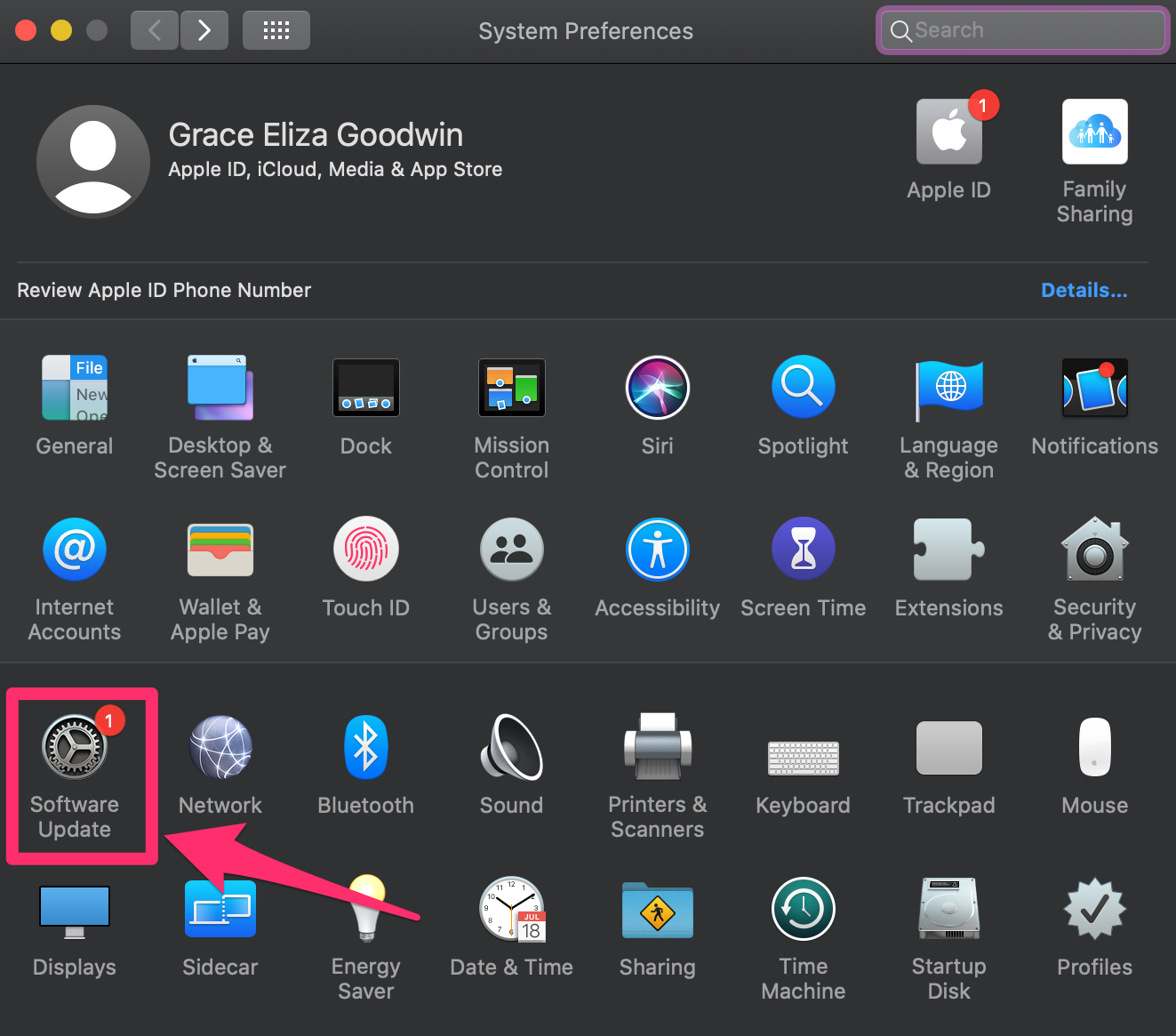
Grace Eliza Goodwin/Business Insider
4. Once your computer is updated, return to "System Preferences."
5. Click "Apple ID" in the top right corner of the screen.
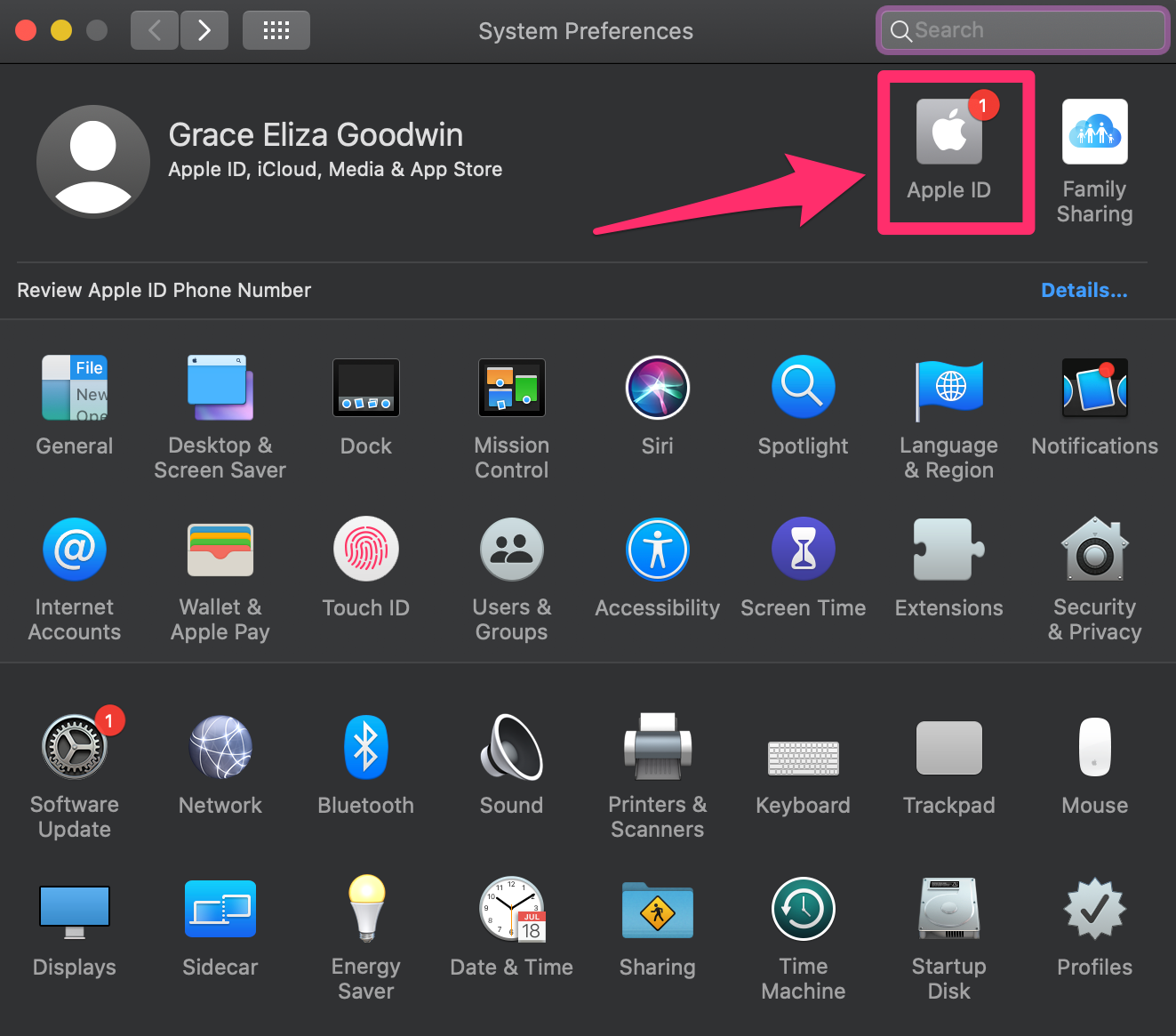
Grace Eliza Goodwin/Business Insider
6. Click "Media and Purchases."
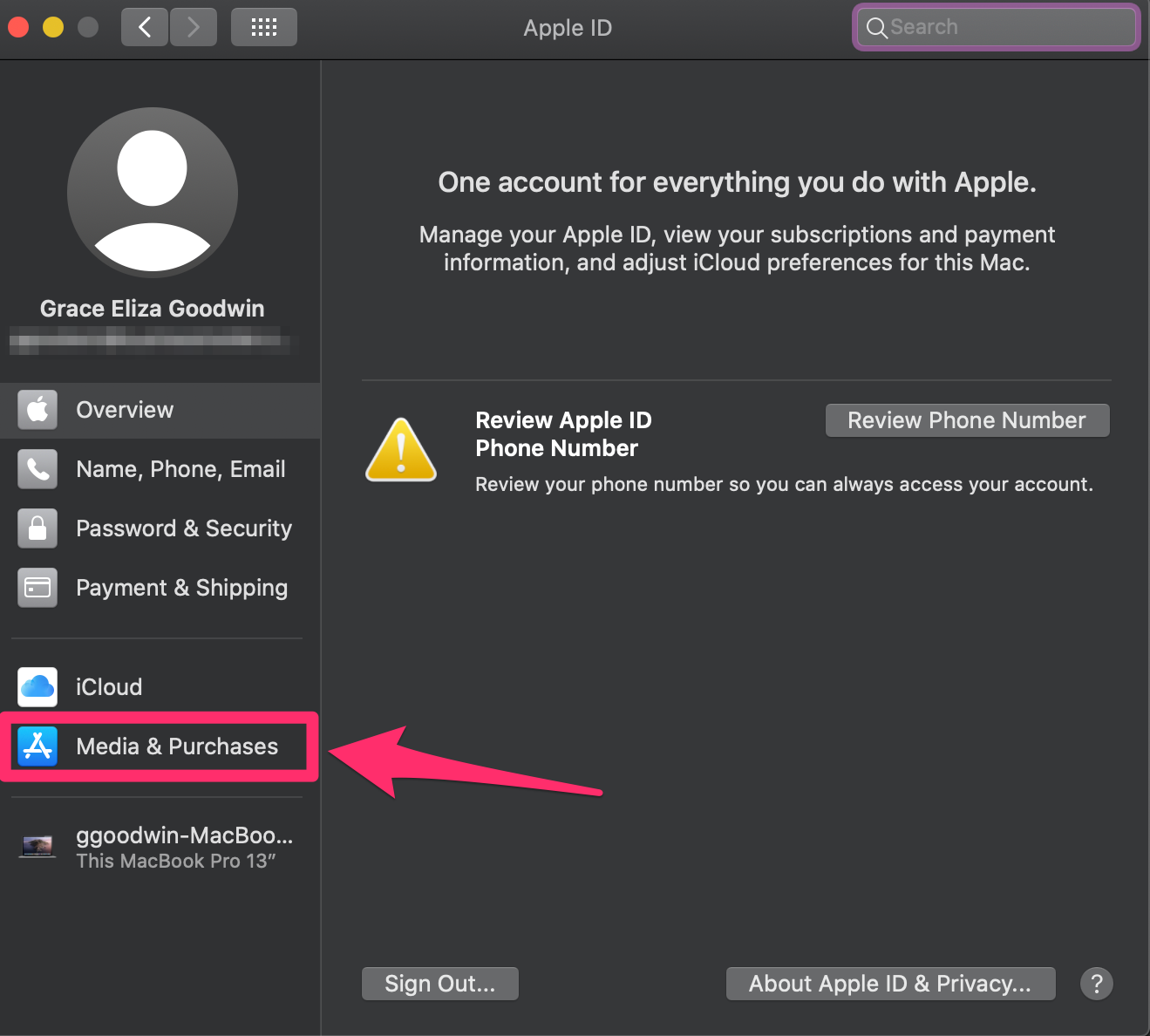
Grace Eliza Goodwin/Business Insider
7. Click "Manage..." next to "Subscriptions," to launch the App Store.
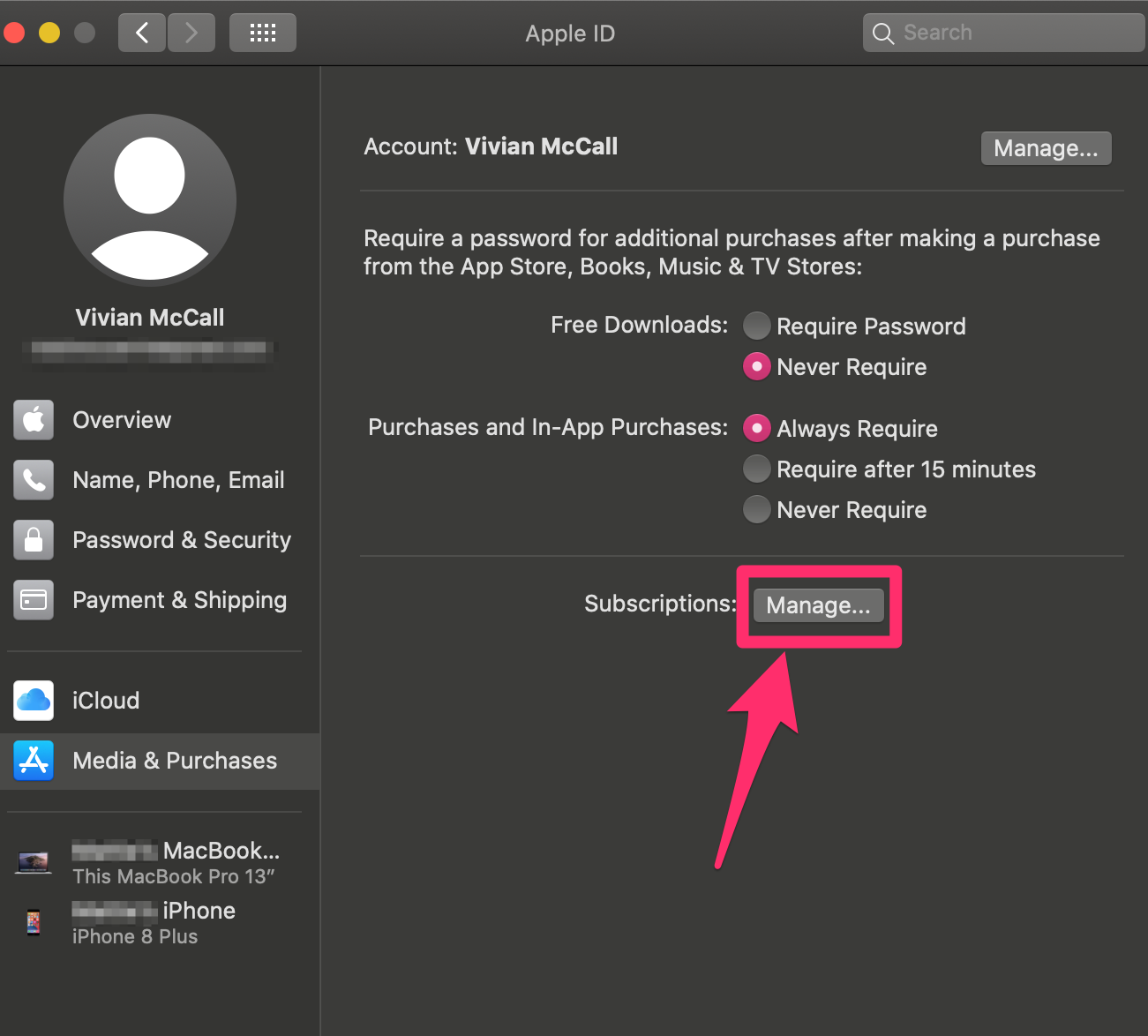
Vivian McCall/Business Insider
8. Click the option for Apple One.
9. Select your plan.
How to sign up for Apple One on an iPhone or iPad (and update your device if needed)
Apple One requires your device to be running iOS 14 or later (if your device is already updated, skip to step four below). The latest update for devices includes support for Apple Fitness Plus.
1. Open the Settings app on your device.
2. Tap "General."
3. Tap "Software Update," then "Download and Install" to update your phone.
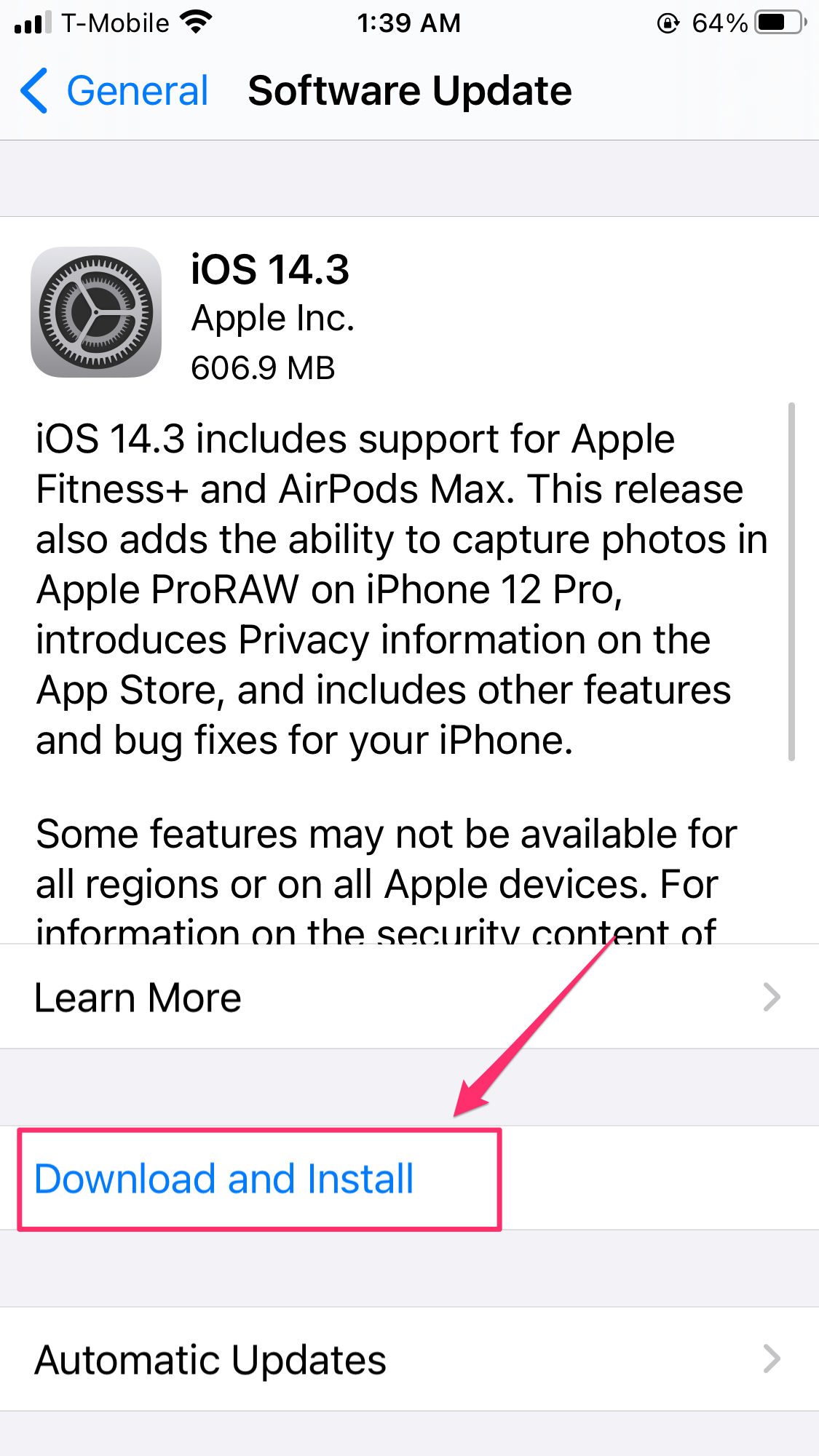
Vivian McCall/Business Insider
4. Once updated, return to "Settings."
5. Tap your name and Apple ID at the top of the screen.
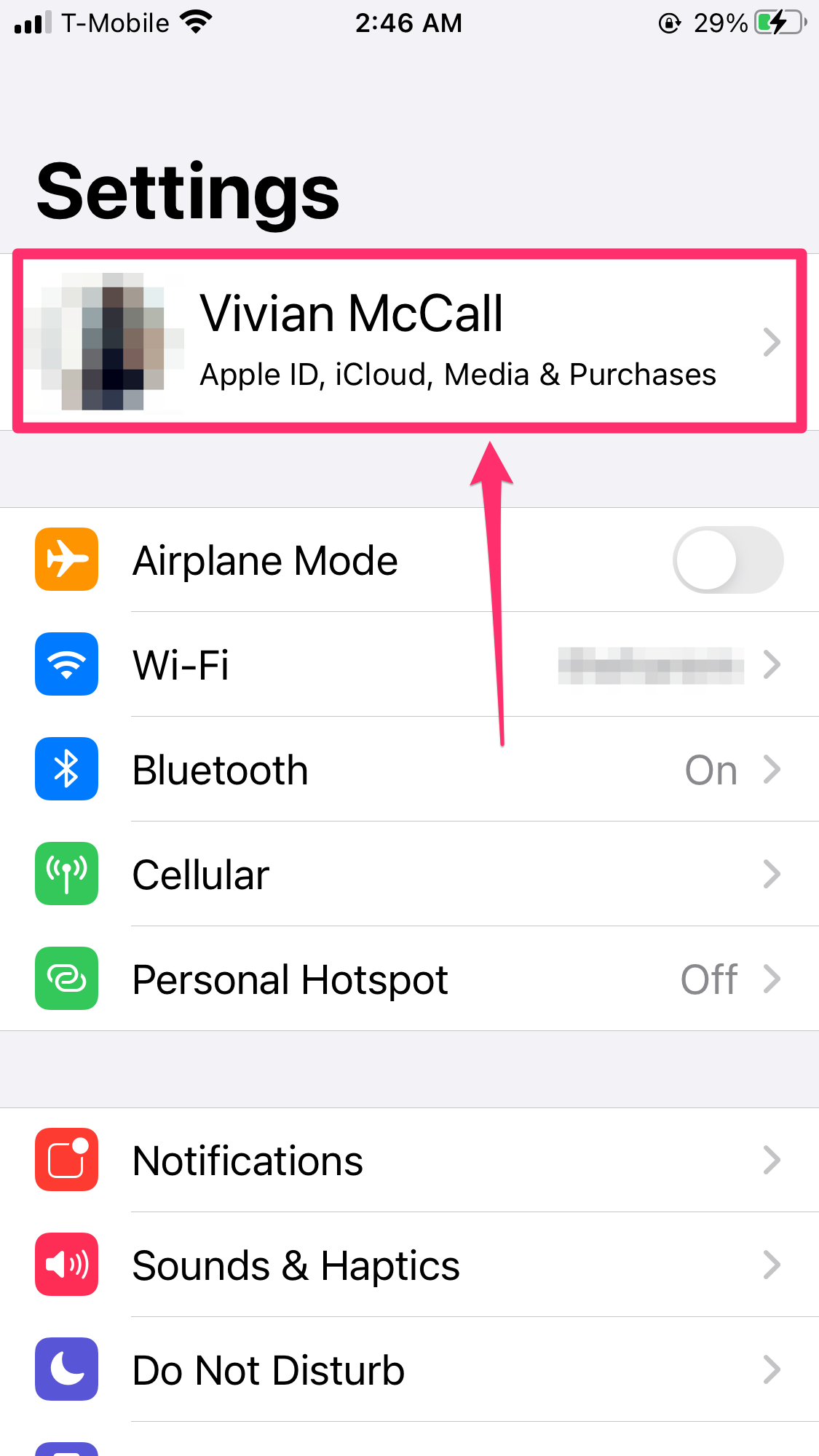
Vivian McCall/Business Insider
6. Tap "Subscriptions."
7. You'll see "Get Apple One." Tap "Try It Now."
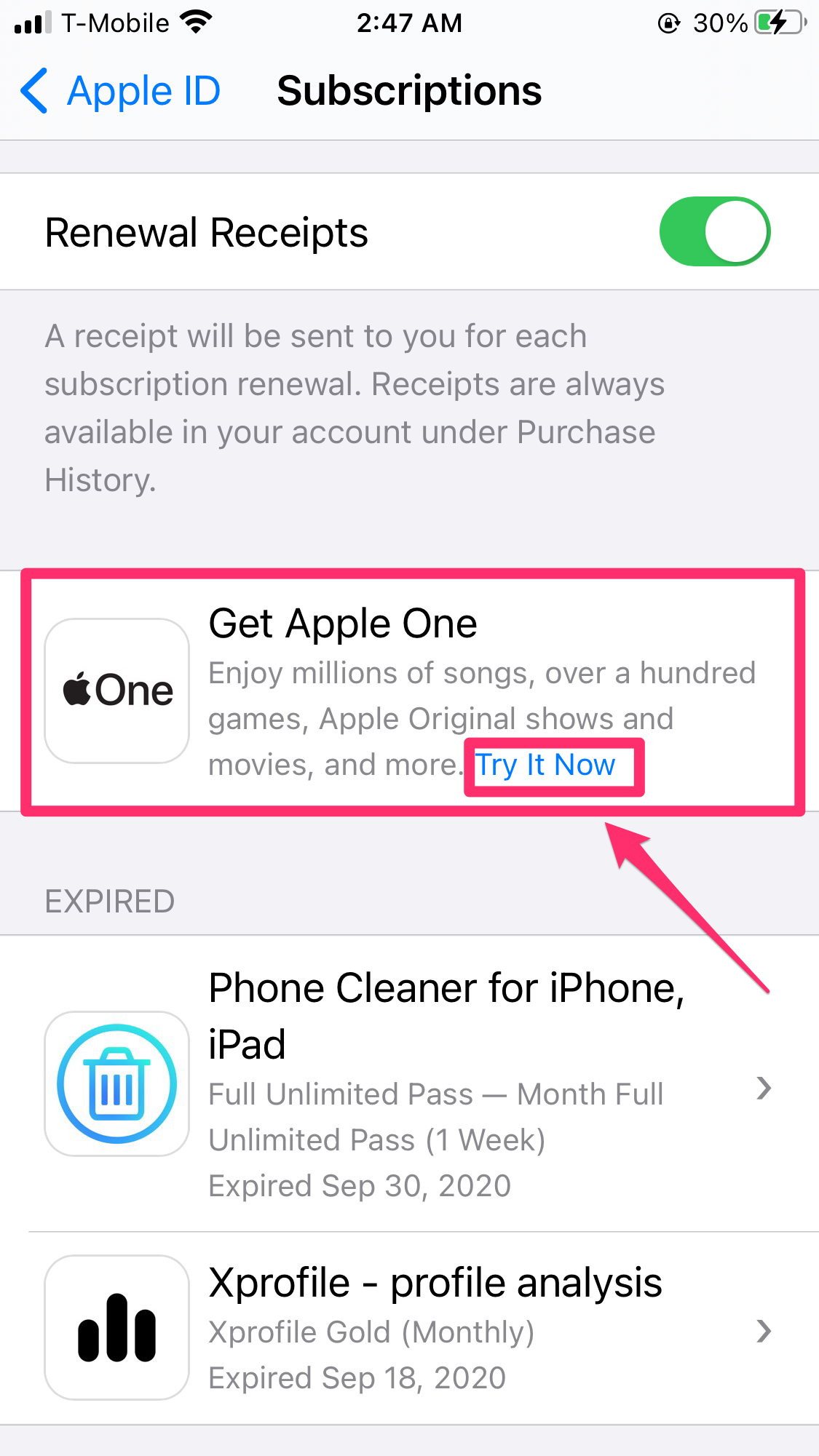
Vivian McCall/Business Insider
8. Select the Individual, Family, or Premier plan.
9. The first month is free. Tap "Start Free Trial."
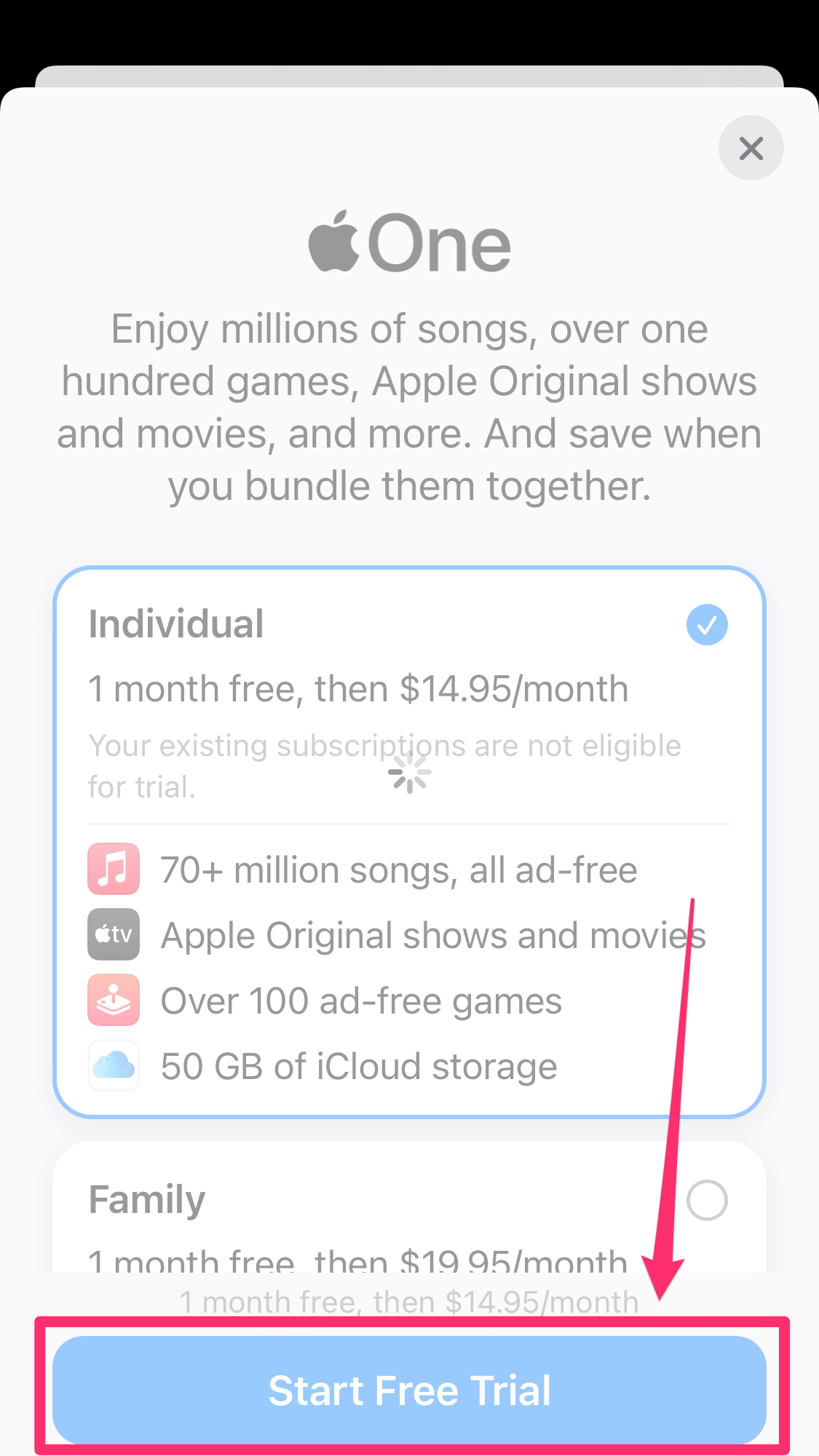
Vivian McCall/Business Insider
10. Tap "Subscribe" in the pop-up menu and enter your Apple ID password.
Related coverage from Tech Reference:
-
How to listen to audio news stories on your iPhone's Apple News+ service
-
How to share passwords with family using the Dashlane password manager, and give up to six people access to your logins
-
How to leave a Family Sharing plan on an iPhone or iPad, in 2 different ways
-
How to set up a Family Sharing plan on your iPhone to share apps and more between up to 6 people
-
How to make a public playlist private on the Apple Music app for desktop and mobile devices