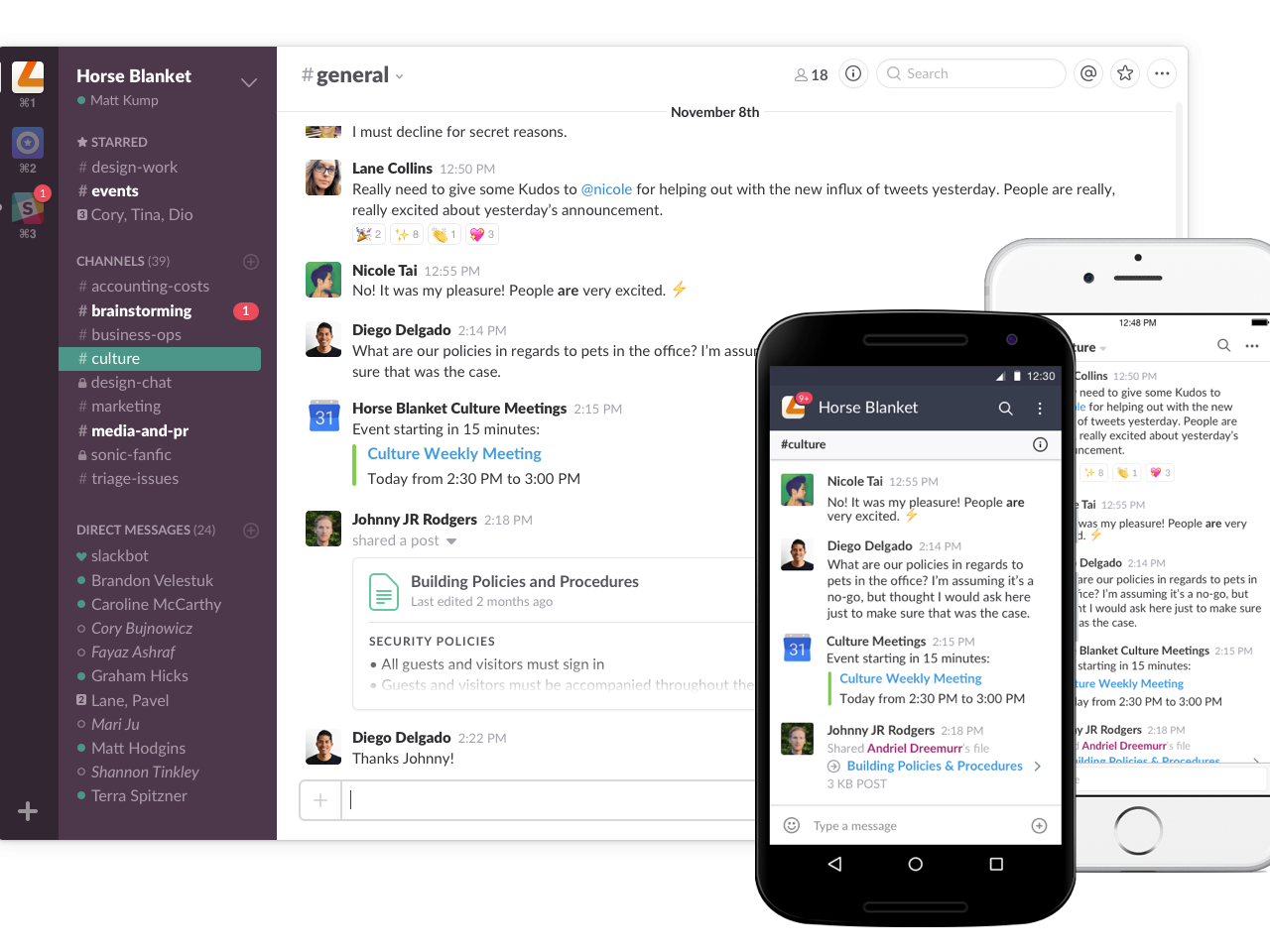- It’s easy to sign out of Slack either from specific workspace or from all sessions.
- Admins can set Slack user duration limits, but if these are not in place, a person will stay signed into Slack until he or she proactively signs out.
- Visit Business Insider’s homepage for more stories.
It’s easy to sign out of Slack. You just click (or tap if on a mobile device) on your name at the top left corner of the screen, then click (or tap) “Sign out of workspace in question” on the menu that appears.
However, that only signs you out of that specific Slack workspace, and only on specific device you’re using. If you are logged into the Slack app with several Slack workspaces, you will need to take an extra step to sign out completely.
Here’s how to do it.
Check out the products mentioned in this article:
MacBook Pro (From $1,299.99 at Best Buy)
Lenovo IdeaPad (From $299.99 at Best Buy)
How to sign out of Slack completely
Again, on a computer or mobile device, you can simply click or tap on your name at the top left corner of the screen, then select “Sign out of workspace in question” to sign out of that device’s session.
To sign out from all other devices, do the following:
1. Open Slack on your Mac or PC.
2. Click on your name on the left upper corner and hit "Profile & account" on the dropdown menu.

3. Below your profile picture, click the "more options" button, which is a box with three dots.
4. Click "Account Settings" on the menu that pops up.

5. Click "Sign out all other sessions."

Now you have safely signed off Slack on all other devices. Sign out from your current device, and sign in again whenever you're ready.
Related coverage from How To Do Everything: Tech:
-
How to rename a Slack channel in 2 ways and give every group in your office a distinctive name
-
There's a super-easy way to see who sends the most Slacks at your company - here's how to do it
-
How to sign out of your Google account on your desktop or mobile device
-
How to sign out of Amazon from various devices
-
How to change your email signature on an iPhone in 3 simple steps