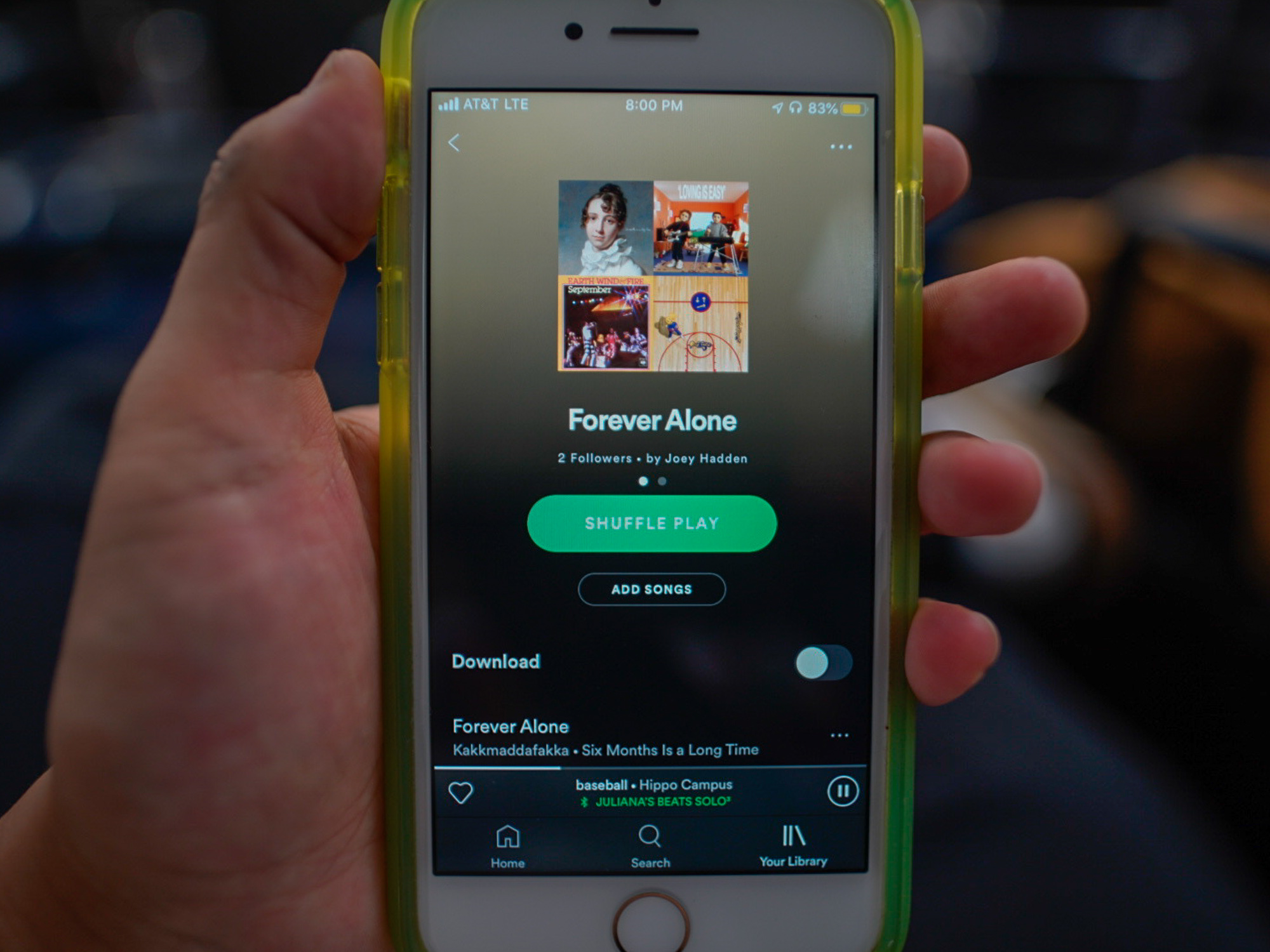- You can easily share a Spotify playlist with friends and family by clicking the “Share” option on the playlist page.
- You can share Spotify playlists via text message, email, or on social media, or simply copy the link to paste wherever you want.
- The process behind sharing a Spotify playlist looks fairly similar on the desktop and mobile apps.
- Visit Business Insider’s homepage for more stories.
Spotify makes it easy to share playlists with your friends and family, since there’s a “share” option directly in the app.
You can easily share your Spotify playlists with others by sending them via text message, email, or social media. Additionally, you can simply copy the link and paste the playlist anywhere.
The steps to share a playlist on both your desktop and through the mobile Spotify app for iPhone and Android are pretty similar.
On an iPhone, you’ll have the option to share through iMessage, as well as other options like AirDrop. On a desktop, the first options listed will be Facebook and Twitter.
Here's how to do both.
Check out the products mentioned in this article:
MacBook Pro (From $1,299.99 at Best Buy)
Lenovo IdeaPad 130 (From $299.99 at Best Buy)
iPhone 11 (From $699.99 at Best Buy)
Samsung Galaxy S10 (From $899.99 at Best Buy)
How to share a Spotify playlist in the desktop app
1. Open the Spotify app on your desktop.
2. Open the playlist you want to share by clicking it in the left sidebar. You can also search for a playlist at any time using the search bar at the top of the app. This is where you'll want to go if you're trying to find and share a playlist that someone else has made.
3. Click the three dots next to the green "Play" button at the top of the playlist page, or right-click the playlist's name.
4. A drop-down menu will open. Select "Share" to view the sharing options.
5. Select one of the choices - such as Facebook or Twitter - or click "Copy Playlist Link." You can then paste the link into an email or message.
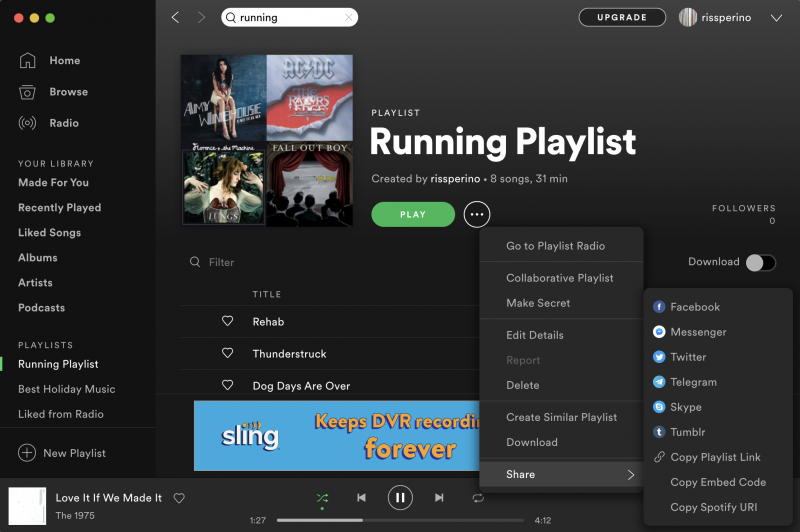
How to share a Spotify playlist on a mobile device
1. Open the Spotify app on your phone or tablet.
2. Tap the "Your Library" tab at the bottom of the screen.
3. Open the playlist you wish to share from the list of playlists.
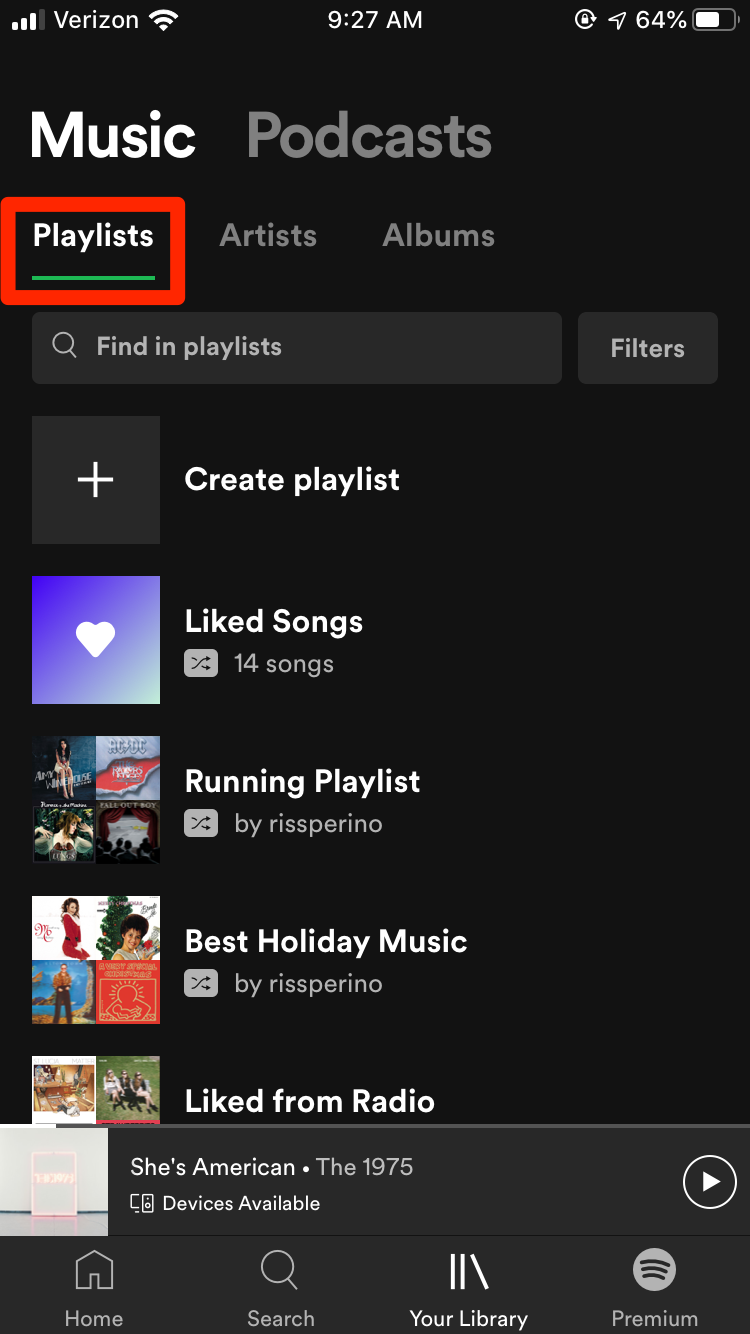
4. Tap the three dots in the upper right hand corner of the screen.
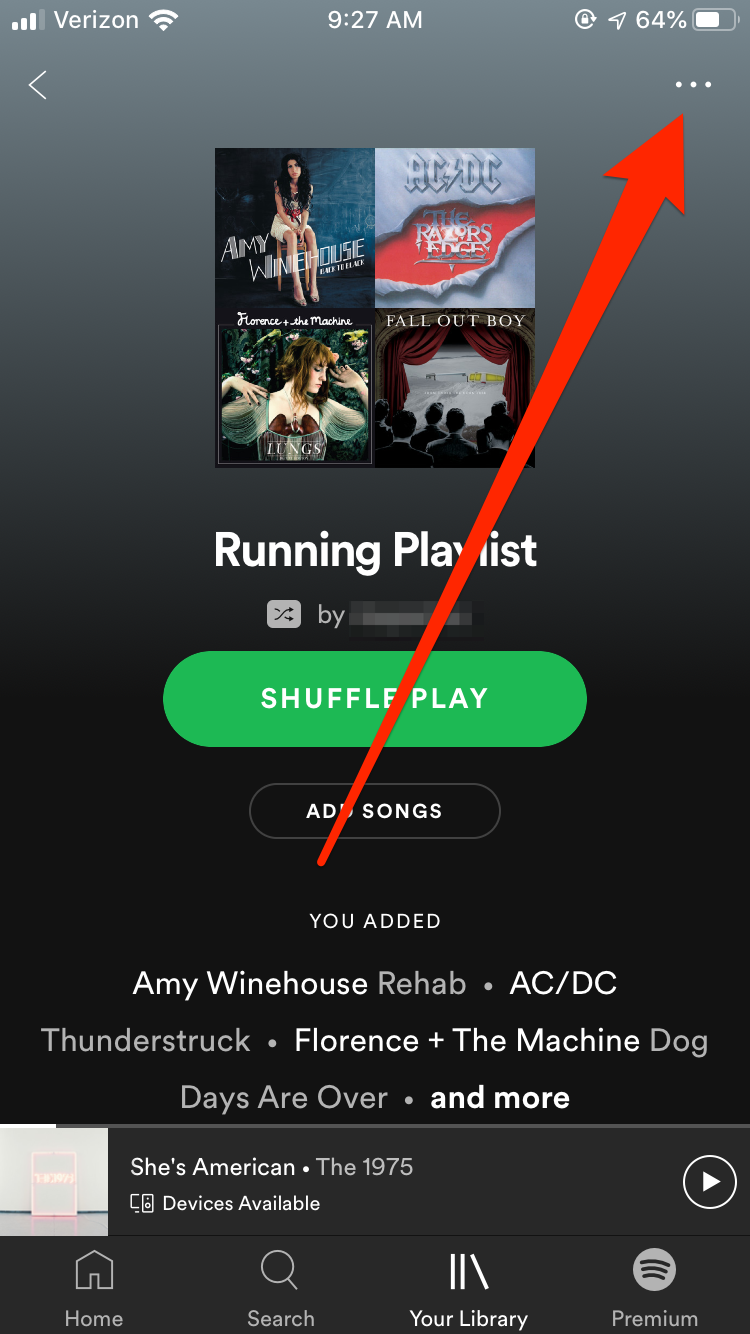
5. This will open a pop-up with a long list of options. Tap "Share."

6. Select one of the options to share your playlist. Depending on the apps you have on your device, you can share it directly to a number of social media sites, like Snapchat or Instagram.
You can also choose "Copy Link" to paste the playlist anywhere you'd like.

7. Additionally, you can tap "More" to view more options. You'll then see options to share the playlist via AirDrop, Mail, Notes, and more. Swipe to the left to scroll through more options, and tap the option once you've made your selection.
You can also copy the link from this page as well.
Related coverage from How To Do Everything: Tech:
-
How to stop Spotify from opening on startup on your Mac computer, in 2 different ways
-
'Does Roku have Spotify?': How to download and stream Spotify on your Roku device
-
How to sign up for Spotify Premium on your iPhone or desktop computer, and get a free trial
-
How to play music from Spotify on your Apple Watch, through the Watch app
-
How to download music and other audio files to your iPhone