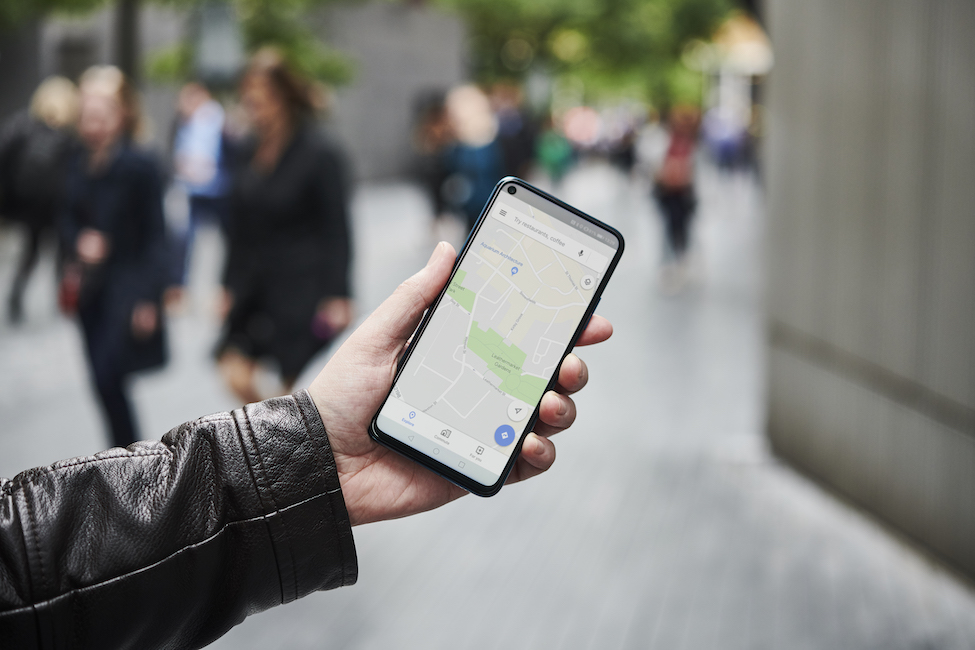- You can share your location between an iPhone and Android device by using Google Maps’ “Share your location” feature.
- Google Maps lets you send your exact location in a text message, which can be sent between iPhones and Android devices with no issue.
- When you share your location, you can choose how long you’d like the location link to be active.
- Visit Business Insider’s homepage for more stories.
The lack of compatibility between iPhones and Android phones can often be annoying. And if you want to share your location across devices, you might think it’s too complex – but there’s a quick way to do it.
Fortunately, Google Maps allows you to bridge the divide from iPhone to Android. All you have to do is share your location by sending a link through text message.
Here’s how to do it.
Check out the products mentioned in this article:
iPhone 11 (From $699.99 at Best Buy)
Samsung Galaxy S10 (From $899.99 at Best Buy)
How to share location between an iPhone and Android phone
1. Download Google Maps from the App Store if you don’t have the app downloaded on your iPhone already.
2. Open Google Maps, and enable location services by selecting "Allow While Using App" if you're prompted.

3. Tap the blue arrow in the bottom right corner to see your current location in the app.

4. Tap your blue location dot to pull up more options.
5. Select "Share your location."
6. You can choose a period of time to share your location, or "Until you turn this off." For the purposes of sharing your location easily with a contact, choose a period of time.

7. Tap the Message icon and type in your Android contact to share your location with them.

8. Hit send as is, or modify the message. Just be sure to leave the Google Maps custom-created link intact.
You can also share your location from an Android phone to an iPhone, as the steps within the Android Google Maps app are the same. You'll also send a link via text message.

Related coverage from How To Do Everything: Tech:
-
How to share a Google Maps route or location on your computer or smartphone
-
How to get Google Maps to talk by enabling talk navigation on your mobile device
-
'Why is my Google Maps app not working?': 4 ways to fix Google Maps when you can't navigate with the app
-
How to avoid highways on Google Maps for your directions on desktop or mobile
-
How to create a map in Google Maps using My Maps, to save and share it for custom routes or directions