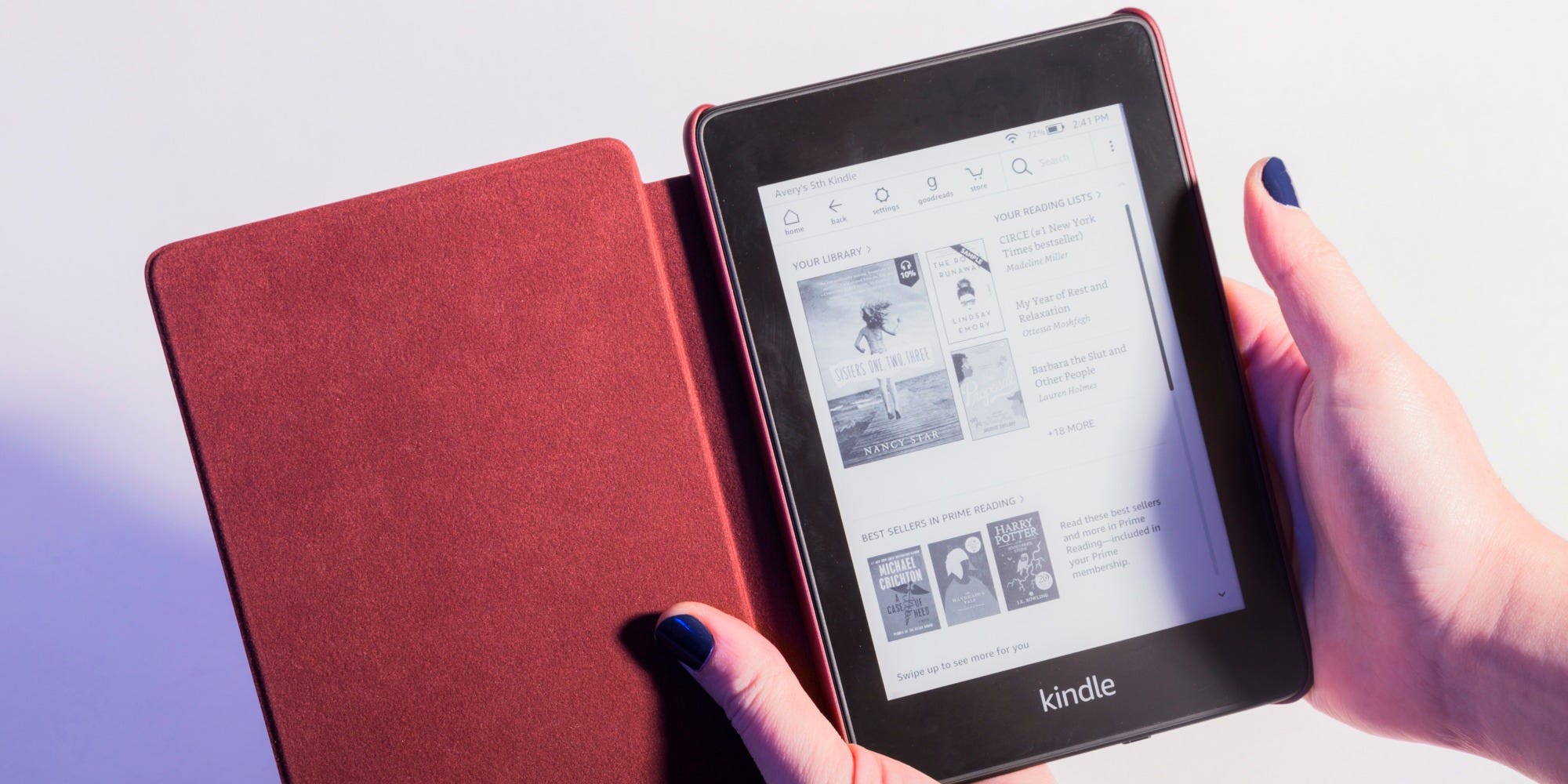- It’s easy to share Kindle books through Amazon Household, a feature that allows you to share Amazon benefits between family members.
- Setting up an Amazon Household, which can be done online or on your Kindle device, gives you access to a Family Library.
- Books are automatically shared between members’ devices, though you can check a book’s status online at any time.
- You can also share Kindle books with others by lending or borrowing, though not all Kindle books are eligible for this option.
- Visit Business Insider’s Tech Reference library for more stories.
You can easily share Kindle books between family members, but you’ll have to set up an Amazon Household first.
In addition being able to share Prime benefits, creating an Amazon Household gives you access to Family Library, a shared collection of books and audiobooks downloaded on Kindle apps and devices. Once all accounts under the Household approve the setup, books are automatically shared between members’ devices.
You can create an Amazon Household online or directly on your Kindle. Without Family Library, you also have the option to share some eligible Kindle books by lending the title for a two-week period.
Here’s how to share Kindle books with and without Family Library.
Check out the products mentioned in this article:
Kindle ($89.99 at Amazon)
Apple Macbook Pro (From $1,299.00 at Apple)
Lenovo IdeaPad 130 (From $469.99 at Walmart)
How to create an Amazon Household and set up a Family Library
To set up a Family Library, you'll have to create an Amazon Household, which requires two adult accounts. Household accounts can accommodate up to four teen and four child profiles.
Teen accounts consist of users ages 13 to 17, and child accounts include those 12 years old and younger, and both adhere to the settings and payment information set by the adults in the household.
With Family Library, you can share your previous Kindle purchases as well as future additions with members in the Amazon Household, regardless of what devices they use to access the titles. You and other members in Amazon Household can also read the same book at the same time without disrupting each other for as long as you wish.
1. Open the Amazon website on your browser of choice.
2. Click "Account & Lists" under the greeting and your name.
3. Click "Manage content and devices."

4. Click the "Preferences" tab.
5. Scroll down to "Households and Family Libraries."
6. Read the section's details and then click on "Learn more about Households" when you're ready to begin the process.

7. This will bring you the Amazon Household page. Click "Add Adult" to begin. You can also choose to add a teen or a child account.
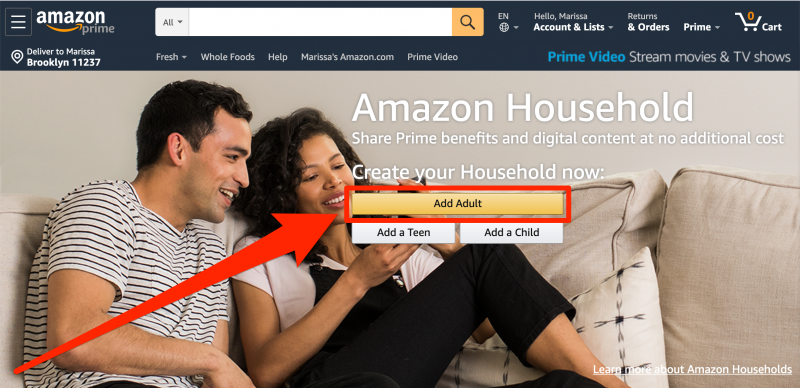
8. Amazon will give you the option to invite someone to join by entering their name and email. To add an account with someone immediately - which is likely to occur if they've shared their information with you or if you live in the same location - click "Sign up together on this device."

9. This will bring you to a sign-in page. Enter the second adult's email or phone number and account password - or, if they don't have an Amazon account yet, create one for them first. The first adult will be the account you are already logged in with.
10. Click the yellow "Verify" button.

11. Read through the information about sharing credit and debit card information. Click the yellow "Create Household" option to continue.
12. The next page will determine what content you'd like to share. While it's best to keep all the sharing settings turned on, you'll want to make sure that "eBooks" is switched on. Switch the settings so they show orange with the label "Sharing."

13. Click "Next" to complete the process.
How to set up Family Library on your Kindle device to share books
1. Swipe to unlock your Kindle.
2. Tap the three bars in the upper right hand corner of the screen to open the menu.
3. Tap "Settings."

4. Tap "Registration and Household."

5. Tap "Household and Family Library."
6. Tap "Add a New Person" at the bottom of your Kindle screen. This will bring you to another page, and if you have already added the maximum number of adults, the "Add Adult" option will be shaded gray. If not, enter any account information you may need to complete the process on your device.

How to find and download shared Kindle books
1. Shared books automatically appear in the Cloud, which you can then tap to download as you would any other book. A percentage will appear on the book showing how much is remaining. Additionally, you can filter your library at the top by selecting "Shared Books" to only display those results as opposed to "All Items."
2. Additionally, you can check on your full shared library in your "Manage content and devices" section on Amazon. Instead of clicking on "Preferences" to set up an account, stay on the first "Content" tab. Here you'll find a complete list of all of your books - as well as your family members' books. A small profile photo icon will appear next to those that are shared with you.
3. Click to view its details and see who shared it. Tap the yellow "OK" to close the window when you're done.
4. To manually share an item and add it to a library, click the "Manage Family Library" in the pop-up that appears after clicking the button with three dots next to left of the title.
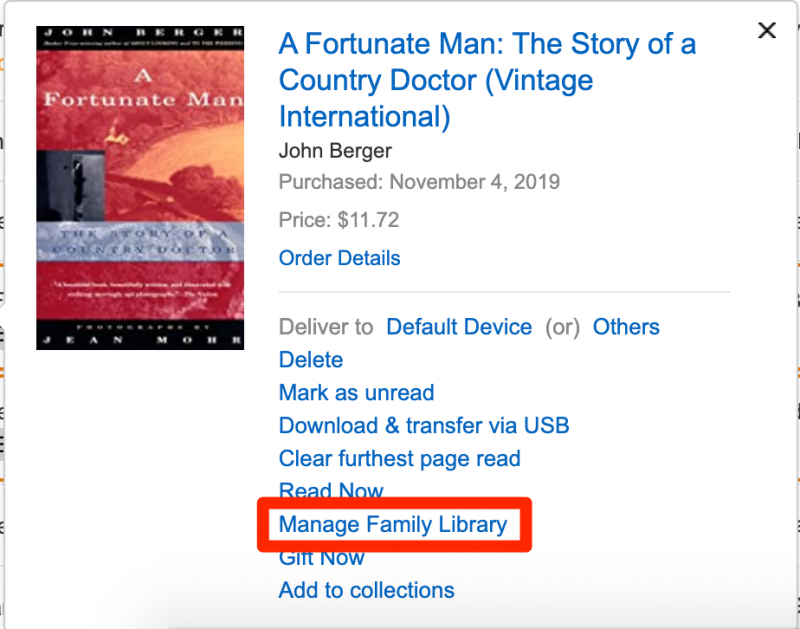
5. Click the yellow "Add to Library" option to complete the sharing process and download the item.
How to share Kindle books without a Family Library
You can also share Kindle books with your friends by lending books on Amazon as long as the recipients have the Kindle app downloaded on their devices.
Once the recipient accepts the loaned book, they will have up to 14 days to access the book but you, on the other hand, won't be able to read the loaned book during that period. If the recipient doesn't accept the loan within seven days, the book will automatically go back to your library.
Additionally, keep in mind not all the Kindle books can be shared. You can find out if a book is lendable through the product details when you're purchasing. Alternatively, if the option "Loan this title" is not available as an option, the book is not lendable.
Here's how to share Kindle books without a Family Library:
1. Open the Amazon website on your browser of choice.
2. Click "Account & Lists" under the greeting and your name.
3. Click "Manage content and devices."
4. Find the book you'd like to loan and click on the button with three dots that sits left to the title.
5. Select "Loan this title."
6. Enter the recipient's email address and select "Send."
7. Click "Send now" and the recipient will receive a book loan notification.
Related coverage from Tech Reference:
-
5 ways to get free books on your Kindle, from classics to new releases
-
How to buy books on Kindle through your computer or mobile device
-
How to reset your Kindle Paperwhite to its factory settings in 5 simple steps
-
How to change the font size on your Kindle device in 2 ways
-
How to sign out of the Kindle app on your mobile device