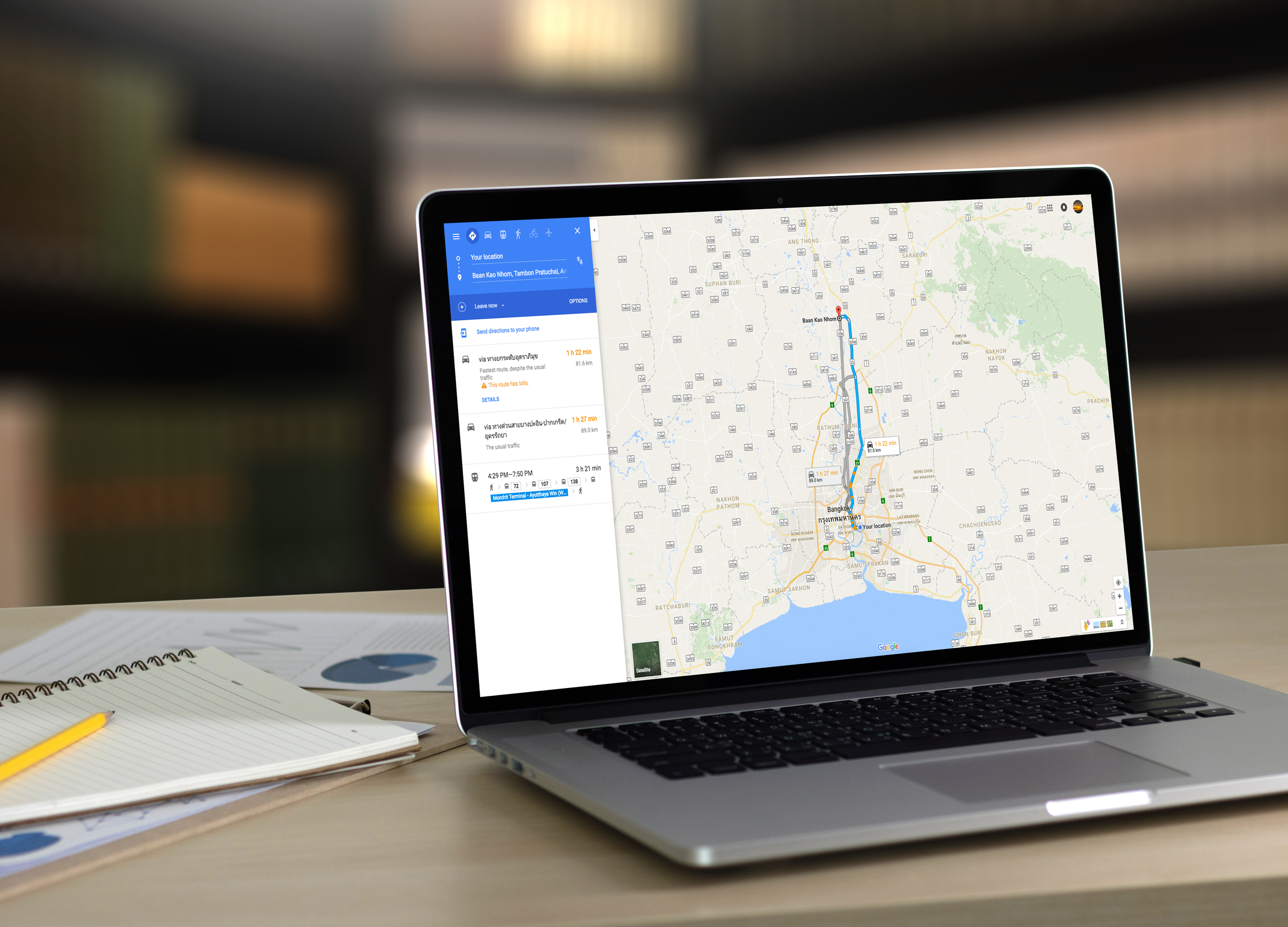- You can easily share a Google Map route or location with others.
- You can share a complete route or just a destination using the “Share” button in Google Maps on your web browser.
- On your Android or iPhone, you can share a location or destination using the “Share” button and text or email it to others.
- Visit Business Insider’s homepage for more stories.
If you’re headed somewhere and need to share the destination or the entire driving route, Google Maps can help.
There’s a “Share” button in the web browser and on the mobile app that you can use to text or email your destination to others.
Check out the products mentioned in this article:
iPhone 11 (From $699.99 at Best Buy)
Samsung Galaxy S10 (From $899.99 at Best Buy)
Macbook Pro (From $1,299 at Best Buy)
Microsoft Surface Pro 7 (From $999 at Best Buy)
How to share a Google Map on your computer
If you’re using Google Maps on your desktop, you can share a location or a complete route.
1. Open Google Maps on your Mac or PC and search for a location or route in the search bar at the top-left of the screen.
2. Once the result you want appears, click it and then click the "Share" button. The icon looks like three circles connected by lines.
3. Click the blue "Copy Link" text and then send the link to whomever you want to share it with. Notice that you can also post the link to Facebook or Twitter if you so desire.
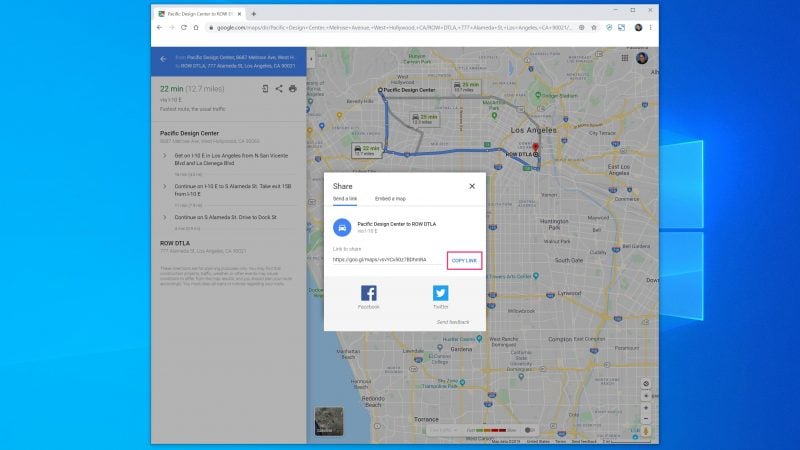
How to share a Google Map on your smartphone
If you're using the Google Maps app on your Android or iPhone, you can share a location, but you can't share a complete route.
1. Start the Google Maps app and type in the location you want to share in the top search bar.
2. Tap the Share icon, which looks like a square with an arrow pointing up. On your iPhone, you might have to swipe up from the bottom of the screen to expand the bottom menu, and then tap the Share icon at the top-right of the screen.
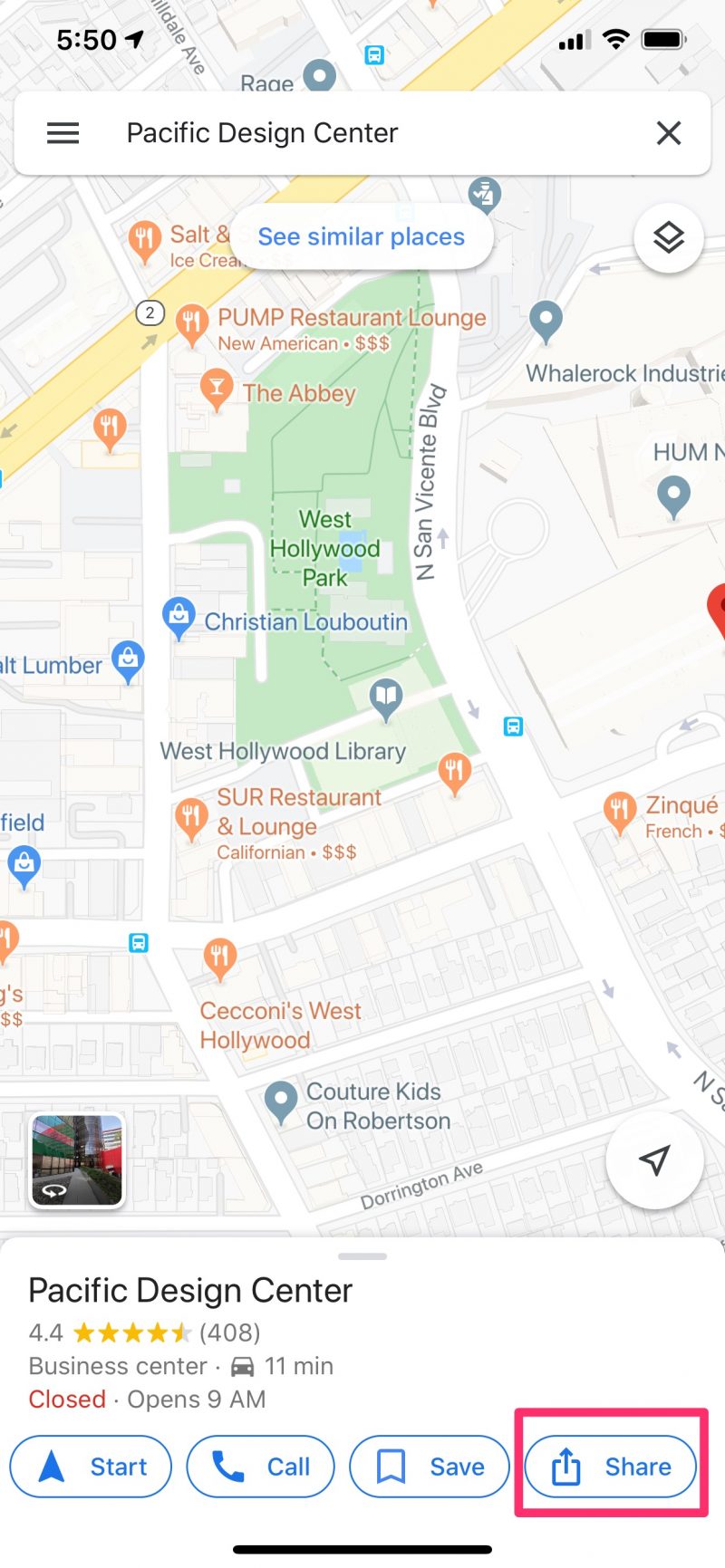
3. Choose how you want to share the link - you have a number of options, including copying the URL, sending it via text or email, or sharing it on social media.
Related coverage from How To Do Everything: Tech:
-
How to print directions from Google Maps in 5 simple steps
-
How to embed Google Maps directions or maps into a website
-
How to find elevation on Google Maps on your computer or mobile device
-
How to add a stop on Google Maps before your final destination, on desktop or mobile
-
How to create a map in Google Maps using My Maps, to save and share it for custom routes or directions