
Luis Alvarez/Getty Images
- You can share a Google Doc via email or URL link.
- To share a Google Doc, open the document and click the blue "Share" button in the top-right corner.
- You can also customize editing permissions so users can view, comment, or edit.
- This story is a part of Insider's Guide to Google Drive.
Google Docs is one of the handiest online tools because the platform makes it easy to collaborate on projects and share them with coworkers or classmates. Once a Google Doc has been shared by its creator, multiple people can work simultaneously, allowing for real-time additions, edits, and updates.
And unlike the Microsoft Word desktop app, Google Docs lives on the internet, so you don't have to worry about manually saving your work, or losing your work due to a computer crash.
You can share a Google Doc via email or shareable link, and adjust everyone's editing permissions on the document – here's how.
How to share a Google Doc
1. Go to docs.google.com and sign into your account.
2. Either create a new document by clicking the colorful plus sign +New in the top-left corner, or find an existing document from your Google Drive.
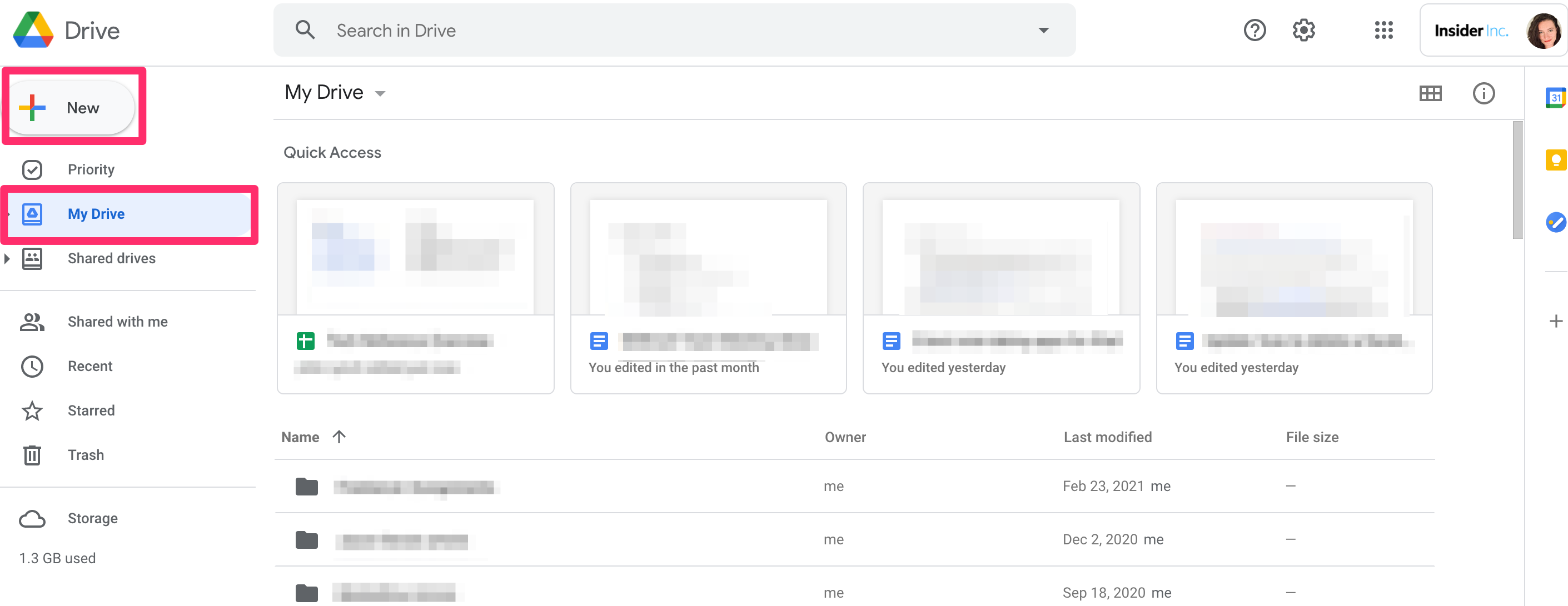
Grace Eliza Goodwin/Insider
3. Open your document and click the blue Share button in the top-right corner.
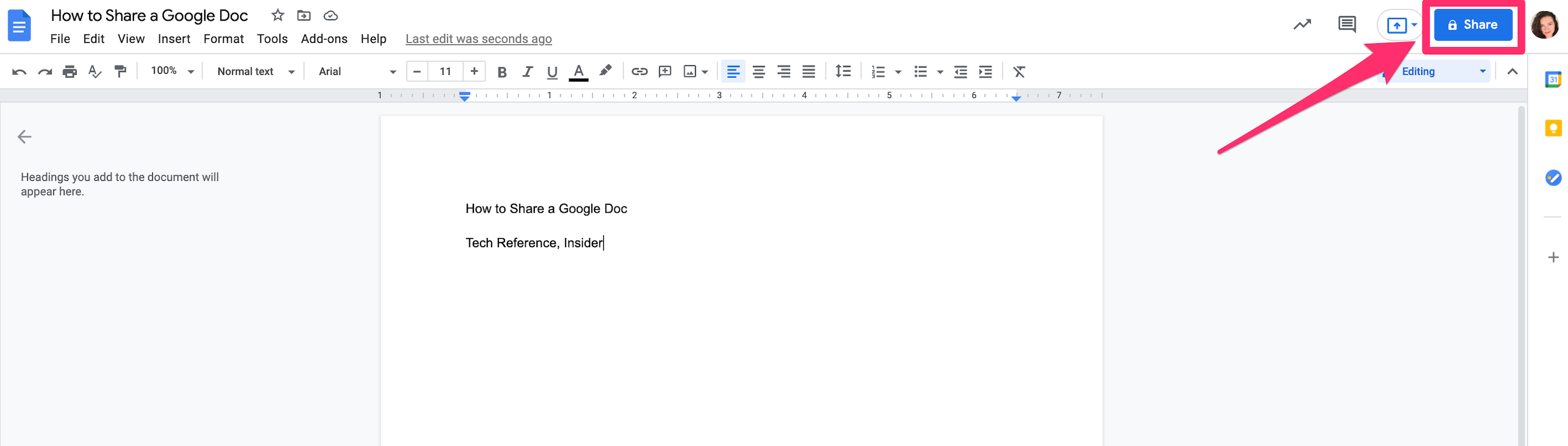
Grace Eliza Goodwin/Insider
4. In the pop-up, under Share with people and groups, you can type in the email addresses of everyone you'd like to send your folder to. If someone is part of your organization, you can type in just their name and their email address will auto-populate.
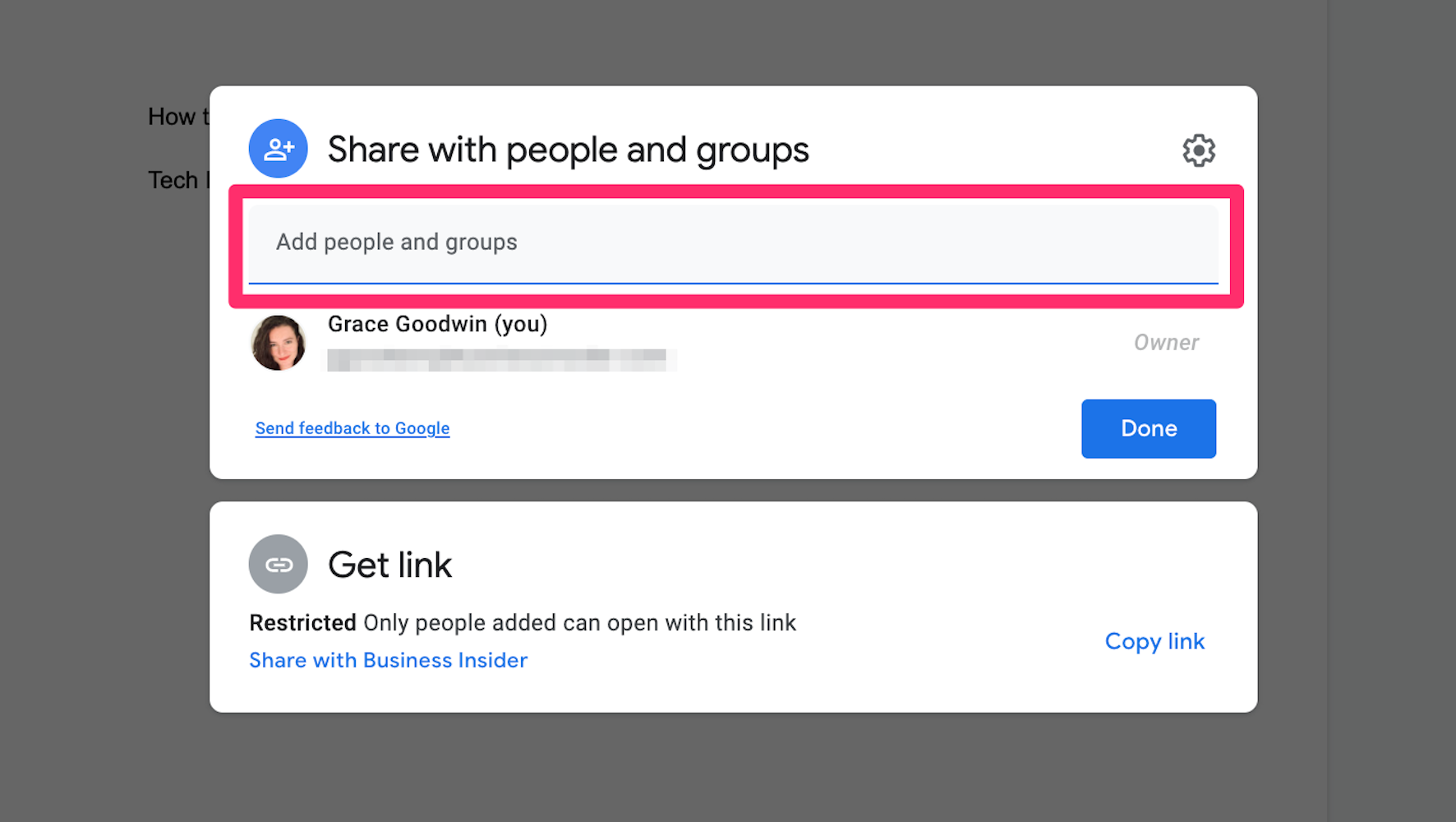
Grace Eliza Goodwin/Insider
Make sure to choose editing permissions - click the Editor drop-down and select Viewer, Commenter, or Editor. If you want each person to be individually notified, click the checkbox next to Notify people, type in a message if you want, and hit Send.
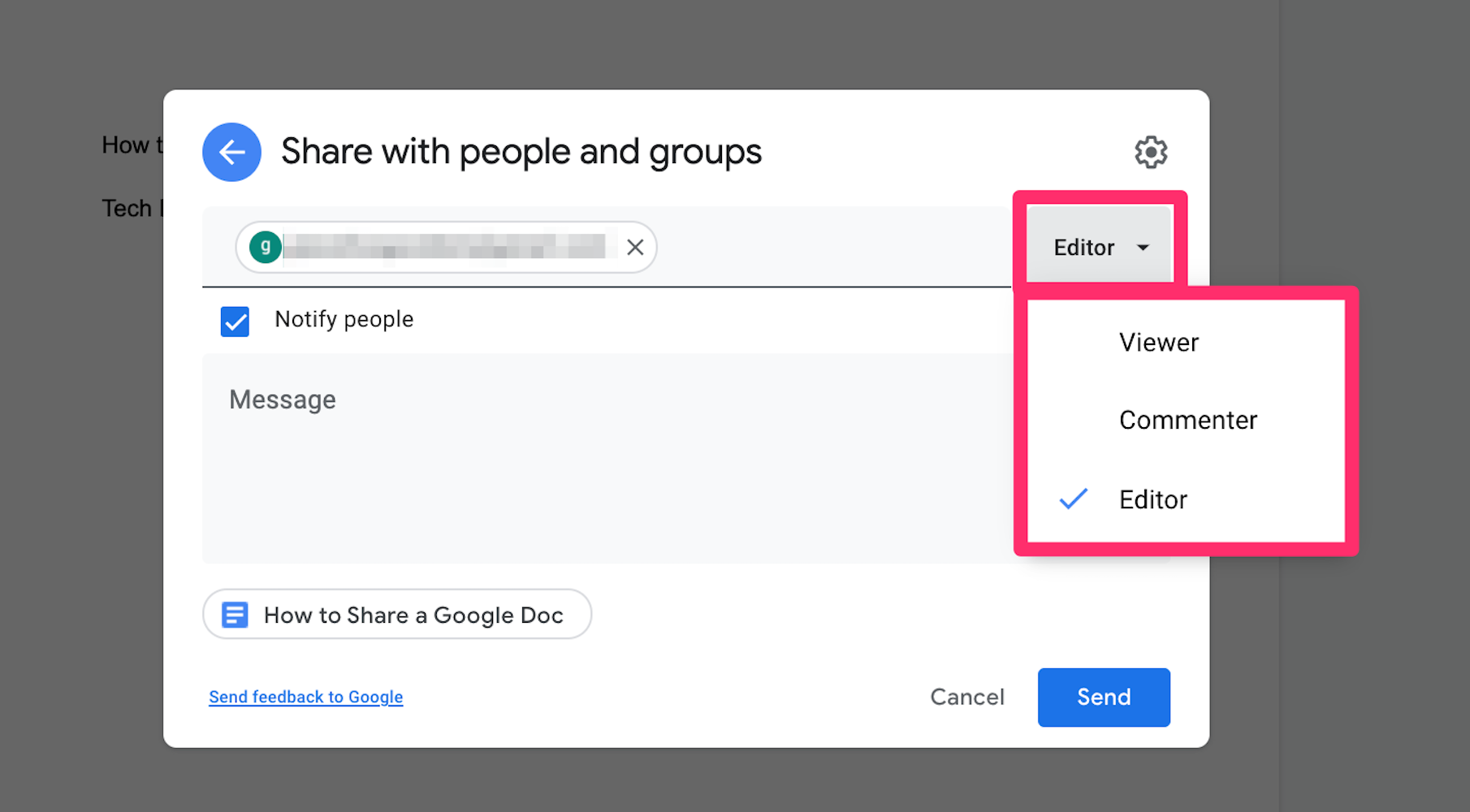
Grace Eliza Goodwin/Insider
If you don't want to share the folder via email, you can also copy and paste a URL link. Click Get link in the box beneath Share with people and groups. The box will expand to show a link and editing permissions - make sure you grant access as necessary.

Grace Eliza Goodwin/Insider
Once you've changed your permissions, click Copy link to copy it to your clipboard. Then paste the link in a text, email, messaging app, or other platform to share your folder.
