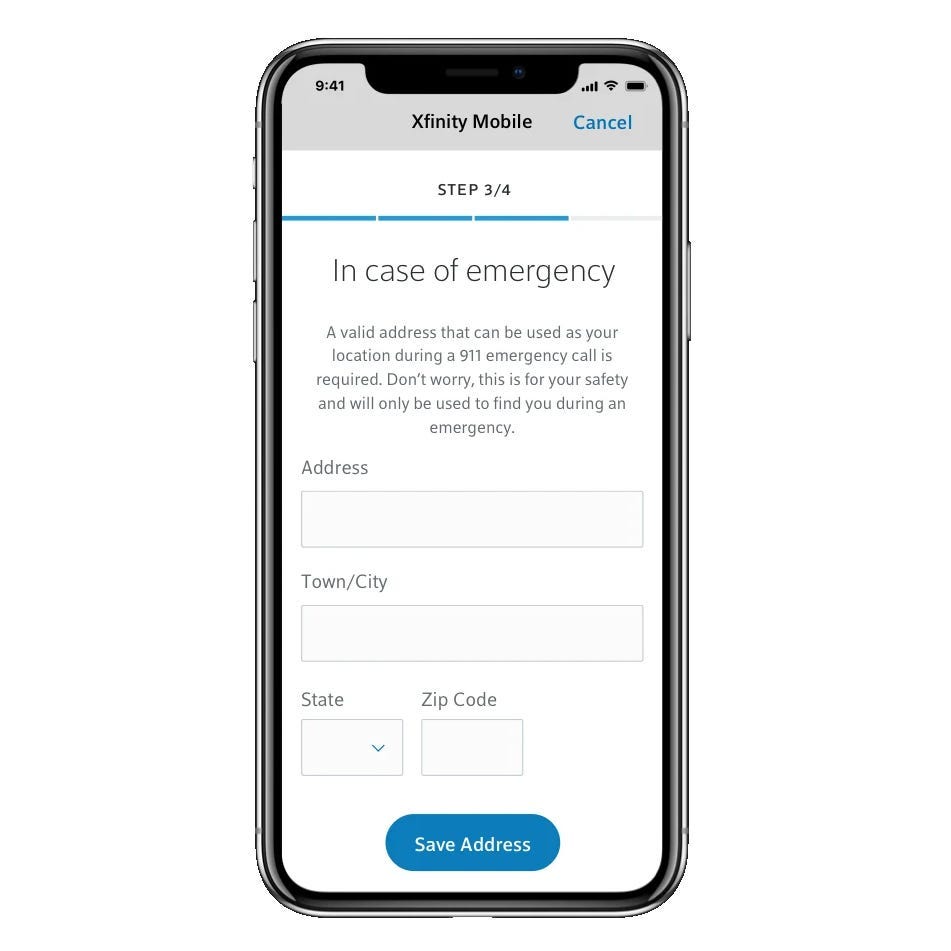- To set up an Apple Watch, you'll need to turn it on and pair it with a nearby iPhone.
- The iPhone that you use to set up your Watch needs to be connected to the internet and have Bluetooth enabled.
- If your Apple Watch has cellular capabilities, you can also set that up after pairing it.
- Visit Insider's Tech Reference library for more stories.
Setting up a new Apple Watch is pretty straightforward, no matter what model you have. All you need is an iPhone that's connected to the internet and has Bluetooth turned on.
Here's what you'll need to do.
How to set up your Apple Watch
If the Apple Watch isn't already turned on, press and hold the side button until the Apple logo appears, and then wait for it to boot up. If you only just took it out of the box, be sure to let it charge for a bit first.
You'll also want to make sure your iPhone is connected to the internet and has Bluetooth enabled.
1. Bring the Apple Watch close to your iPhone. You should see a screen appear on the iPhone that says Use your iPhone to set up this Apple Watch. Tap Continue, and the Watch app will open.
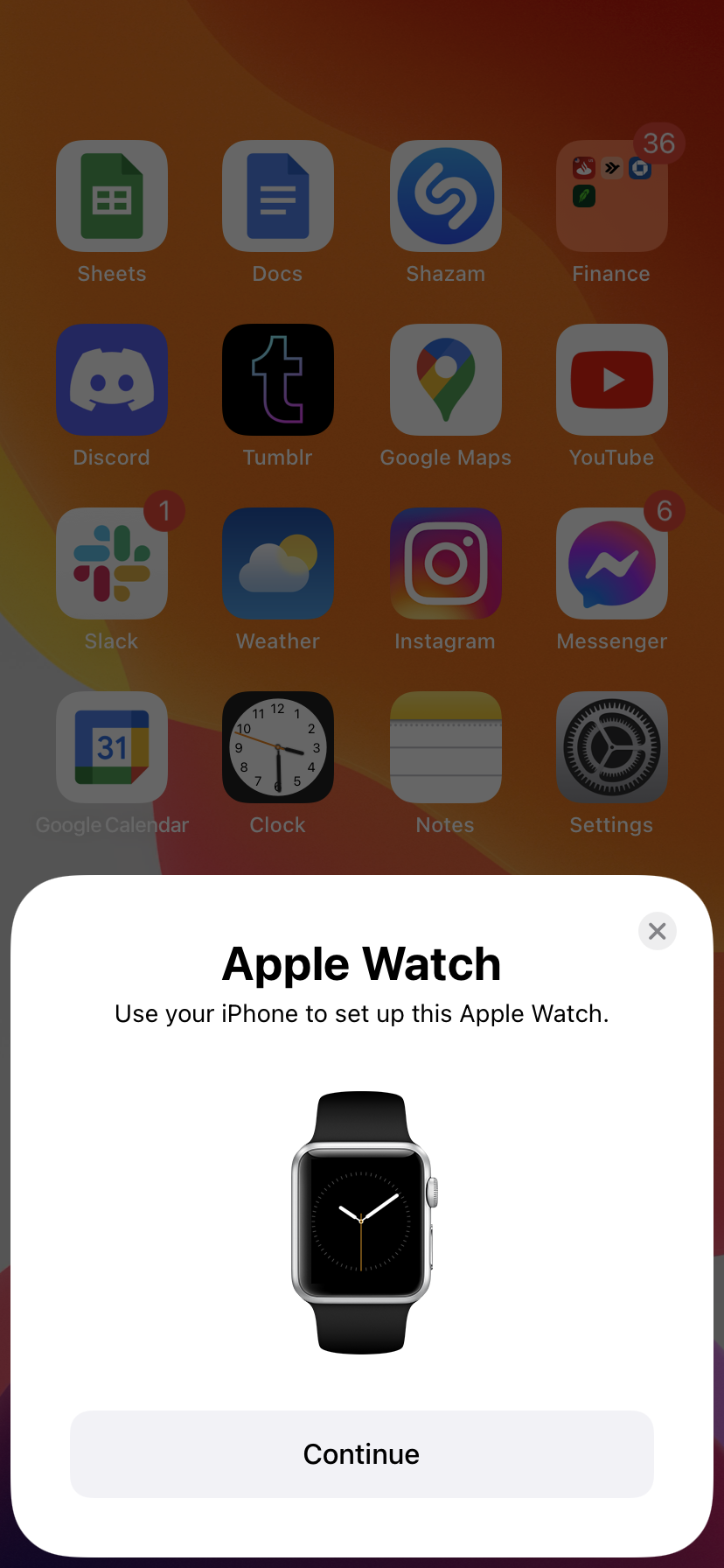
2. You can choose whether to set up the Apple Watch for yourself or a family member — chances are that you're setting it up for yourself, so pick that option.
3. On the Apple Watch, tap the i icon and select your language and country. It should start displaying a translucent sphere that looks like moving particles.
4. Move your iPhone so the Apple Watch's screen fits into the yellow square. After a moment, the two will pair.
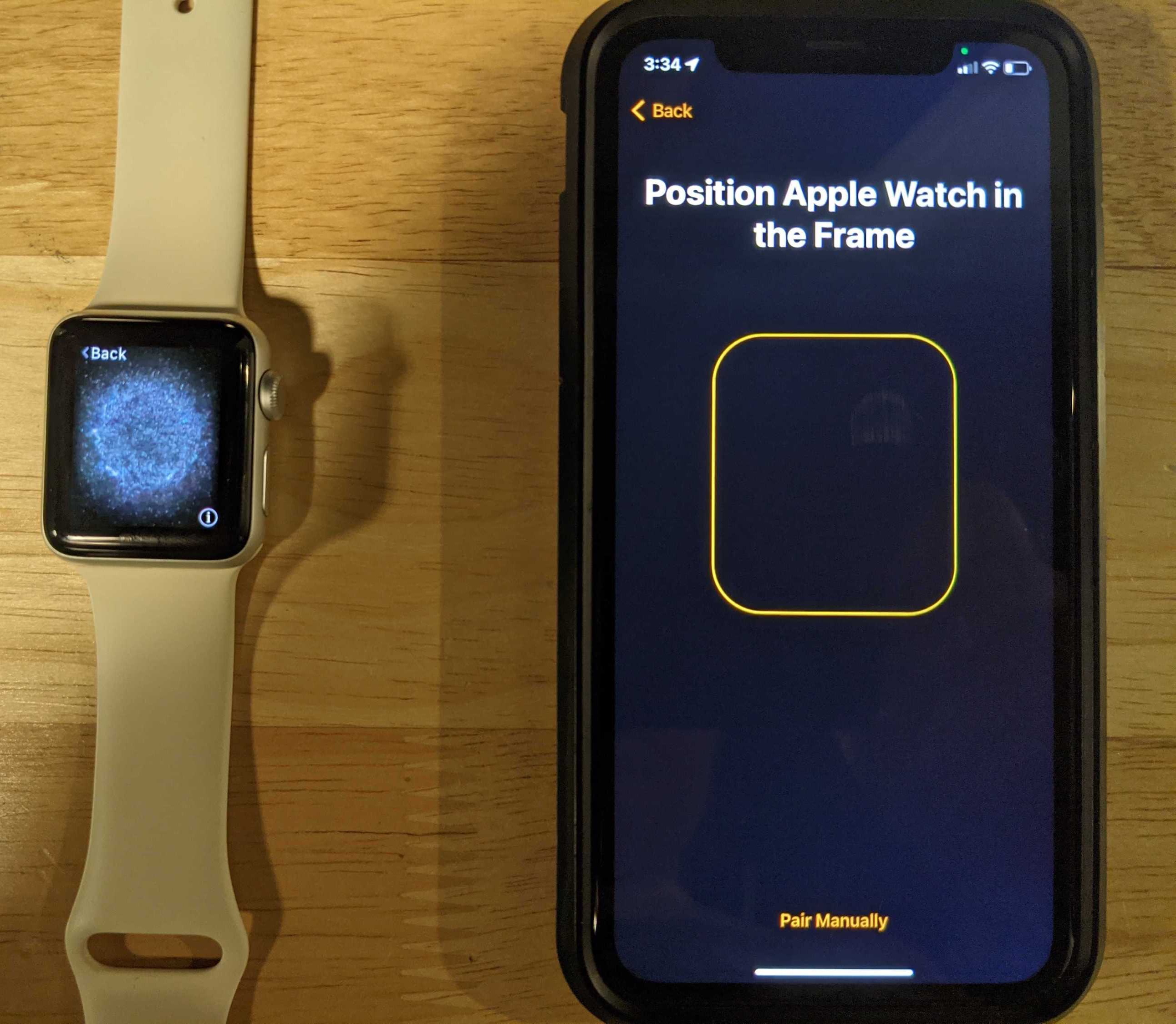
5. Now, choose whether you want to set up your Apple Watch using a backup (if you've owned one before) or set it up as a new Watch.
6. If you choose Restore from Backup, pick the backup that you want to use. All the data from that backup will be loaded onto your Watch. If you choose Set Up as New Apple Watch, go through the options to pick which wrist you want to wear the Watch on, accept the Terms and Conditions, sign into your Apple ID account, and configure your settings.
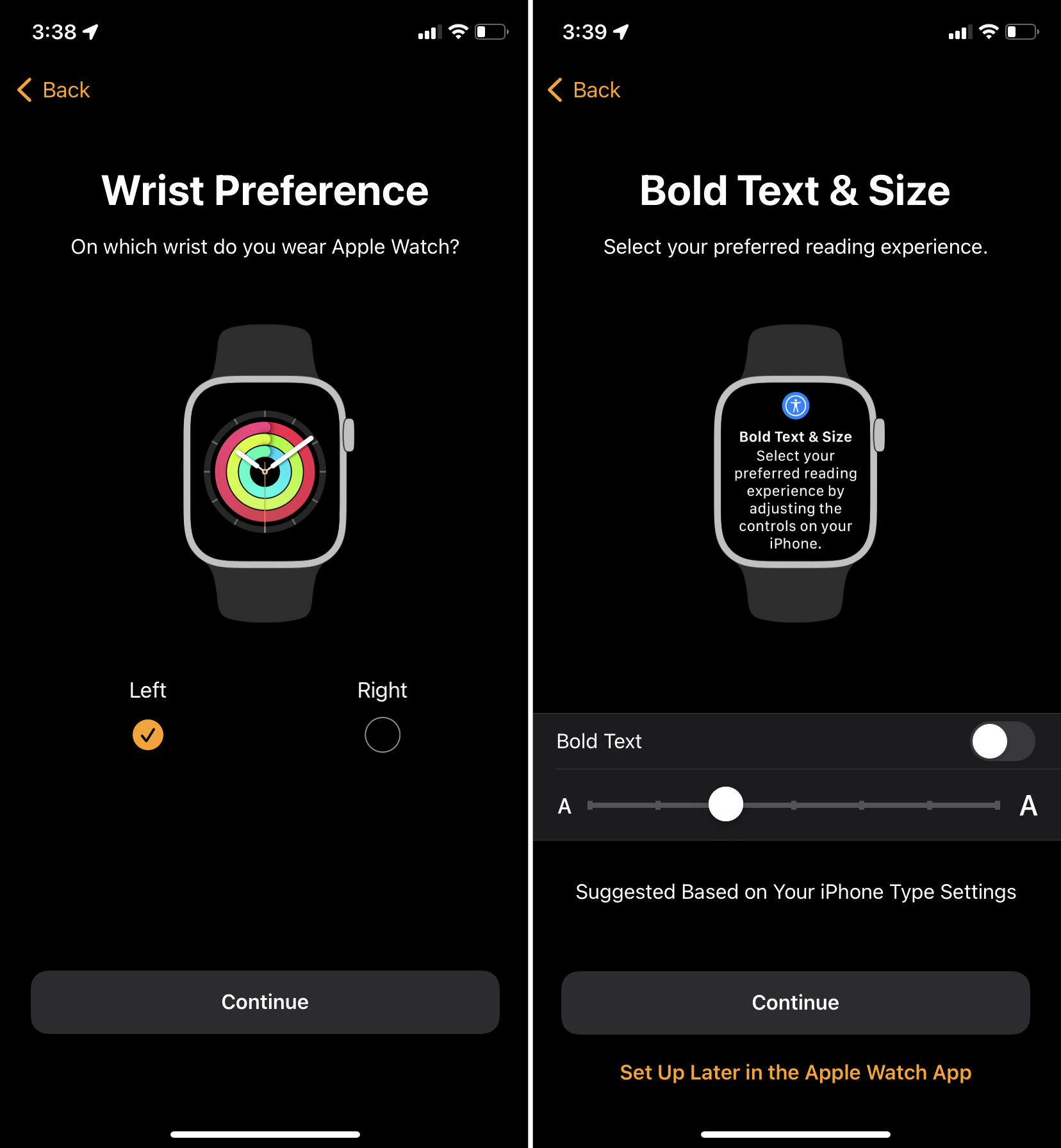
7. Create a passcode and pick which apps you want to install.
8. Once you've configured all your settings, give your iPhone and Watch time to sync. It can take a long time — up to an hour in some cases — so keep your Watch charged and let it work. You can keep using your iPhone normally, but don't move it too far away from the Watch.
While you're waiting, check out the Watch for some tips and tricks on how to make the most of your new gadget.
How to set up your Apple Watch's cellular plan
If you have an Apple Watch with a cellular plan and you you didn't activate it during the initial setup, you can do it any time afterwards.
1. Start the Watch app on your iPhone.
2. In the My Watch tab, tap Cellular, then Set Up Cellular.
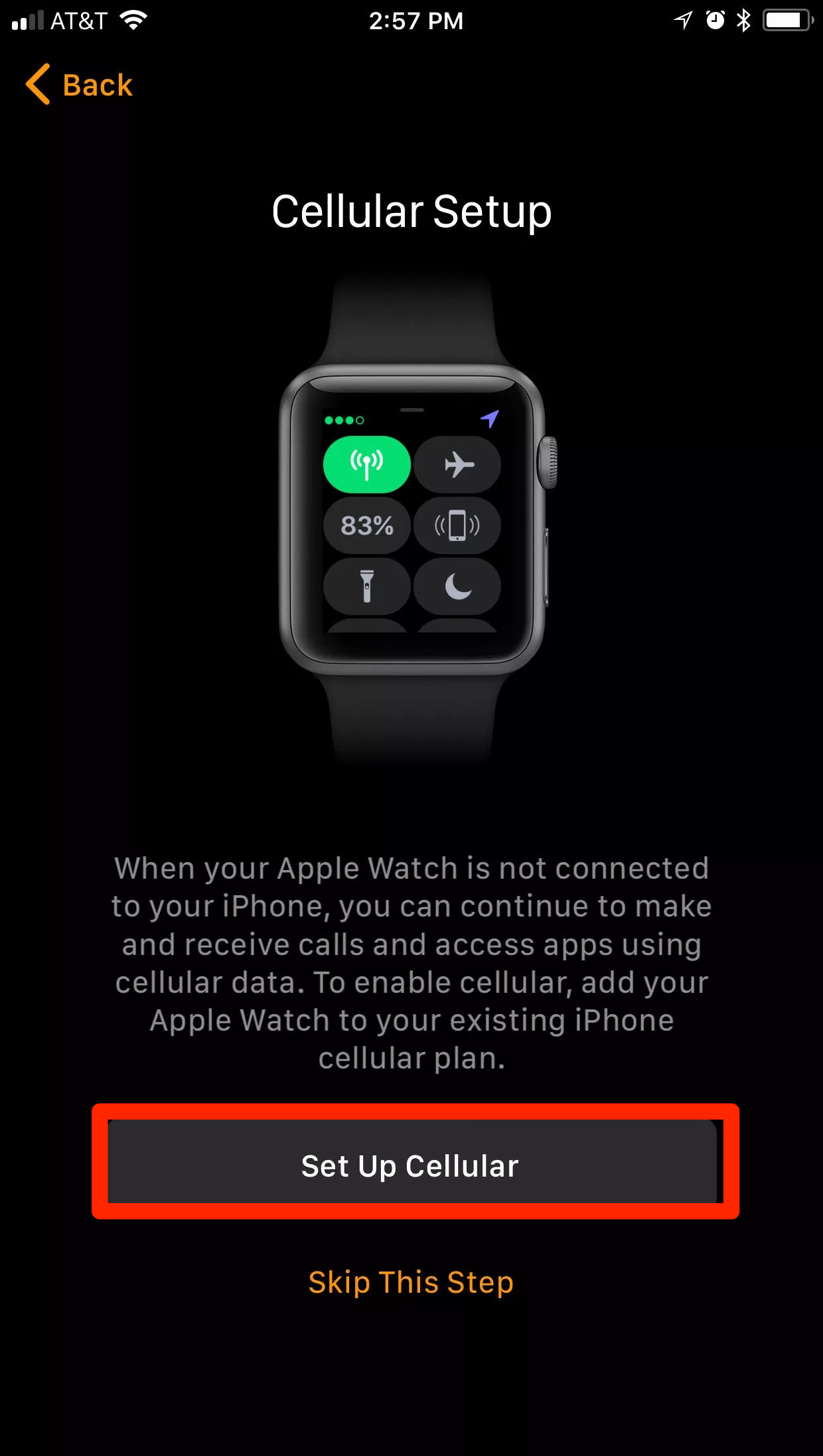
3. Sign into your cellular provider and follow the instructions to activate the plan. You'll need to agree to the plan's terms and conditions and enter your address.