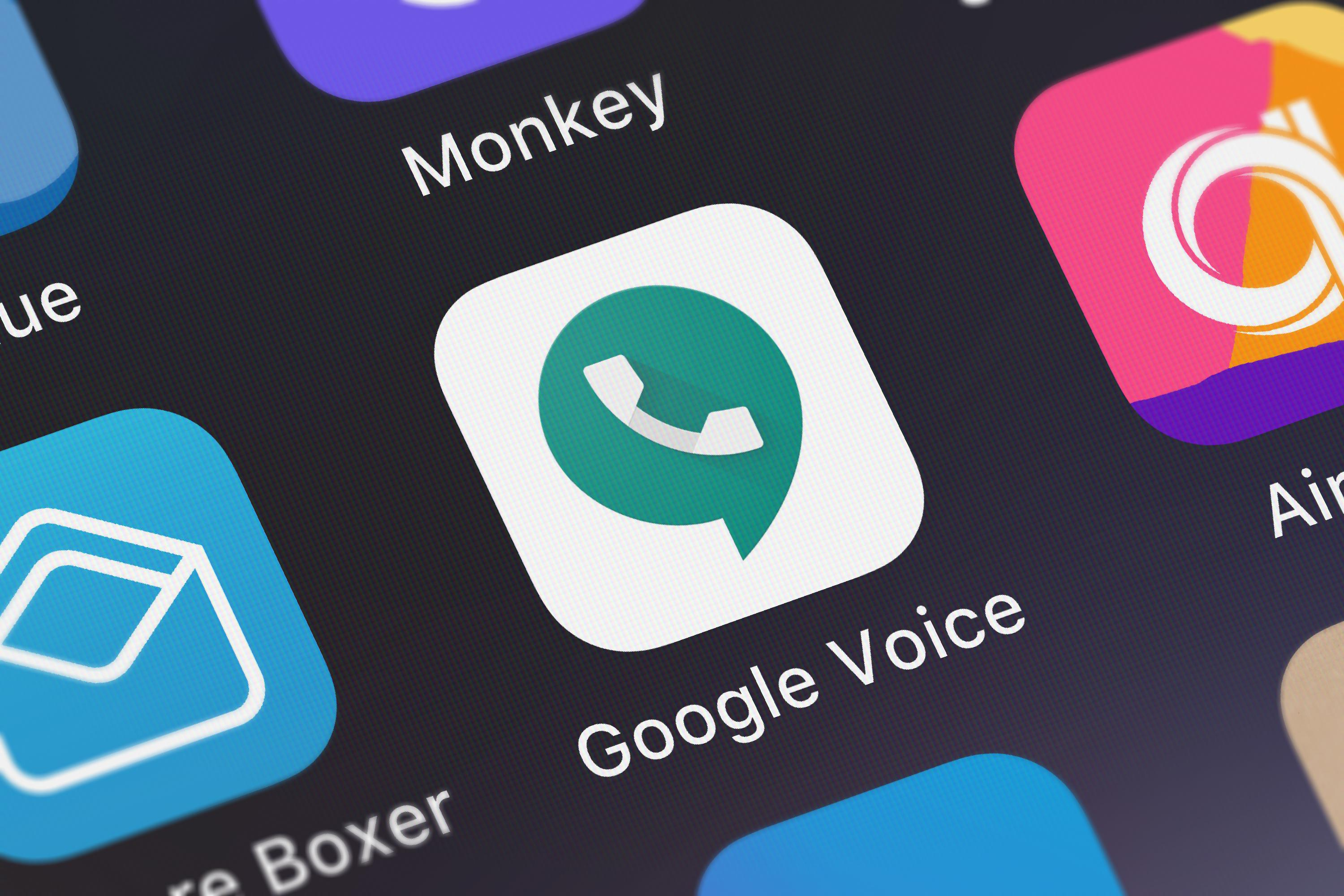- Knowing how to set up your voicemail in Google Voice is a vital step towards making it your primary phone service.
- You can set up voicemail in Google Voice using your mobile app or through a computer’s web browser.
- Google Voice lets you create multiple voicemail greetings and set one as the active, or default, greeting.
- Google Voice can notify you about new messages via email and text message if you prefer.
- Visit Business Insider’s homepage for more stories.
Google Voice is a completely mobile, internet-based phone line that you can connect to multiple phone numbers, which lets you stay in contact even if you change phones or have multiple phones for home and work.
Google Voice has been around since 2009, but Google has been slow to update the service – it was only recently, in fact, that Google added the ability to record voicemail messages within the app; before that, you had to do it in a browser.
Here’s what you need to know to get your Google Voice voicemail set up.
How to set up voicemail on the Google Voice app on your phone
The Android and iPhone Google Voice apps work almost exactly the same, so you can follow these steps to set up your voicemail no matter what kind of phone you have.
1. Start the Google Voice app.
2. Tap the three horizontal lines at the top left of the screen (sometimes called a hamburger menu), and then tap "Settings."
3. In the Voicemail section, tap "Voicemail greeting."

4. Tap "Record a greeting."

5. On the New greeting page, tap the green microphone and record your message. When you're done, tap "Stop."
6. You can play back the greeting. If you like it, tap "Save" and give it a name. Then tap "Save again." You can tap "Redo" to start over.

7. Your newest recorded greeting will automatically become your new active greeting. To change the active greeting, tap the three dots to the right of your preferred recorded message and tap "Set as active."
8. Finally, specify how you want to be notified about new voicemail messages. You can receive them by email (turn on the option for "Get voicemail via email"), and you can also choose to get messages via text message. For that, tap "Get voicemail via messages" and then select which phones to send the texts to.
How to set up voicemail on Google Voice using a web browser
If you prefer to use a computer, you can set up Google Voice voicemail in a web browser.
1. In a browser, go to the Google Voice webpage. If necessary, log into your Google account.
2. At the top right of the page, click "Settings," and then on the left side of the page click "Voicemail."

3. In the Voicemail section, tap "Record a greeting."
4. On the New greeting page, tap the green microphone and record your message. When you're done, tap "Stop."
5. You can play back the greeting. If you like it, tap "Save" and give it a name. Then tap "Save" again. You can tap "Redo" to start over.

6. Your newest recorded greeting will automatically become your new active greeting. To change the active greeting, click "Manage all greetings," and then click the three dots to the right of the recording you want to use and click "Set as active."
7. You can also specify how you want to be notified about new voicemail messages. You can receive them by email (turn on the option for "Get voicemail via email"), and you can also choose to get messages via text message by selecting which phones to send the texts to.