- You can set up a voicemail account and greeting on a Google Pixel easily, and it’s likely necessary if you use your phone for work.
- You’ll need to come up with a voicemail PIN which will allow you to access the account, even if you call in from another number.
- Here’s what you’ll need to do to get your voicemail account set up on a Pixel phone.
- Visit Business Insider’s homepage for more stories.
Setting up a voicemail account on your Google Pixel and customizing the message people hear when they leave a message is essential.
It helps people verify that yes, they did dial the correct number. And if you use your phone for work, it sounds much more professional than the default message that plays for those who haven’t yet set it up.
Here’s what you need to do to get yours up and running if you have any version of the Pixel phone.
Check out the products mentioned in this article:
Google Pixel 3 (From $649.99 at Best Buy)
How to set up voicemail on Google Pixel
This will only take a few minutes:
1. Tap the phone icon in the bottom toolbar of your homescreen.
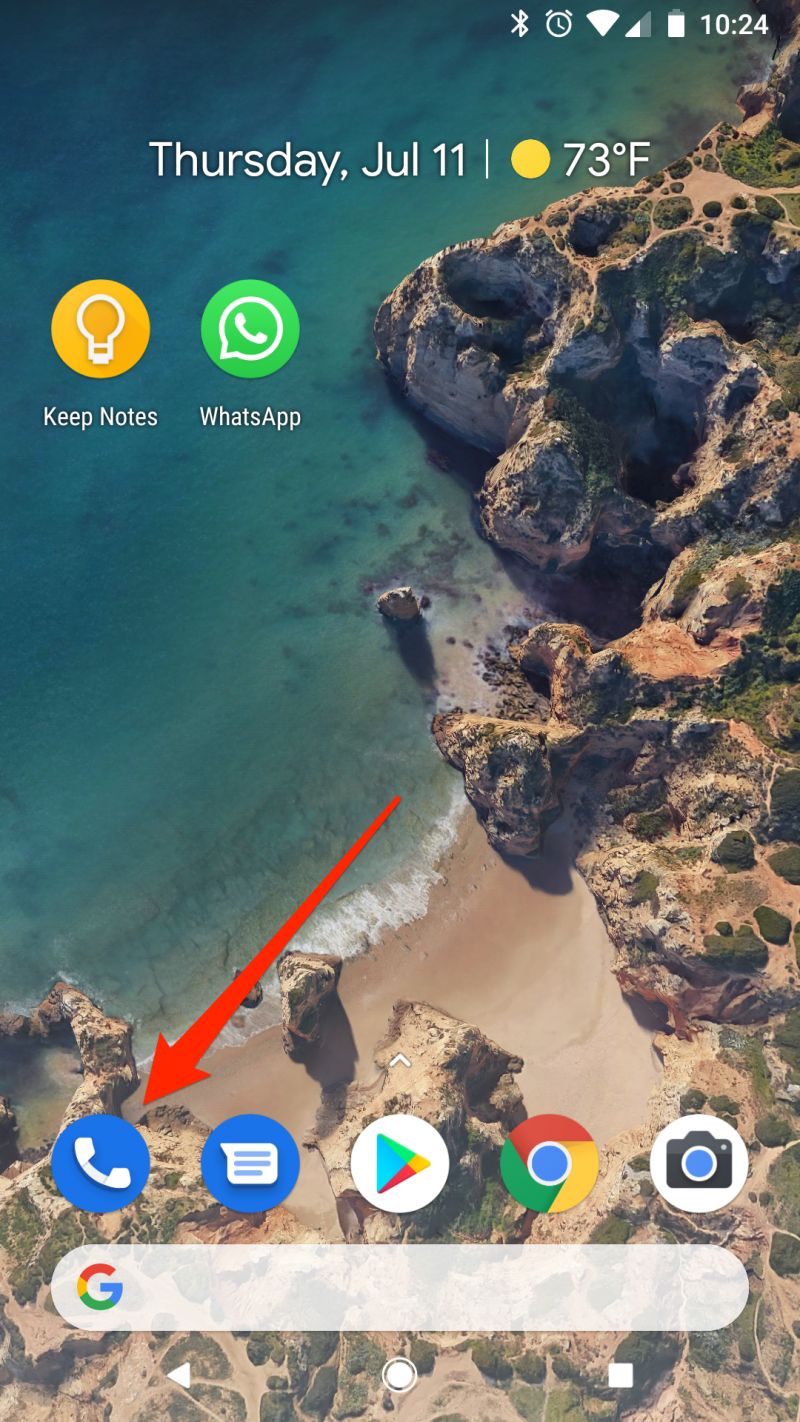
2. Tap the dialpad icon (located in the lower right corner of the screen).
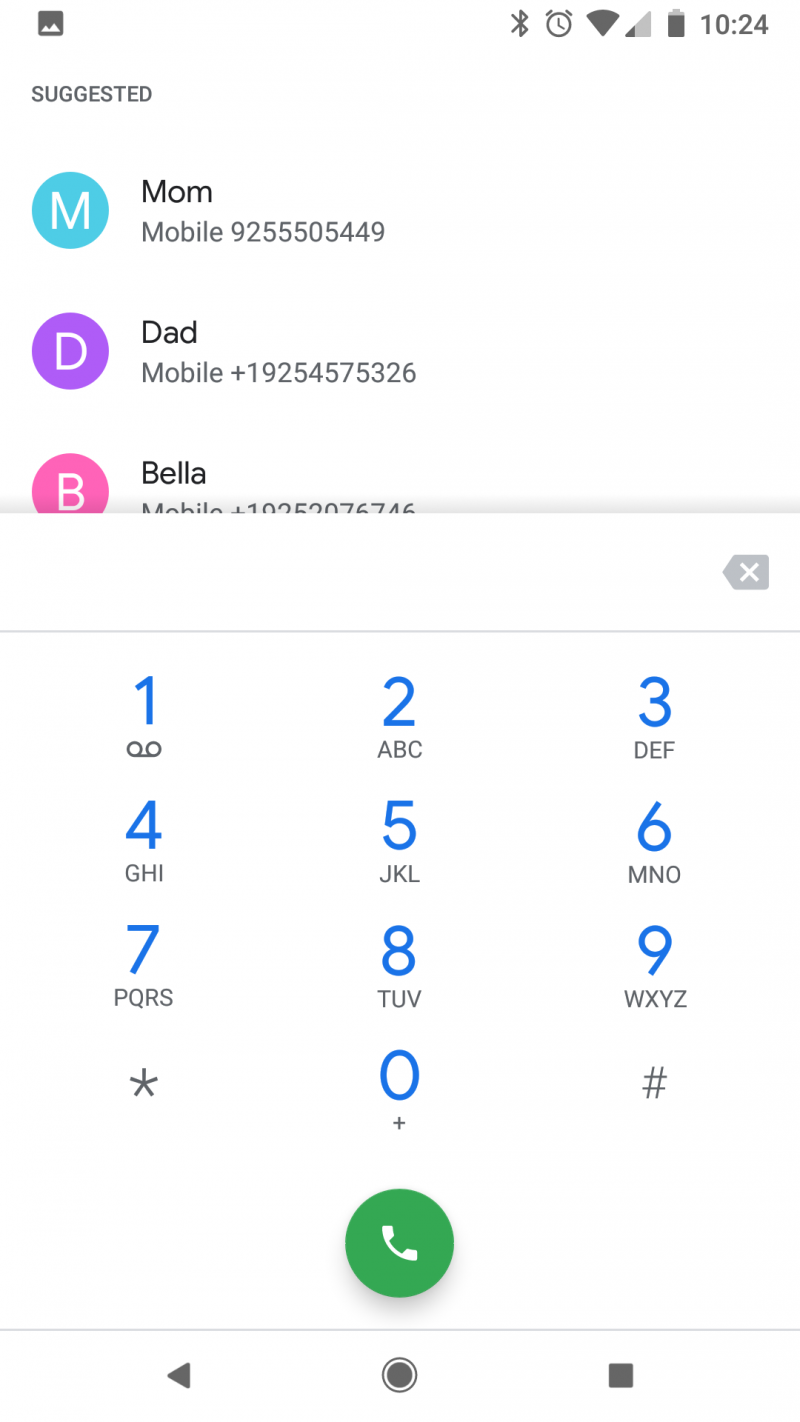
3. Press and hold the number one (1) - this will prompt your phone to call into the voicemail system (you'll also see a voicemail symbol display right beneath the number on your dialpad.) Alternatively, depending on your carrier, you may also be able to call *86 to get into the system.
4. Follow the prompts to create your voicemail PIN and set up your account.
When finished, simply hang up by pressing the red disconnect button.
You can check your voicemail messages by calling into the service (again, that's pressing and holding the number one). But you'll also get notifications each time you miss a call and each time someone leaves a voicemail message for you.
If, for some reason, you need to access your voicemail from another phone, you can do so by dialing your ten-digit phone number, and when it goes to voicemail, press the pound key followed by your voicemail PIN.
Related coverage from How To Do Everything: Tech:
-
How to stop robocalls and other spam calls from reaching your Android phone
-
'Do Google Pixel phones have a headphone jack?': Here's what you need to know
-
How to set up Google Assistant on your iPhone or Android phone
-
How to tell if your Google Pixel phone is waterproof or water-resistant, and to what extent

