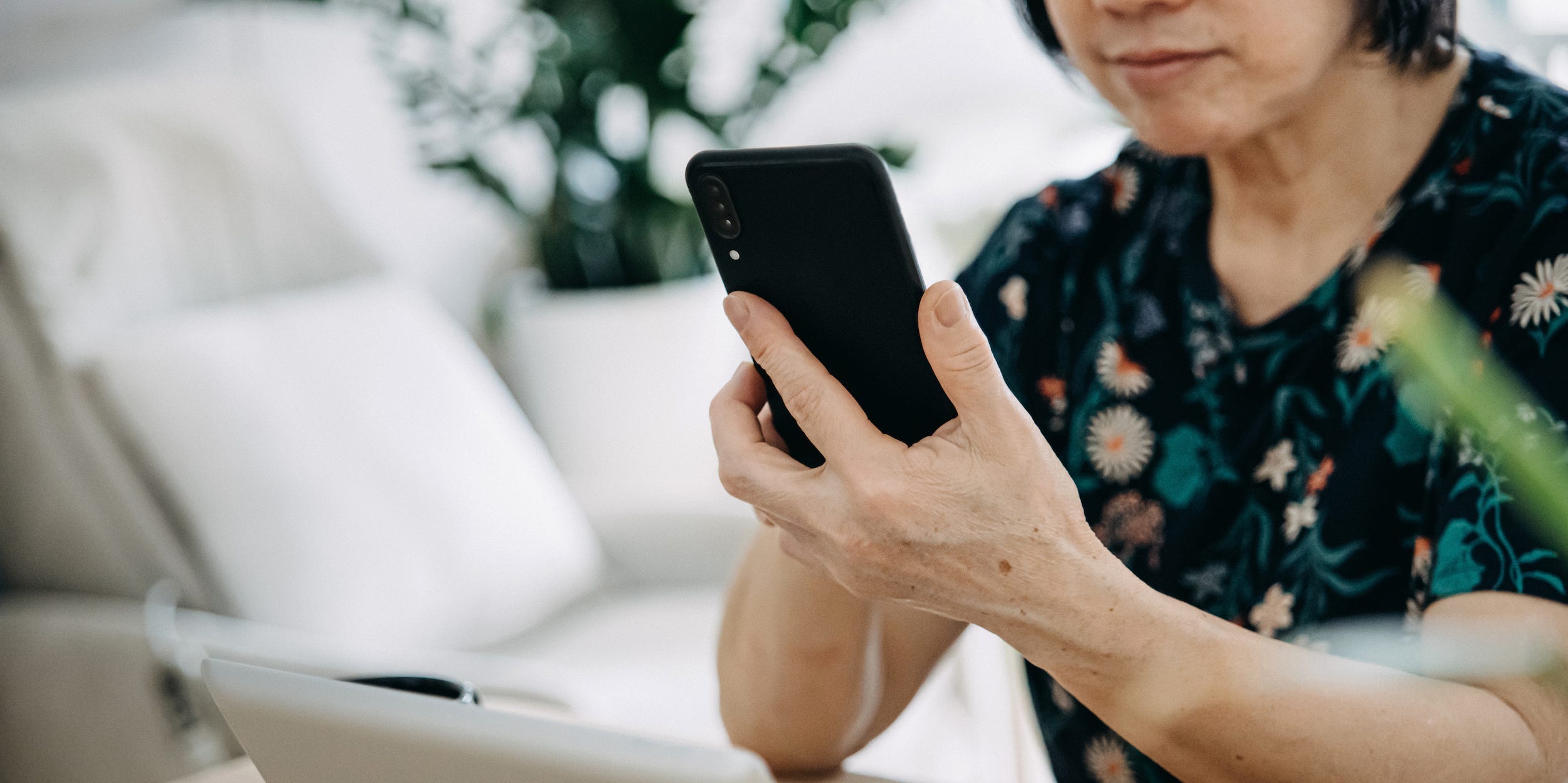d3sign/Getty Images
- You can enable two-factor authentication for Skype by turning the security feature on in your Microsoft Account settings.
- Two-factor authentication provides extra security by requiring you to enter a code from your phone or an app when logging in.
- When you enable two-factor authentication for your Microsoft Account, which includes Skype, it’s a good idea to use an authenticator app rather than just your mobile phone number.
- Visit Business Insider’s Tech Reference library for more stories.
Because two-factor authentication (2FA) provides a second layer of protection beyond a simple password, it’s a good idea to enable this security feature on every important account and service you use, like Skype.
Since Skype is a part of Microsoft’s suite of online productivity applications, you only need to enable 2FA to your Microsoft account to get two-factor authentication protection on Skype and all of your other Microsoft 365 apps.
How to set up Skype two-factor authentication
1. Open your Microsoft Account page in a web browser and log in needed.
2. Click “Security” in the navigation bar at the top of the webpage.
3. Click “Two-step verification” in the top right corner of the Security page.

Dave Johnson/Business Insider
4. Scroll down until you see the two-step verification section, and click "Turn on."

Dave Johnson/Business Insider
5. Follow the steps to enable two-step verification. You'll be prompted to use your phone number as your method of verification. That's good, but a better, more secure form of verification is using an authenticator app. To use an authenticator app, click "Add a new way to sign in or verify."
6. Choose "Use an app."
7. On the Security settings page, click "Set up identity verification app."
8. Follow the steps to get the Microsoft Authenticator app. Or, if you already use another app, like Google Authenticator or Authy, click "Set up a different Authenticator app."
After you have turned on and configured 2FA for your Microsoft Account, you will automatically get the protection of two-factor authentication for all Microsoft apps and services, including Skype, on new devices and browsers.
Related coverage from Tech Reference:
-
How to add your LastPass account to Google Authenticator for an added layer of password security
-
How to cancel your Skype account's subscription, and stop paying a monthly fee for landline calls
-
How to turn off two-step and two-factor authentication on an iPhone, through your Apple ID account
-
'What is a Google verification code?': A guide to Google's verification codes, and when you'll need to use them
-
How to change your Skype password on a computer, or reset it